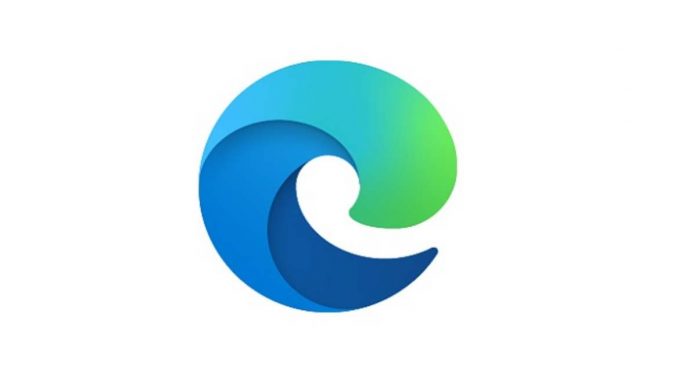Microsoft yesterday announced a new and improved spellcheck experience on Chromium-based browsers, including Chrome and Edge. This feature will only be available to users on Windows 8.1 and above.
The built-in Windows spell checking API-powered tool replaces the previous open-source Hunspell spellchecker. Windows Spellcheck has a number of benefits, which includes support for additional languages and dialects, a shared custom dictionary, and better support for URLs, acronyms, and email addresses.
“This feature was developed as a collaboration between Google and Microsoft engineers in the Chromium project, enabling all Chromium-based browsers to benefit from Windows Spellcheck integration,” explains Microsoft’s Edge team.
:no_upscale()/cdn.vox-cdn.com/uploads/chorus_asset/file/20007821/p7JUuvk.png)
How To Use Spellcheck In Microsoft Edge
For most users, no action is required to set up spell checking – it will automatically inherit your preferred language settings from Windows. To configure the languages that will be spellchecked, navigate to the edge://settings/languages page.


The new spellcheck is enabled by default on Microsoft Edge version 83, which was released on the stable channel last week.
How To Use Spellcheck In Chrome
Google has not yet enabled the new spellcheck feature on Chrome. To enable Microsoft’s spellcheck on Google Chrome, you need to follow the steps mentioned below:
- Open Google Chrome (version 83 or later) and type “chrome://flags” in the address bar.
- Then, type “Use the Windows OS spell checker” in the search bar.
- Click on the drop-down menu and select Enable.
- Relaunch Chrome to enable Windows spellcheck.