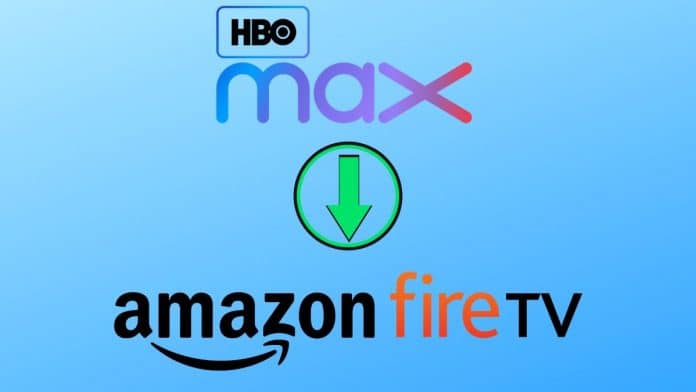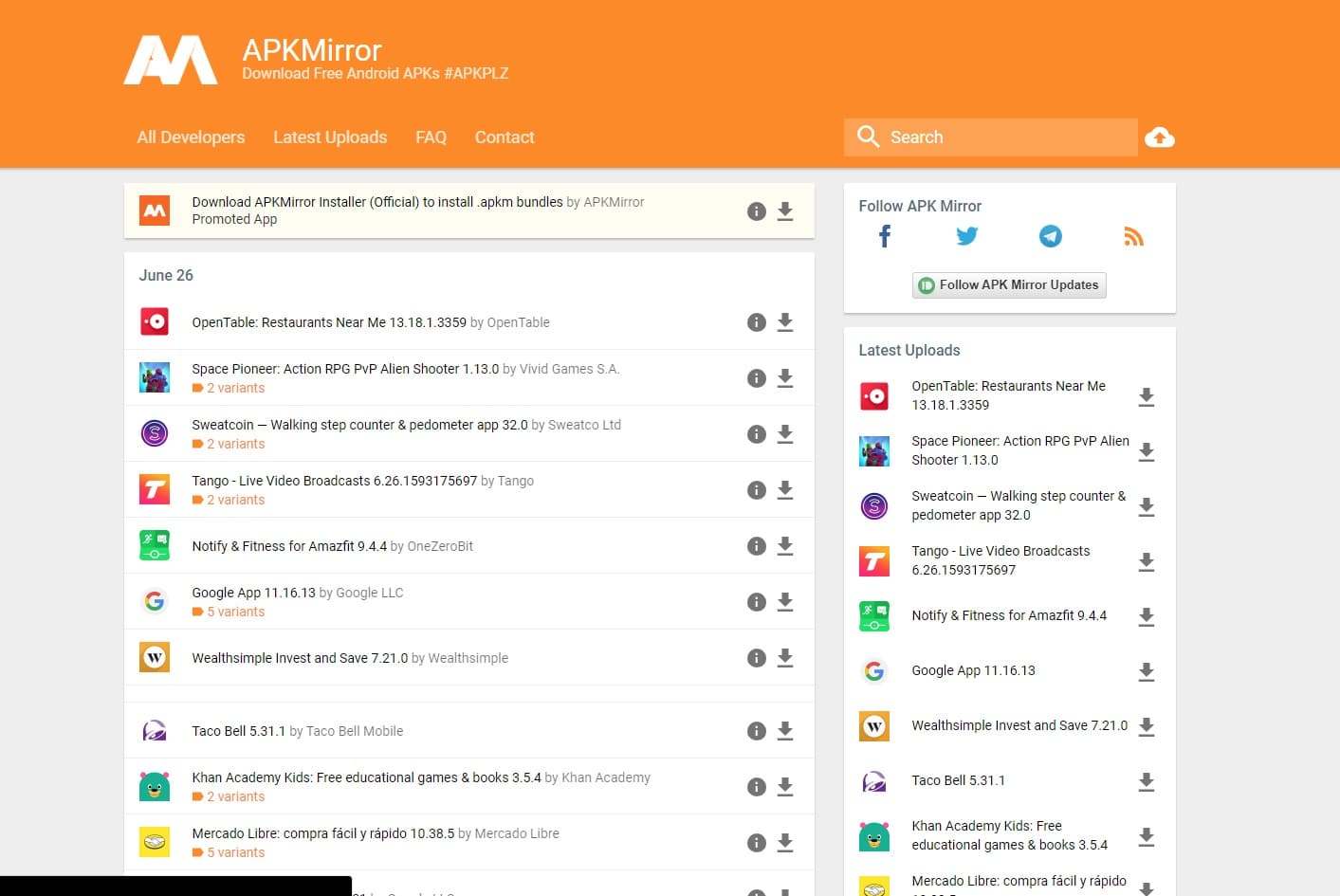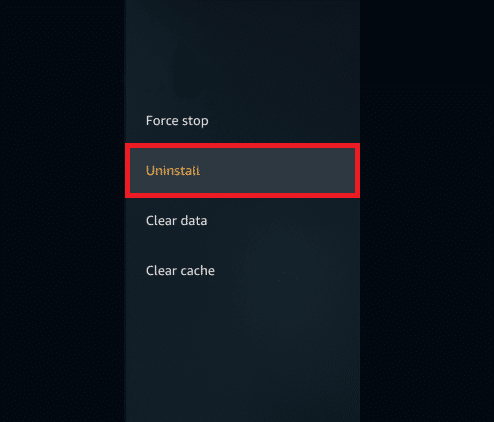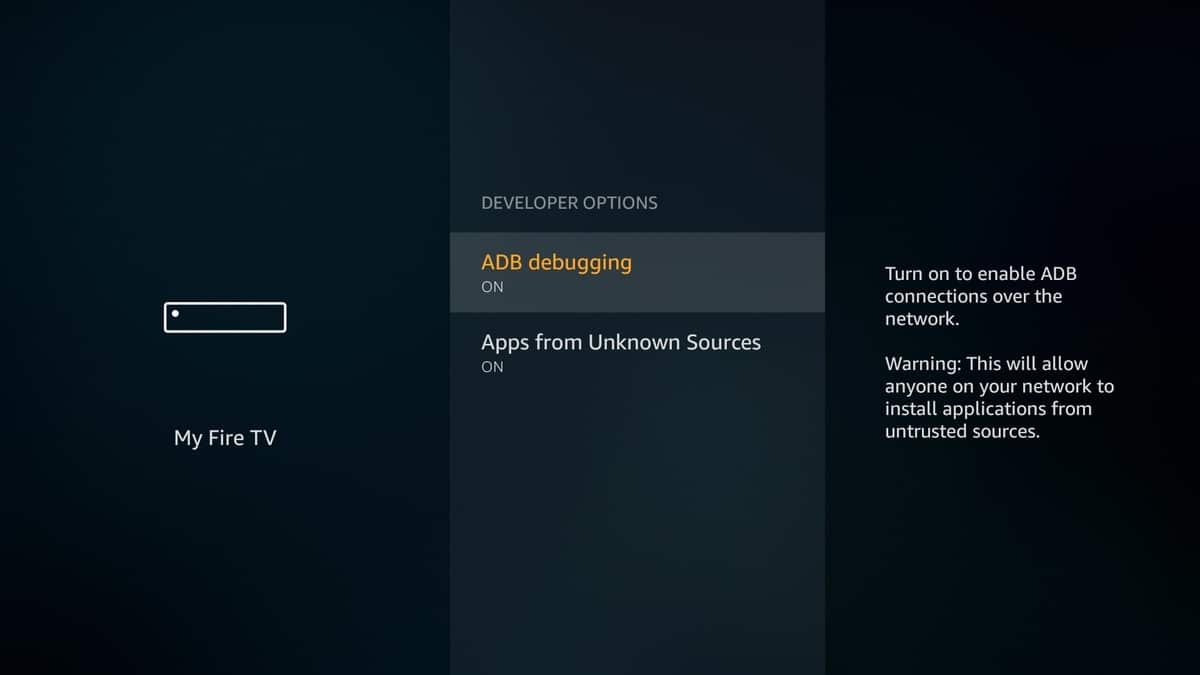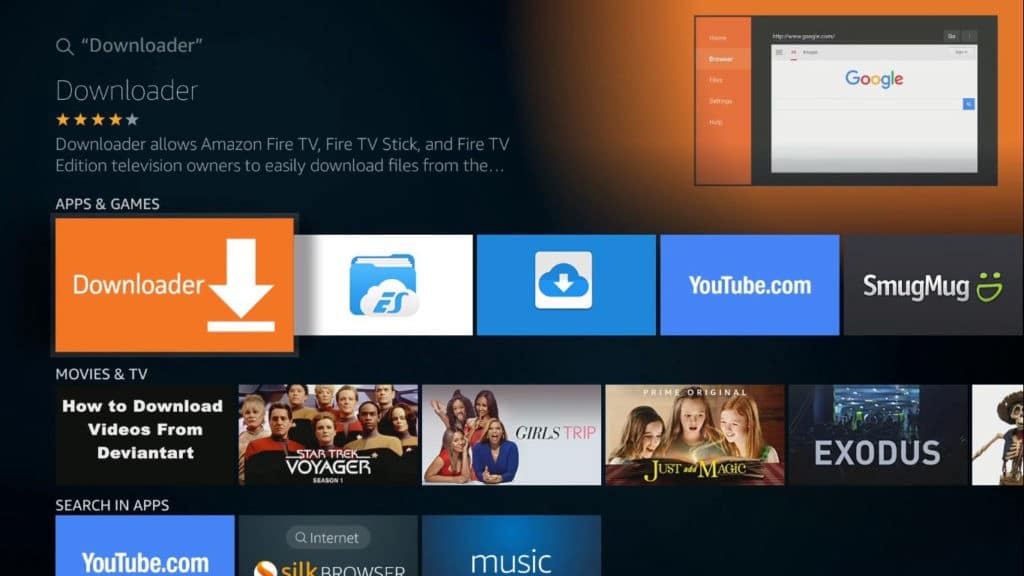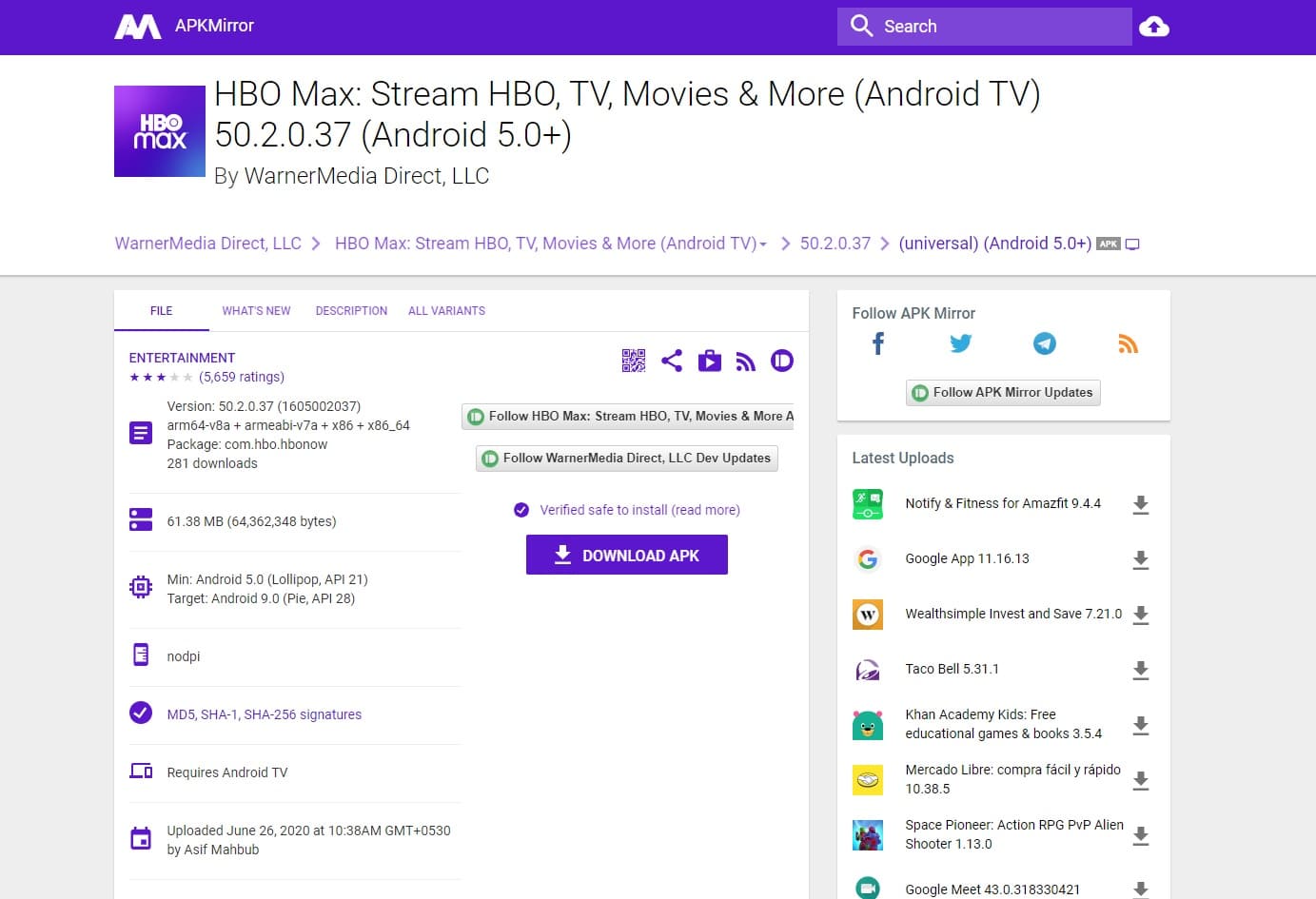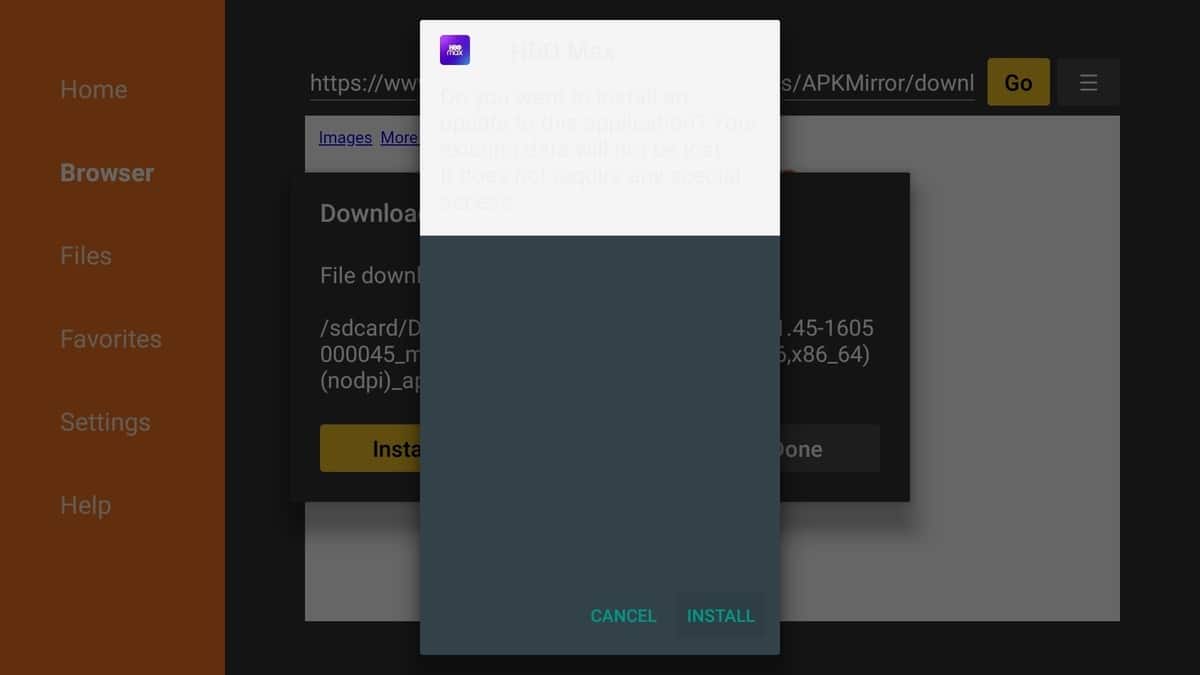A few weeks ago HBO introduced its new subscription video-on-demand streaming service namely HBO Max. As expected, HBO Max is available on most mainstream platforms like Apple TV, Android TV, iOS, Android, Chromecast, Xbox, PS4, and Samsung TVs.
Sadly, the two leading streaming platforms (based on the percent of viewing time) namely Amazon and Roku are not on the list. As of now, no official dates have been unveiled as to when the aforementioned platforms will start supporting HBO Max.
Unfortunately, there’s no way to download HBO Max on Roku. However, you can download and use HBO Max on your Fire TV Stick, Fire TV streaming box, Fire TV Cube, or Fire TV Edition television by following a simple workaround.
So here’s how to download HBO Max on an Amazon Fire TV device.
RELATED: HBO Max Inaccessible Via ROKU, HBO Go Members Confused After Update
Table Of Contents
Can I Get HBO Max On My Firestick?
Yes, even though HBO Max is not available on the Amazon application store you can still manually install and get it onto your Fire TV device.
How Do I Download HBO Max On An Amazon Fire TV Device?
One of the major highlights of Android is the ability to sideload applications and games that might not be available officially on the Google Playstore.
As you might or might not know, the software of Amazon’s entire Fire TV ecosystem is based on Google’s Android operating system. Consequently, you can manually download and install any APK file on a Fire TV device.
In order to install HBO Max on Amazon Fire Stick TV, we will be using the Android TV verison of HBO Max. You can follow these simple steps to effortlessly stream content from HBO Max.
NOTE: Before Installing HBO Max on your FireTV device ensure that the HBO Now application is uninstalled from your Fire TV device. Additionally, delete HBO Now from the Your Apps list on Amazon.com.
STEP 1: Firstly, you have to enable sideloading on your Fire TV to manually install the HBO Now APK file. To do so navigate to the Settings on your Fire TV, and locate the My Fire TV section. In this section, locate Developers Option and turn on Apps From Unknown Sources.
STEP 2: The next thing you have to do is install the Downloader application on your Fire TV. To do so, you can simply search Downloader or ask Alexa to “Install the Downloader App”.
STEP 3: Next up, you have to locate the latest version of HBO Max for Android TV on the internet. One of the most reliable websites that can help you do so is APKMirror. Using the downloader app you can visit this website and search for HBO Max.
In order to help you out, we have created a short link using which you can directly land on the download page of HBO Max. The custom link is https://bit.ly/2B3C3od. Simply type this link in the search bar of the downloader app.
AMAZON FIRE TV HBO MAX DIRECT DOWNLOAD LINK: https://bit.ly/2B3C3od
STEP 4: Once the download process is completed the installation window will pop-up automatically. Simply, press the install button and after a few seconds, HBO Max will be visible on the homepage of your Fire TV device.
You can now effortlessly stream content on HBO Max. If you want to then you can manually update this application on a regular basis. Moreover, once Amazon and WarnerMedia end up collaborating with each other you can uninstall this sideloaded APK file and download the official version of Fire TV from the Amazon App Store.
CONCLUSION
So this was a simple guide on how you can download HBO Max On Fire TV Stick. If you face any issue while installing this application on your device then do let us know in the comments section below.