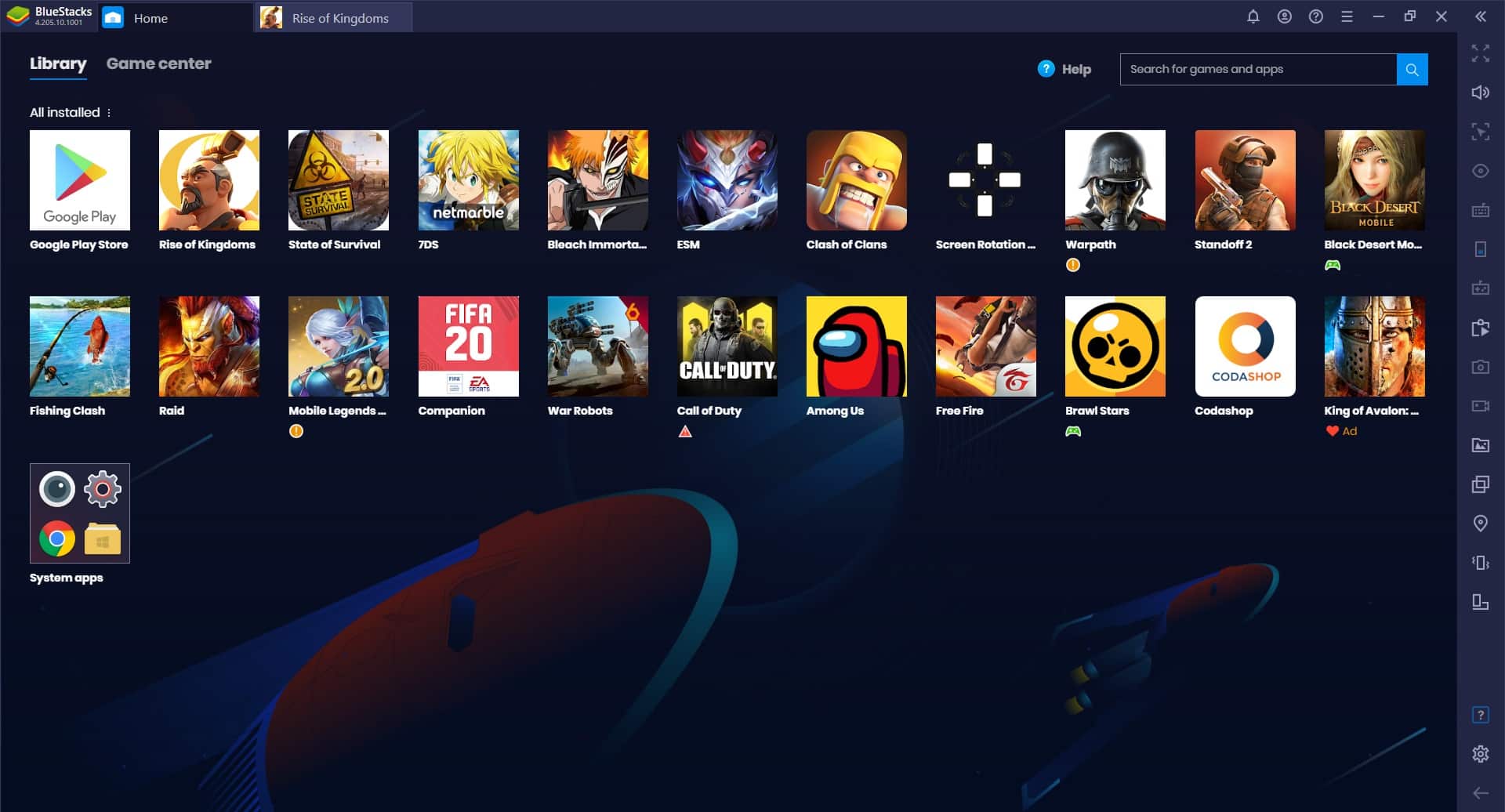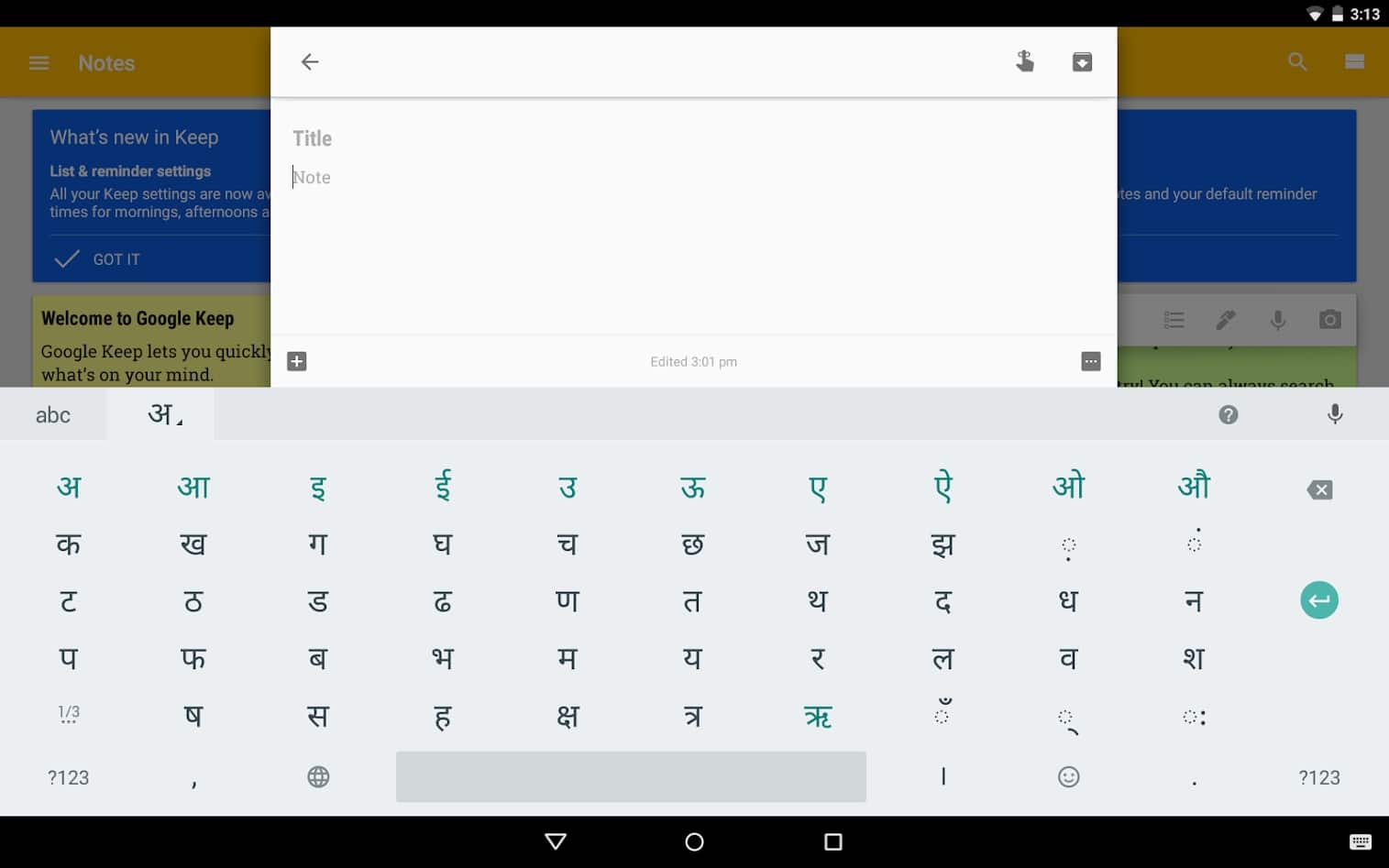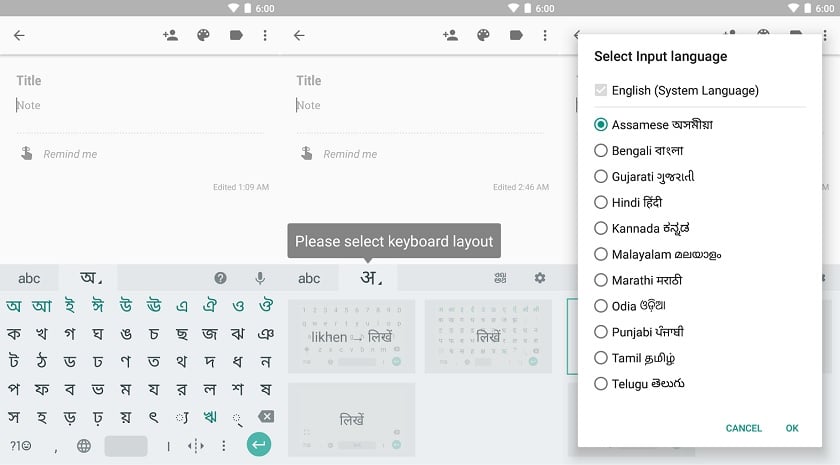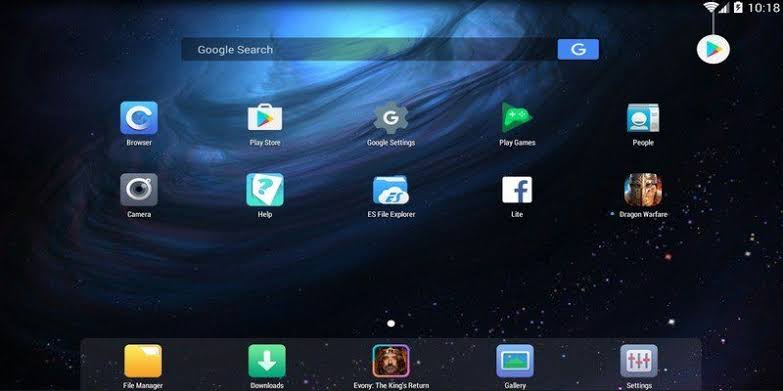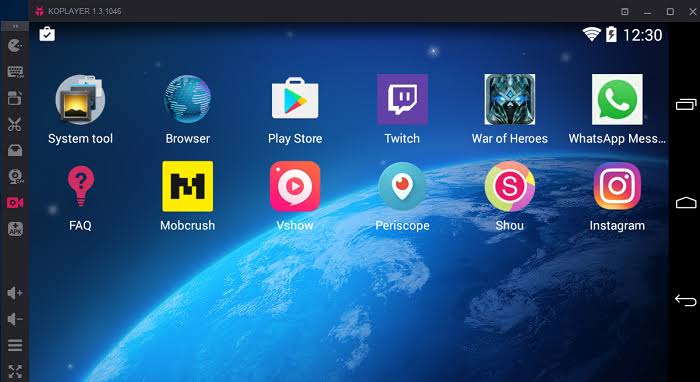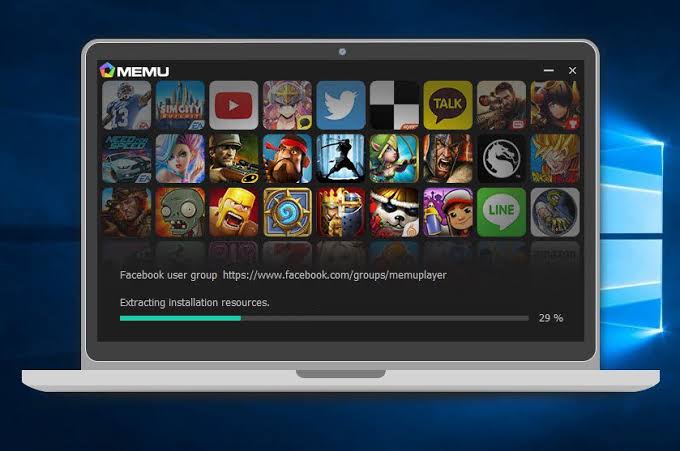If you want to use the Google Indic Keyboard on PC then this article will definitely help you.
With over 22 official languages, India is a country of several unique cultures of all religions and communities.
Thanks to Google Indic Keyboard Indian smartphone users can effortlessly use their native languages on social media platforms, while composing emails, or for simply texting each other.
Exclusively available for Android devices, Indic Keyboard can’t be directly downloaded on a PC operating system like Windows 10, 11 or macOS Big Sur.
Although you can rely on an Android emulator to utilize this nifty application on your computer.
RELATED: How To Use Amino App For PC (Download On Windows & Mac)
Table Of Contents
Download Google Indic Keyboard On PC
Presently, there’s only one method of installing the official Android APK file of Google Indic keyboard and i.e. by using an Android emulator.
In our tests (conducted by team techworm), we derived the conclusion that Bluestacks 4 is possibly the most reliable and well-optimized Android emulator that functions similarly to an Android smartphone.
So here’s how you can download and install the Google Indic keyboard app for touch PC.
- Download the Bluestacks 4 emulator and install the .exe file on your computer.
- Once installed sign-in with your Google account on Bluestacks 4
- Next up open Playstore and search “Google Indic Keyboard”
- Download Indic Keyboard and install the application on the desktop.
To change the default keyboard on Buestacks 4 open Settings and locate the System section. Tap on Languages & Input and lastly select Google Keyboard. A similar process can be followed while installing Indic Keyboard on a macOS Big Sur desktop or laptop.
Does Google Indic Keyboard Work On PC?
Yes, Google Indic Keyboard works on PC.
In order to use it, you can install any mainstream Android emulator on your desktop or laptop. However, you can’t change the default Windows 10 keyboard with the indic keyboard.
Google Indic Keyboard: Three Noteworthy Features
- Transliteration Mode: If you ever find it difficult to locate the letters of your native language on the keyboard, the reliable Transliteration Mode might assist you. To use this mode you can spell out the pronunciation using english letters. The english letters are automatically translated into your native language.
- Hinglish Mode: If Hindi is your first language then the Hinglish Mode might come in clutch. As the name suggests, this mode supports both English and Hindi languages.
- Easy To Switch: The Indic Keyboard allows users to switch between different languages and modes with just a swipe.
What Are The Languages Supported By Indic Keyboard?
Presently, the indic keyboard supports 12 native Indian languages. The supported languages are listed below.
– English keyboard
– Assamese keyboard
– Bengali keyboard
– Gujarati keyboard
– Hindi keyboard
– Kannada keyboard
– Malayalam keyboard
– Marathi keyboard
– Odia keyboard
– Punjabi keyboard
– Tamil keyboard
– Telugu keyboard
How To Use Google Indic Keyboard App For PC Without Bluestacks
Surely, Bluestacks 4 is a feature-rich Android emulator. That said, it is not the most optimized emulator and it consumes a considerable amount of system resources. Additionally, it offers poor performance coupled with laggy experience on low-powered laptops.
So if you want to use Google Indic Keyboard on a Windows or macOS PC without Bluestacks then you can check out these alternate Android Emulators.
1. Nox App Player
The first best emulator to run Google Indic Keyboard on PC and a perfect alternative to Blustacks is Nox App Player. Similar to blue stacks, you can use the Nox App Player on both a Windows and macOS PC. This emulator offers one-click installation without any bloatware or third party apps.
2. KO Player
KO Player is another reliable emulator for using Google Indic Keyboard on PC. Well, this emulator is ideal for playing games and running resource-intensive apps. Even though, Google Indic Keyboard is not a resource-intensive application you will still have a lag-free experience.
3. MEmu Play
MEmu Play is an Android 5.1 Lolipop based Android emulator for Windows PC. The installation is quick and simple with no bloatware or third-party apps. One of the major highlights of MEmu Play is Key-Mapping.
Google Indic Keyboard App Download For Smartphones
Download Indic Keyboard For Android
CONCLUSION
So this was a simple guide on how to download and install Google Indic Keyboard for PC. Do share your personal favorite keyboard application in the comments section below.