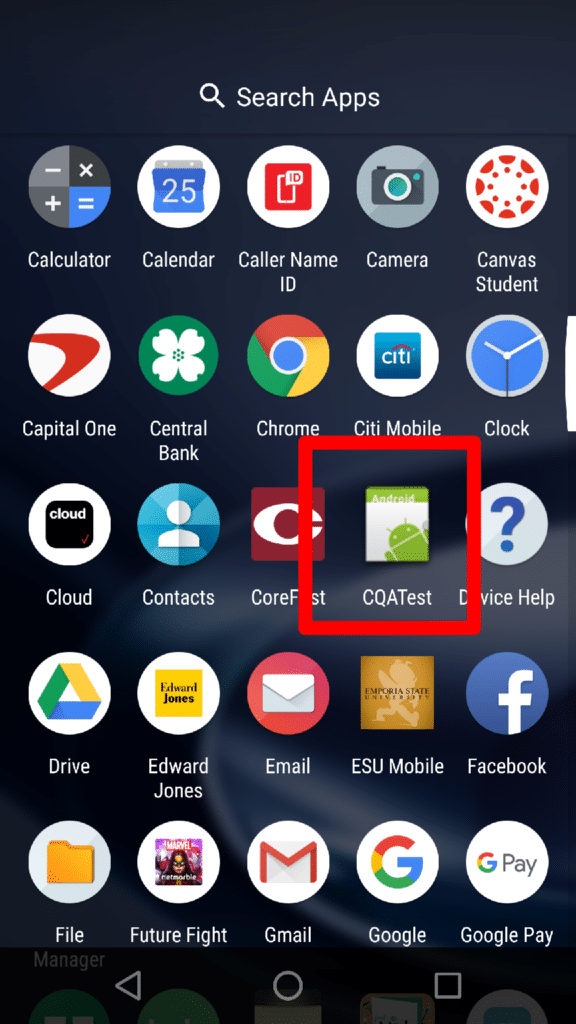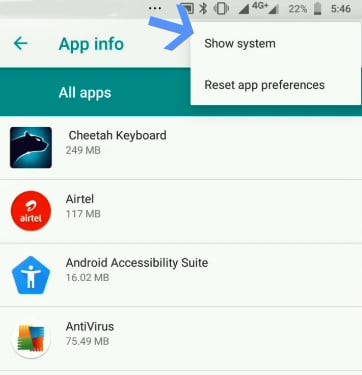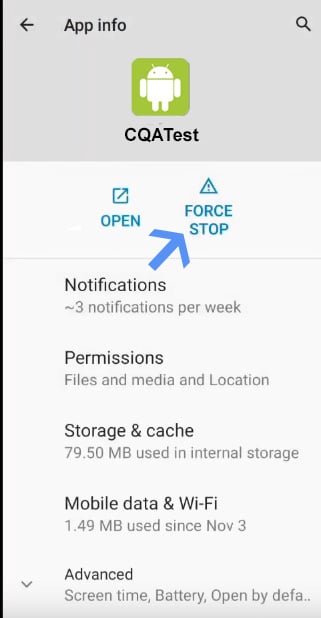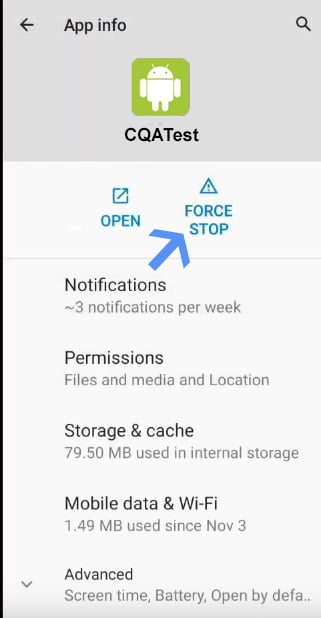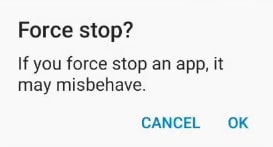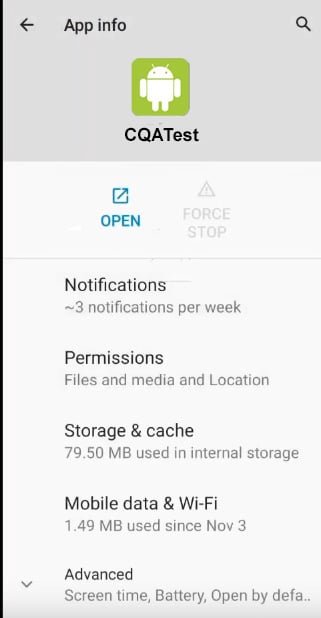You may have often come across an app on your Android phone, namely the CQATest App.
What is CQATest App? Is it a malware? Should you remove it, and how should you do so?
Lenovo and Motorola’s Android smartphones come built-in with CQATest App and you may see it in app drawer sometimes.
It is an essential app which is used to monitor the performance of various apps and widgets on your phone.
Table Of Contents
What is CQATest App?
CQATest, abbreviated as Certified Quality Auditor Test App, is a Motorola/Lenovo in-house application for testing smartphone quality and stability.
This app is installed right after the smartphone is ready with the Android OS.
It checks and ensures that every function on the smartphone, including the apps and widgets, is working properly.
Basically, it monitors all the activities and makes sure that the smartphone is running without a problem.
Is CQATest App Harmful?
No, it is not harmful, as the app is not visible to normal users.
But even if it is somehow visible to users, it doesn’t affect or harm the smartphone in a direct manner, as it only stores diagnostic data.
However, from a few recent events, users reported that the app has appeared in the app drawer from nowhere, and a few users also said that the app is creating a ton of different unknown bugs and glitches.
Some consider the CQAtest App spyware, but it is installed by Motorola/Lenovo itself.
The bugs are not expected, but yes, it is quite possible to face these types of issues.
Is CQATest app spyware?
The answer is NO. The CQATest app is not spyware and causes no harm to your Android device.
It doesn’t access or share personal information but only gathers non-sensitive, optional data that doesn’t affect your privacy.
However, if you notice multiple instances of the CQATest app on your phone, you should investigate further.
An additional CQATest app in your Android app drawer could potentially be malicious, so consider running a scan on your device and removing it if necessary.
Common Problems Because of CQATest App
The CQAtest app is supposed to be disabled by default, but some users are facing problems because of it. Many users have reported the following:
- CQATest app is heating up the device.
- The home button is not working, frozen at times.
- The CQATest app is draining the battery.
- The phone display stops working because of the CQATest app.
- CQA test commserver appearing in the menu and phone battery draining.
- CQAtest consumes lot of RAM and makes the phone laggy at times.
How To Remove CQATest App?
There is no official method to remove CQATest App, as the app is meant for the diagnosis of faulty functions only.
However, we can try a few methods to stop it from running and fix the issues along the way.
Disable CQATest App By Force Stop
One way to disable the CQATest App is to go into the Android settings and force-stop the app and clear the cache.
This solution may remove and clear all the data and remove the CQATest app from the app drawer.
Follow the steps provided below to disable CQATest App.
- Open the Settings app from the app drawer.
- Then, go to the Apps & notifications.
- Now, navigate to the list of All Applications.
- Select Show system to show system apps including CAQTest
- Finally, scroll down to find and select the CQATest App.
- Now use the Force Stop button to disable the app.
- Then click OK to confirm the action.
- CQATest app will be forced stop and you see the greyed button for it as a confirmation
Wipe Cache Partition
So if stopping the CQATest app has solved the problem for you then you can wipe the cache partition. And here is how you can do it.
- Switch Off the device.
- Now, press and hold the Volume Down Key.
- Continue pressing the volume down key, and press and hold the Power button until the boot mode screen appears.
- Now, use the volume keys to scroll down the menu.
- Then, press the power key to select the Recovery Mode option from the menu.
- Now, again use the volume keys to navigate through the Recovery menu.
- Finally, use the power button to select the Wipe Cache Partition.
Wipe Data/Factory Reset from Recovery Mode
This is the final step that we are trying to do to resolve the issue. Note that this step will wipe the internal data, so before processing the step, make sure to back up the important data.
- Switch Off the device, if it isn’t already.
- Now, press and hold the Volume Down Key.
- Continue pressing the volume down key, and press and hold the Power button until the boot mode screen appears.
- Now, use the volume keys to scroll down the menu.
- Then, press the power key to select the Recovery Mode option from the menu.
- Now, again, use the volume keys to navigate through the Recovery menu.
- Finally, select the Wipe Data/Factory Reset with the power button.
CQATest app permissions
Since CQATest is a system app, it will have all the necessary app permissions. It won’t ask you for anything.
It will already have access to sensors, a gyroscope, a camera, and a microphone, amongst other things.
However, if it is asking you for permission to access any of them or others, then it is time you take a closer look.
Use of CQATest App
As already mentioned, this app uses the Cqatest modules to monitor and check the status of the newly installed operating system and other hardware systems like camera, mic, display, fingerprint sensor, etc., and sends the report to the team responsible for these operations.
However, the app is hidden most of the time. The internal team hides the application from the frontend user-accessible area so that no one can use the application to alter any system-specific settings.
Conclusion
This was it, we have successfully discussed all about CQATest App, all its uses, and whether it is harmful or not. We have also discussed the methods to disable the CQATest App as well.
In case you didn’t understand anything, or you have other queries regarding this article, then feel free to comment down below; we will be more than happy to assist you