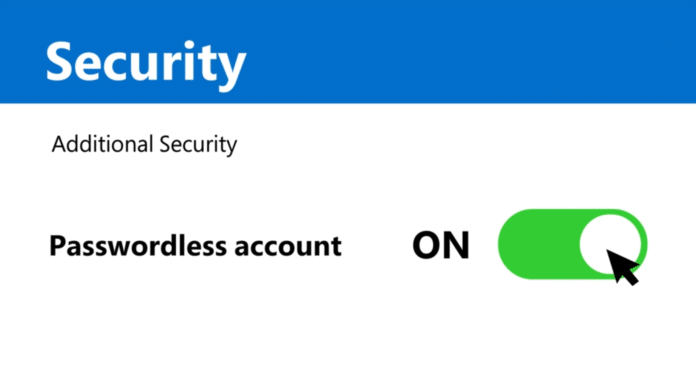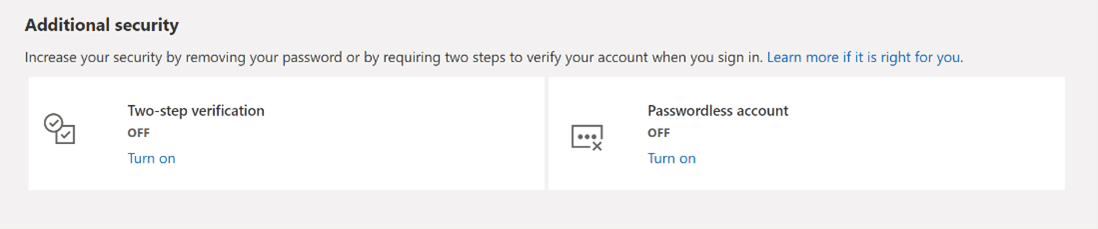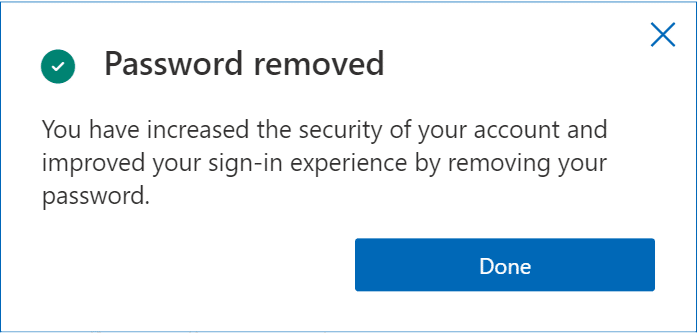In a step towards a passwordless future, Microsoft has removed the requirement for lengthy and complicated passwords every time you login into your Microsoft account. In other words, you will now be able to sign in to your Microsoft Account without a password.
Going forward, Microsoft users will have the option to use the Microsoft Authenticator app, Windows Hello, a security key, or a verification code sent to their phone or email to sign in to their favorite apps and services, such as Microsoft Outlook, Microsoft OneDrive, Microsoft Family Safety, and more.
This feature will save from memorizing long and complex passwords, as well as keep it safe from identity attacks like phishing. It is more secure than traditional passwords which can be stolen, hacked, or guessed.
“Nobody likes passwords. They’re inconvenient. They’re a prime target for attacks. Yet for years they’ve been the most important layer of security for everything in our digital lives—from email to bank accounts, shopping carts to video games,” Vasu Jakkal, Corporate Vice President, Security, Compliance, and Identity said in a security blog post on Wednesday.
“We are expected to create complex and unique passwords, remember them, and change them frequently, but nobody likes doing that either. For the past couple of years, we’ve been saying that the future is passwordless, and today I am excited to announce the next step in that vision. Beginning today, you can now completely remove the password from your Microsoft account.”
To opt-out of the password and switch to the new authentication method, you need to have the Microsoft Authenticator app installed on your mobile device and linked to your personal Microsoft account.
Next, visit your Microsoft account, sign in, and choose Advanced Security Options. Under Additional Security Options, you will see Passwordless Account. Select Turn on.
Lastly, follow the on-screen prompts, and then approve the notification from your Authenticator app. Once you have approved, you are free from your password!
At any time, if you decide to use the password option, you can always add it back to your account by following the below-mentioned steps.
- Sign in to your Microsoft Account Additional security options.
- Under Passwordless account, select Turn off and then Next.
- Follow the prompts to add a password back to your account.
The passwordless feature will be rolled out to all personal accounts of Microsoft users over the coming weeks.
In March 2021, Microsoft had made the passwordless sign generally available for commercial users, bringing the feature to enterprise organizations around the world.