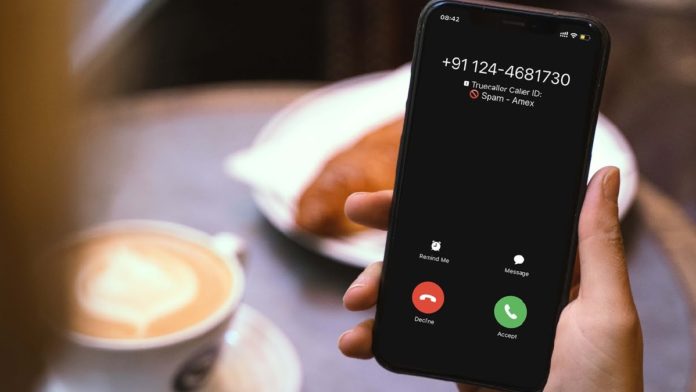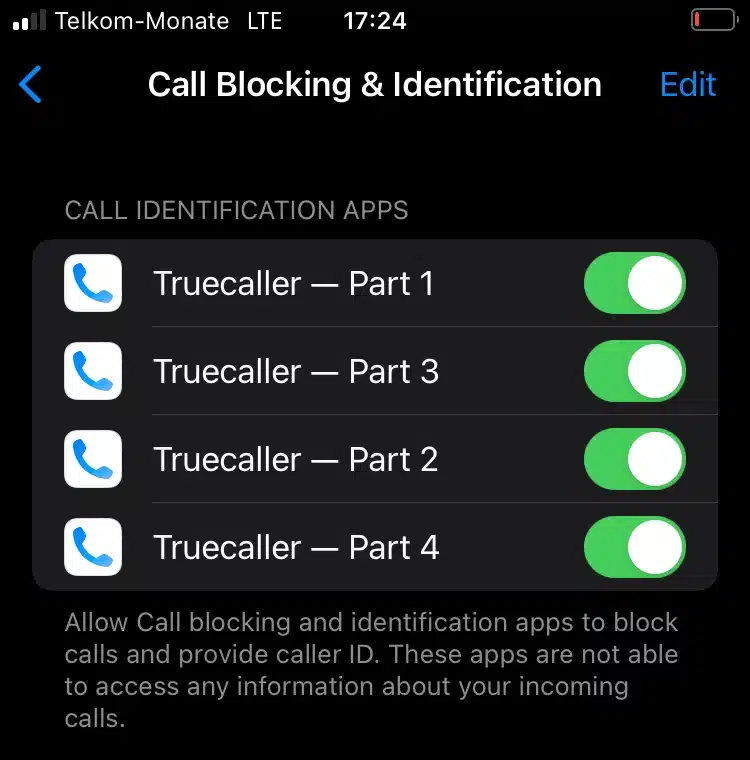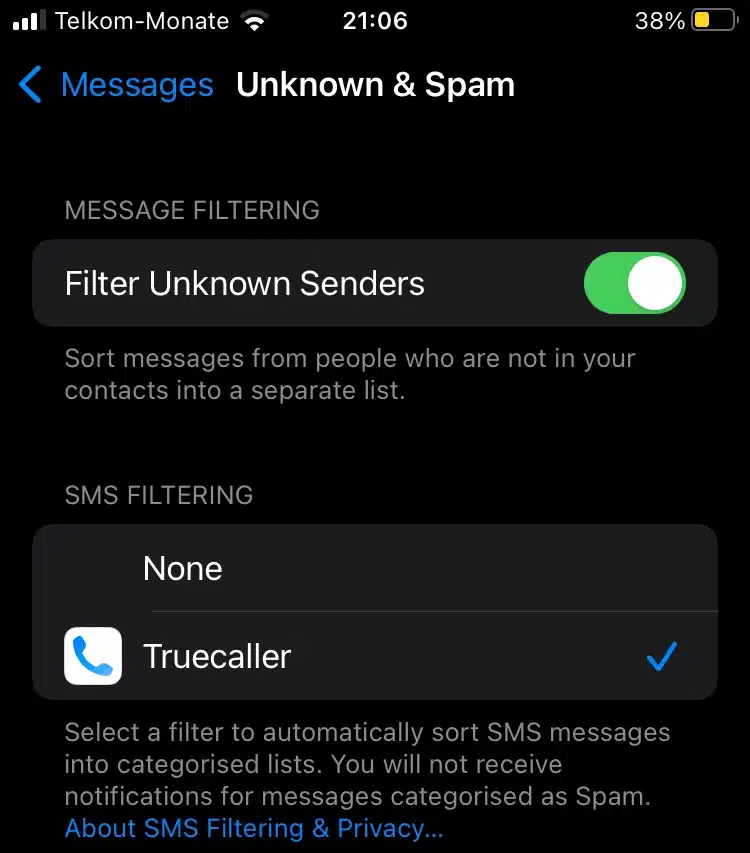If you want to use Truecaller on your iPhone then you have landed on the right webpage, simply continue reading.
Truecaller is an insanely popular smartphone app that offers useful features like caller identification, call-blocking, flash-messaging, call-recording, and much more.
The free app is available for both Android and iOS.
However, you might have noticed that there are significant differences between how Truecaller works on an iPhone in comparison to an Android smartphone.
In this article, we have shared details on how to properly enable and use Truecaller’s caller identification and spam blocking services on an iPhone.
RELATED: How to Change Name in Truecaller
Table Of Contents
Why Truecaller Works Differently On An iPhone?
Before sharing the actual process to enable Truecaller on iPhone, it’s important to know why Truecaller works differently on an iPhone.
When it comes to Android smartphones, Truecaller integrates with the default Phone app.
That said, on an iPhone, the default Phone app is in control of the caller ID. As a result, you have to take an extra step to enable Truecaller iPhone.
How to Enable Truecaller On iPhone?
Firstly, download the Truecaller app on your iPhone. Once downloaded allow access to contacts and other important things.
While going through the initial setup Truecaller will prompt you to enable Spam Protection you can follow those instructions to properly enable Truecaller.
However, if you skipped that section then follow these simple steps.
- Firstly, open the Settings on your iPhone.
- Next, select Phone.
- You have to now locate Call Blocking and Identification.
- Lastly, turn on all the options for Truecaller. These options will be named Truecaller – Part 1, Truecaller – Part 2, Truecaller – Part 3, and Truecaller – Part 4.
If everything goes well, Truecaller will now identify and monitor all the incoming calls.
If you want to manually identify the incoming call then move on to the next section of this article.
How To Manually Look Up A Number On Truecaller iPhone
Manually looking up a phone number on Truecaller iPhone is quite simple.
All you have to do is copy the phone number from anywhere on your iPhone and paste it into the Truecaller app. Truecaller will instantly identify the number and share the details associated with it.
How to Enable Truecaller Message Filtering on iPhone?
Message Filtering is another useful feature of Trecaller that allows users to stay away from unwanted promotions and spam messages. To enable Message Filtering on an iPhone follow these simple steps.
- Firstly, open the Settings on your iPhone.
- Next select Messages.
- You have to now locate Unknown & Spam.
- Next tap on Filter Unknown Sender.
- Lastly, enable Truecaller.
All the incoming messages will now be monitored by Truecaller.
CONCLUSION
So this was a simple and easy-to-follow guide to enable Truecaller on an iPhone.
If you still face any problems while trying to use Truecaller on iOS devices then feel free to let us know in the comments section below.