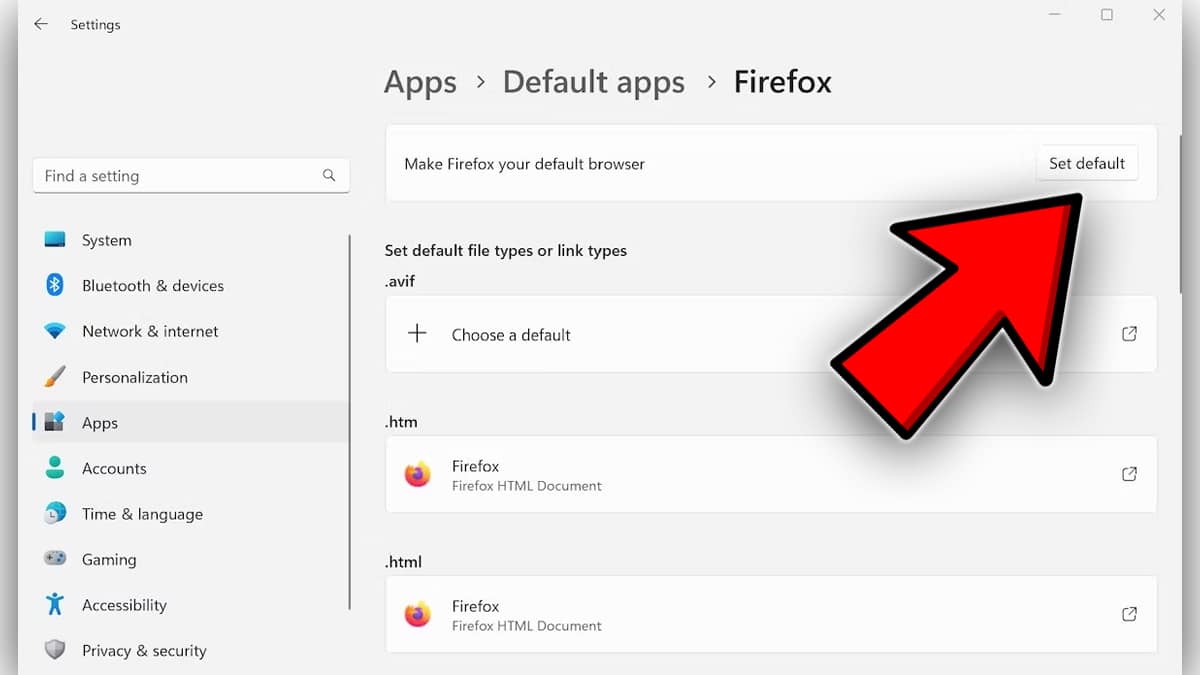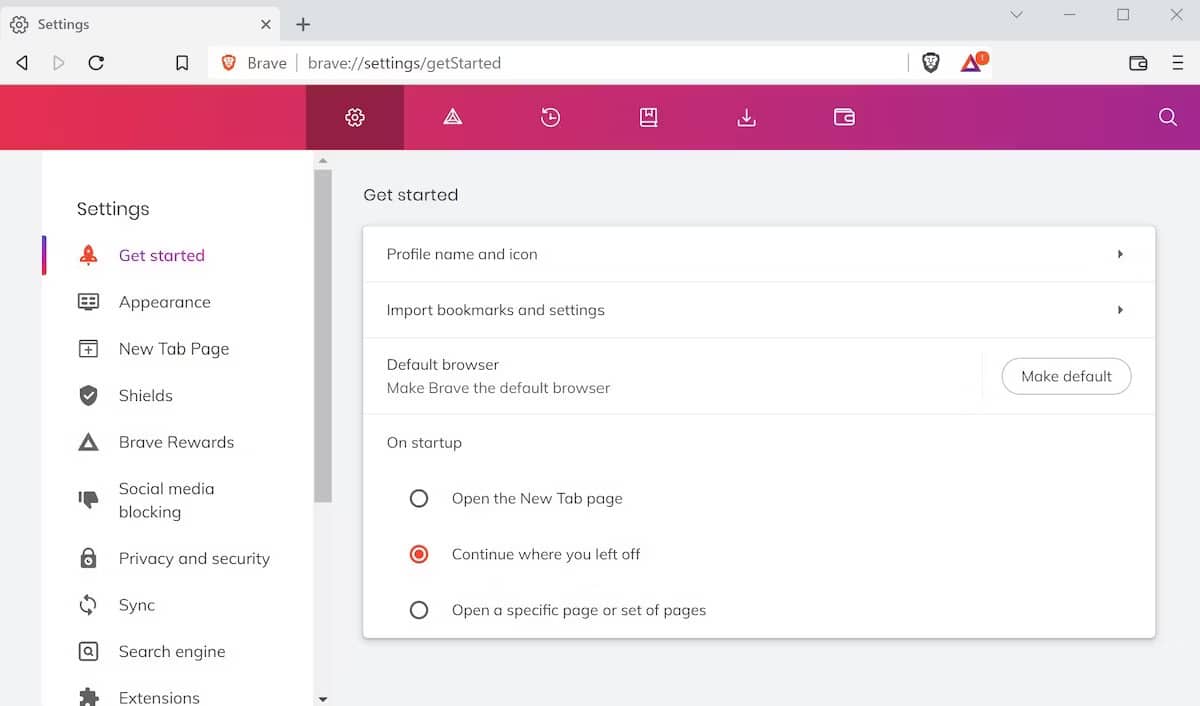As the title suggests, this easy-to-follow article will help you effortlessly Change Default Browser In Windows 11 within seconds.
Windows 11 adoption rates are finally gaining some momentum. The initial bugs and problems present in Windows 11 are finally being addressed by Microsoft.
If you have recently updated to Windows 11 or bought a new laptop that runs on Windows 11 then Congrats! You have made an excellent decision.
Sadly, the infamous Microsoft Edge is still the default web browser in Windows 11. Even though edge has been improving at a rapid pace a majority of Windows 11 users still don’t prefer it and might feel the need to change their default browser to chrome or firefox.
So here’s how to Change Windows 11 Default Browser.
ALSO READ: Best Browsers For Windows 11 PC & Laptops
Table Of Contents
Change Default Web Browser In Windows 11
Carefully follow the step-by-step guide shared here to seamlessly Change The Default Web Browser In Windows 11.
STEP 1: Firstly Open the Settings app on your Windows 11 PC
STEP 2: Next, navigate to Apps > Default Apps
STEP 3: Search for the browser you want to use (eg. Chrome, Firefox, Opera or Brave)
STEP 4: Now locate the “Make [browser] your default browser” prompt at the top of the window
STEP 5: Lastly click Set default
Instantly your default browser will be changed to the browser that you prefer to use on a regular basis instead of Microsoft Edge.
This method will work for 99% of Windows 11 users out there. But if for some reason you still can’t change the default browser then follow the method shared in the next section of this article.
Alternate Way To Change Your Default Browser
The next best way to make your preferred browser the default browser on your PC is by going into the settings of that browser.
The Make Default option is located at different places in different browsers. However, it’s quite easy to locate. Once you toggle on the Make Default settings in your preferred browser it will instantly become your default browser.
CONCLUSION
We hope that this easy-to-follow guide helped you Change The Default Windows 11 Browser.