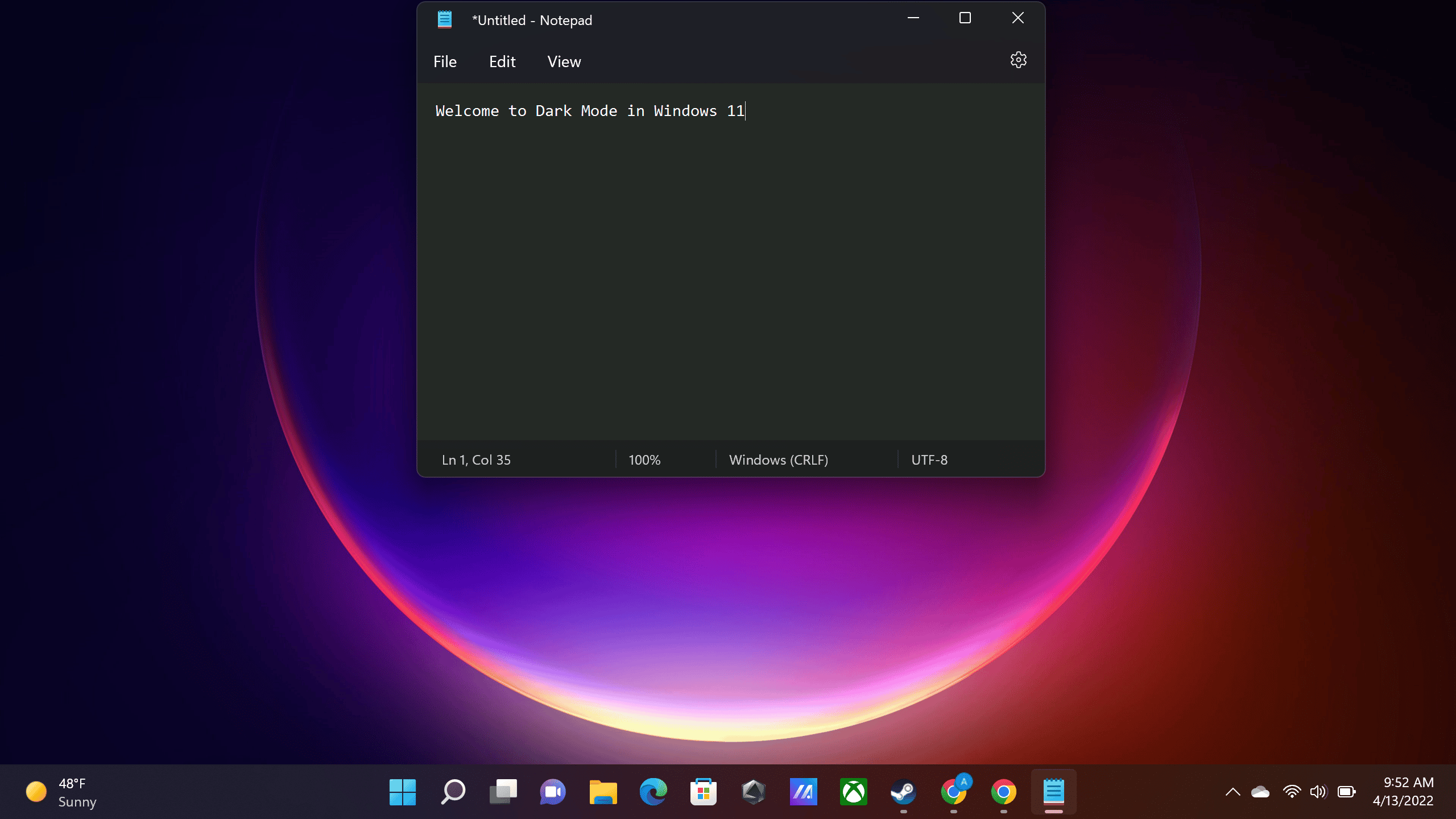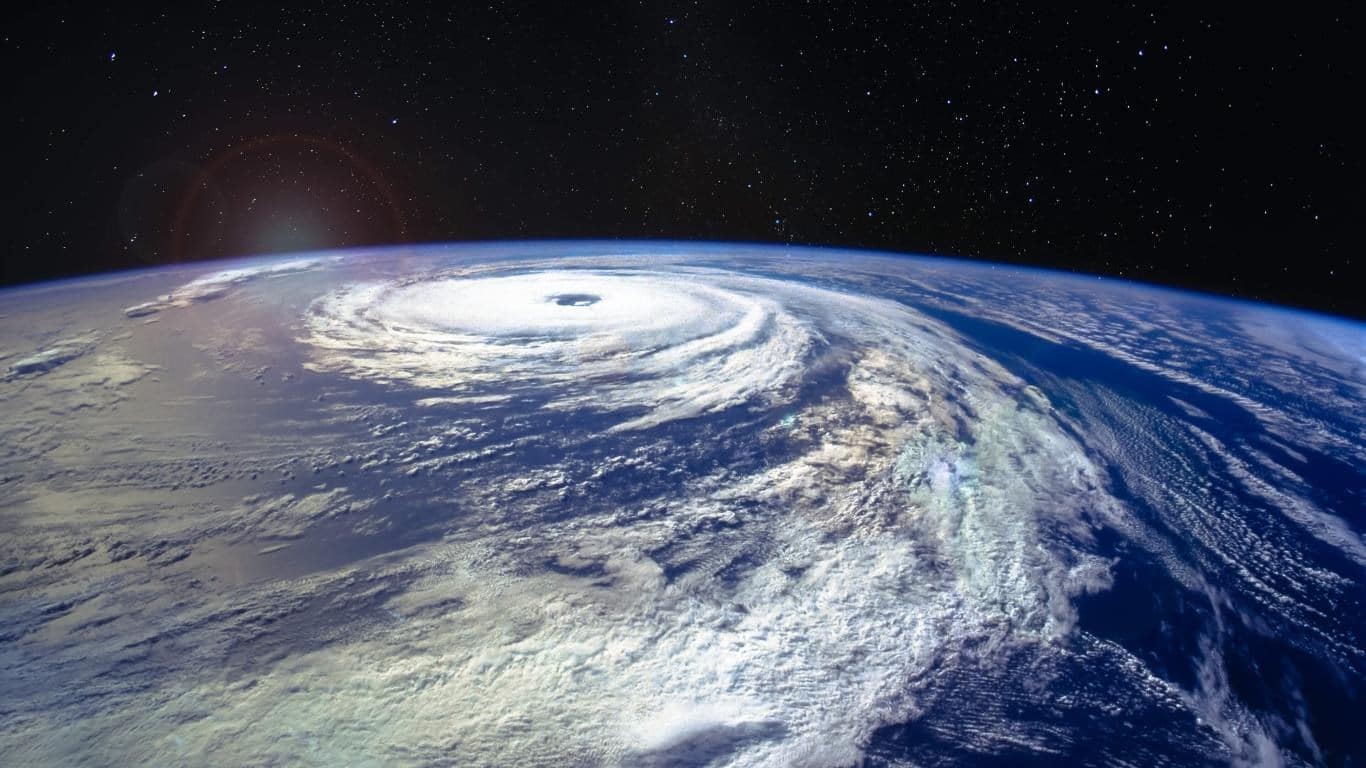Windows 11 offers many customization options to make your desktop PC and laptops stand out from the crowd.
However, you might seek some dark themes for Windows 11 if you don’t like light themes because they can strain your eyes.
For Windows 11, several themes are available that offer customization choices for things like cursors, backgrounds, taskbar, start menu, icons, and more.
You can accomplish the same for your PC with theme packs for Windows 11.
Although Windows 11 offers a few dark themes, they might not be enough for you.
Here, we’ve listed the top dark themes, backgrounds and skin Packs for your Windows 11 PC.
Table Of Contents
Best Windows 11 Dark Themes
1. BIB3
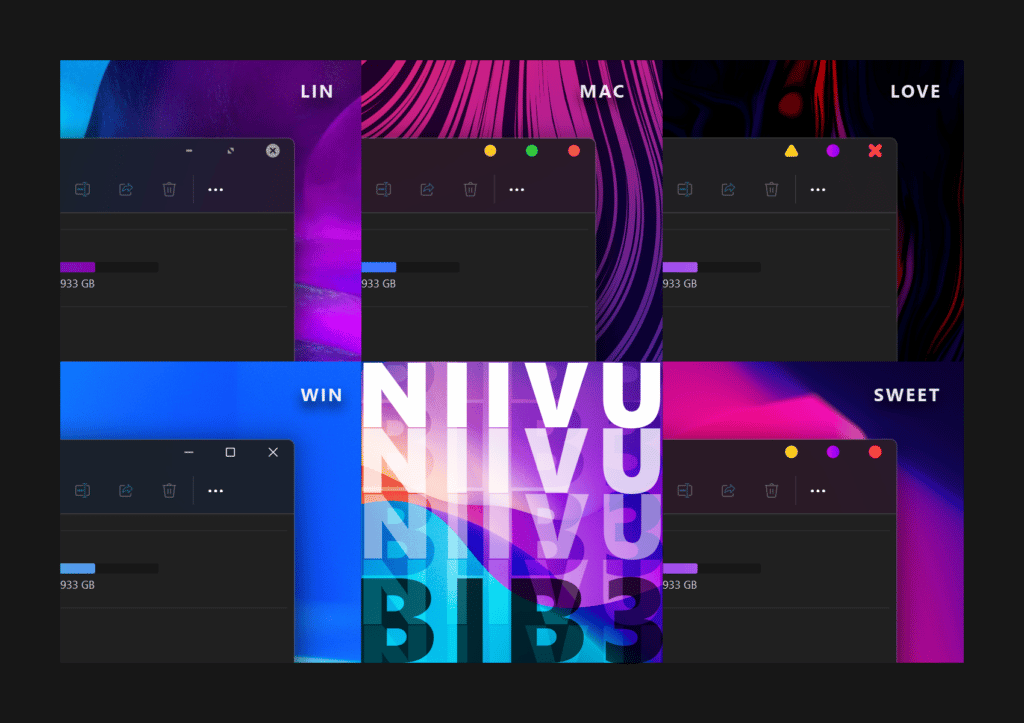
BIB3 is the perfect option for your Windows 11 PC if you want an elegant and minimal-looking dark theme.
It’s the third version in the BIB lineup, a. visual-style series.
It’s a visually pleasing theme with a dark background and beautiful colors in different elements.
The theme features round corners and smoothly blends the UI elements.
It is available in six theme options: macOS, Linux, Love, Sweet, Windows, and Classic.
You can install it by placing the theme files under Windows\Resources\Themes, then install it using UltraUXThemePatcher.
2. Lovelace
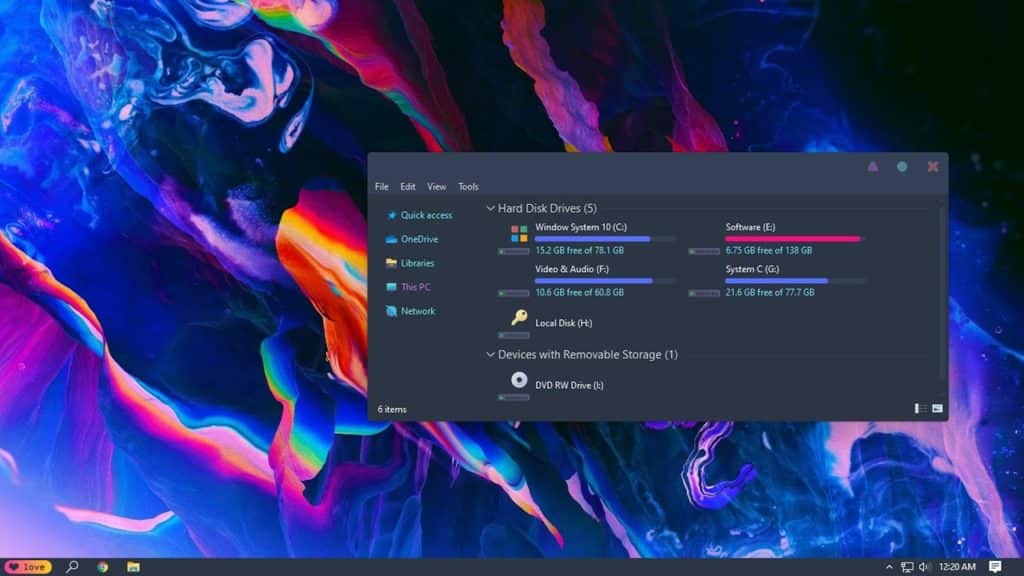
If you’re looking for a dark aesthetic theme, Lovelace is your best choice regarding the best Windows 11 dark themes.
The theme comes with colorful colors, gradients, flat icons, and deep dark colors. If you don’t like it completely dark, you can switch between any of the three provided modes: light, light-dark, and completely dark.
Furthermore, dark skins are available for various programs and Windows elements like the Start menu, wallpapers, and more.
The theme is free, and you can install it using UXThemePatcher for Windows.
3. Grey Eve
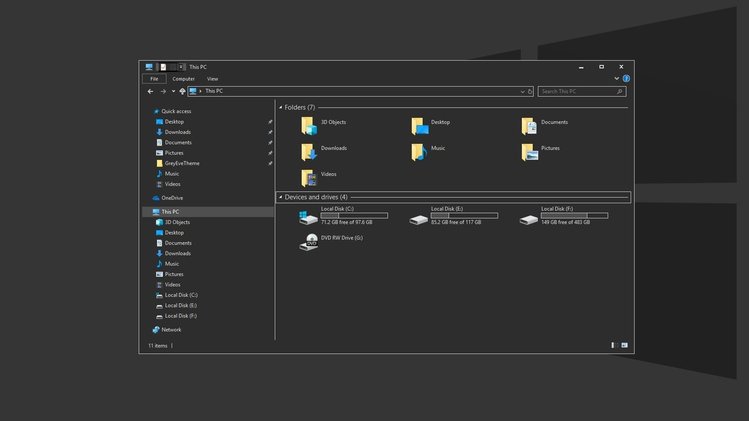
Grey Eve theme is one of the best dark themes for Windows 11. It has a dark grayish look with white borders throughout the elements in Windows 11 and applications.
It changes your Start Menu, Settings, File Explorer, wallpaper, and other apps to provide a minimalistic experience.
It’s a high-contrast theme for Windows 11 that doesn’t need many modifications at the system level.
You don’t need an external application to install this theme on your Windows 11 PC.
All you need to do is download the theme file and place it inside your PC’s AppData\Local\Microsoft\Windows\Themes folder.
Once done, you can select it from the Personalization section on Windows settings.
Alternatively, you can also double-click the .themepack file to install it.
4. Hacker Theme
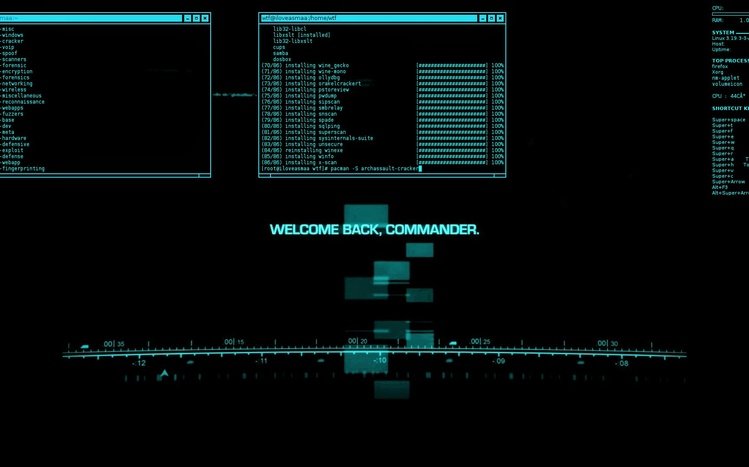
If you want to show off to your friends that you’re a hacker, you should consider using this Hacker theme for Windows 11.
If you apply it, your PC would like that you’re working on a complicated program with a green accent and black background, leaving a hacker impression.
Furthermore, it has an excellent set of minimal dark wallpapers that fits well with the hacker vibe.
You’ll need an external application called UltraUXThemePatcher to install it on your Windows 11 computer.
You must install UxThemePatcher and then paste it into the AppData\Local\Microsoft\Windows\Themes folder and select it from Personalization on Windows.
5. Ubuntu Dark Theme
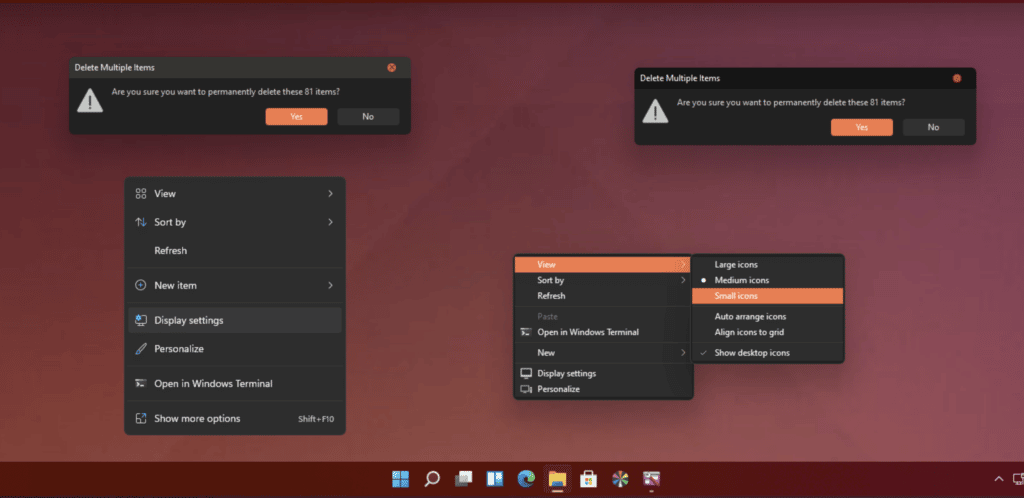
If you like using Ubuntu and want to see the same on your Windows 11 PC, the Ubuntu Dark theme is for you.
It gives you a taste of the Ubuntu operating system with customization options and flat icons. It is a lightweight theme and runs smoothly on a low-end Windows 11 PC.
It changes your Start menu, icons, file explorer, and many other Windows 11’s elements and programs.
Furthermore, it has a grayish-dark color that’s easy on your eyes. You can install it using UXThemePatcher on your Windows 11 computer.
6. Pure Black Theme
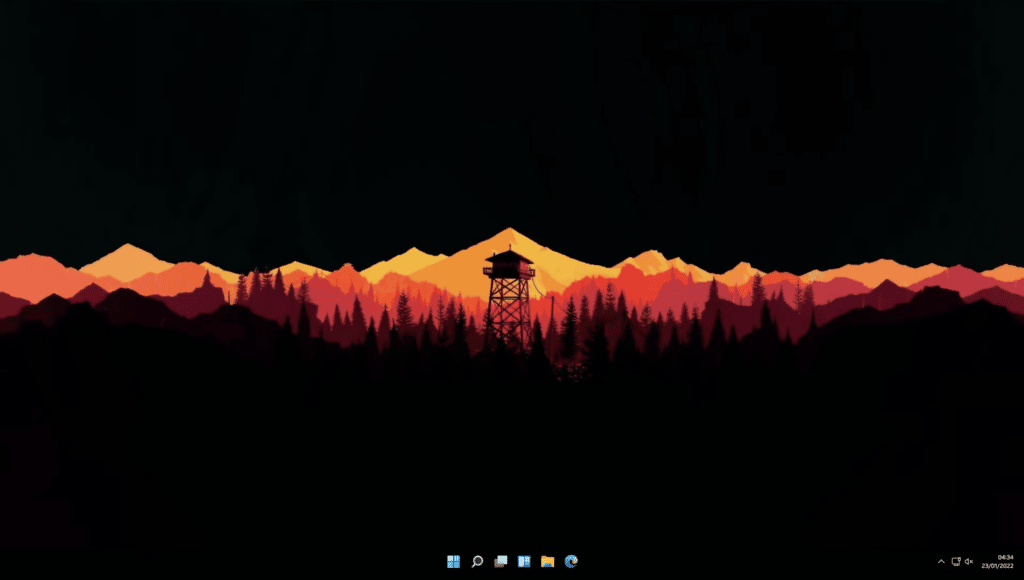
If you’re a fan of AMOLED black, you’ll love the Pure Black theme on your Windows 11.
It converts your Windows into a completely black color, which you don’t get on the default Windows personalization settings.
It comes with its installer, so you can open it, select Export, and then click Dark Theme.
In the end, you can find an AMOLED dark wallpaper from the internet to go with this theme since it doesn’t have any good wallpapers on board.
7. Nightfall Camo Special Edition
Go dark in the desert with the Nightfall Camo theme for Windows 11 by Microsoft. We get some exclusive full HD dark wallpapers that come alive on a larger display.
Install this dark theme directly from the Microsoft store by clicking get. There is no complex configuration or setting to apply it to your Windows PC.
The blue colors combined with darker shades complement each other well which is ideal for users for longer screentime. With nine different dark wallpapers, this dark theme for Windows 11 would be good to go.
8. Northern Lights
This dark theme pack for Windows 11 is as beautiful as its name. Northern light is a dark purple theme from Microsoft, consisting of 15 different 4K wallpapers. It has distinct sights from around the world.
The default theme color is light but it can be changed to dark from preferences. Here the sounds and pointer stays to Windows default. The accent color is blue which can also be changed according to your liking.
This Windows 11 dark theme includes shots of the Milkyway galaxy, stars, and the famous aurora borealis, amongst other spectacular sights. They are sourced from Norway, Thailand, Death Valley in the USA, etc.
9. Windows 11 Dark Mode
Next on the list, we don’t have a dark theme rather we would like you to try out the Windows 11 Dark Mode. After enabling the Dark Mode you can enjoy a dark theme across the OS and apps.
To enable dark mode first open settings on your Windows 11 PC. Once you’re in settings locate the personalization section and then select colors. Lastly, on the colors page, click on the down arrow next to choose your mode and select Dark.
Since it’s a Windows 11 setting there’s no need to install Windows 11 Dark Mode Theme.
10. Forest Camo Special Edition
Forest Camo Special Edition is another great Windows 11 Dark Theme that’s worth checking out. As the name suggests this theme incorporates a camo design with deep, dark, and green shades of forests.
The Forest Camo Special Edition consists of nine high-quality images that will make your desktop look dark. Once again you can directly download this theme from the Microsoft Store for free.
Furthermore, this theme will perfectly blend with the Microsoft Bluetooth Mouse Forest Camo Special Edition. So if you own this mouse or are planning to get it then do install Forest Camo Special Edition.
11. Dark Abstract
Once again the name says it all, Dark Abstract Theme For Windows 11 offers a dark-themed abstract look to your PC.
The 17 HD wallpapers in this theme feature a creative mix of different shapes, colors, and textures offering your desktop a visually impressive look and feel. In addition to Windows 11, Dark Abstract can also be installed on Windows 10 / Windows 8 (8.1) / Windows 7.
12. Dark Skies
Next on the list, we have the Dark Skies Theme by Tracy Hymas. This theme consists of around 10 dark wallpapers of blue and black skies. If you own a high-resolution 4K or 5K display then the dark theme will definitely complement your monitor.
All these images are captured by Tracy Hymas and make your desktop dark and moody. You can download Dark Skies directly from the Microsoft Store for free.
13. Earth From Above Premium
Earth From Above Premium is another super cool Windows 11 Dark Theme that’s quite popular. The theme offers around 14 images in 4K resolution of earth from space.
If you change your Windows 11 color accent to something dark the wallpapers of Earth From Above will perfectly blend with the OS. Once again you can directly download Earth From Above Premium from the Microsoft Store for free.
14. Dark Space
Outer space is mystical and it consists of countless celestial bodies. Well, the Dark Space theme brings outer space to your desktop. This dark theme has over 16 wallpapers in ultra-HD resolution.
Dark Space is completely free to download and the wallpapers offered by the theme will make your desktop dark and clean. Apart from Windows 11, Dark Space. can also be installed on Windows 10 / Windows 8 (8.1) / Windows 7.
15. Dark Fantasy Landscape
Last on the list we have Dark Fantasy Landscape. As the name suggests, this theme offers dark fantasy art-based landscapes. The dark ambiance present in this theme can make your desktop look spooky.
In a nutshell, if you’re a fan of dark fantasy art then this Windows theme with 16 HD wallpapers will definitely impress you.
How to Install Dark Themes On Windows 11 PC?
When you’ve to install a Microsoft theme, you can either download them from the Microsoft Store or download them and double-click to apply them.
However, if it’s not a Microsoft theme, follow these instructions to install them on your Windows 11 PC.
NOTE: You should create a restore point to avoid data loss before installing UltraUXThemePatcher on your Windows 11 machine.
- Download SecureUXTheme, UXThemePatcher, or UltraUXThemePatcher on your Windows 11 PC.
- Download and paste the theme files in the C:\Windows\Resources\Themes folder.
- Go to Control Panel > Appearance and Personalization > Personalization and then select the theme. Some third-party themes will have their installer so you wouldn’t need any additional program.
Dark Windows 11 Themes FAQs
What Is The Best Windows 11 Theme?
While many dark themes are available on Windows 11, BIB3 and Lovelace are the best. However, everything comes down to your preferences so you might like a different theme over these.
How To Customize Windows 11 With Themes?
To customize your Windows 11 PC, you can use software like UltraUXThemePatcher, SecureUXTheme, and similar software to install theme packs.
Where Can I Find Theme Packs For Windows 11?
There are many themes available on the Microsoft Store. If you don’t like the ones from it, you can find theme packs for your Windows 11 PC from websites like DeviantArt, Themepack.me, WindowsThemePack, and other sites.
CONCLUSION
So these were some of the best dark themes available for Windows 11 Desktop PCs and Laptops.
Most themes might not require an additional program, while others might use programs like UltraUXThemePatcher, SecureUXTheme, or UXThemePatcher.
If you think we missed out on any excellent dark themes, you can mention them in the comments below. Also, let us know which one is your favorite Windows 11 dark theme.