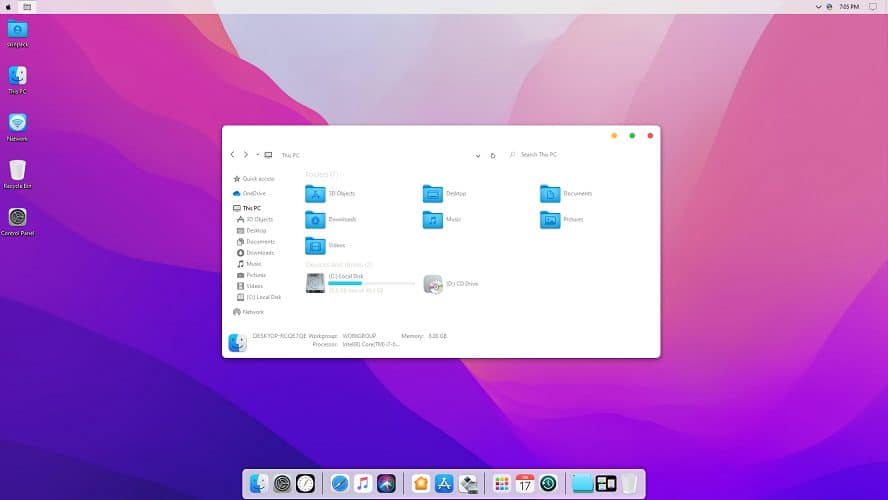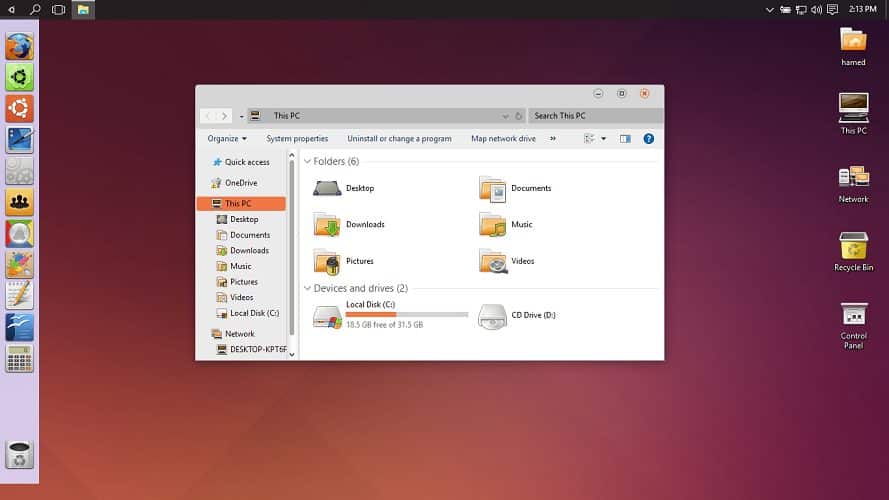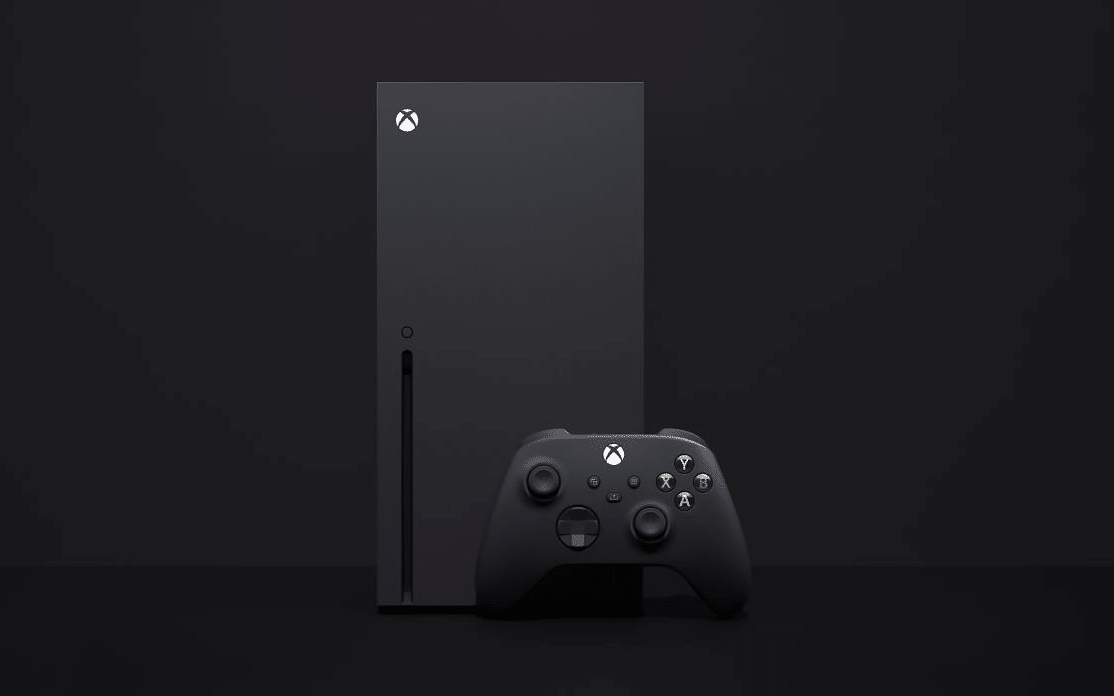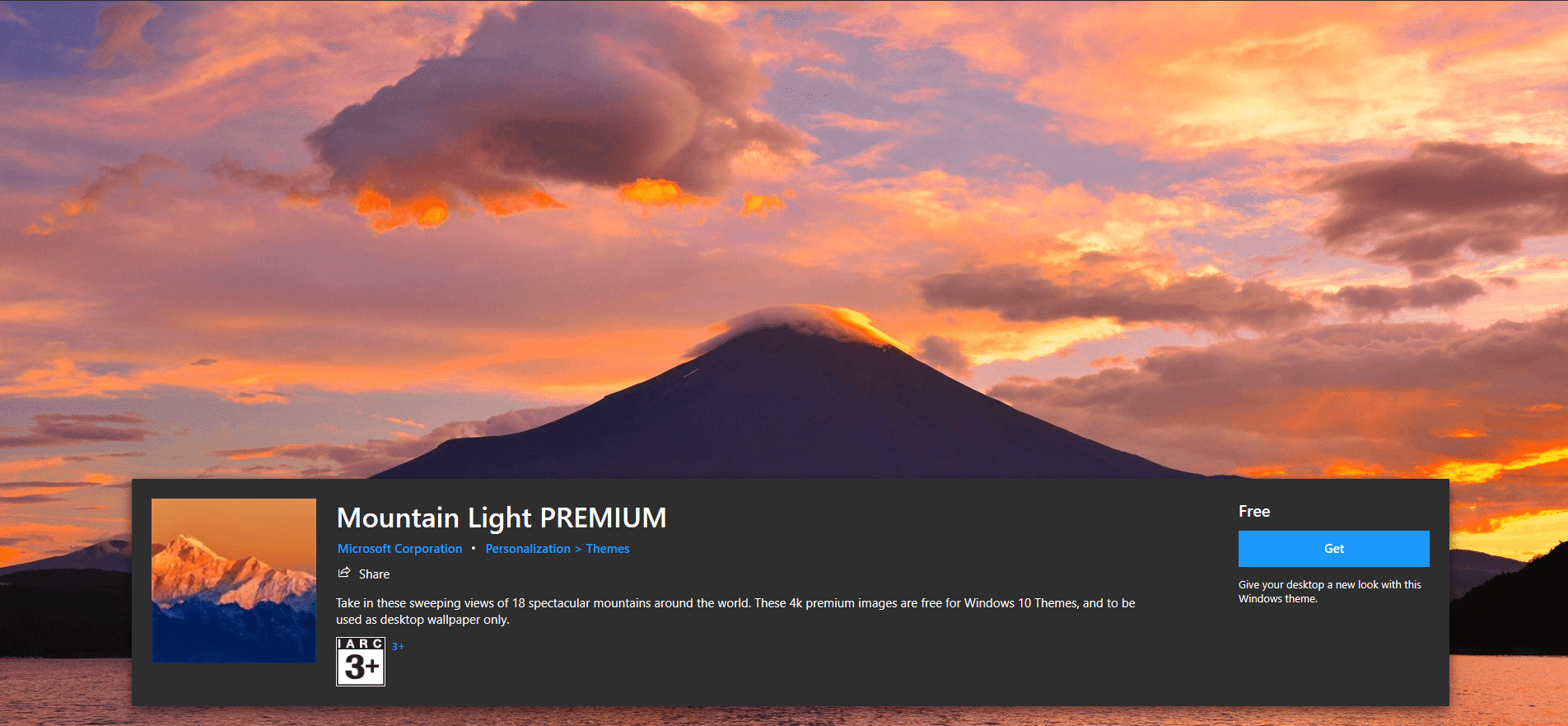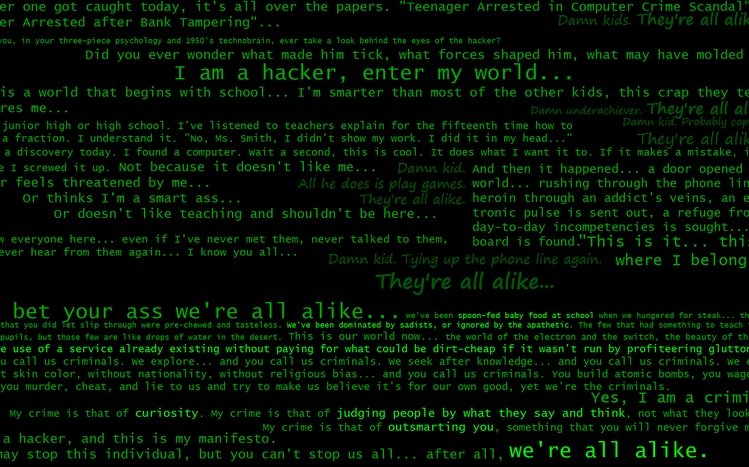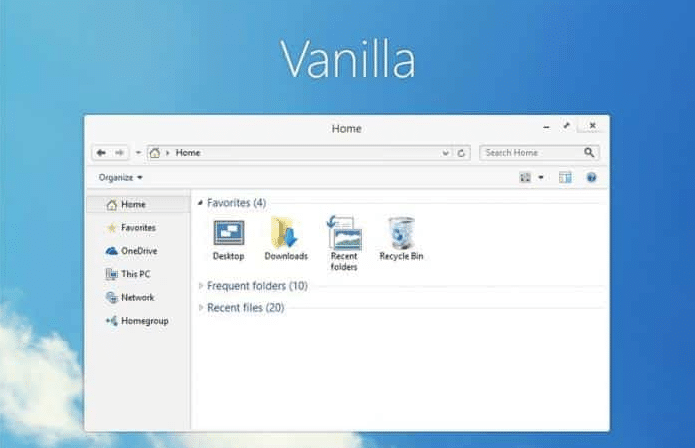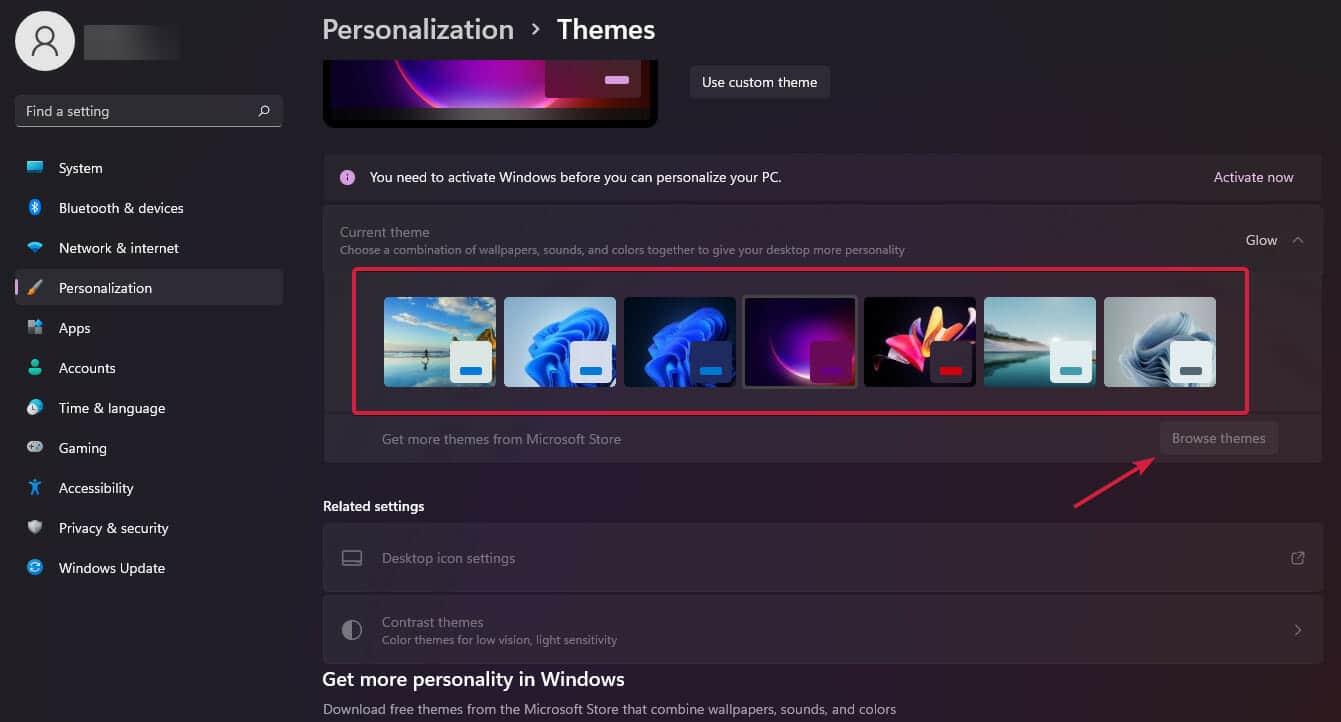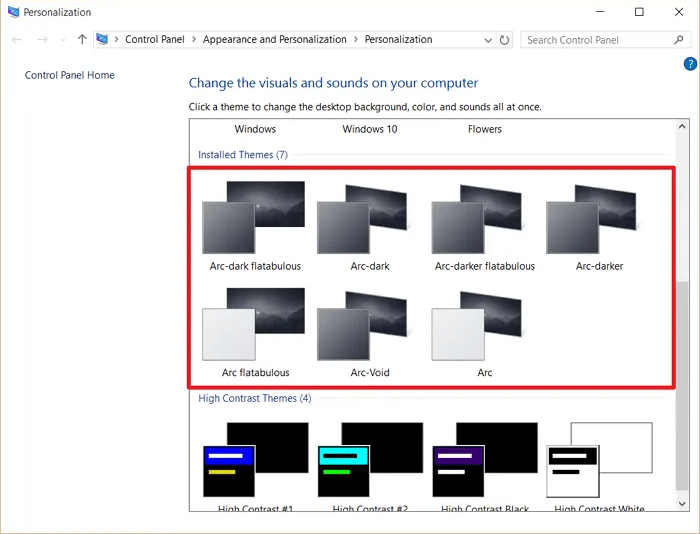Windows 11 Themes, Backgrounds, Skins, and Icons can offer a unique look to your computer coupled with unlimited customization possibilities.
Using different skins and Themes For Windows 11 you can change your desktop icons, icon packs, background wallpaper, mouse cursor, color scheme, widgets, screensavers, wallpapers, and even system sound effects.
Thanks to Windows 11 Skin Packs it’s even possible to transform your Windows desktop background to look like a macOS or Linux computer.
As the title suggests, in this article, we have shared some of the best Windows 11 Themes And Icon Packs out there.
RELATED: Best Windows 11 Themes, Skins, And Icons For Windows 10
Table Of Contents
- Best Windows 11 Themes, Backgrounds And Skins
- 1. macOS Monterey SkinPack
- 2. 3D Theme
- 3. Ubuntu SkinPack
- 4. Xbox Series X theme
- 5. Mountain Light Premium
- 6. Windows Nostalgia Bliss
- 7. Hacker Theme
- 8. Squid Game Theme
- 9. Northern Lights
- 10. Fortnite
- 11. World National Parks
- 12. Polar Animals Theme
- 13. Beach Time PREMIUM
- 14. Vanilla
- 15. Cosmic Beauty
- 16. Botanical Garden
- 17. Classic Manga Action
- How To Apply Windows 11 Themes
- How to Install Custom Themes On Windows 11
- Windows 11 Themes FAQs
Best Windows 11 Themes, Backgrounds And Skins
1. macOS Monterey SkinPack
First on the list is the new macOS Monterey SkinPack. The name says it all, this Windows 11 SkinPack will help you to replicate the latest macOS Monterey.
After applying the theme your background wallpaper, icons, the taskbar, buttons, and even software windows will look and feel like macOS.
The lite version of this Windows 11 Theme is free but you have to pay a small amount to get the icons. Do note that the developer suggests that you delete every existing SkinPack or Theme before applying the macOS SkinPack.
Note – Link is updated with a direct download link.
DOWNLOAD macOS Monterey SkinPack
2. 3D Theme
Next on the list is the 3D Theme for Windows 11. The feature-packed theme consists of 17 background HD wallpapers that will completely change the look and feel of your PC.
3D Graphics of this free Windows 11 Theme enhance your desktop and you can even couple 3D Theme with any of your existing themes.
Lastly, the installation is quite simple as well.
After downloading the 3d.deskthemepack file all you have to do is open and it will automatically apply to your PC.
3. Ubuntu SkinPack
Once again the name says it all, Ubuntu SkinPack for Windows 11 will help you to transform your Windows PC into a Ubuntu PC.
The Unix-based OS SkinPack is very light and can run flawlessly on low-powered laptops and aging desktops. Sadly, it doesn’t support every Windows program but apart from that, the theme does offer a left-aligned taskbar with Ubuntu icons.
Similar to other packs on the list Windows 11 Ubuntu Theme is free to use but you can unlock some cool features by paying three dollars.
4. Xbox Series X theme
Xbox Series X theme is another great theme for Windows 10 that will be compatible with Windows 11 as well. As the name suggests this theme offers Xbox Series X console wallpapers.
If you’re a fan of Xbox consoles then do check out this theme. You can download the Xbox Series X theme from the Microsoft Store for free and it consists of 16 premium wallpapers.
5. Mountain Light Premium
Next on the list is Mountain Light Premium. This Windows 11 Theme can be directly downloaded from the Microsoft Store and it’s completely free.
The theme consists of around 18 high-quality 4K premium mountain images from around the world. After applying them the Windows 11 accent color will change based on the color of the wallpaper.
DOWNLOAD Mountain Light Premium
6. Windows Nostalgia Bliss
If you consider yourself a long-time Windows user then do check out the Windows XP-inspired, Windows Nostalgia Bliss theme for Windows 11. With this theme, you will get access to the beautiful Bliss wallpaper.
The wallpaper is updated to make it compatible with Windows 11. The resolution of this wallpaper is 1920*1080.
DOWNLOAD Windows Nostalgia Bliss
7. Hacker Theme
Hacker Theme is ideal for anyone who wants to make his PC look and feel like a hacker’s rig.
In addition to Windows 11, this dark theme is compatible with Windows 10 / 8 / 8.1 / 7.
The slideshow of wallpapers offered by the Hacker Theme consists of many classic hacker symbols including the anonymous logo.
Another noteworthy feature of the Win 11 Theme is the green text that changes after every 30 minutes. This theme also gives a look of dark theme for windows 11.
8. Squid Game Theme
Anyone who is a fan of the Squid Game TV show should definitely check out the Squid Game Theme for Windows 10 and Windows 11.
After downloading and installing this Windows 11 theme you will get access to a total of 15 high-quality wallpapers from The Squid Game Netflix series.
Similar to other wallpaper themes on the list Squid Game theme doesn’t change icons and cursor.
9. Northern Lights
If you are looking for a minimalistic theme that will enhance the overall look and feel of Windows 11 then do check out Northern Lights.
Northern Lights can be directly downloaded from the Microsoft App Store. The free theme for Windows offers a set of 15 high-quality wallpapers.
10. Fortnite
Last on the list we have Fortnite. Yes, you read it right, there’s a Fortnite Windows 11 Theme. In addition to Windows 11, the theme is compatible with Windows 10 / 8 / 8.1 / 7.
This free Themepack for Windows 11 consists of 15 wallpapers and you will even get app icons with this Fortnite theme.
11. World National Parks
World National Parks was one of the best themes for Windows 10 and now the theme is available on Windows 11 as well.
The theme consists of 18 high-quality images of spectacular national parks from all around the world. The theme is completely free and can be directly downloaded from the Microsoft store.
12. Polar Animals Theme
The name says it all, the theme Polar Animals has visually impressive images of snow leopards, polar bears, snowshoe hares, and other snow animals.
If you would like to experience winter vibes right on your desktop then do check out this well-crafted theme.
13. Beach Time PREMIUM
Beach Time PREMIUM is one of the best beach themes for Windows 11. This premium Windows 11 theme consists of 15 idyllic 4k images.
Beach Time PREMIUM is ideal for anyone who wants his desktop to look refreshing and clean. Using this theme you can even set a slideshow. If you do so images will automatically change after regular time intervals.
14. Vanilla
The theme Vanilla has been in existence since Windows 7 and now it’s available for Windows 11 as well.
Vanilla features a clean interface that makes your PC looks minimal and since it’s a borderless theme you won’t see any boundaries around open Windows.
15. Cosmic Beauty
Next on the list of the best Windows 11 themes and skins we have Cosmic Beauty. This free-to-use theme for Win 11 consists of 20 spectacular photos from outer space.
These photos feature strange planets, nebula, black holes, quasars, stars, and much more. You can download Cosmic Beauty directly from the Microsoft store.
16. Botanical Garden
This theme is offered by Microsoft Corporation and showcases seven aesthetically pleasing wallpapers. For those who prefer simplicity over vibrancy, this could be a perfect fit.
Though the theme solely provides backgrounds, it is an excellent pick for individuals who appreciate simplicity without animated visuals.
The captivating photography ensures a good greenish vibe on your desktop.
17. Classic Manga Action
Are you an Anime fan? Then you will like this Manga theme for Windows 11.
You get 8 different wallpapers that capture the different shades of the Manga characters.
This fresh Win 11 theme, available for free on the latest Windows, infuses the wallpapers with a burst of color and brings out the character’s energy.
Also Read- Best Windows 11 Widgets
How To Apply Windows 11 Themes
If you have selected a good Windows 11 now it’s the time to apply it on your PC. So here’s how to apply themes in Windows 11.
1. Right-click anywhere on your desktop and click on Personalize.
2. Next select Themes. You can now apply any of the installed themes on your PC or click on browse themes to find some more themes on the Microsoft Store.
How to Install Custom Themes On Windows 11
To install a non-microsoft theme on a Windows 11 PC follow these simple steps.
NOTE: Before following this method either create a restore point or an image backup. So if something goes wrong you can always revert back.
1. Firstly, download and install UltraUXThemePatcher on your PC.
2. Next, copy all of your downloaded theme files to “C:/Windows/Resources/Themes“
3. You can now apply your custom theme from the Control Panel’s Personalization menu.
BONUS VIDEO
Also Read- Best Icon Packs for Windows 11
CONCLUSION
So these were some of the best Windows 11 Skins and Themes out there. We will continue to update the post as more and more themes become available for Windows 11.
Windows 11 Themes FAQs
You can download themes for Windows 11 from the official Microsoft store or sites like DeviantArt, Skinpacks and Themepack
You can customize your desktop on Windows 11 by using or customizing themes, wallpapers, widgets, apps, start menu, system tray, etc.
macOS Monterey SkinPack and Northern Lights are considered to be the best themes for Windows 11.
If you are looking for windows 10 themes you can find some of the best ones here in this list.
What are the best Windows 11 themes for Windows 10?
Find out the best Windows 11 themes for Windows 10 in this article.