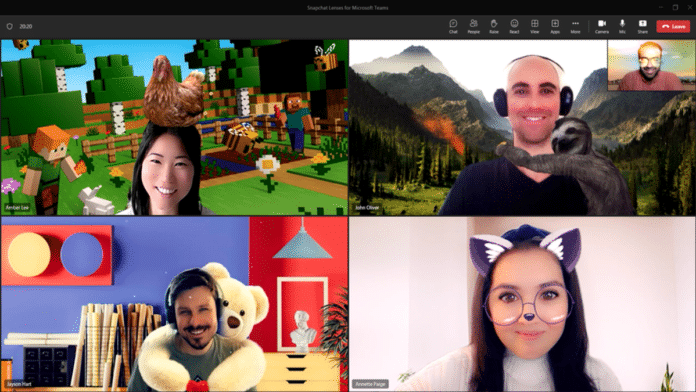Your Microsoft Teams video meetings are about to get crazier, as Microsoft and Snap Inc. on Monday announced the integration of Snapchat Lenses for Teams for Work.
For those unaware, Snapchat Lenses is one of the main and most popular features of the multimedia instant messaging app, Snapchat. Snapchat Lenses are augmented reality (AR) experiences that appear inside the Snapchat camera, which transform the way you look and the world around you in a different way.
Snapchat Lenses captures and processes information about your physical environment and lets you add 3D effects, objects, characters, and transformations.
Starting this week, a rotating collection of 26 popular Snapchat Lenses, from clever to creative, will be made available to Teams for Work customers around the world so that they can be used during video meetings.
It includes options to turn yourself into a cartoon character and add fun and silly backgrounds to your video, such as fake snow. You can even put a chicken on your head or throw a shower of hearts or be warmly embraced by a sloth.
“Lenses give you an easy way to show your personality or mood — from silly to sweet — through the power of AR. There are Lenses that make you look like a cartoon character, Lenses that add quirky backgrounds like Airy Sparkles to your video feed, and Lenses that let you show up as a Fungi, or… “fun guy?” With so many options to choose from, it’s easy to find a Lens that suits your personality and sense of humor,” Microsoft announced in a blog post.
“Snapchat Lenses are a witty and lighthearted addition to the world’s leading communication platform. Whether you’re using them to get to know coworkers better or simply express yourself in a new way, Snapchat Lenses are sure to bring a smile to your work day. Add some sunshine, cloud freckles, or a sparkling aura to your next Teams meeting.”
The integration of Snapchat Lenses for Teams is made possible by Snap’s Camera Kit (a software development kit) that allows other developers to leverage Snap’s AR technology in their own applications and websites.
Since the integration with Snapchat Lenses is direct, it does not require you to download or add a new app to Teams to get the filters to work.
“Because AR uses cameras, sensors and screens that have been included in the video conference, AR fits perfectly with Teams,” the Redmond giant added.
How To Use Snapchat Lenses For Teams
In order to get started using Snapchat Lenses for Teams before your next meeting, you need to do the following:
- Click on the “Video Effects”.
- Then select “More Video Effects”.
- Scroll down in the right pane and choose “Snapchat” under the “Filters” category.
- Scroll down to view all and select your favorite Lens.
- Click “Join now” to enter the meeting.
If you have already joined a meeting and wish to switch to a Snapchat Lens, you can follow the below steps:
- Click “More…” at the top of your meeting screen.
- Then, click on “Video Effects”.
- Scroll down in the right pane and select “Snapchat” under the “Filters” category.
- Scroll down to view all and select your favorite Lens.
- You can click on “Preview” to view your selected Lens before you go live or just click on “Apply” to turn on your favorite Lens.
Starting this week, the Lenses have started slowly rolling out to everyone and is expected to be available to more users in Teams in the coming days.
Microsoft has noted that the Snapchat Lenses will work only for the “classic” version of the Teams app at this time. However, the company added that the feature will be available in the new version of Teams by the end of the year.