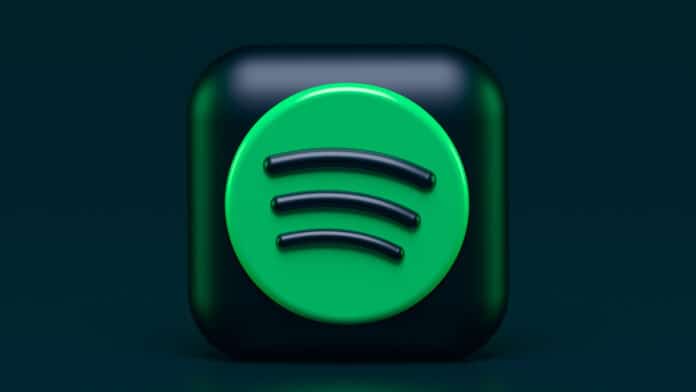Spotify, the popular music streaming giant, on Thursday, announced a new lock screen widget for iPhone that will allow users to quickly open the music app on their iPhone with just a tap.
In other words, Spotify users will now be able to launch the app directly before unlocking their iPhones. This will help users save time by unlocking the phone and then searching for an app icon or widget and tapping it.
“After you add the new Spotify widget to your Lock Screen, tapping on it will quickly open the Spotify app. So whether you’re busy on the go, in the car, or at home, the Spotify app is now always just one tap away,” the music streaming giant wrote in a blog post.
Spotify also notes that when music is playing in the Spotify app, users can quickly return to the Spotify app by tapping on the song and artist title area in the middle of the player at the bottom of the Lock Screen.
How To Add The Spotify Widget To Your iPhone Lock Screen?
To add the Spotify Lock Screen widget to your iPhone Lock Screen, you will need to have iPhones running iOS 16 or later.
- Touch and hold your finger on the screen until the Customize button
- Tap the Customize button.
- Then, tap and select Lock Screen.
- Tap Add Widgets and scroll through the list to find Spotify or drag it to add it to the Lock Screen.
- Once done, tap on the (X) Close button at the top right of the list, then tap Done in the top right corner of the screen.
- Tap on your finished Lock Screen to exit.
If you are unable to view the option to add the Spotify widget to your Lock Screen, try updating the Spotify iOS app to the latest version (version 8.8.26) in the App Store.
Alternatively, you can also go to the Settings app and then tap on Wallpaper. From there you can edit your Lock Screen and add the Spotify widget.
Besides, the new Lock Screen widget, Spotify also offers a widget for your iPhone Home Screen, which includes two different sizes for the Recently Played widget.
The first one is the larger widget that displays up to five covers of what you most recently played: artists, playlists, albums, or podcasts, while the other one is the smaller widget that displays the cover of what you have most recently played.
You can tap on the covers to go straight back into your content.