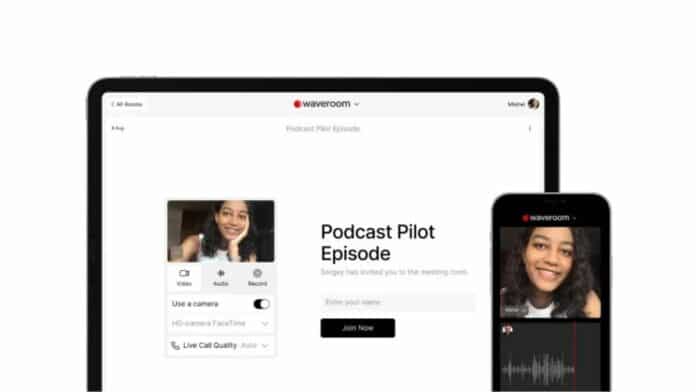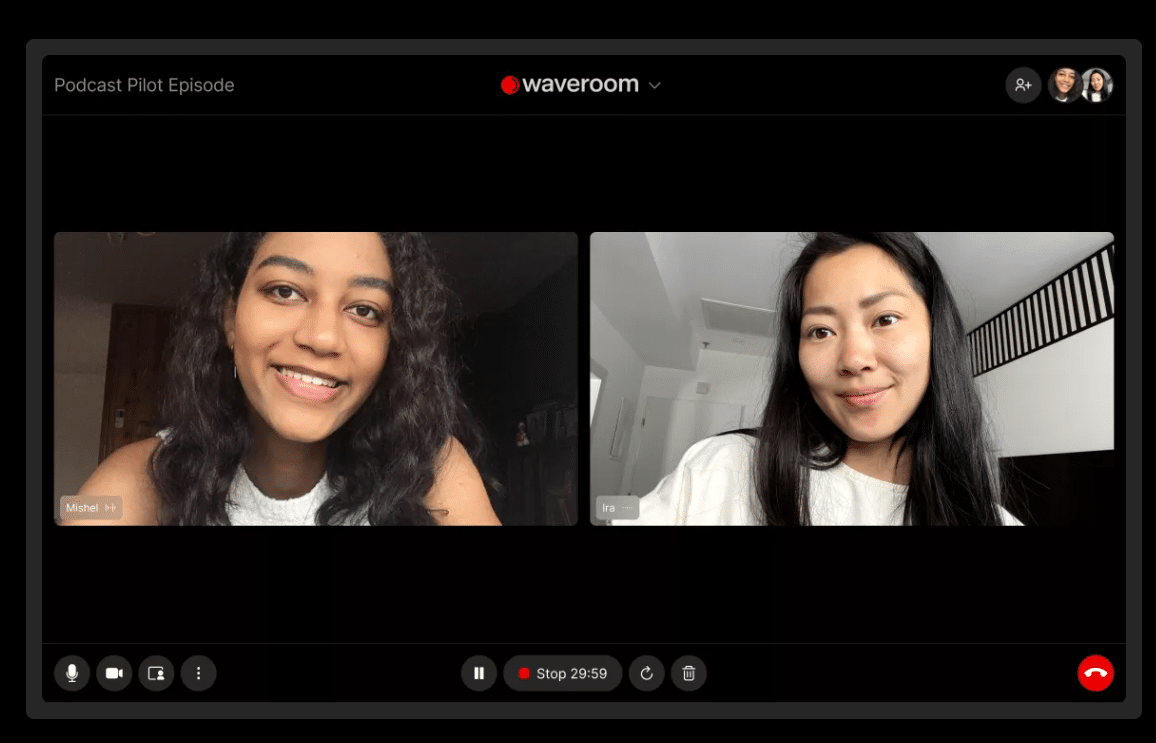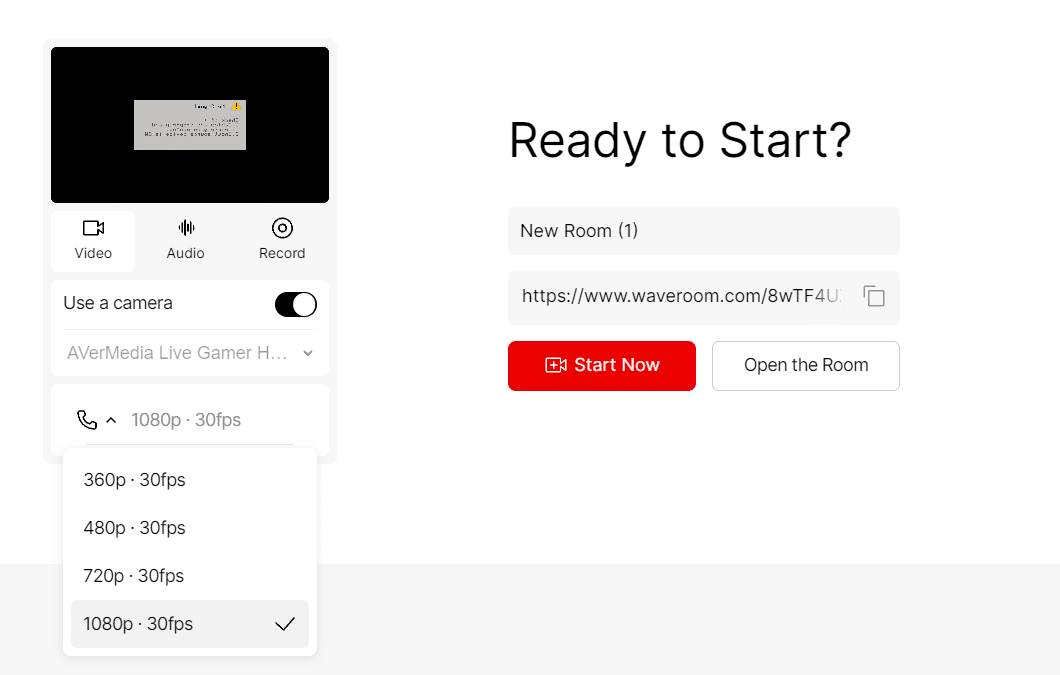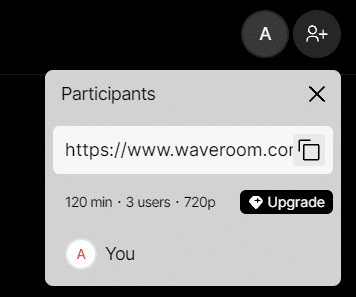Thanks to the rapid improvements in technology more and more industries are adopting the work-from-home model. It’s now possible to attend meetings, record & share instructions/plans, and manage employees using video calls no matter where you are.
While the market is flooded with video conferencing apps and services there are hardly a few that offer the ability to record video calls.
Well, if you have been on the lookout for an app that can record high-quality video conferences then Waveroom will definitely impress you.
In this article, we have shared a review of Waveroom explaining how it functions as an online recording studio to record high-quality podcasts followed by a quick tutorial on how to get started with Waveroom.
Table Of Contents
What Is Waveroom?
Waveroom is a virtual recording studio that works on any mainstream web browser and allows users to record high-quality interviews, podcasts, and meetings.
Using Waveroom a maximum of five people can communicate with each other in real-time and record their conversations to further redistribute it on other platforms.
Waveroom has a very well-developed, clean, and easy-to-navigate interface that makes the entire process of recording conferences a breeze. Soon Waveroom will be equipped with built-in video and audio editing tools that will help further enhance the quality of your recordings.
There’s no need to download any software to start using Waveroom. As a matter of fact, you can get started with only your email address.
In addition to desktops and laptops, Waveroom can also be used with mobile computing devices like smartphones and tablets.
How To Use Waveroom To Record A Podcast?
In this section, we have shared a detailed tutorial that will help your record a podcast using Waveroom within a few clicks,
STEP 1: Firstly visit the official website of Waveroom i.e. www.waveroom.com and sign-up using your email address.
STEP 2: Next press the bright red +Create Room button.
STEP 3:Once that’s done select whether you want your podcast to be audio or video.
STEP 4: On the same setup screen, you can even select the option to record the entire conference session.
STEP 5: Finally, you can press the “Start now” button to start your podcast instantly.
And that’s pretty much it soon your podcast will start recording and you can invite your colleagues or friends using the link available under your name.
Waveroom: Three Best Features
1. Built-In Video Editor
Unlike any other mainstream video conferencing app out there, Waveroom is presently working on a built-in video editor that can help you convert your recordings into enjoyable podcasts or Youtube videos.
Using the built-in video editor you can effortlessly cut, trim, and add effects to your video to make them more engaging. In addition to
Once released, these two features will drastically improve the overall functionality of Waveroom.
2. High-Quality Video & Audio Recordings
A majority of mainstream video calling apps and services don’t allow users to record their calls. Even if an app allows recording they are not high quality.
Luckily that’s not the case with Waveroom. As Waveroom allows users to record high-quality video and audio. Well, Waveroom can record up to 4K UHD, 1080p FHD, and 720Pp HD quality calls coupled with 48KHz audio.
Once your recording is completed it’s automatically saved in the same room and you can download it for offline viewing or to reshare it on other platforms.
3. Consumes Fewer System Resources
Since Waveroom only relies on a web browser it consumes fewer system resources for its proper functioning. For those unaware, recording multiple POV videos is a very resource-intensive process and can even slow down high-end computers.
Furthermore, recording videos using third-party software can also result in low-quality audio/video recordings. Additionally, you might even end up with corrupted footage if the system becomes unresponsive while recording.
On the other hand, Waveroom uses almost negligible system resources and you can focus on your recordings rather than worrying about a lagging PC.
Waveroom: Pricing And Availability
Since Waveroom is a digital product it’s available globally. You can effortlessly use Waveroom on any of your existing Windows, macOS, or Linux laptop or desktop.
Furthermore, Waveroom is also compatible with mobile computing devices like iPad as well.
When signing up for Waveroom you get access to 120 minutes of free recording. You can upgrade to the premium plan and get access to more minutes for $10.
The premium plan also offers higher quality 1080p recordings, extended storage time from seven days to one year, and the ability to record with up 5 participants.
To sign-up you only need your email address and that’s pretty much it. Yes, you read that right, there’s no need to even provide credit card details for using the first free 120 minutes.
CONCLUSION
So this was a simple and easy-to-follow tutorial on how to get started with Waveroom. Once again you can get started for free using nothing more than your email address.
Since Waveroom runs entirely on a web browser there’s no need to have or carry around a beefy desktop computer to record high-quality call recordings, podcasts, or online interviews.