Windows 10 is among the best operating system to use. It has the right mix of every feature you need.
It is a bit heavy for old PCs and laptops. Also, its updates are infamous for breaking things out of nowhere. So, not everyone is fond of it and may feel out of place.
Don’t worry, as you can get all the features minus the problems. Just download Ghost Spectre Windows 10 and install it on your PC.
Ghost Spectre Windows 10 is a Superlite modded version of Windows 10 OS.
You can install it on a low-end PC with 2 GB RAM and 10 GB space. It is also pretty good for gaming as you get more RAM for your games instead of the bloatware.
We have listed the best links to download Ghost Spectre 10 Superlite in 64-bit and 32-bit architecture. The latter is ideal for computers with under 4 GB RAM.
And once you have downloaded the Spectre 10 ISO, we have also mentioned a step-by-step tutorial to install it right away.
Table Of Contents
- Download Ghost Spectre Windows 10
- Install Ghost Spectre Windows 10 from ISO
- A. Make Ghost Spectre Windows 10 bootable
- B. Install Ghost Spectre Windows 10 OS from ISO
- Install apps on Spectre 10 using Ghost Toolbox
- Frequently Asked Questions
- Will it work with 4 GB RAM PC?
- How to Download Ghost Spectre Windows 10?
- Can you download Windows 10 Updates?
- Make the Best of Spectre 10 on PC
Download Ghost Spectre Windows 10
| Windows Version | Ghost Spectre Windows 10 – x64 bit NEW |
| Size | 4.10GB |
| Version | AIO VERSION 14 1904X.4046 |
| Edition | Superlite, Compact, includes Defender, without defender |
| Download Button | Download Ghost Spectre Windows 10 |
| Password | aiou14 (if required) |
| Windows Version | Ghost Spectre Windows 10 – x64 bit |
| Size | 3.77GB |
| Version | AIO VERSION 13 1904X.3803 |
| Edition | Superlite, Compact, includes Defender, without defender |
| Download Button | Download Ghost Spectre Windows 10 |
| Password | aiou13 (if required) |
| Windows Version | Ghost Spectre Windows 10 – x64 bit |
| Size | 3.46GB |
| Version | AIO VERSION UPDATE 10 |
| Edition | Superlite, Compact, includes Defender, without defender |
| Download Button | Download Ghost Spectre Windows 10 |
| Password | aiou10 |
| Windows Version | Ghost Spectre Windows 10 – x64 bit |
| Size | 3.44GB |
| Version | AIO VERSION UPDATE 09 |
| Edition | Superlite, Compact, includes Defender, without defender |
| Download Button | Download Ghost Spectre Windows 10 |
| Password | aiou09 / aiou9 |
| Windows Version | Ghost Spectre Windows 10 – x86 bit |
| Size | 2.5GB |
| Version | 21H1 – Compact Windows 10 Pro |
| Edition | Superlite, Compact, includes Defender, without defender |
| Download Button | Download Ghost Spectre Windows 10 |
| Password | Not needed |
How to extract Ghost Spectre Windows 10 ISO?
1. Install 7zip on your PC.
2. Add .zip to the end of the ISO file name.
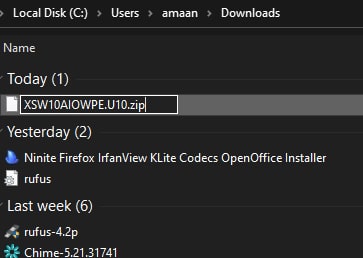
3. Right-click on the Spectre 10 ISO file and head to 7zip > Extract Files to extract the files.
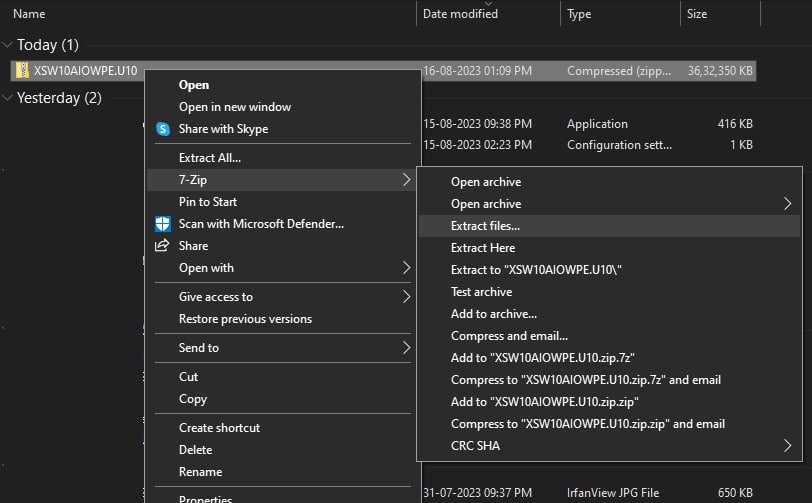
4. Set a location for your extracted Spectre 10 files, then enter the password as we have mentioned, and then click OK.
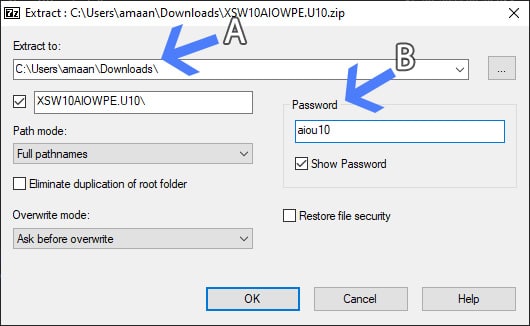
Ghost Spectre Windows 10 OS Requirements
| RAM | 2 GB (minimum); 4 GB (recommended) |
| Space | 10 GB (minimum); 20 GB (recommended) |
| Processor | Dual Core (two cores) |
If you plan on gaming on Ghost Spectre 10 then I would suggest adding more RAM and storage space to the mix.
Recent Update Notes
| 07/23/2023 – AIO VERSION UPDATE 10 – Update OS Build 1904X.3208 – Update Defender Engine – Update StartIsBack 06/25/2023 – AIO VERSION UPDATE 9 – Update OS Build 1904X.3086 – Update Defender Engine – Update StartIsBack for SE – Disabled Search Highlights Taskbar for S/SE |
Spectre 10 Superlite Features
| – Compact with LZX algorithm. – Forced .NET Framework versions: 4.0, 4.5, 4.6, 4.7, 4.8. – No unnecessary software (Bloatware-free). – Enhanced optimization for Pagefile, Services, Scheduled tasks, and Search Indexer. – Features privacy and performance optimization settings. – Introducing Ghost Toolbox: Customize Windows features, including adding or removing the Windows Store. – Multilingual support with various keyboard options. – Compatible with UWP Games and Apps, e.g., Forza, GOW, and more. – Original drivers available to use – Allows updates to recent Windows 10 builds like version 2004, 2009, and 21H1. – Option to pause Windows updates until the year 2050. – Ghost Custom Bootable with WPE. – Windows 10 themes and icon packs are included |
Install Ghost Spectre Windows 10 from ISO
You can quickly install Ghost Spectre Windows 10 on your computer by following the tutorial provided below.
Follow the instructions, and the installation should take between ten to thirty minutes, based on your storage speed.
A. Make Ghost Spectre Windows 10 bootable
If you are thinking of getting Ghost Spectre 11 on your PC, it is not as simple as just launching the setup from the ISO.
First, you will need to create a bootable media. That will be used to install Spectre 10 on your PC.
And in order to do that, you will need a free bootable creator app like Rufus. It will help you create Spectre 10 bootable and ready to install.
1. Launch Rufus after plugging a flash drive with at least 6 GB of space.
Note – Your flash drive’s data will be deleted so back it up before starting this process.
2. Select the flash drive from the Device option that you will use for Spectre 10 bootable.
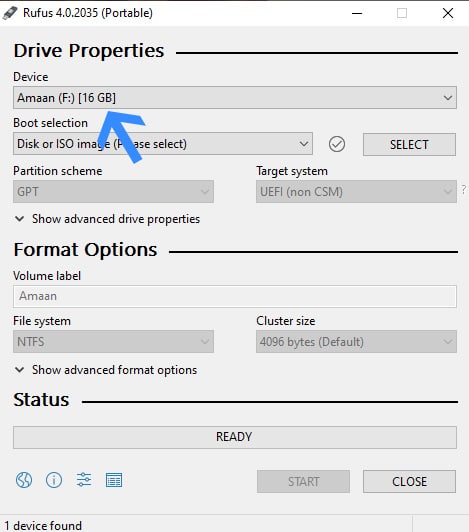
3. Click Select and import your Ghost Spectre Windows 10 ISO.

4. Assign a name to your Spectre 10 bootable drive. Or, you can leave it to Rufus which names it same as the ISO.
While you can name it anything, it would be better to pick something easily identifiable, especially if you are using a machine with multiple drives connected.
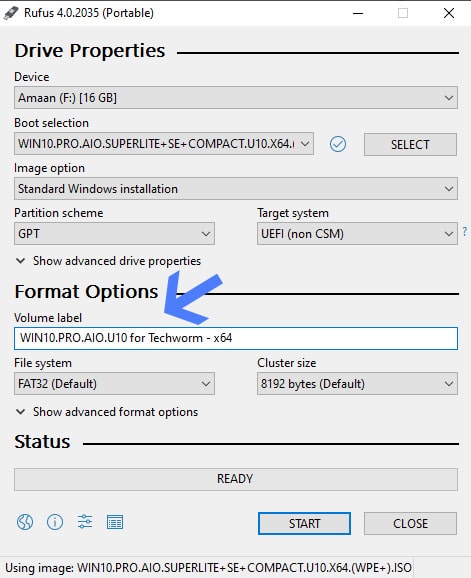
5. Next, click the Start button to initiate the bootable process. Within a few minutes, it will be complete and you will see a confirmation message.
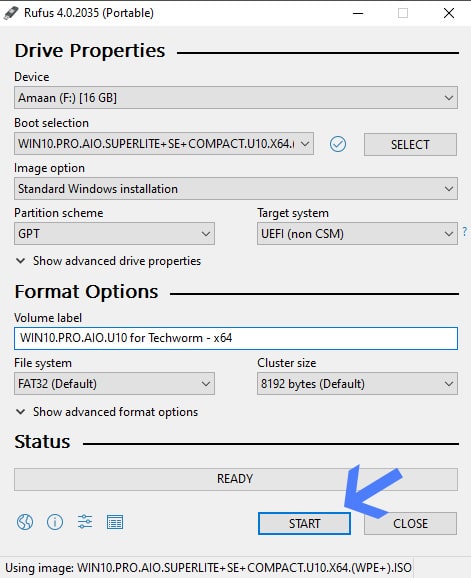
| Press the Pause – You can install Spectre 10 on an existing partition. But if you want a separate partition then learn to create a partition before moving forward. |
B. Install Ghost Spectre Windows 10 OS from ISO
You can easily install Ghost Spectre 10 on your PC when you are following the tutorial at each step.
Don’t worry, you can do it on your own and it will take under twenty minutes.
First, you need to find the boot menu key for your computer that shows the list of devices it can start from.
For our purpose, we will use this boot menu key to start the computer from the flash drive we made. This will let us install the Ghost Spectre 10 Windows Superlite.
Below is a list of these boot menu keys for popular computer and laptop brands.
Laptops
| Brand | Boot Menu Key |
| ASUS | F8 |
| Acer | F12 |
| Dell | F12 |
| HP | F9 |
| Lenovo | F8, F10, F12 |
Desktops
| Motherboard Brand | Boot Menu Key |
| ASUS | F8 |
| Gigabyte | F12 |
| MSI | F11 |
| Intel | F10 |
| ASRock | F8, F11 |
| Biostar | F9 |
If your laptop or motherboard is from a brand not mentioned here, you can Google “model number+ boot menu key” and get the boot menu key from their official or any reliable website.
1. Restart the computer and press the boot menu key to select the Spectre 10 ISO.
2. Select your language for the setup and then click next.
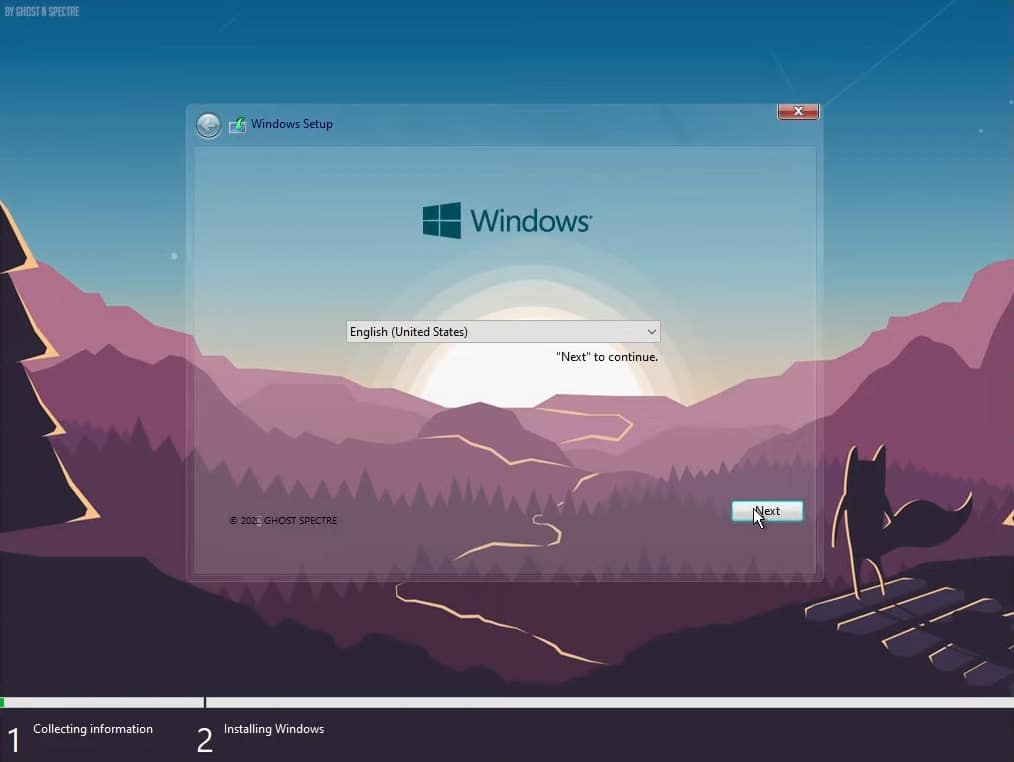
3. Then select the Spectre 10 version which you want to install. We selected WIN10PRO + Superlite + Def which comes with Microsoft Defender.
This version essentially has no bloatware but has the essential security component to keep your PC secure.
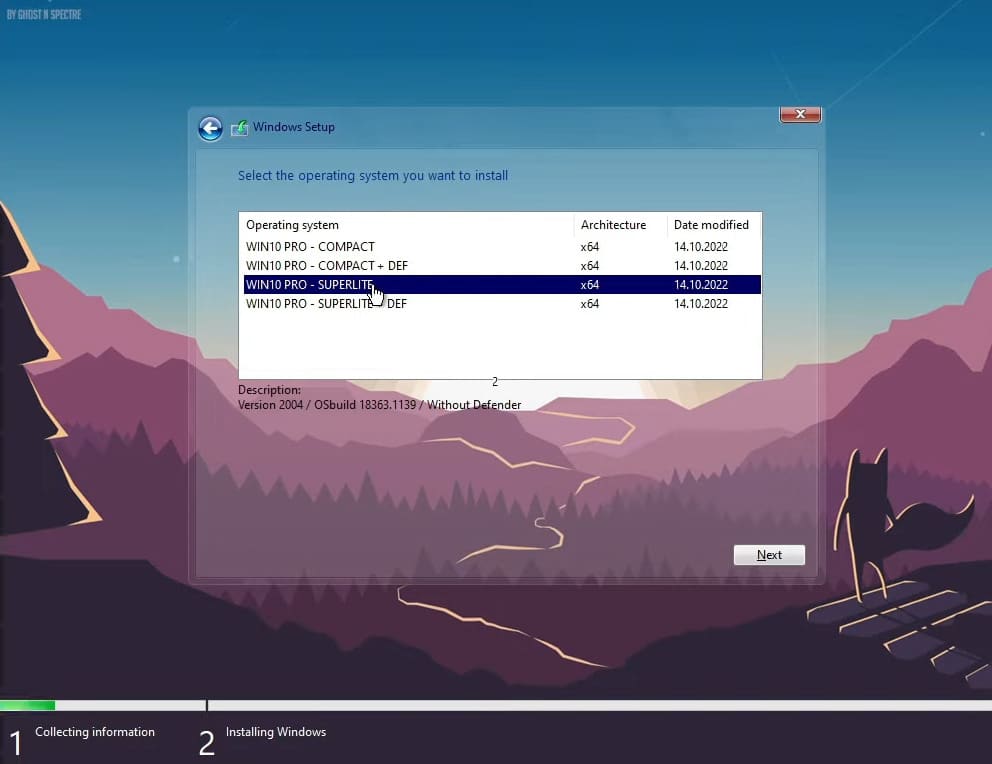
4. After that, tick I accept the license terms and then Next to continue.
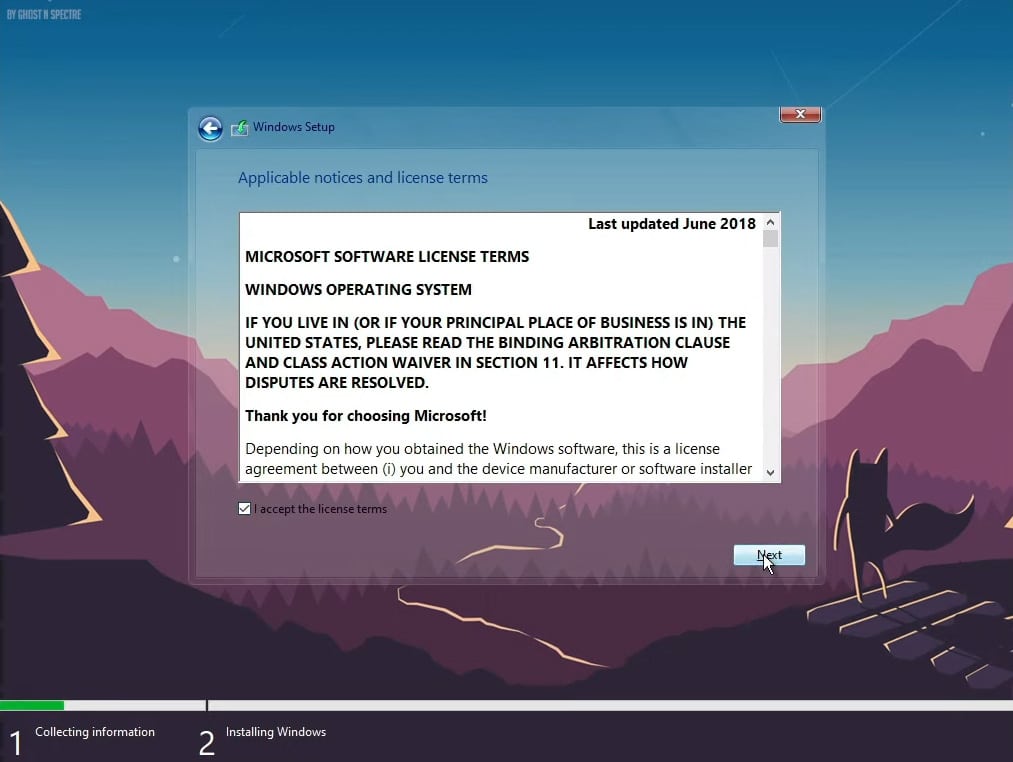
5. Select Custom: Install Windows Only (advanced) for a fresh OS installation on the computer.
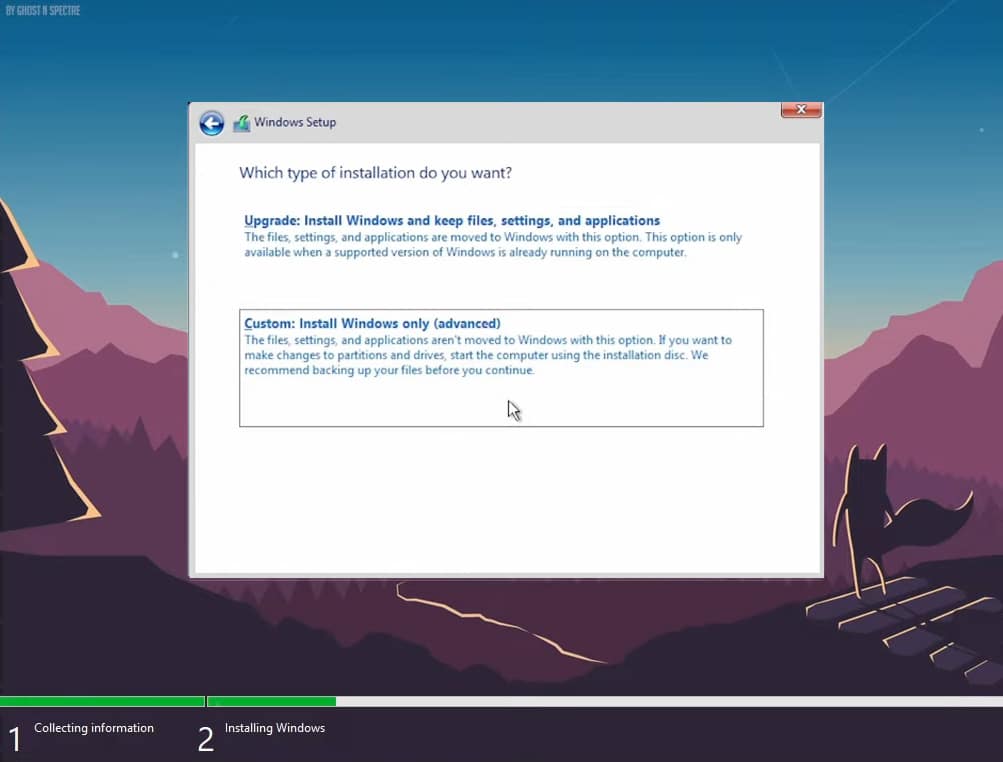
6. Select the partition to install Specte Windows 10 and then click Next.
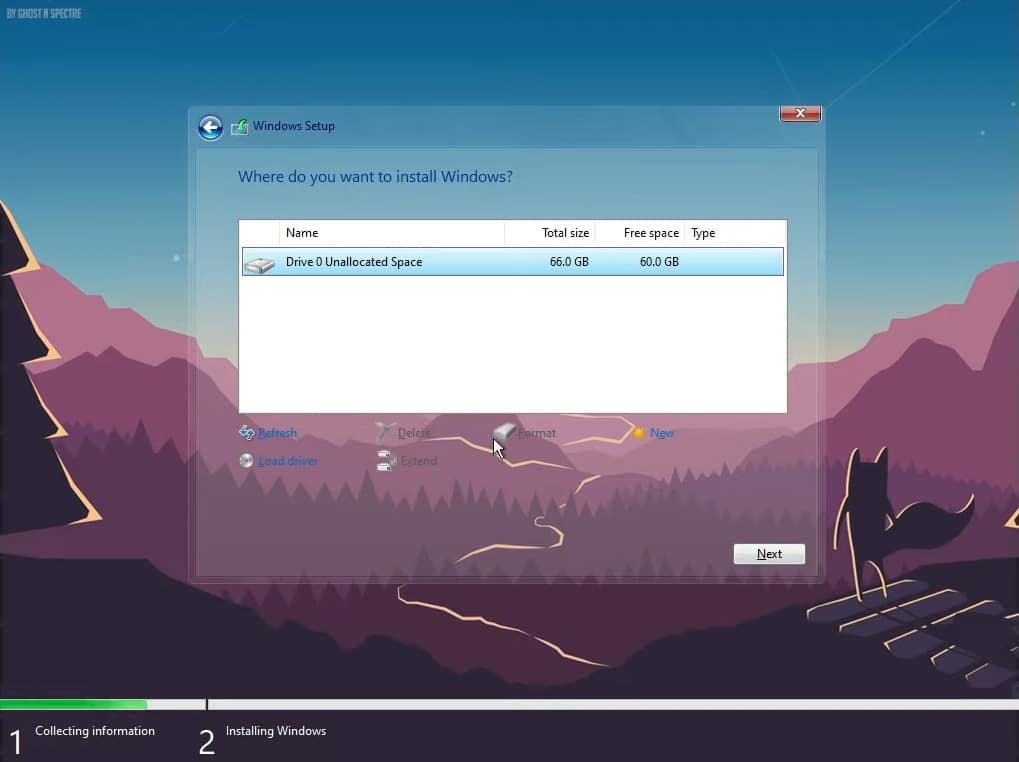
7. Now sit back and let Ghost Spectre Windows 10 Supterlite get installed on your computer. It will take anywhere between ten to thirty minutes, depending upon your storage speed.
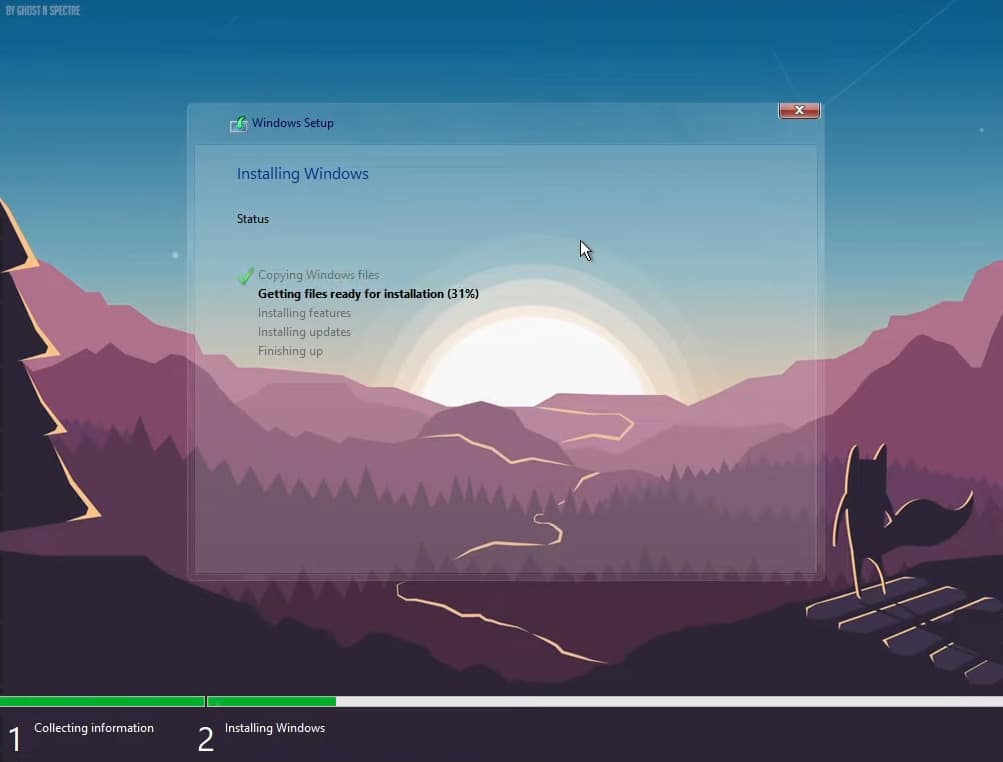
8. After a couple of restarts, you will have to enter a password for your user account. You will have to enter this every time for logging into Spectre 10 so make sure to remember it.
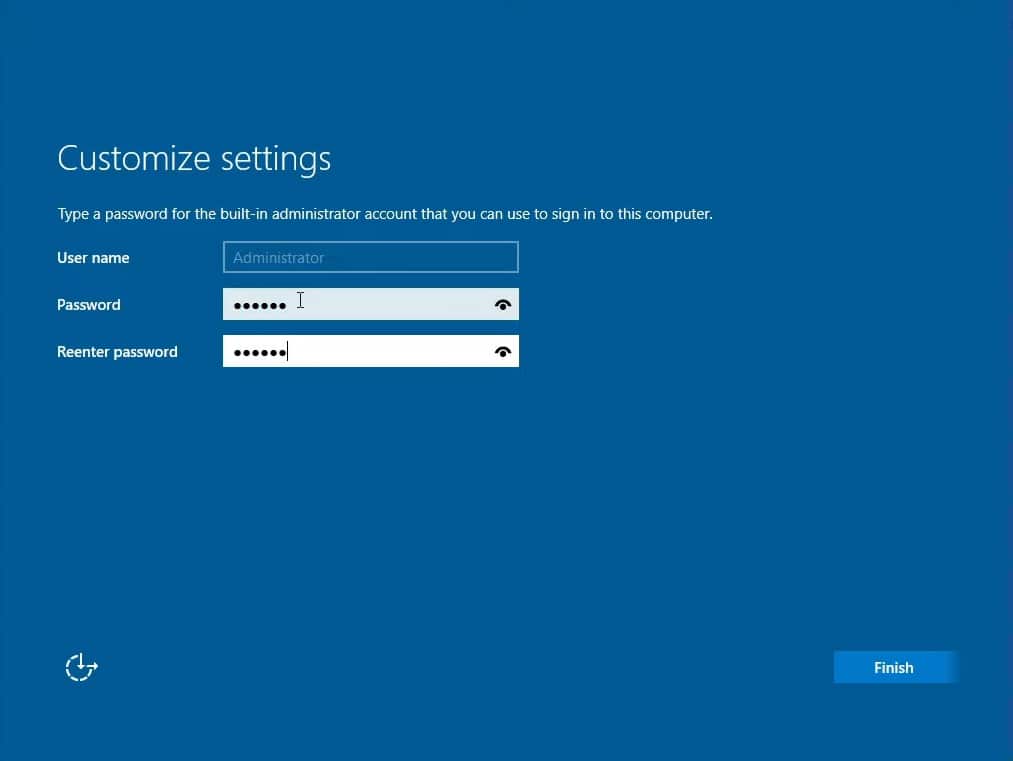
9. And finally you will land on Windows 10 Superlite’s desktop. You will only find a handful of apps preinstalled here.
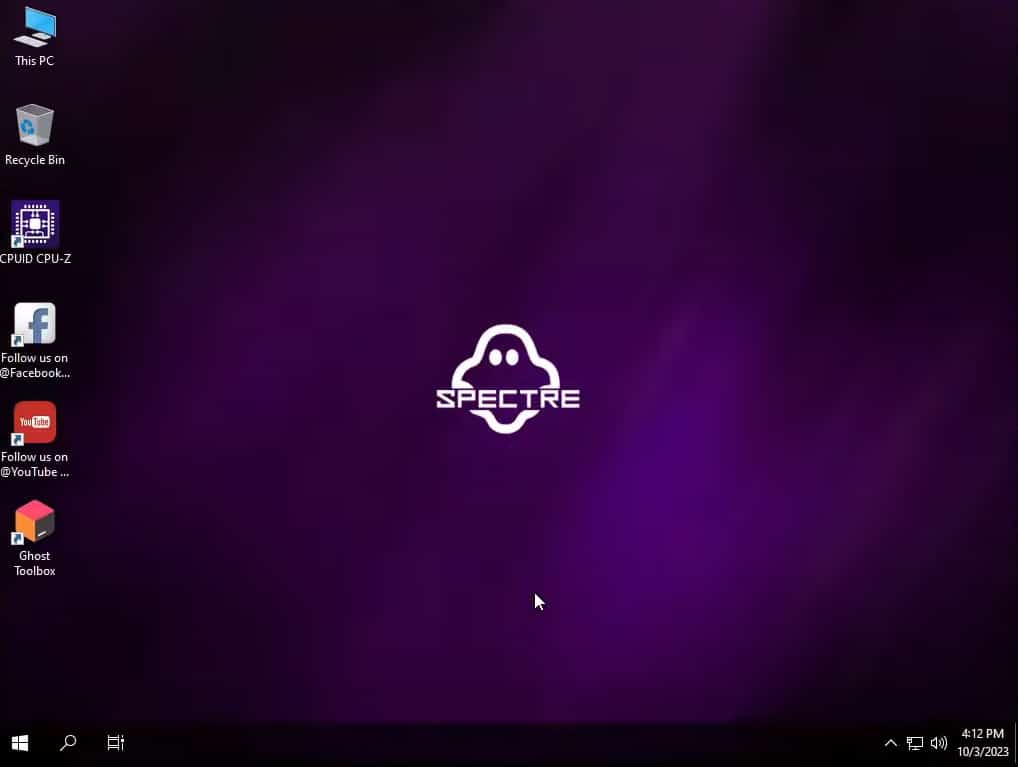
Install apps on Spectre 10 using Ghost Toolbox
Ghost Spectre Windows 10 comes with the most basic apps, only the ones which are essential to the operating system. But you need certain apps as your daily driver.
Spectre 10 comes with a command tool utility that lets you install important apps. They also let you bring back certain elements that are removed from the OS by default.
1. Launch the Ghost Toolbar from the desktop shortcut.
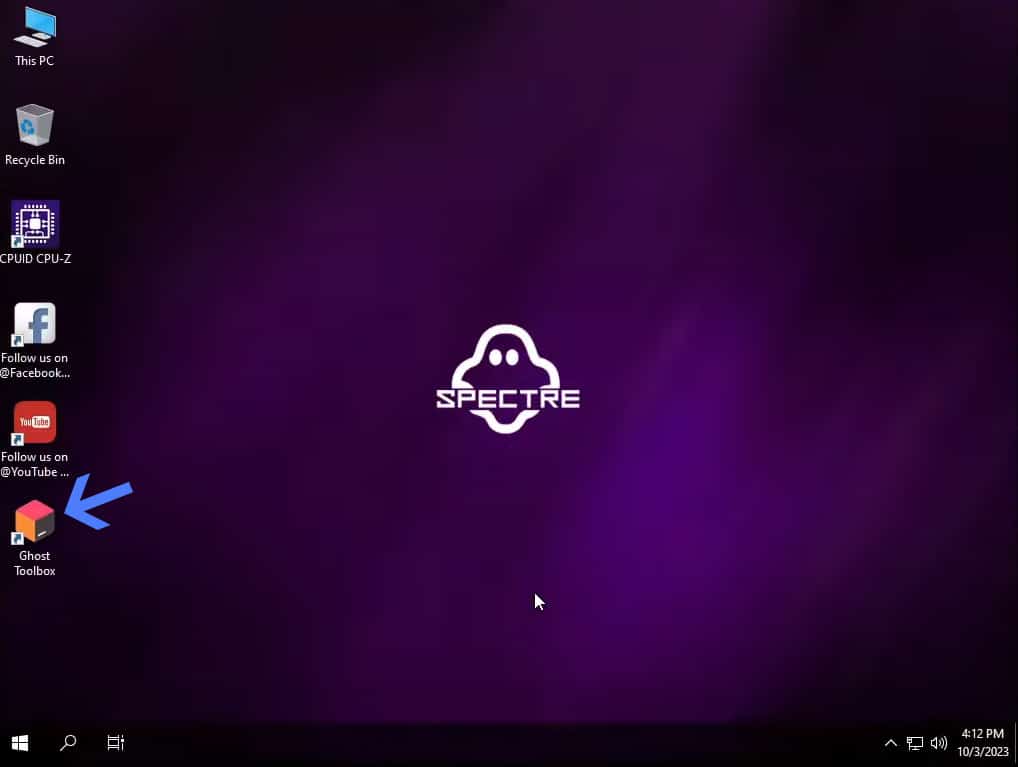
2. Now read the options and type the number of the app/driver/utility you want to install.
Then press enter to start the installation process as it will be downloaded and then installed on your PC.
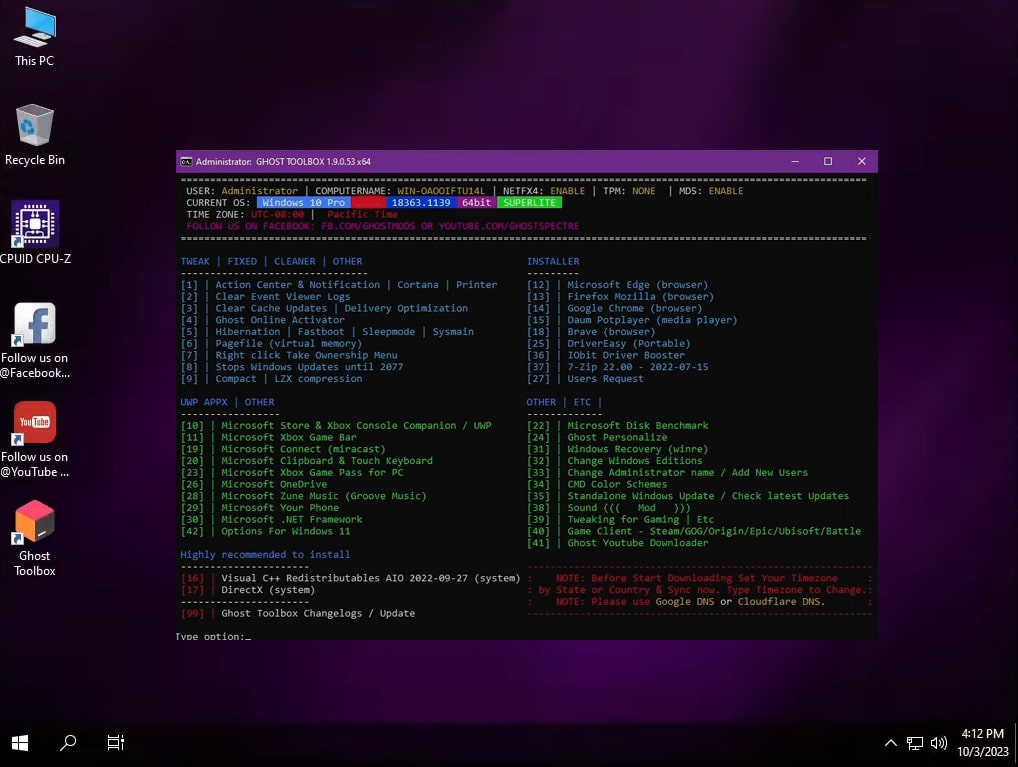
Frequently Asked Questions
Will it work with 4 GB RAM PC?
Yes, Ghost Spectre Windows 10 Superlite can run with 2 GB RAM. You can use it for day-to-day browser usage and consuming content such as TV shows, and movies.
How to Download Ghost Spectre Windows 10?
You can download Spectre Windows 10 using the links given above. All of them are in ISO format so you can either start the installation process directly or create a bootable.
Can you download Windows 10 Updates?
Yes, you will continue to receive Windows 10 updates via the official channel. You can also stop it via the Ghost toolbox.
Make the Best of Spectre 10 on PC
Anyone can download Spectre Windows 10 but getting the most of out it takes time.
Dive into the Ghost toolbox and you can personalize it the way you want. It has everything that you need to get the most of the Spectre 10.

