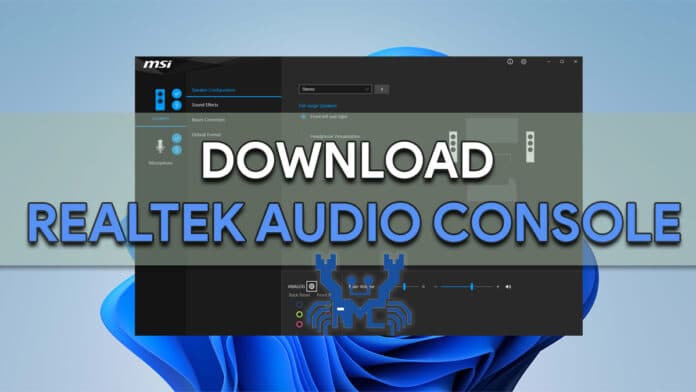Realtek Audio Console is an advanced version of the Realtek HD Audio Manager, offering more sophisticated features.
This tool lets you configure various audio devices, including headphones, microphones, and speakers.
Often referred to as Realtek Audio Control, it provides an interface for adjusting sound settings and applying audio effects.
Most modern PCs have it preinstalled but if not or if you require to reinstall then you can download Realtek Audio Console for Windows 10/11 PCs and Laptops.
We will start with the easiest way which is through the Microsoft store. Just log into the store and then start downloading.
Then you can try the download link to Realtek Audio console on the manufacturer’s site. It is generally on the motherboard or laptop’s company website.
After that, we can move to other manual methods to download the Realtek Audio console.
Table Of Contents
- How to Download Realtek Audio Console on Windows 10/11?
- Download Realtek Audio Control from the Microsoft Store
- Download Realtek Audio Console from Manufacturer
- Update Realtek Audio Console from Device Manager
- Install Realtek audio console in Windows 10/11
- Download Realtek Audio Console through Windows Update
- Frequently Asked Questions
- What is the difference Between Realtek Audio Console & Realtek HD Audio Manager?
- How To Launch Realtek Audio Console?
- How to Fix Realtek Audio Console Won’t Open?
- Download Realtek Audio Console on PC
What Is Realtek Audio Console?
Realtek Audio Console is a software application by Realtek for users of their sound cards. It is designed to give you control over various audio features and settings of Realtek’s audio hardware.
The application typically comes pre-installed on systems that have Realtek audio chips.
Alternatively, you can download it from the manufacturer’s website or the Microsoft Store for those using Windows 10 and later.
How to Download Realtek Audio Console on Windows 10/11?
You can download Realtek Audio console through various methods available. It comes preinstalled on newer PCs but you can get it in the following manner.
Download Realtek Audio Control from the Microsoft Store
Realtek Audio Console is available as Realtek Audio Control in the Microsoft store. But when you search for it in the MS Store, you won’t find it there.
You will have to directly visit it via the browser and then install it in the following manner.
1. Head to the Realtek Audio Console Download page in the Microsoft Store.
2. Click Get in Store App to start the installation process.
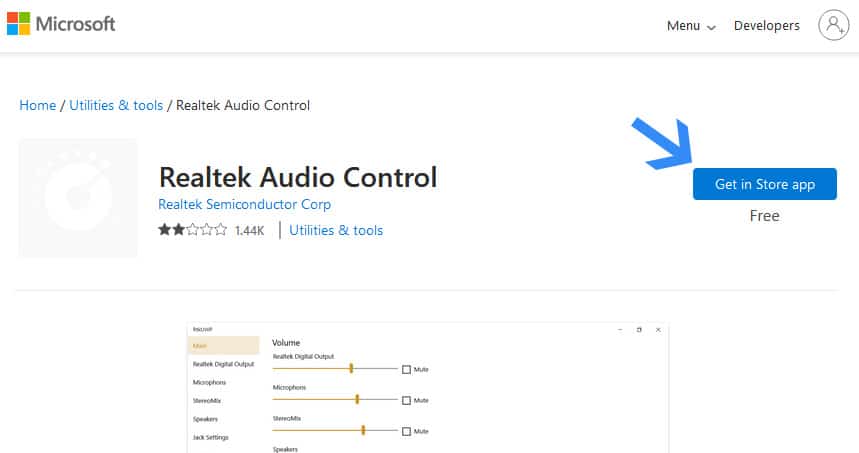
3. Then you will get a notification in which you have to select Open in Microsoft Store.
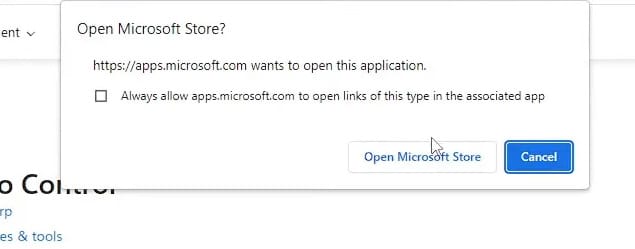
4. Now click Install in the pop up window that appears from the Microsoft store.

5. Realtek Audio Console will be downloaded and then installed in a couple of seconds. Then click Open to launch the console.
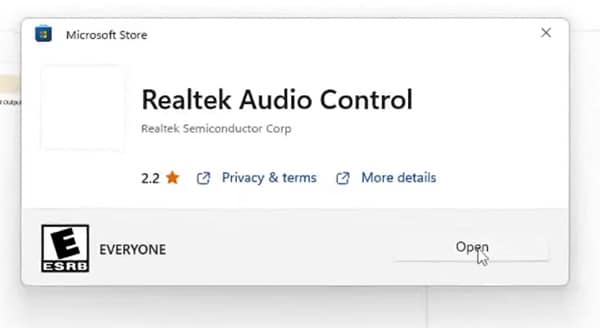
6. You will land in the Realtek Audio Console, which will carry your motherboard’s logo at the top.
Here you can make changes to the audio and microphone.
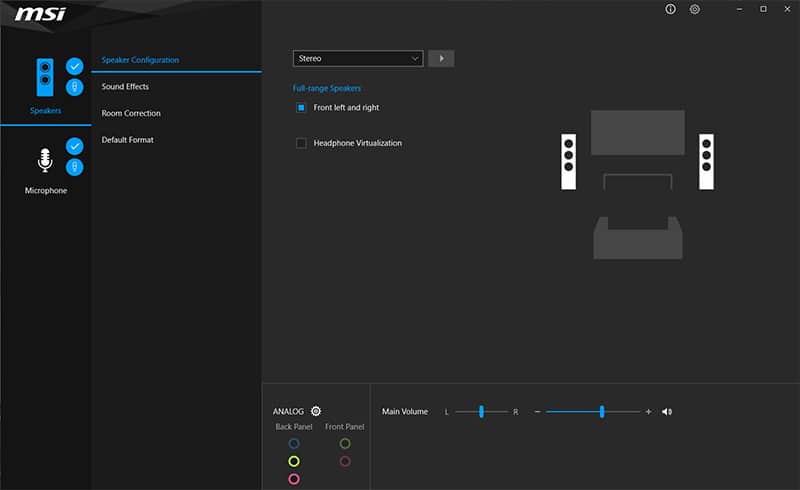
Download Realtek Audio Console from Manufacturer
If Microsoft Store is not working for you then don’t worry. We have another way to download Realtek audio console.
Your computer’s manufacturer(motherboard) provides apps and drivers for all the components.
First we will find the motherboard version if you are using a desktop or not familiar with the model number of your laptop.
1. Press Ctrl + R to open the run prompt, type msinfo32 and press enter.
Note – You can skip the first two steps and head to the third one if you know the model number.
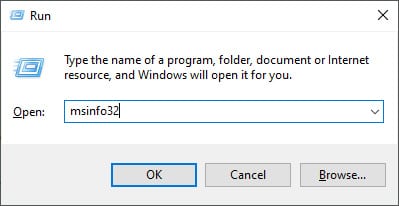
2. Find the BaseBoard Product and note down the model number here.
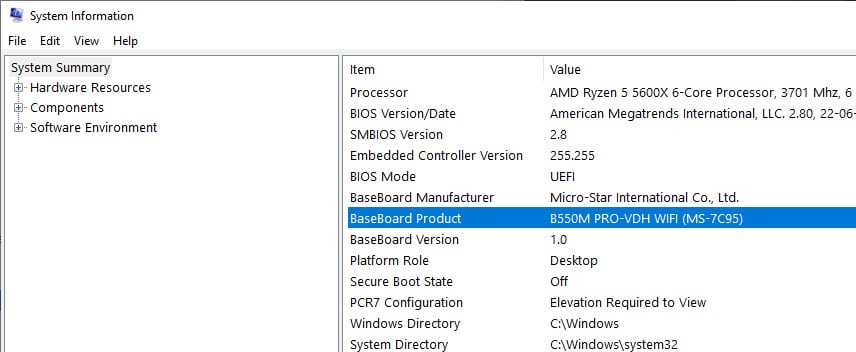
3. Head to Google and search for B550M PRO-VDH WIFI Drivers and head to the official website to download Realtek Audio Console for Windows 11 and 10.
Note – Here replace B550M PRO-VDH WIFI with your model number
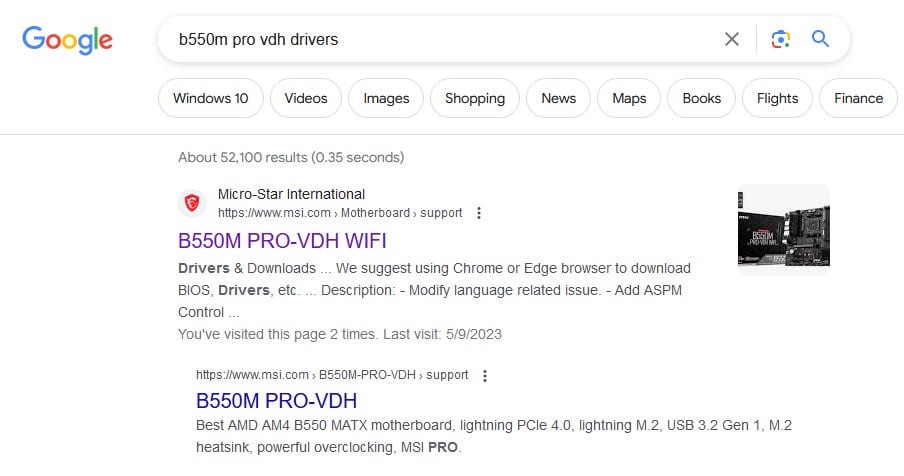
Update Realtek Audio Console from Device Manager
You can also use Window’s device manager to update the drivers and download Realtek Audio console along with it.
Here is how you can let Windows do it for you.
1. Open the run prompt by pressing Ctrl + R, then type devmgmt.msc and then press enter to open the device manager.
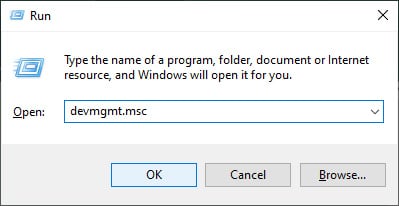
2. Find Realtek (r) audio or High Definition Audio under Sound, video and game controllers.
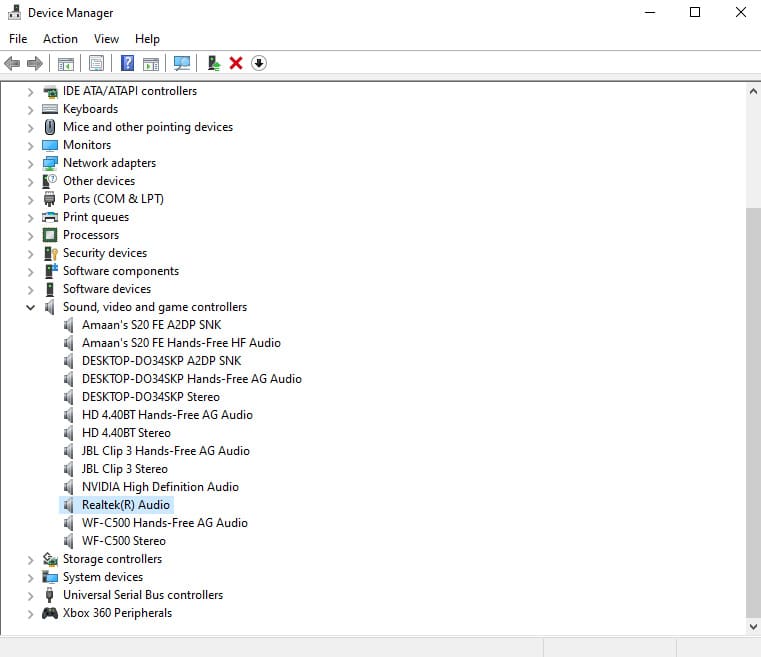
3. Now right-click on Realtek Audio and select Update Driver option.

4. Select Search automatically for drivers and it will scan for new components or drivers.
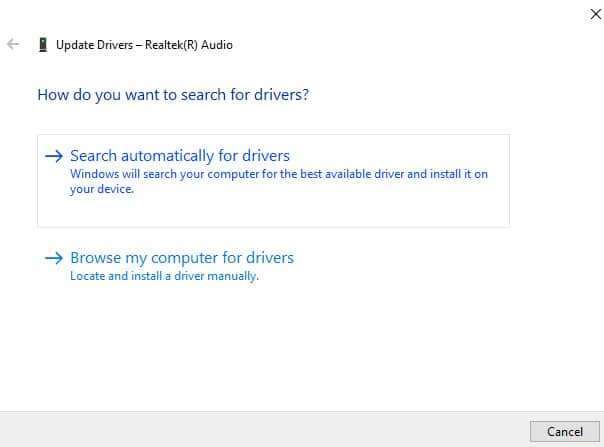
5. If the latest drivers are along with Realtek Audio Console then you will get the message the best drivers for your are already installed.
Otherwise, Windows will download the latest drivers and install it for you.
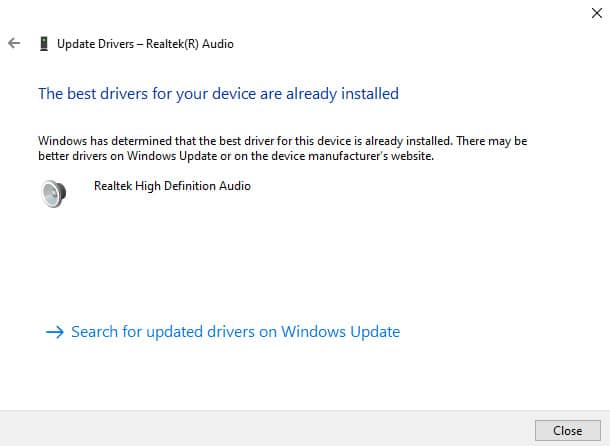
Install Realtek audio console in Windows 10/11
So if you have a Realtek Audio console but audio is not coming then this method will help you solve it.
This solution works particularly well for older computers of over four years.
You can download Realtek audio codecs and install them to fix the audio issue in the following manner.
1. Head to the Realtek Audio Codecs download section.
2. Select the 32-bit or 64-bit version and click on the download button.
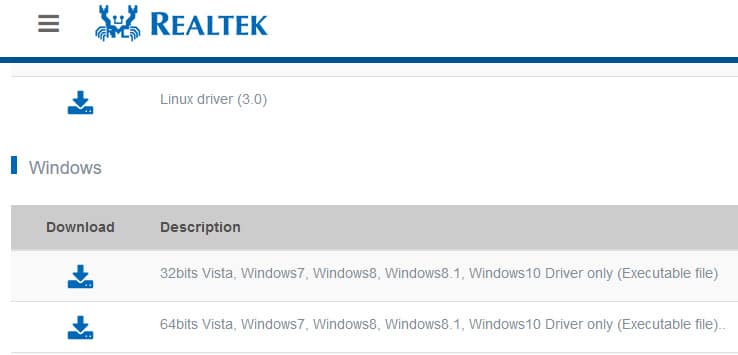
3. Now tick I accept to the above box and then click download this file to download the codec drive.
Then you can install it on your PC to fix the audio issue with the Realtek audio console.
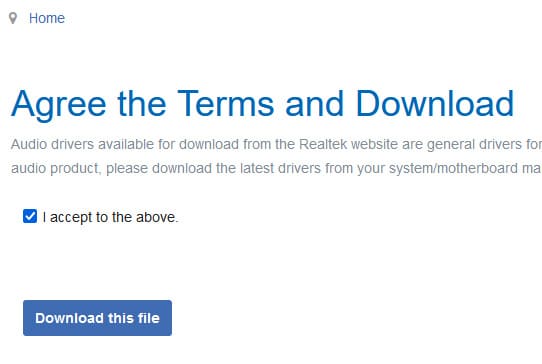
Download Realtek Audio Console through Windows Update
Windows update contains various important aspects including drivers of various hardware components.
You can perform the Realtek Audio Console Windows 11 download process through the update if not already installed.
Here is how you can use the Windows update for the Realtek audio console.
1. Head to Windows Update from the Start menu by searching update or windows update.
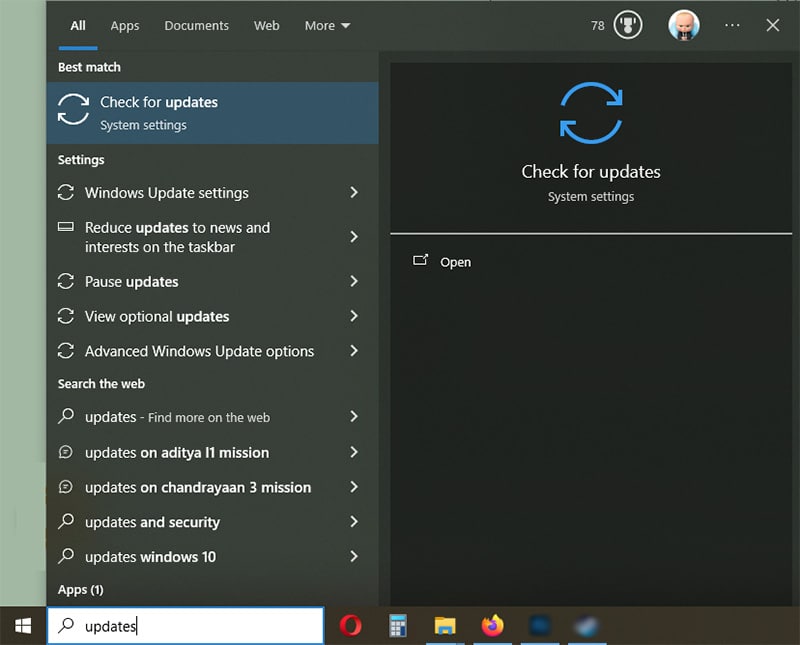
2. Click check updates in the Windows Update section and wait for it to search for the latest updates.
If there is some drive available for the audio then you can download Realtek Audio Console through it.
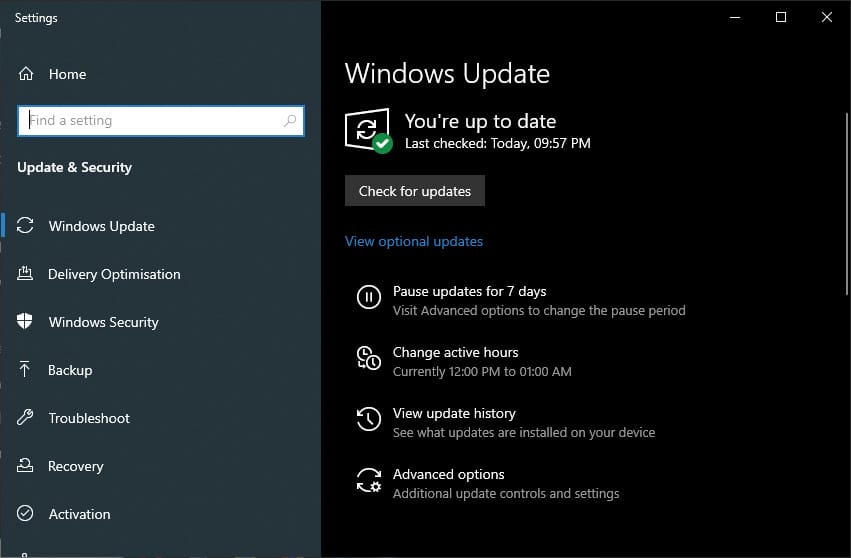
Frequently Asked Questions
What is the difference Between Realtek Audio Console & Realtek HD Audio Manager?
The HD Audio Manager is an older, standalone application with a traditional design, commonly found on older Windows systems.
In contrast, the Realtek Audio Console is a newer, more modern UWP (Universal Windows Platform) application designed primarily for Windows 10 and later, available through the Microsoft Store.
While both offer similar core functionalities the Audio Console presents a more streamlined.
It provided an integrated experience with modern Windows versions, whereas the HD Audio Manager has a more classic interface.
How To Launch Realtek Audio Console?
If you have downloaded Realtek Audio Console and installed it but cannot find it then do this.
Press X + E on your keyboard to open the explorer. Then paste the address in the address bar and press enter.
C:\Program Files\Realtek\Audio\HDA\
Note – C is the drive letter if your Windows is installed in the partition with a different letter assigned.
How to Fix Realtek Audio Console Won’t Open?
When the Realtek Audio Console isn’t opening, first try updating the audio drivers from the Realtek or computer manufacturer’s website and restart your computer.
If that doesn’t work, uninstall the Realtek Audio Console from Windows Settings, then reinstall it from the Microsoft Store or Realtek’s official site.
Download Realtek Audio Console on PC
The easiest way to download Realtek Audio Console for Windows 11 and 10 is through the Microsoft store.
For some strange reason, you cannot search for it but head directly through the link. But then you can install it on your PC and take advantage of the advance audio features.
You can visit the official Realtek website is ideal for people having issues while having audio console installed.