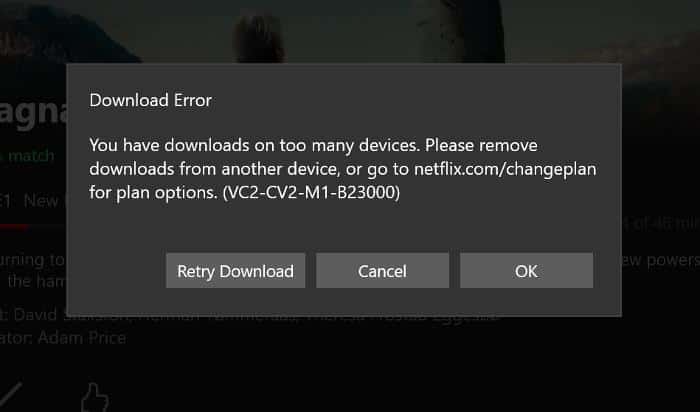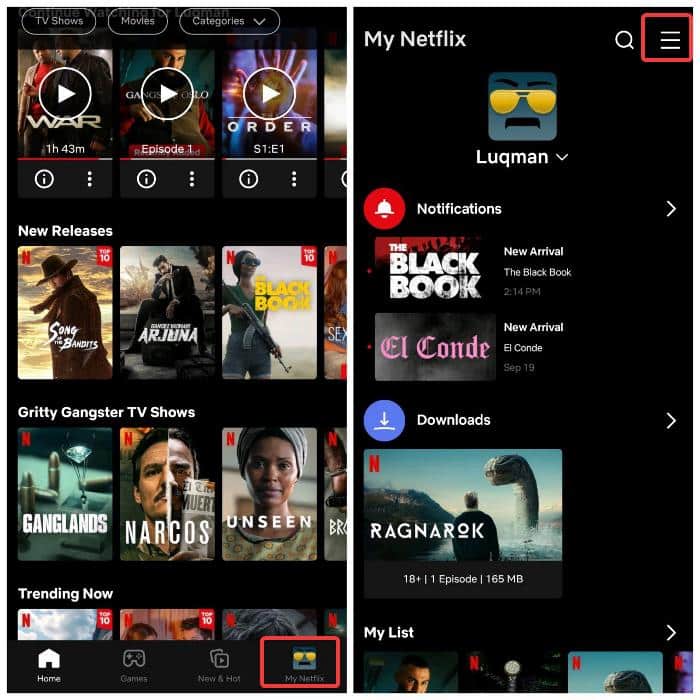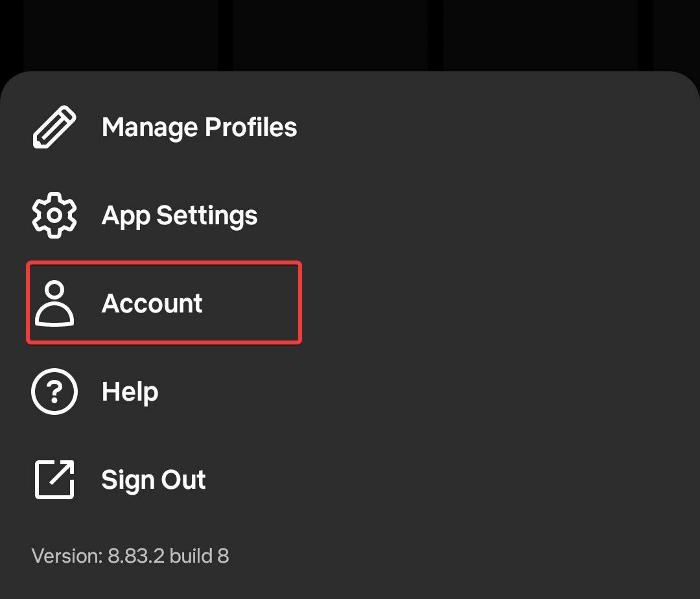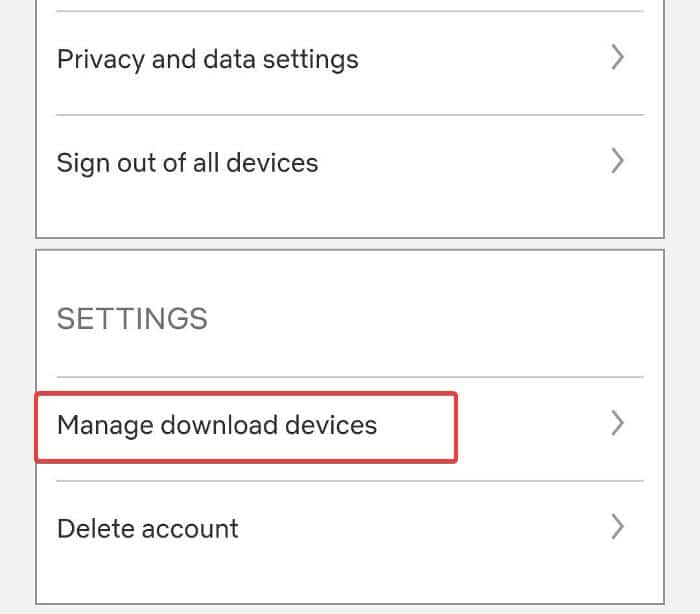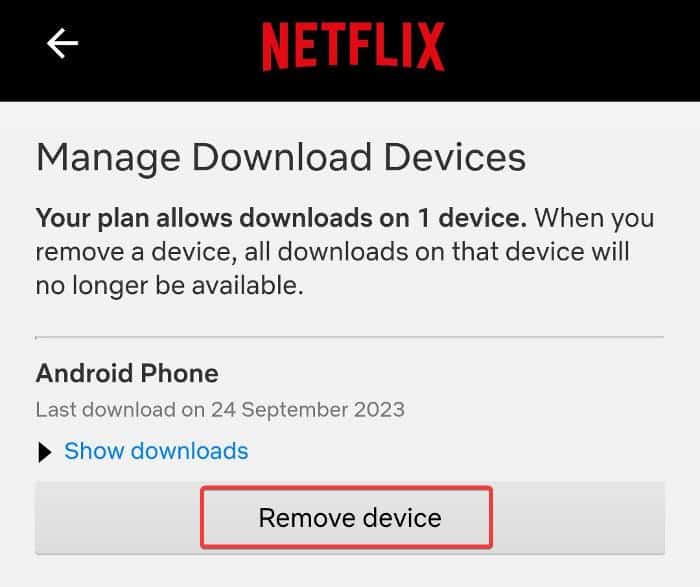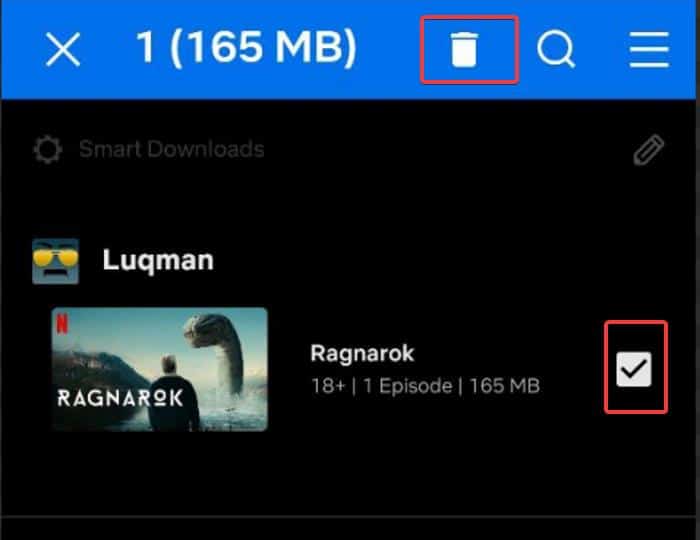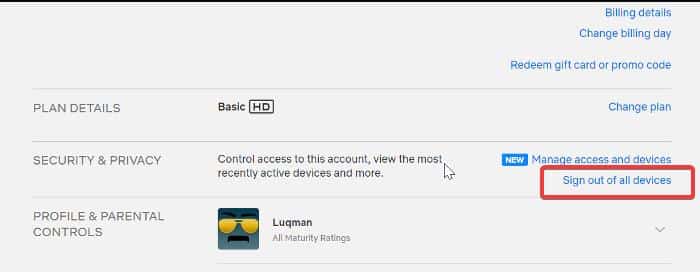Netflix allows users to download movies and web shows for offline viewing.
This function makes titles available to you offline so you can watch your favorite Netflix shows while you are not connected to the internet, provided that they have already been downloaded on your device, which is handy in many situations.
If you are getting a “You have downloads on too many devices” error message while attempting to download Netflix movies or TV shows.
Which says to remove downloads from another device or change the Netflix plan.
This is a straightforward issue that can usually be resolved by simply deleting downloads from your devices.
Unfortunately, despite trying the simple fix, many users still report this issue persisting.
Thus, this article has been compiled to delve into the causes of Netflix you have downloads on too many devices error and guide you through proven solutions to fix it.
Keep reading as we explore this topic in detail.
Table Of Contents
Why does Netflix say I have downloads on too many devices?
The “ You have downloads on too many devices” error ensues due to the limit Netflix puts around the number of devices you can have TV shows and movies downloads on, which depends on the plan you are subscribed to.
For better clarity, Netflix permits downloads on a single device with its basic plan, on two devices with its standard plan, and up to six devices with the premium plan.
So this Netflix devices download limit error ensues as a result of trying to download on more devices than supported by your Netflix plan, in most cases, though.
We have, however, seen cases where users claim not to have any Netflix download on other devices but still experience this issue. This can be a result of a glitch from Netflix’s end, or they are probably having downloads on other devices, and they are oblivious to it.
Thankfully, the solutions we are covering in this article hit the different possibilities of this Netflix issue and will help fix the issue easily.
Fix Netflix You Have Downloads on Too Many Devices
Looking for a solution to resolve the “Netflix you have downloads on too many devices” issue?
Here are the proven fixes that will undoubtedly enable you to download Netflix titles to your device after getting that error:
1. Free up a slot by deleting downloads on other devices
We mentioned that exceeding the allowable number of devices for title downloads on Netflix is the primary cause of the problem we’re addressing, so it makes sense that you delete downloads on other devices you use to resolve the issue.
Hence, you should follow the steps below to clear Netflix downloads on one of your other devices where Netflix is in use. This will open up a slot, enabling you to download titles on the device experiencing the issue.
To remotely clear Netflix download if you can’t or don’t want to access your other device:
- Open the Netflix app on your smartphone and click My Netflix at the bottom-right corner of the app.
- Click the three-bar icon at the top-right corner of the resulting page, then select Account to open your Account Settings page. You can access the Account Settings page via a browser by clicking the hyperlink text within this sentence as well.
- On the Account Settings page, navigate to the Settings category and select Manage download devices.
- You will see the devices you have downloads on listed on the resulting page. So click Remove device under any devices you don’t use to clear the Netflix downloads on that device and create a slot to download on the device you currently use.
After performing the steps above, you can then try downloading on your Netflix account and see if it works.
Also, you have the option to manually remove downloads on any of your other devices to create a slot for the device you’re currently using. That can be done by following the steps below:
- Pick up the device you want to delete downloads on and launch Netflix.
- Click My Netflix at the bottom-right corner of the app.
- Now, select Downloads on the resulting page to show your Netflix download list.
- At the top-right corner of the downloads page, click the pencil icon, select all your downloads, and click the Delete icon at the top.
Once your downloads are removed from the device, you can proceed to the other device to download your preferred titles and initiate the downloading process.
2. Logout of all devices and change the password
If the solution above didn’t work, another fix that should work in resolving the issue is to log into Netflix on all devices, change your password, and then re-login on the device you are using and see if that works.
This method will reset your Netflix downloads and create a slot(s) for you to download Netflix titles on the device you are using.
- Open your Netflix account on a browser and select your profile.
- Click on the profile icon at the top-right corner of the Netflix homepage, then select Account from the drop-down menu.
- On the Account Settings page, navigate to Sign out of all devices and click on it
- Click Sign Out on the resulting page to confirm the action.
- Now, you should change your Netflix account password and then log in to the device you want to download on.
After that, try downloading a Netflix title on the device and see if it works.
3. Upgrade Your Netflix Plan
The basic Netflix subscription tier permits downloads on only one device. If you’re on this plan and already have downloads on one device, attempting to download on another will trigger the “Netflix you have downloads on too many devices” error.
Rather than having to remove downloaded Netflix titles from your other device to make way for the one you currently want to use, you have the option to upgrade to the standard plan, which supports two download devices, or the premium plan, offering support for up to six download devices.
So you can visit your Netflix Account page on a browser and upgrade to a more suitable plan so you can stream on more devices. That will give you the flexibility to download on more devices.
4. Contact Support for Account Reset
Another approach you can utilize to address this error is to reach out to Netflix customer support and request a reset, stating that you are receiving a download limit error while attempting to download a Netflix title on your device.
With that, they will erase downloads across your connected devices and subsequently resolve this problem for you.
ALSO READ: Netflix: Too Many People Using Your Account
How do I bypass Netflix’s download limit?
There is currently no bypass for Netflix download device limits; you either have to clear downloads on another device to make room to download on a new device or upgrade to a plan that allows you to download on more devices if you are subscribed to a low-tier plan.
Which Netflix Plan allows download to 2 devices?
In terms of Netflix plans, the standard subscription permits downloads on up to two devices at a time. The basic plan allows downloads on only one device at a time, while the premium plan enables downloads on up to six devices simultaneously.
Why won’t Netflix let me download it?
Besides Netflix’s restriction on the maximum number of devices for downloads, there are also limitations on the annual download count for a single device and certain titles.
These factors contribute to why downloading on Netflix might be limited. This article addresses solutions for overcoming the download device limit imposed by your Netflix account.
Wrap Up
Netflix’s download feature proves highly useful in various scenarios, enabling offline viewing, whether you’re in an area with poor internet connectivity or want to conserve data by downloading over free Wi-Fi.
Nevertheless, encountering the “you have downloads on too many devices” error can be frustrating, impeding your ability to save content for offline use.
Fortunately, the solutions outlined in this article can help you overcome this issue and allow you to download from Netflix for offline viewing without a hitch. Thanks for reading!