Realtek sound drivers have been around for decades. You will find them virtually on every Windows PC.
They often went bad and then there was no sound on your computer. That made it incredibly hard to fix it.
The company decided to work on it and brought a companion app along with the regular audio drivers.
Now you can download Realtek HD Audio Manager to manage all your audio devices.
Along with that, you can calibrate equalizers, manage driver updates, jack assignments, and more.
But despite being one of the most commonly used audio drivers, there are instances when it might malfunction.
We have instances where the Realtek HD Audio Manager icon disappears or is missing from the taskbar, system tray, and notification area.
This problem may arise following a Windows update or changes to the native audio driver or sound card.
You don’t have to worry because we have provided the Realtek HD Audio Manager download links for Windows 10/11.
Table Of Contents
- How to Download Realtek HD Audio Manager on Windows 10/11?
- Realtek HD Audio Manager Download Links
- Common Reasons for Downloading Realtek HD Audio Manager
- Download Realtek HD Audio Manager from Manufacturer
- Download Realtek HD Audio Manager through Windows Update
- Realtek Audio Driver Download
- Update Realtek Audio Driver through Device Manager
- Realtek HD Audio Manager Not Appearing After Startup
- Why can’t I find Realtek HD Audio Manager?
- Download Realtek HD Audio Manager to Manage PC Audio
What Is Realtek HD Audio Manager?
Realtek HD Audio Manager is a software utility that comes bundled with Realtek’s High Definition (HD) Audio Driver on most Windows operating systems.
Realtek is one of the major audio chip manufacturers, with many computers being equipped with its audio chips.
The primary function of this software is to manage and customize how the computer’s audio operates.
This includes settings for speakers, microphones, sound effects, and other related audio functionalities.
How to Download Realtek HD Audio Manager on Windows 10/11?
Let us take a closer at ways to download Realtek HD Audio Manager and fix all the audio issues.
Realtek HD Audio Manager Download Links
Here are the direct links to download Realtek HD Audio Manager. Install them like any other app and then restart when prompted to do so.
That will make sure that all the settings are applied and Realtek HD Audio Manager is launched with Windows startup.
| File name | Realtek HD Audio Manager |
| Download | Direct Download Link |
| Alternate Download Source | Backup Download Link |
Common Reasons for Downloading Realtek HD Audio Manager
- Realtek HD Audio Manager icon missing
- Realtek HD Audio Manager missing
- Realtek HD Audio Manager not opening
- Mic not working in Discord
Download Realtek HD Audio Manager from Manufacturer
Your laptop or desktop may be newer and support a different version of the audio manager. So the above version is not working for you.
Fortunately, you can download Realtek HD Audio Manager directly from the manufacturer’s site.
Here the manufacturer refers to your laptop or motherboard’s company. So you can install Realtek audio manager in the following manner.
First, we will find out the motherboard or the laptop model. So if you are familiar with it then skip to step #3.
1. Head to System Information from the Start Menu search.
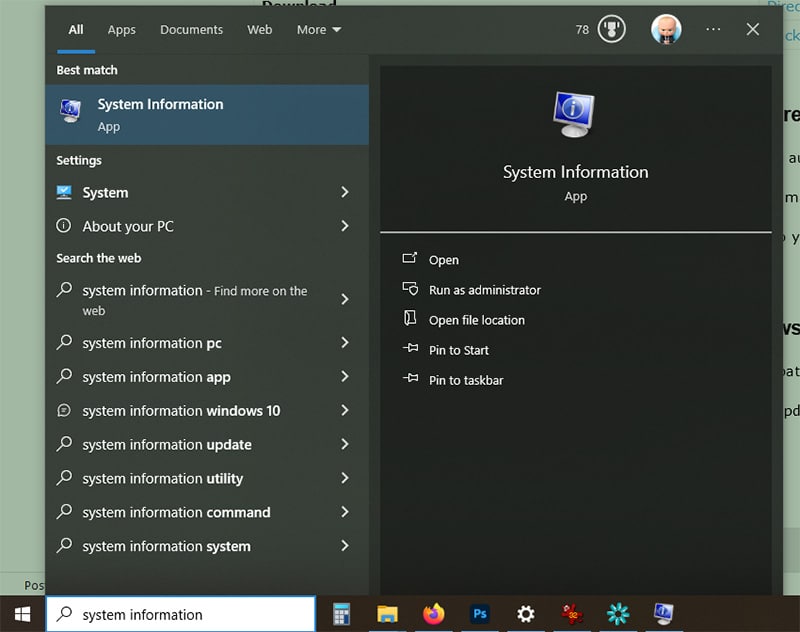
2. Scroll down to BaseBoard Product to find your motherboard model, for desktop users.
To find the laptop model, refer to the System Model, which is given a few rows above the BaseBoard Product.
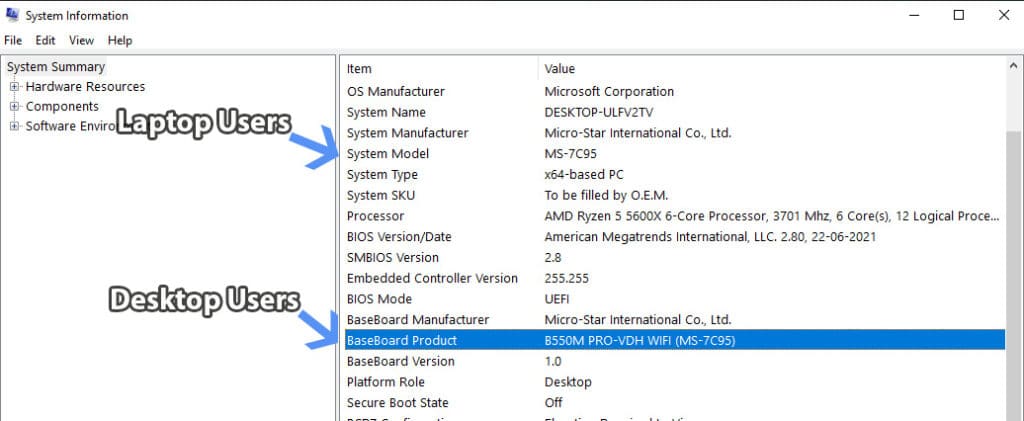
3. Then head to Google and type “B550M PRO VDH WIFI Drivers” and head to the manufacturer’s website from the result.
Note – Replace the bold text with your model number to get accurate results.
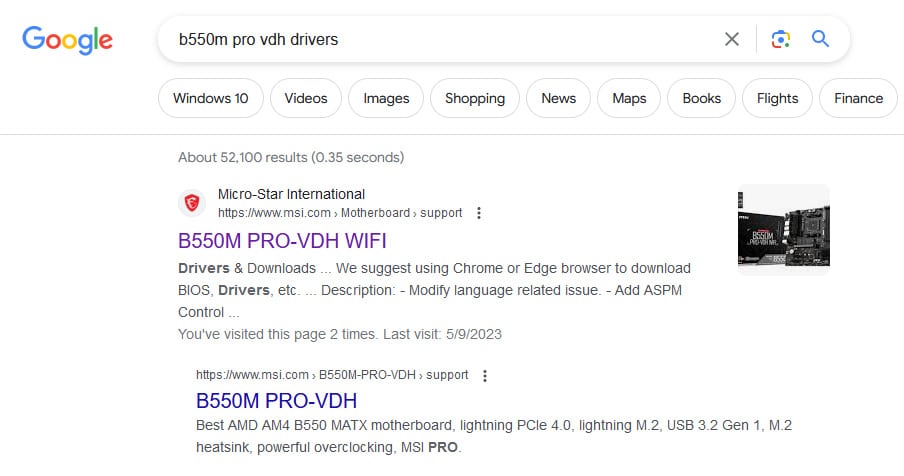
4. Then head to the utility section and find the Realtek HD Audio Manager download option.
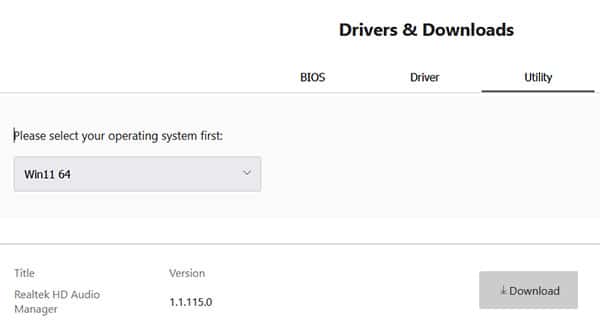
Download Realtek HD Audio Manager through Windows Update
Windows Update focuses on delivering operating system updates, security patches, and important drivers or applications for the hardware.
You can download Realtek HD Audio Manager, if it is available in the update. Here is how you can check for it.
1. Head to Windows updates through the Start Menu Search
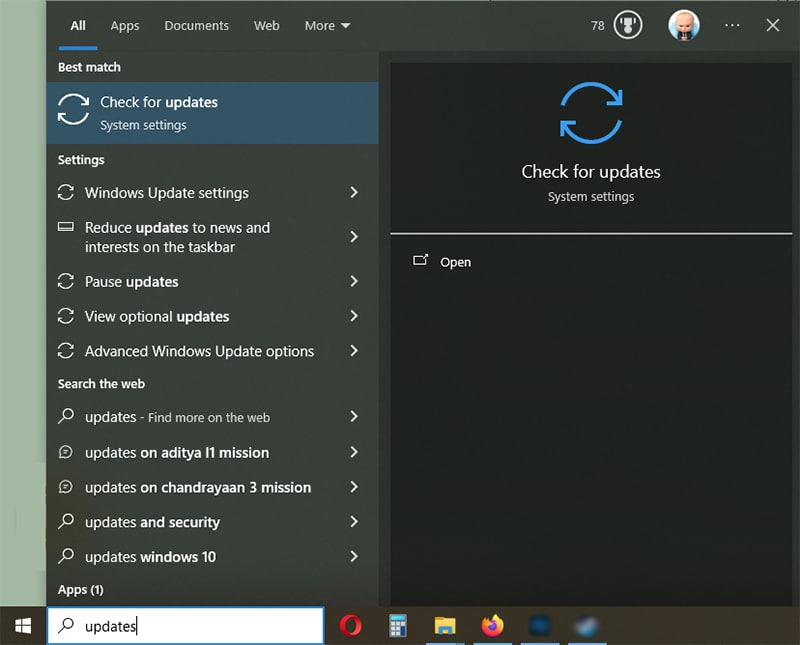
2. If it says You’re up to date then go to Option Updates.
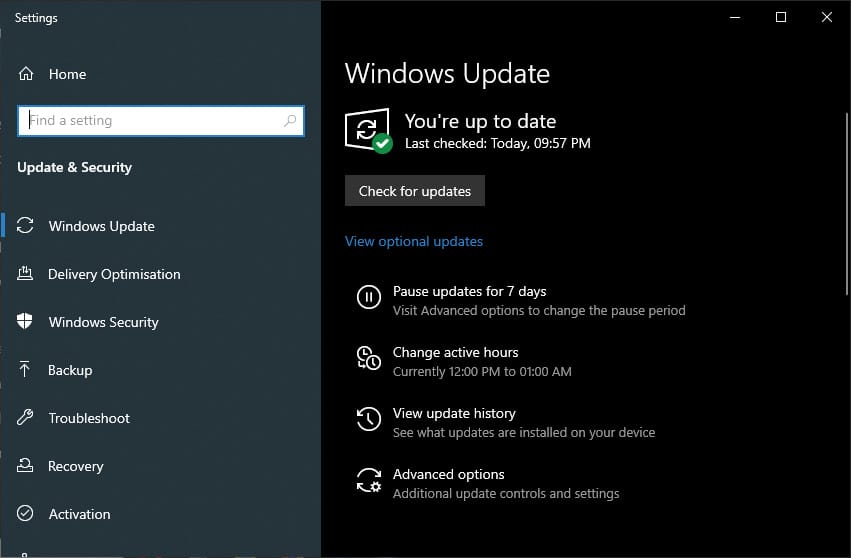
3. Realtek HD Audio will appear here if it is available through the Windows update. Otherwise, you can move to the next section to download the Realtek console.
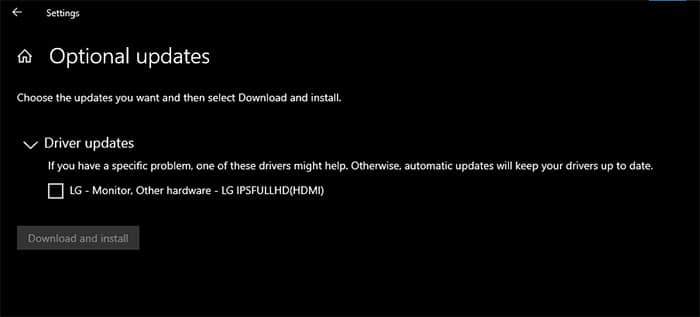
Realtek Audio Driver Download
You have downloaded Realtek HD Audio Manager and installed it. But your sound is still a little out of place or nothing is audible at all.
The corrupted or missing drivers are the reason behind it. So you can download Realtek Audio Driver in the following way.
1. Go to the Realtek Audio Codecs download section.
2. Select the 32-bit or 64-bit according to your operating system.
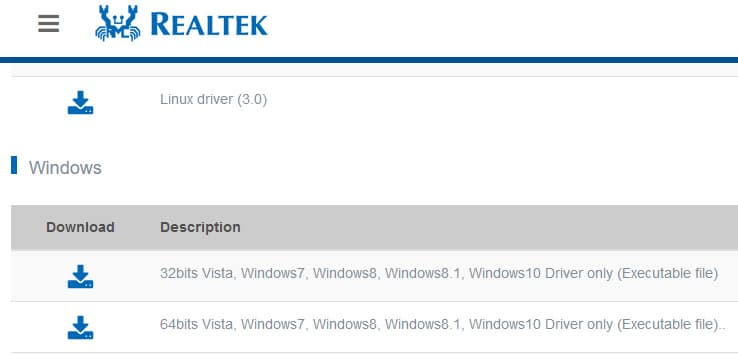
3. And then tick I accept to the above box, followed by a click on the download this file button to download the codec drive.
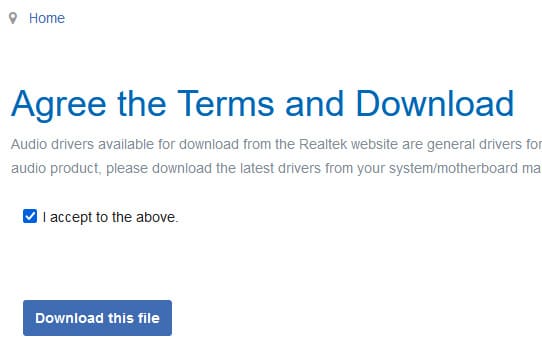
4. Install the Realtek audio driver and then restart the computer to apply the changes.
After that, you can install it on your PC to fix the audio issue with Realtek.
Update Realtek Audio Driver through Device Manager
Realtek Audio drivers often act up and you may not have audio at all on Windows. You can solve it by updating drivers.
All you need is the device manager on Windows and follow these steps.
1. Press Windows + X on the keyboard and head to Device Manager.
2. Find Realtek High Definition Audio under the Sound, video and game controllers.
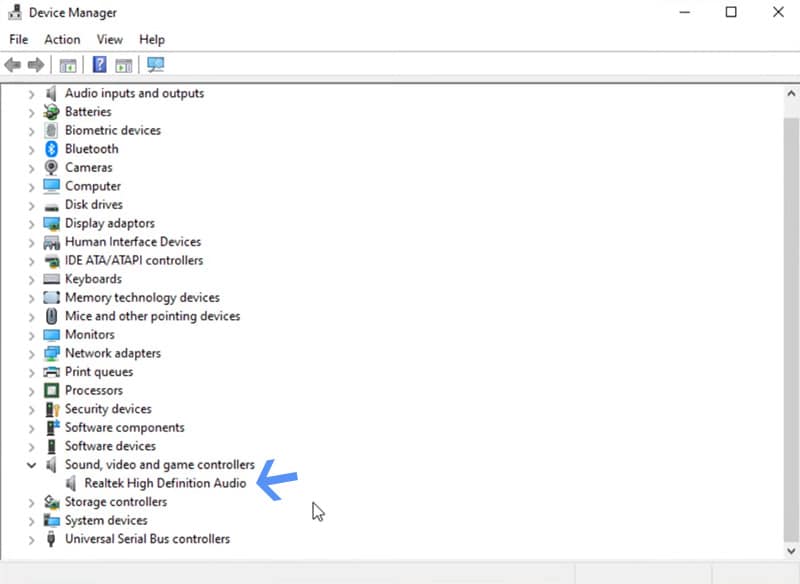
3. Right-click on Realtek High Definition Audio and select Update Driver from the options.
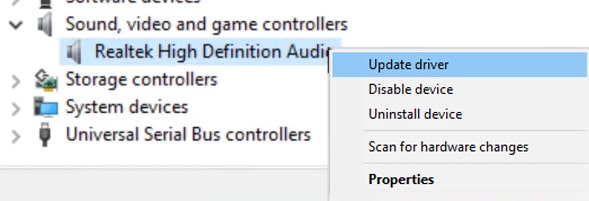
4. Now select Search automatically for drivers.
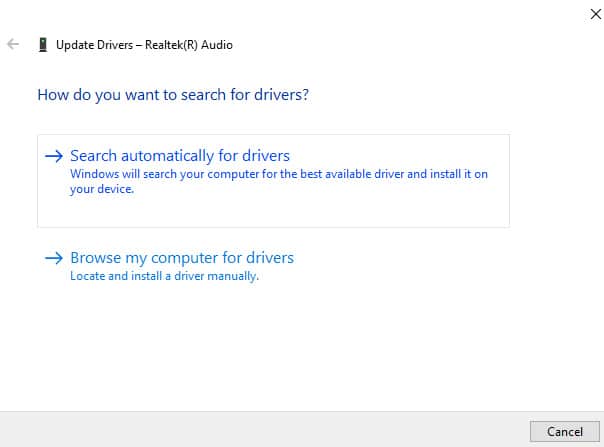
5. And if you get the message that the best drivers for your device are already installed then go to the last option through the back button.
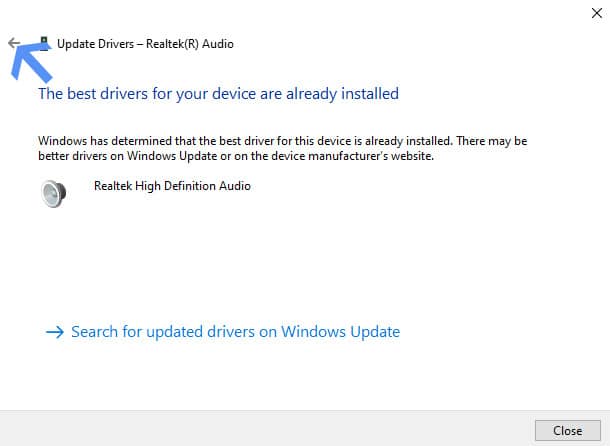
6. Then select browser my computer for drivers.
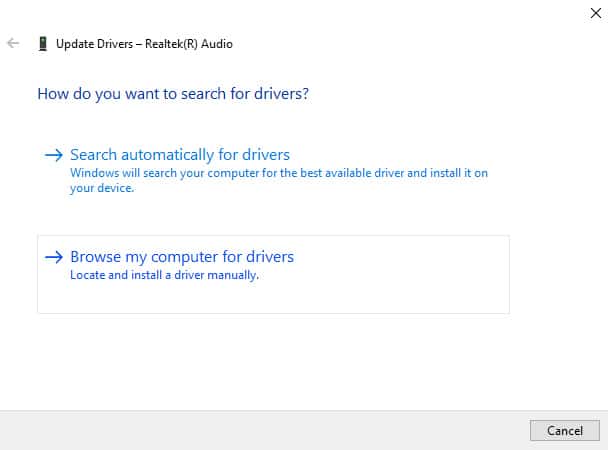
7. Select let me pick from a list of available drivers on my computer.
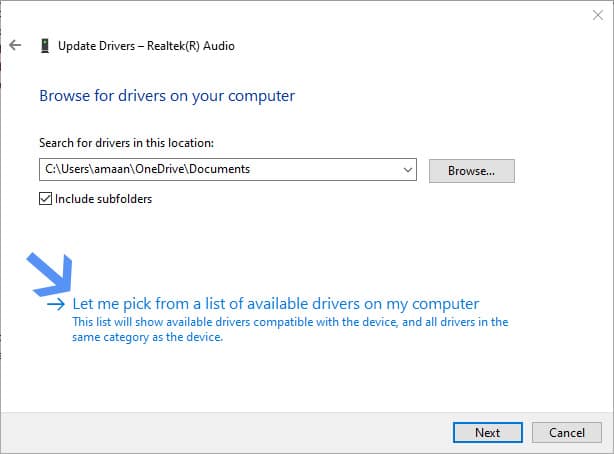
8. Now select Realtek High Definition Audio and click next to proceed.
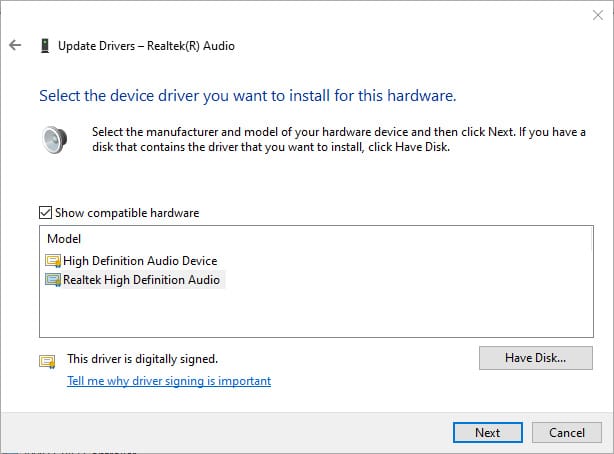
9. You will get a success message that Windwops has updated your audio drivers. Close the window to finish the process.
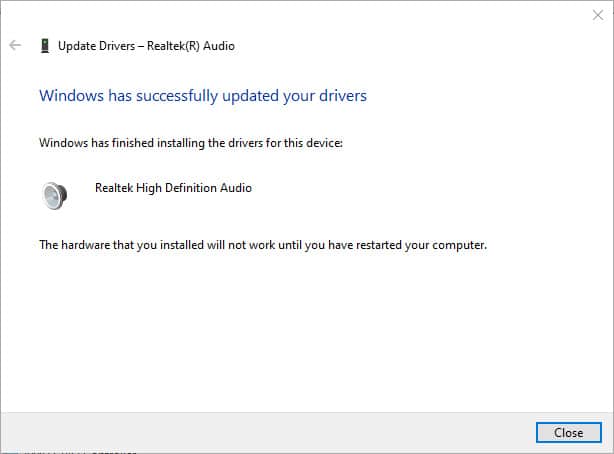
9. Click Yes to restart the computer and make final changes to fix the Realtek audio issue on your computer.
You can choose to restart later as well by selecting no.
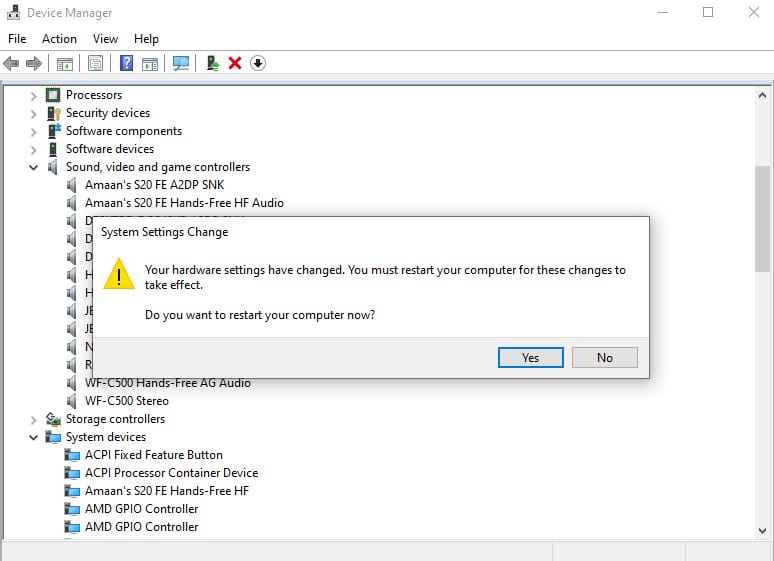
Realtek HD Audio Manager Not Appearing After Startup
You have installed Realtek HD Audio Manager but it is still not appearing when you log in.
Chances are that it is getting blocked from starting up with Windows. Here is how you can fix it.
1. Open Task Manager by pressing Ctrl + Shift + Esc and then head to Startup.
2. Right-click on Realtek HD Audio Manager/service and then select enable if it is disabled.
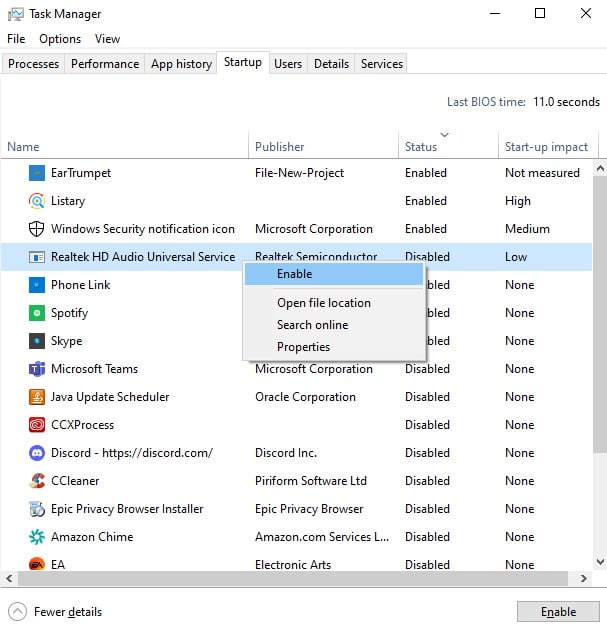
Why can’t I find Realtek HD Audio Manager?
If you can’t locate the Realtek HD Audio Manager, then you can search for it in File Explorer.
Press Alt + E to open the File Explorer and then paste the address in the address bar C:\Program Files\Realtek\Audio\HDA
And then double-click on RtkNGUI64.exe once inside the HDA folder.
This will launch the Realtek HD Audio Manager. If the problem persists, then consider updating your Realtek HD audio driver, which should reinstall the audio manager for you.
Download Realtek HD Audio Manager to Manage PC Audio
Now we are pretty confident that you can now download Realtek HD Audio Manager without a problem.
If you have recently installed Windows then let the updates do their thing before downloading the audio manager.

