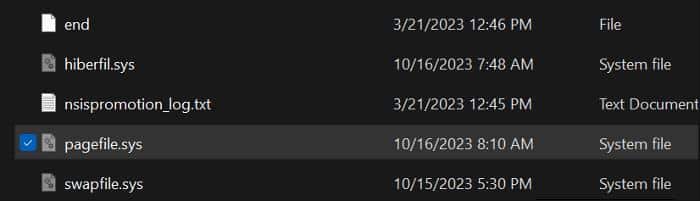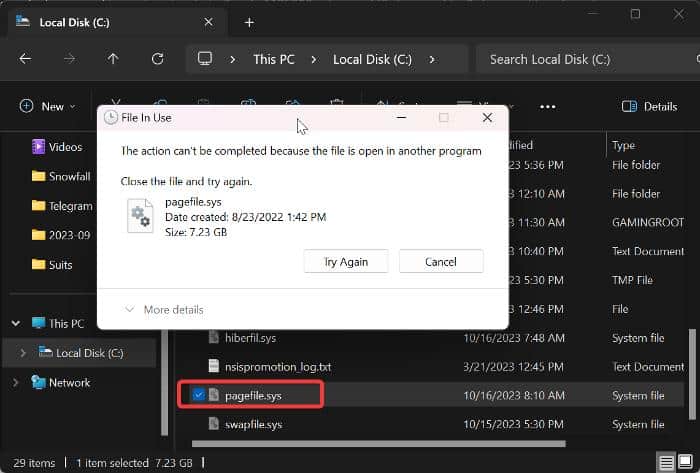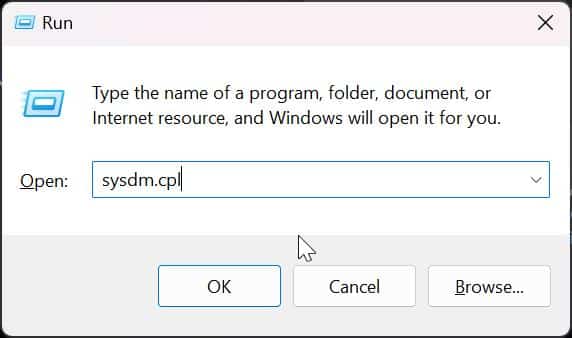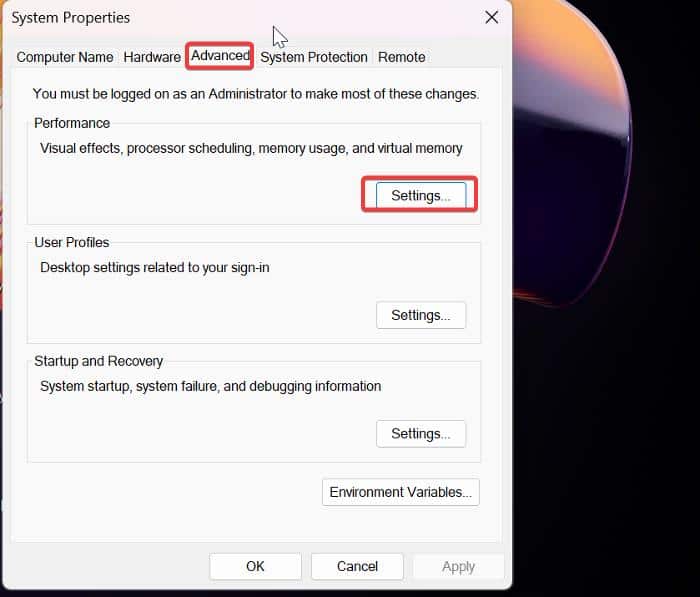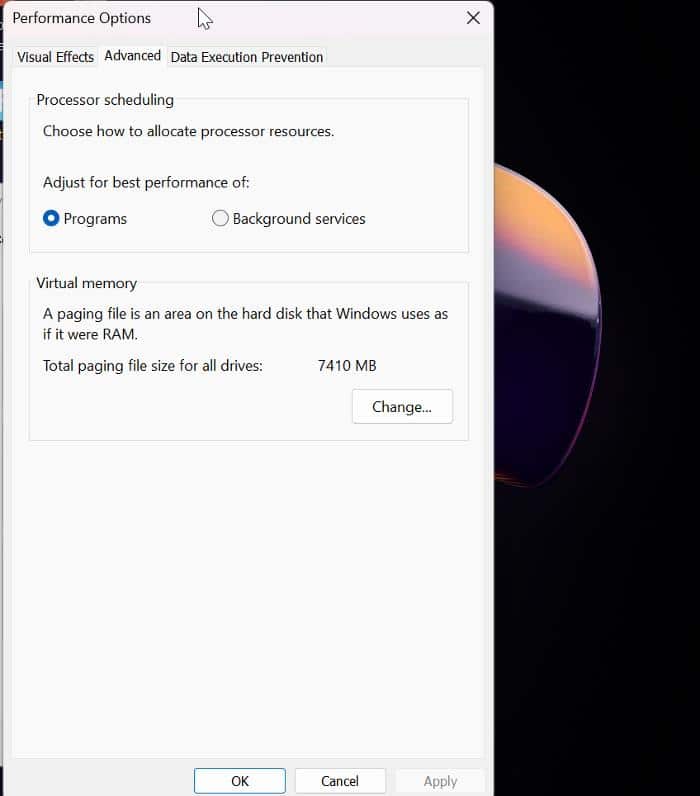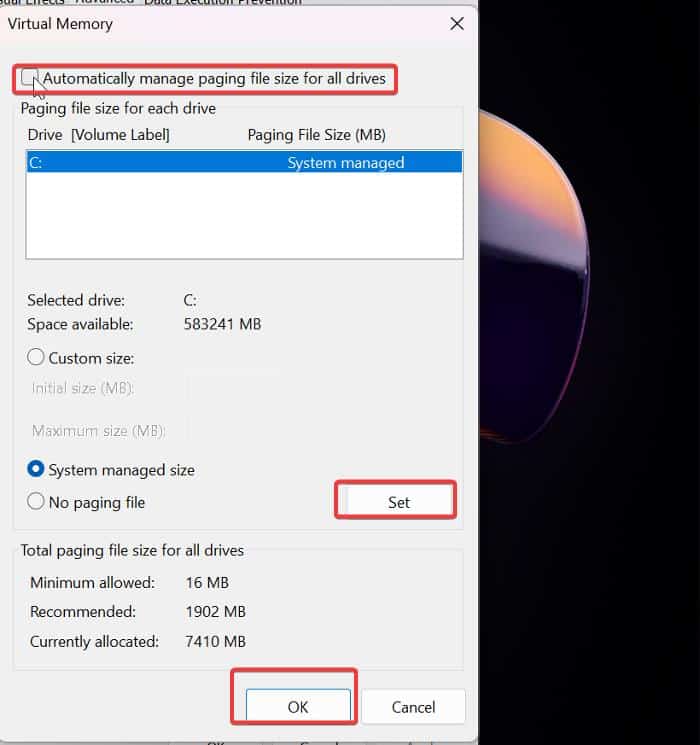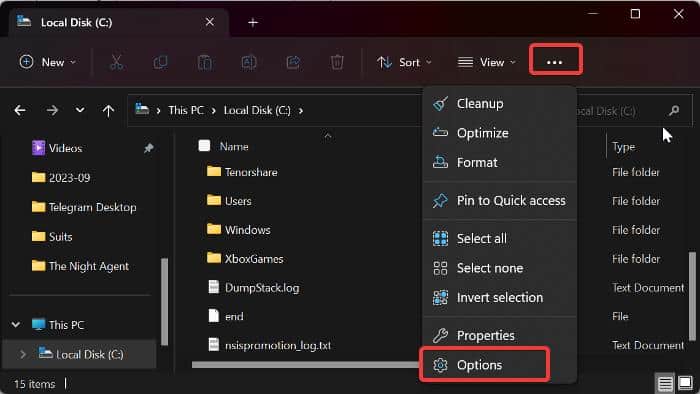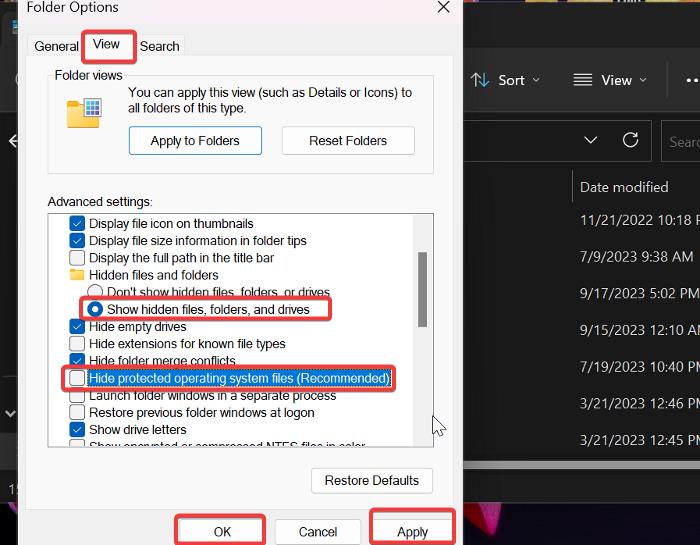Have you found the Pagefil.sys file on your Windows computer and want to know what the file is and whether you can delete it.
The pagefil.sys is one of the many system files in the Windows system that support the efficient operation of the operating system but may seem odd to users.
This file is designated to store virtual memory on your computer, which lightens the load on your RAM when the computer handles multiple processes.
Nonetheless, many Windows users, particularly those seeking to free up space on their computers, have been inquiring about the nature of pagefil.sys due to its consumption of substantial storage (typically ranging from 2GB to 8GB) and whether it can be safely removed without compromising the operation of their computers.
The straightforward response to this pressing query is that it’s not advisable to remove the Pagefil.sys file from your computer, even if you possess top-tier RAM hardware.
This article will delve deeper into the subject, explaining why deleting this file is discouraged and providing alternative approaches if it occupies a significant portion of your storage space. Continue reading to gain a more comprehensive understanding of this matter.
Table Of Contents
What is Pagefil.sys in Windows Computers?
Some of us may be familiar with the concept of paging in the realm of memory management on Windows-based computers.
If you’re not, paging is a method the operating system employs to optimize the usage of your computer’s physical RAM.
This method involves establishing a virtual memory space on a computer’s storage drive within a file known as Pagefile.sys.
It helps prevent excessive strain on your physical RAM by relocating unused memory content (data that the CPU hasn’t used for a while), typically during high memory usage, to the virtual memory (Pagefile.sys).
This, in turn, frees up RAM space for new processes or more critical processes to run without crashing or experiencing unstable performance.
Consider this scenario: suppose you’re running video editing software, web browsers, a game, and several other processes on a computer with 8GB of RAM.
This process will likely consume all available RAM on the computer, leading to sluggish performance or even crashes.
However, to better RAM on Windows computers, the OS employs the virtual memory stored in the Pagefile.sys. This virtual memory stores less frequently accessed data from the active processes, like the game data that hasn’t been used recently, thereby reducing the memory burden on the computer.
When the game requires this data to perform a specific function, the operating system will transfer it back from the pagefil.sys to the RAM.
This coalition between RAM and disk-based virtual memory provides a more extensive pool of memory for running multiple processes efficiently and effectively, meeting the demands for memory on your computer. Essentially, that’s what pagefil.sys serves as in Windows computers.
Now that you have a better understanding of how crucial this file is for the fundamental operation of your Windows computer, should you still consider deleting it? The following section of this article will address that question for you.
Is it OK to delete Pagefile sys?
No, it is not recommended to delete the pagefil.sys file from your computer because it is critical to ensure your computer functions efficiently.
The absence of this file means there would be no virtual memory to reduce the effect of high memory usage.
Hence, anytime your computer’s RAM becomes completely consumed, it could significantly compromise system stability, potentially leading to freezes or even crashing. In contrast, virtual memory could have mitigated that effect if it was available.
On the other hand, you cannot directly delete the program since it’s actively in use on your computer. To eliminate it from your system, you must deactivate the virtual memory on your operating system.
So, if you are persistent about deleting pagefil.sys, you can achieve that by following the steps outlined below, but make sure your system is backed up in case any issue occurs as a result of deleting the file:
1. Press Windows + R to open the Run dialog box on your computer.
2. Type sysdm.cpl in the box and press Ctrl + Enter to open System Properties as administrator.
3. Select the Advanced tab on the System Properties dialog box, then click Settings in the Performance section.
4. In the resulting dialog box (Performance Options), click on the Advanced tab.
5. Then, in the Virtual memory section, click Change to modify virtual memory settings on your computer.
6. You will be directed to the Virtual Memory settings page, where you should uncheck the Automatically manage paging file for all drives option. This will enable you to customize the paging file (pagefil.sys) settings in the dialog box.
7. After that, to remove pagefil.sys on your Windows computer, click the No paging file option and click the Set button next to it.
8. You’ll be promoted with a warning from Windows; click Yes to confirm your action.
9. Now click OK at the bottom of the Virtual Memory window to apply the changes
10. As the last step for the changes to take effect, restart your computer.
When your system boots up, the virtual memory will have been disabled, and the pagefil.sys file will no longer be of use on your computer. Consequently, pagefil.sys will have been removed from your computer.
Again, doing this is not recommended as it can affect your whole computer, so it’s recommended to back up your whole system before doing it.
To restore pagefil.sys on your computer, refer to the steps outlined above, following them through to step 6. Then, uncheck the No paging file option, and click Set followed by OK. After making these adjustments, restart your computer to put the changes into effect.
Adjusting Pagefil.sys: Resizing or Relocating Instead of Deleting
The size of the pagefil.sys, functioning as virtual memory on your computer, is usually configured automatically by your operating system.
Nevertheless, the specific amount of space used within the pagefil.sys file hinges on the extra memory essential for your computer to maintain smooth operation during high memory demands.
Thus, you can adjust the paging file size on your computer to match your computer’s typical requirements, a value that can be verified through the Task Manager’s Memory Performance tab.
Furthermore, Windows provides the capability for users to transfer the paging file to an alternate drive on their computer, potentially alleviating the drive space concern you may be encountering.
Therefore, although deleting the pagefil.sys file on your computer is not advisable, you can reduce the file’s size or move it to a different drive by following the instructions below:
1. Press Windows + R to open the Run dialog box on your computer.
2. Type sysdm.cpl in the box and press Ctrl + Enter to open System Properties as administrator.
3. Select the Advanced tab on the System Properties dialog box, then click Settings in the Performance section.
4. In the resulting dialog box (Performance Options), click on the Advanced tab.
5. Then, in the Virtual memory section, click Change to modify virtual memory settings on your computer.
6. You will be directed to the Virtual Memory settings page, where you should uncheck the Automatically manage paging file for all drives box. This will enable you to customize the paging file (pagefil.sys) settings in the dialog box.
7. Now, select the Custom size option, and you’ll be able to edit the previously grayed-out “Initial size” and “Maximum size” settings.
8. Set the appropriate pagefil.sys sizes — in MB — in the Initial size and Maximum size boxes, then click Set.
9. Click OK at the bottom of the Virtual Memory window to close the window.
10. After that, restart your computer for the changes to take effect.
If you wish to transfer pagefil.sys to a different drive on your computer, follow these steps:
1. Refer to the steps outlined above, following them through to step 6, then click No paging in the Virtual Memory window if you intend to move pagefil.sys from drive C.
2. Next, pick the drive where you want to relocate the paging file under the Paging file size for each drive box, then click Set.
3. Confirm your action by clicking Yes in the on-screen prompt. Subsequently, click OK at the bottom of the Virtual Memory window.
4. Finally, restart your computer to enact the modifications.
That will immediately start storing the pagefil.sys in the new drive you selected.
Where is pagefil.sys stored on Windows computers?
Are you looking to verify the complete deletion of pagefil.sys on your computer, or are you interested in locating the file on your PC? You can do that on your computer by following the steps outlined below:
1. Press Windows + E on your PC to open File Explorer.
2. Navigate to the left-hand pane and choose My PC, then access the drive where your computer’s operating system is installed, usually the C drive.
3. Once you have the drive open, for Windows 11 users, click on the three-dot icon in the top ribbon, and from the dropdown menu, select Options. For Windows 10 users, go to the top of the window, click the View tab, and then choose the Options menu on the left side of the ribbon.
4. Click on the View tab on the Folder Options dialog box.
5. Under Advanced settings, check the Show hidden files, folders, and drives box and uncheck the Hide protected operating system files (Recommended) box.
6. After that, click Apply, then OK to save the changes.
7. Close the dialog box and the pagefil.sys file will appear as one of the files in the C drive folder.
Note that if you have disabled the paging file, as discussed earlier, you will not see the pagefil.sys file in the folder as it’ll have been deleted.
Can Windows run without Pagefile?
Yes, Windows can actually run without pagefil. It is not a system file required to run Windows on a computer, but it is required for the proper functioning of Windows.
Wrap Up
Given our discussion of the significance of pagefil.sys on Windows, deleting it is not advised.
However, you can remove the file from your computer if you personally believe that it is unnecessary, as we have covered in this post, by turning off virtual memory.
We hope this guide proves helpful to you.