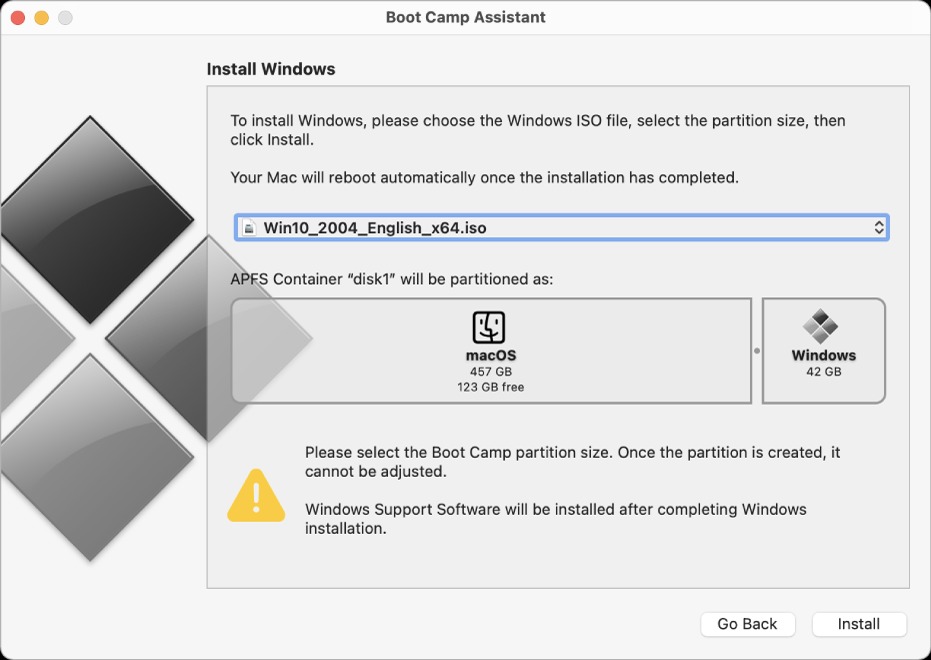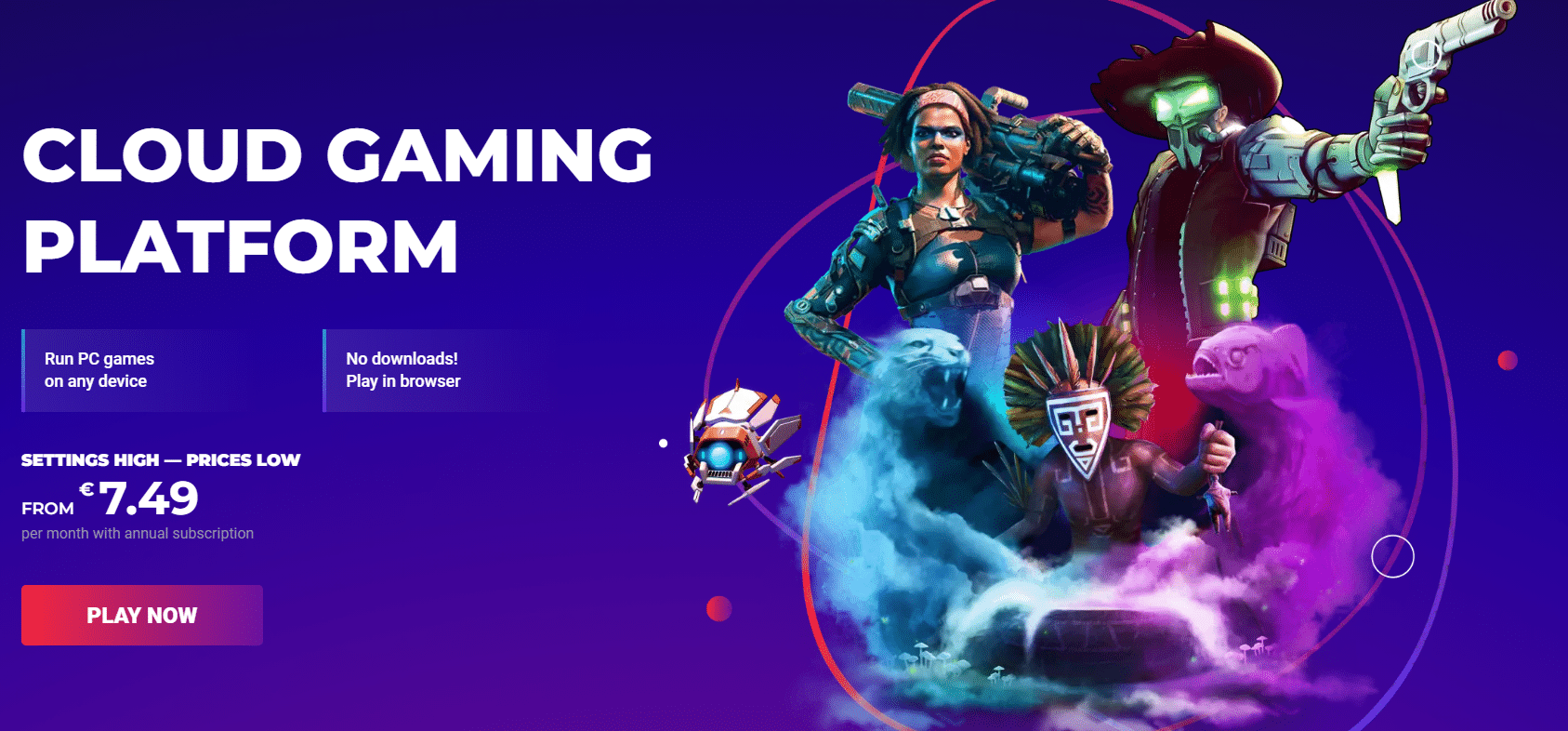With a massive player base of over 64 million players, Genshin Impact is one of the most popular action role-playing games.
Available for Microsoft Windows, PlayStation 4, PlayStation 5, Android, and iOS Genshin Impact leaves people wondering Can You Play Genshin Impact On Mac?
Yes, you can play Genshin Impact On Mac.
While Genshin Impact is not natively available for macOS, in this article we have shared multiple workarounds that can help you effortlessly Download Genshin Impact On Mac within a few minutes.
Table Of Contents
How To Play Genshin Impact On Mac?
1. Playing Genshin Impact on a Mac with NVIDIA GeForce NOW
The first and one of the easiest ways to download, install, and play Genshin Impact on a Mac is by using NVIDIA GeForce Now.
GeForce Now is Nvidia’s cloud gaming service that’s natively supported on both Intel and M-series macOS devices.
For those unaware, cloud gaming refers to the games played online over the cloud using high-speed internet. Cloud Gaming eliminates the need to have powerful hardware to run modern games.
For a smooth experience, Nvidia recommends around 15Mbps internet connection for 720p gameplay and 25Mbps for 1080p gameplay.
To play Genshin Impact on a Mac with NVIDIA GeForce NOW follow the steps shared below,
STEP 1: First visit the official GeForce Now Website and press the green Download button under macOS.
STEP 2: Once downloaded, drag and drop the .dmg file into your Applications folder.
STEP 3: As soon as the application installs, launch it and press Open.
STEP 4: You can now type Genshin Impact in the search bar and hit Enter.
STEP 5: Lastly, press the green play button and sign in with your Nvidia GeForce account. Furthermore, once the game boots up sign-in with your Genshin Impact account as well.
It’s worth noting that, you need to pay for a monthly subscription to use NVIDIA GeForce NOW. Moreover, you can also use GeForce NOW on a web browser.
Similar to Windows you can use your existing keyboard and mouse for playing the game. However, for a much better experience, we recommend you use an external controller.
2. Play Genshin Impact on Mac Using Boot Camp
The next best method to play Genshin Impact On Mac is by installing Windows on your macOS device using Boot Camp.
So follow this guide to install Windows on your macOS device.
Before we start, It’s worth noting that Boot Camp can only works on intel-based macOS desktops and laptops.
STEP 1: First download a Windows 10 ISO file on your Mac.
STEP 2: Next open the Utilities folder and Launch Boot Camp Assistant.
STEP 3: Follow the on-screen instructions to start the installation and complete the process.
STEP 4: To ensure a flawless experience Install any necessary drivers for Windows.
STEP 5: Once Windows is installed and working Visit the Official Genshin Impact Website and select the Windows option to download and play the game on your Intel-based macOS device.
And that’s pretty much it, Genshin Impact should now work on your Macbook.
3. Play Genshin Impact on Mac With Boosteroid
Similar to NVIDIA GeForce NOW Boosteroid is another tried and trusted cloud gaming platform that lets you play games on the cloud.
Once again, it’s a paid service that can be used on both Intel and m-series macOS devices.
To access Boosteroid, visit the Official Boosteroid Website and press the Play Now button.
Next, sign in with your Boosteroid account or create a new one. Lastly, you can now search for Genshin Impact and you can now enjoy the game.
CONCLUSION
So these were some of the best workarounds to Install And play Genshin Impact On Mac.
We will continue to update this article as more and more methods get discovered to run Genshin Impact on newer M1, M2, and M3 macOS laptops and desktops.