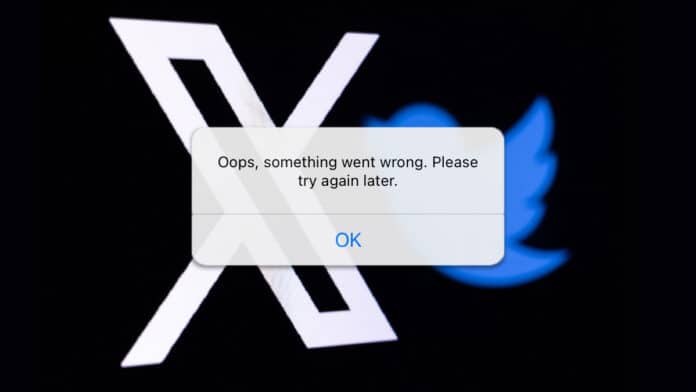Did you run into the annoying ‘Oops, Something Went Wrong. Please try again later’ error on Twitter(now X), and not sure what to do? You are definitely not alone in this.
This common issue can disrupt your Twitter binging, not letting you view the latest tweets or interact with your network. The home feed won’t just load and keeps throwing the failed to load error.
We have put together some easy fixes that anyone can try – no tech wizardry required. Solve the issue and catch up on tweets or dive deep into Twitter/X threads.
Table Of Contents
Why is ‘Something went wrong. Please try again later’ appearing on Twitter?
Some of the more common reasons why the something wrong error is coming on Twitter for you.
- Your internet connection might be unstable or not working properly, preventing Twitter from loading correctly.
- A wrongly configured connect VPN or proxy is preventing Twitter from loading.
- The issue could be with your browser or the Twitter app. Glitches, outdated versions, or conflicts with other software can cause this error.
- X servers are experiencing load and can be down.
- Your X account might have some restrictions due to violations.
Fix “Something went wrong. Please try again later” Error
Let us fix the issue with Twitter. First, we can try these quick-fixes before moving to detailed methods.
- Check if your internet is working fine using services like Fast.com or Speedtest.net.
You can activate Airplane mode on your mobile device, wait for a moment, and then deactivate it. This often helps reset your network connection.
For desktop users, make sure of a stable connection by connecting to a reliable Wi-Fi network before attempting to access the service again. - Restart the browser on the desktop or the mobile device and try accessing Twitter again. This can iron out minor glitches and solve the try again error.
- Turn off your VPN/Proxy and check if that fixes something that went wrong; please try again error.
If these solutions are not working, then move to the other methods.
1. Daily post limit reached
Twitter recently put a limit of 600 posts in the feed per day for “unverified users” who are not subscribed to Twitter Blue (now X Premium).
If you have reached that limit in a day, then it is the reason why you are getting the “Oops, something went wrong. Please try again later” error.
You can check back when the next day starts to see if the error is fixed. So, if you want to remove this limit to solve the issue, then consider subscribing to X premium.
2. Check Twitter’s server status
Sometimes Twitter’s servers are overloaded due to high-traffic events like breaking news or viral trends, causing temporary access issues.
You can find if Twitter is down or not through the third-party service. If it shows outages, then wait for some time before retrying.
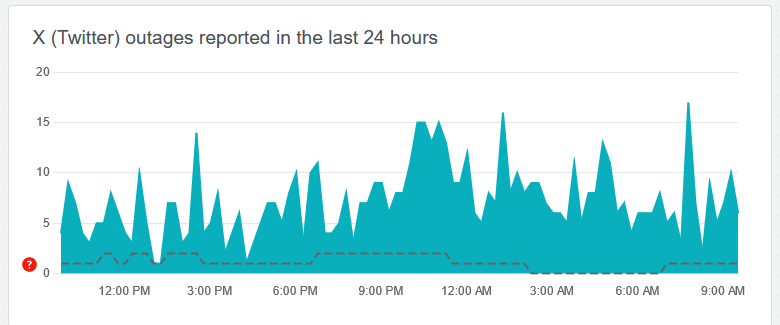
Often, these issues are temporary. Wait for a few minutes, and then try accessing Twitter again. The server load might decrease as the initial surge of traffic subsides.
3. Hard refresh the Twitter page – For Browser users
If you are using Twitter in a browser on a phone or desktop, you must have tried refreshing the page dozens of times. But that is not helping, so we can try hard to refresh.
A hard refresh ignores the cached data of the Twitter page on your browser and loads it as if you are visiting it for the first time.
Press Ctrl + F5 for your Twitter tab on the browser for Google Chrome, Firefox, and Opera for Windows and macOS.
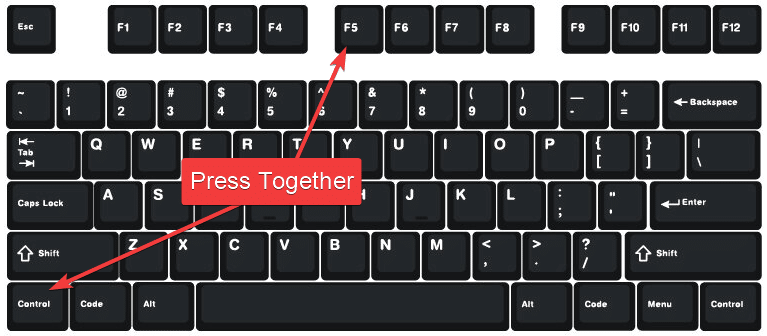
On macOS, press Command + Shift + F5 to hard refresh the Twitter page in Safari browser.
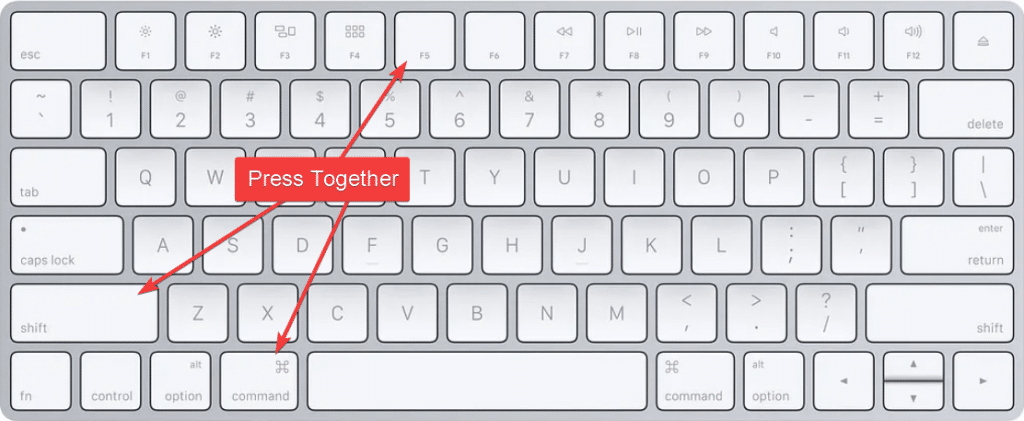
4. Update X/Twitter app
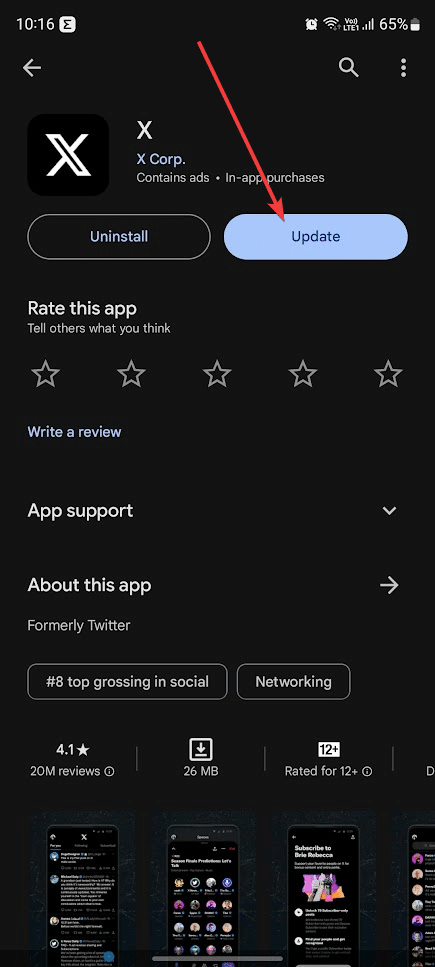
Numerous users have reported successfully fixing the ‘‘something went wrong, try reloading’ error on Twitter simply by updating the app. This issue was linked to a bug in previous versions of the Twitter app, which hindered the viewing of posts and media content.
Therefore, you can visit the Google Play Store or Apple App Store and download any available updates for the Twitter app. Once updated, you should be able to use the app without encountering the error screen.
5. Force stop Twitter
Your Twitter app could be glitching, so force it to stop running it in the background. This will fix any temporary glitches and run normally on the next start.
1. Long-press on the Twitter icon on your phone and head to App Info.
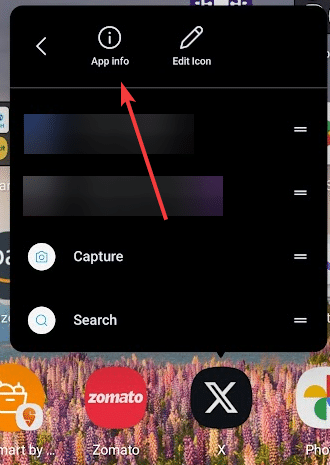
2. Scroll down and tap on Force Stop.
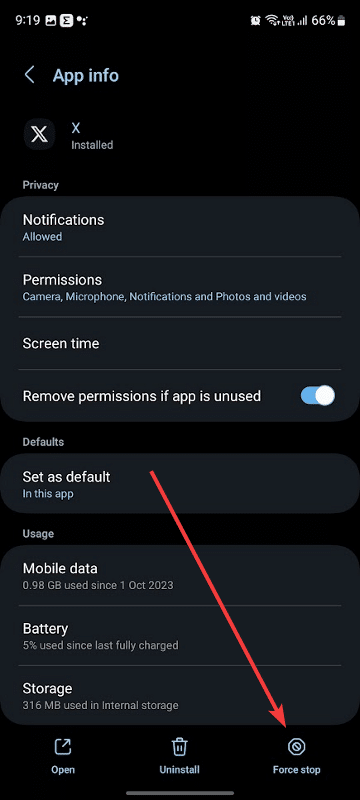
3. Then launch Twitter again to see if the issue is fixed.
On iOS, you can close the app and launch it again.
6. Clear the Twitter app’s cache
If your Twitter app’s data is corrupt, then it can throw the Oops, something went wrong error. Please try again later You can fix this by clearing the cache.
1. Head to Storage from Twitter’s app info section.
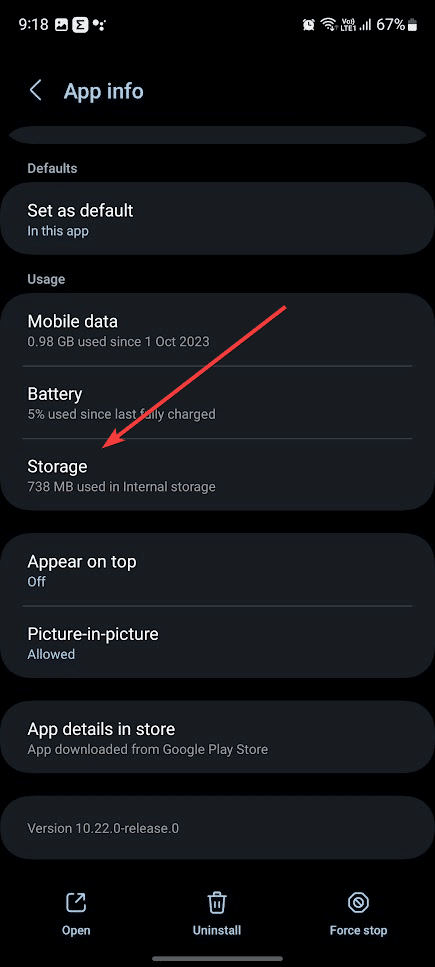
2. Then tap on clear cache to clear Twitter app’s cache.
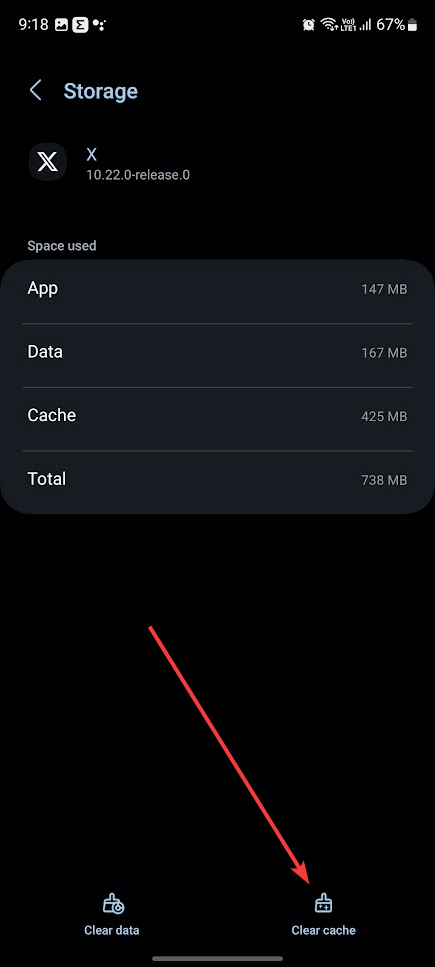
7. Login Manually
Many users have reported that logging in manually fixed “Something went wrong” error on Twitter for them. You can do it through the app or the browser.
1. Launch the Twitter/X app and tap on your profile pic on the left side.
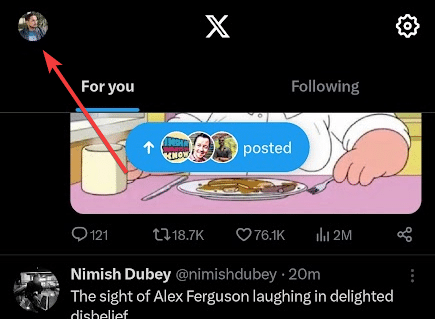
2. Then head to the Settings and Privacy from the menu.
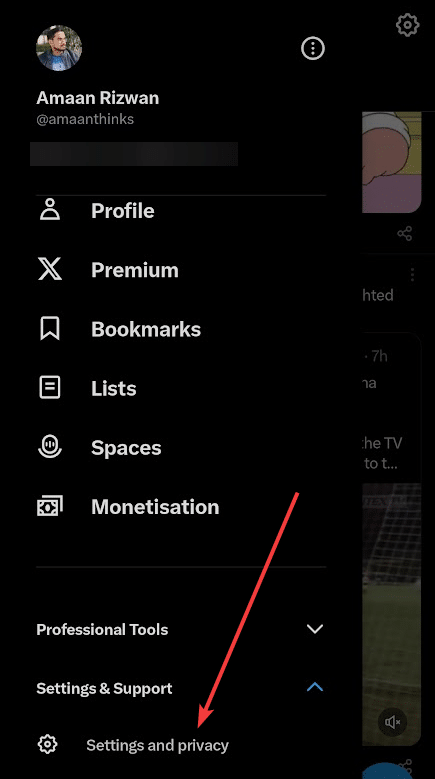
3. After that, go to Your Account from the settings.
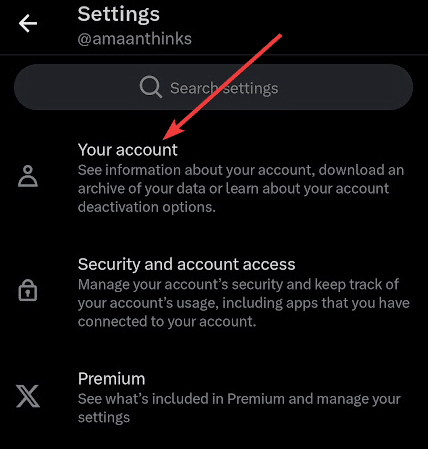
4. Now, head to Account information.
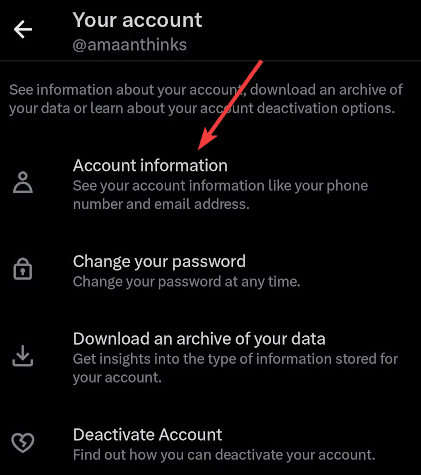
5. Finally, tap log out at the bottom to log out of Twitter/X.
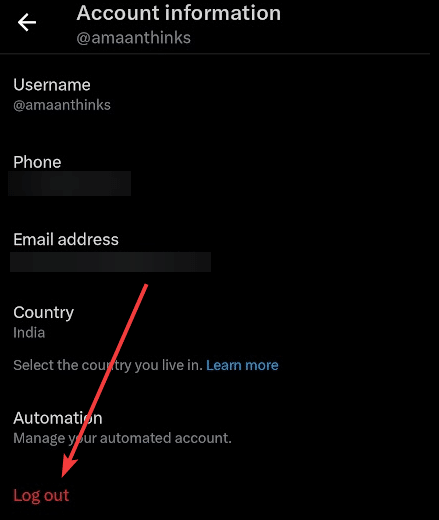
6. Then launch the X/Twitter app and login manually using your credentials.
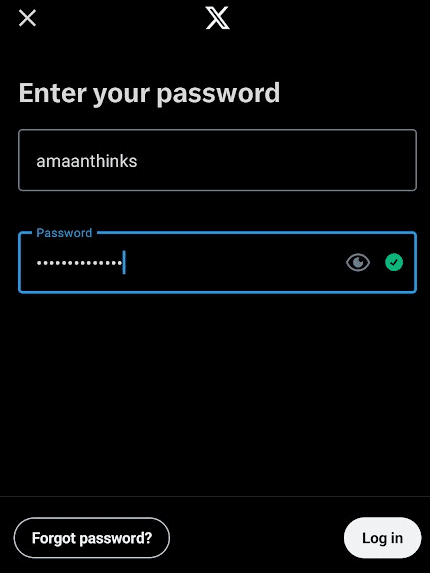
8. Add number to your X/Twitter Account
I talked to many people on different forums, and a few shared that adding a phone number to your X account fixed the something went wrong error.
Head to the Account Information page and then tap on the phone number to add one if it is empty. Enter the phone number and verify by entering the OTP.
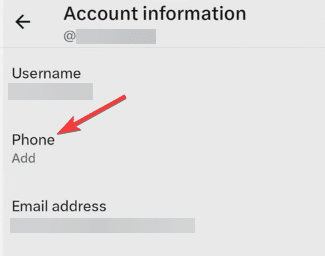
Get Back to Posting
These solutions will fix Oops, something went wrong. Please try again later error on Twitter/X for you.
But if the problem is still present, then you should try logging in using a different account. And if that solves the problem then contact X’s support for help.