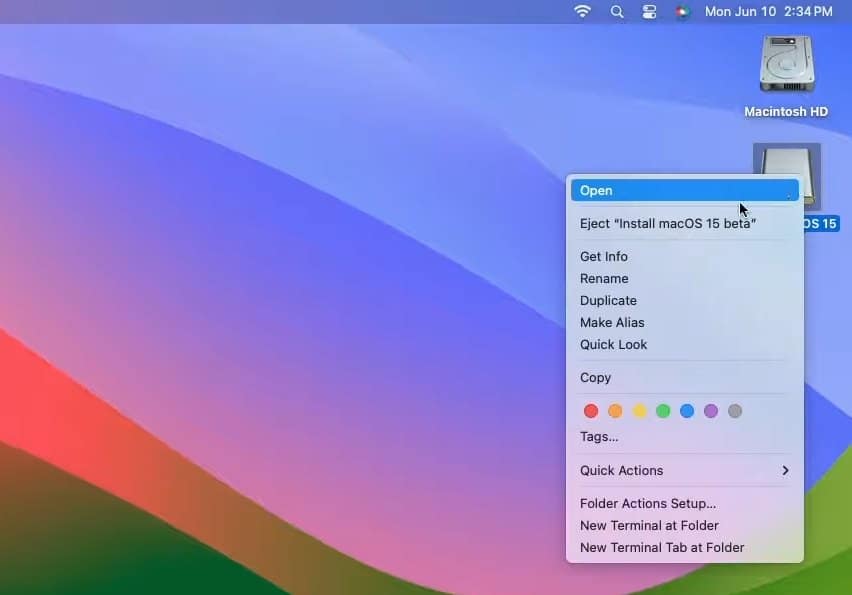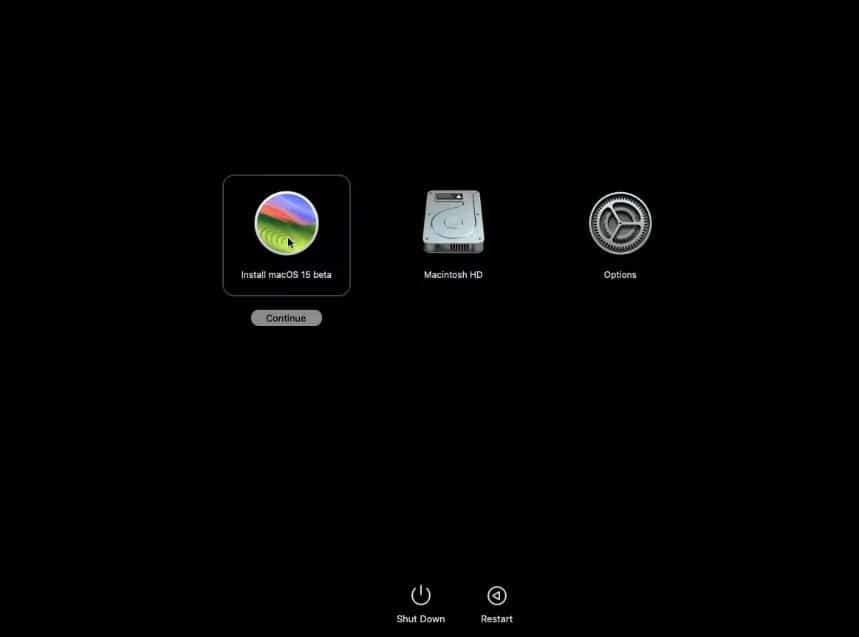Apple has brought significant improvements with macOS Sequoia.
The AI-laced features are just the beginning. Starting from iPhone mirroring to synced password apps for Mac and Windows, the list of features goes on.
A lot of the native apps get the upgrades which further improves the experience. But it is still in beta and not available as a regular update.
No worries as you can download macOS Sequoia 15 ISO on your Mac computer for free.
Currently, in beta, you will get the latest features straight from Apple.
So don’t wait use macOS Sequoia download links and install it on your Mac.
Table Of Contents
Download macOS Sequoia 15 ISO
You can download macOS Sequoia 15 from the below links, which are from the official Apple servers.
| File Name | Download Link |
| macOS Sequoia 15 Developer Beta 3 PKG – Version 15 | Download Link |
| macOS Sequoia 15 Developer Beta 2 PKG – Version 15 | Download Link |
| macOS Sequoia 15 Developer Beta 1 PKG – Version 15 | Download Link |
| macOS Sequoia 15 Developer Beta 1 IPSW – Version 15 | Download Link |
macOS Sequoia 15 Compatibility
The latest macOS Sequoia 15 runs on the following devices.
- MacBook Air 2020 or later
- Mac Mini – 2018 or later
- iMac – 2019 or later.
- Mac Studio – 2022
- Mac Mini – 2018 or later
- Mac Pro – 2019 or later
- MacBook Pro – 2018 and later
Create bootable macOS Sequoia 15 bootable USB
Once you have downloaded macOS Sequoia, it is time to create a bootable USB for installing it on your Mac computer.
- Plug in the USB drive with at least 16 GB of free space.
- Open the Spotlight, either through the icon, search through the button on the command bar, or via the command-spacebar.
- Then type disk utility and press enter.
- Tick Show All Devices from the devices menu.
- After that, select the USB drive from the left sidebar and then click on erase.
- Then fill in the details as follows:
Name – USB
Format – Mac OS Extended (Journaled)
After that, click Erase to start the formatting process.
- Click on Done once the erasing process is complete and then close the dialogue box.
- After that, open Terminal from the spotlight search.
- Now, paste the following command and press enter/return.
sudo /Applications/Install\ macOS\ 15\ beta.app/Contents/Resources/createinstallmedia –volume /Volumes/USB Note – USB is the flash drive’s name that we gave it during the erasing part.
- As a next step, enter your Mac’s password and press enter/return.
- Type Y and press enter/return to start the bootable creation process.
It will take a couple of minutes so you can sit back and wait for it to get completed.
- Once it is finished, right-click on the macOS Sequoia bootable from the desktop and select open.
- At last, you will see the option to install macOS Sequoia 15 Beta.
Then you can install macOS through the on-screen steps, which are easy to follow, involving a few steps.
Notable Features of macOS Sequoia
1. iPhone Mirroring: You can control your iPhone from your Mac. This means you can use iPhone apps and get notifications right on your Mac screen.
2. Siri on AirPods: Respond to Siri on your AirPods Pro by nodding or shaking your head, without having to speak.
3. Window Tiling: Organize open windows by automatically arranging them side by side or in other layouts when you move them to the edges of your screen.
4. Video Conferencing: When you’re on video calls using apps like Zoom or FaceTime, you can see what your screen will look like to others before you share it. You can also change your background during the call.
Download and Install macOS Sequoia
Here you will get the latest download links for macOS Sequoia. They are updated every week with the latest version, straight from the Apple server.
Stay away from third-party ISO images as they may be altered and might contain harmful files.

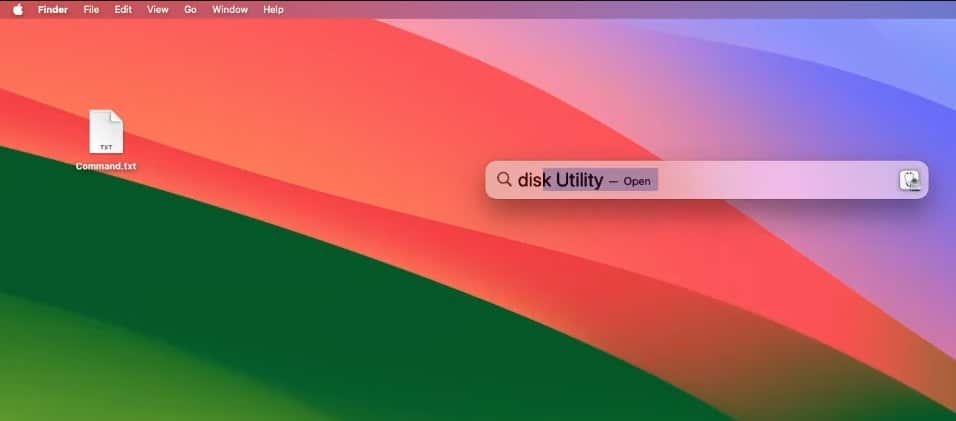
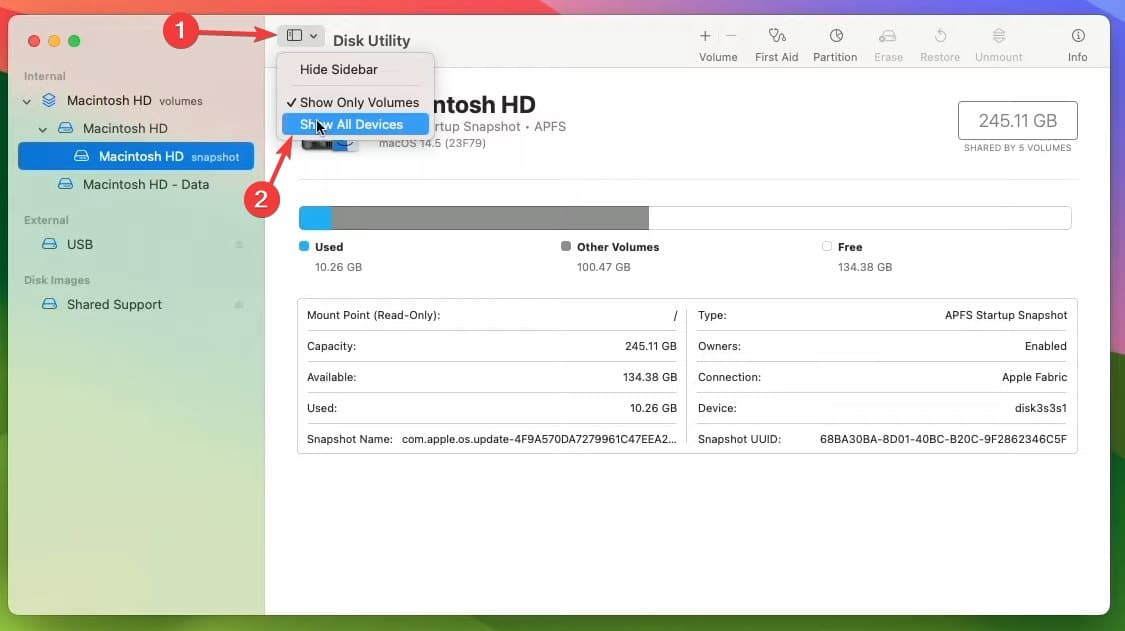
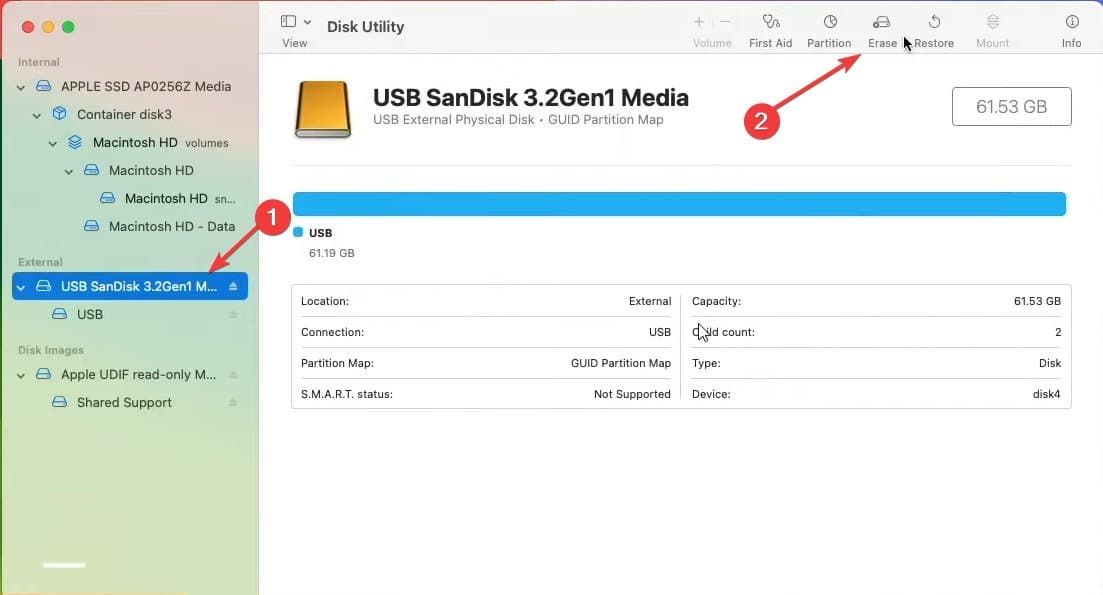
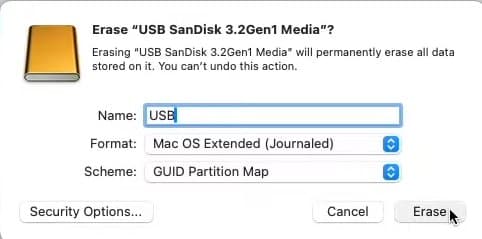
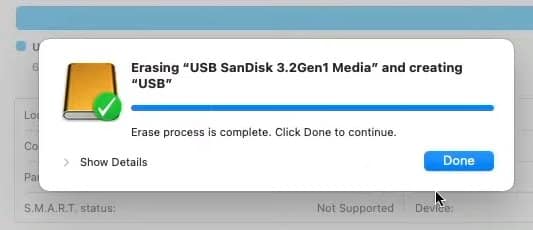
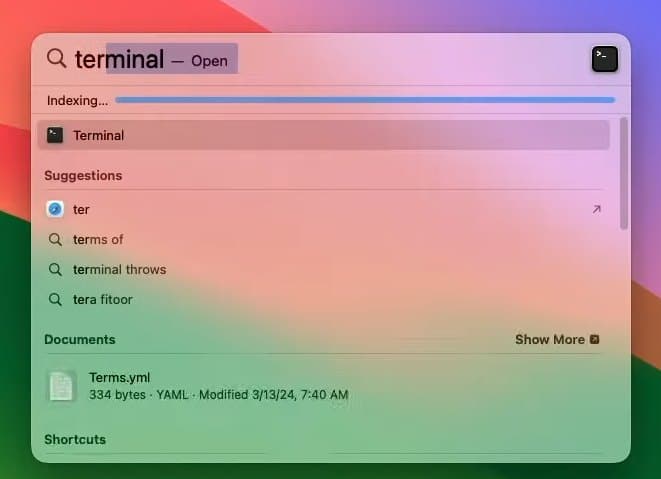
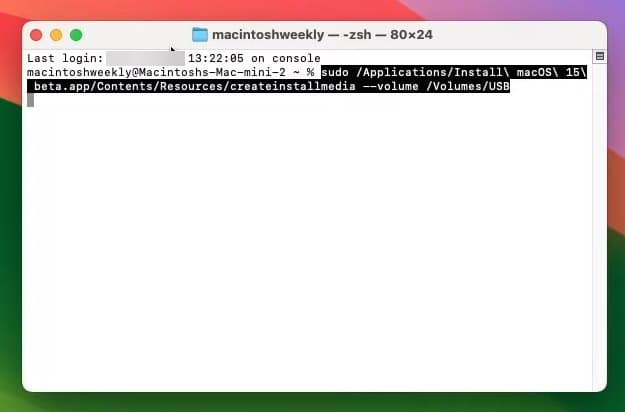 Note – USB is the flash drive’s name that we gave it during the erasing part.
Note – USB is the flash drive’s name that we gave it during the erasing part.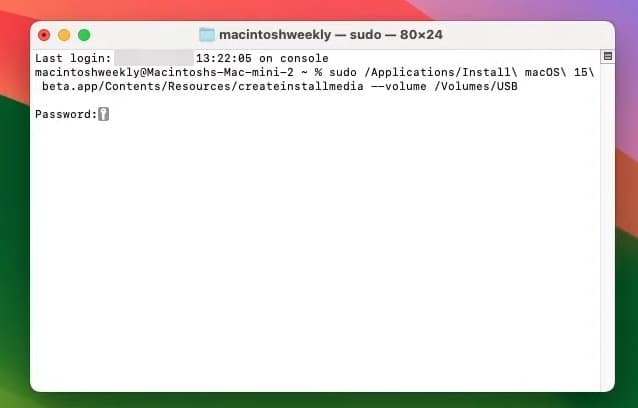
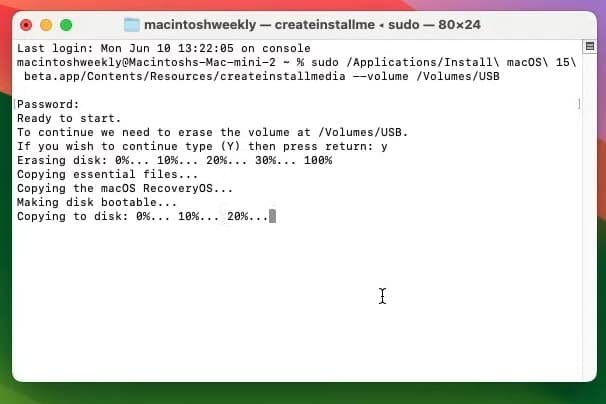 It will take a couple of minutes so you can sit back and wait for it to get completed.
It will take a couple of minutes so you can sit back and wait for it to get completed.