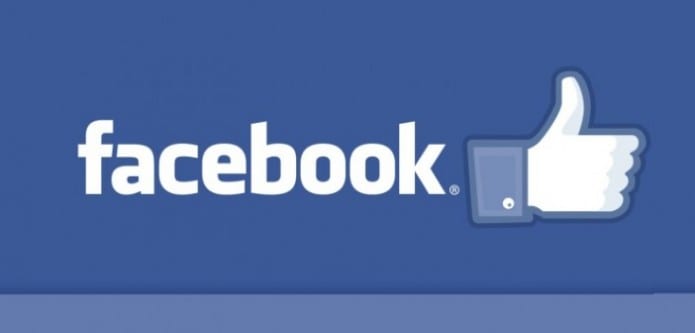Table Of Contents
- These 15 simple tips and tricks will help you use Facebook like a pro
- 1. Edit a post or comment
- 2. See everywhere you’re logged into Facebook and remotely log out
- 3. Get alerted every time a login attempt is made for your account, and approve or deny it
- 4. Get a notification every time a specific person posts something
- 5. Unfollow people you don’t want to completely unfriend and don’t want to see in your News Feed
- 6. Turn off birthday notifications
- 7. Customize the number of notifications you get
- 8. You can unsubscribe from notifications for posts that you have commented on
- 9. Search for posts and photos liked or commented on by a specific person
- 11. Make lists to separate groups of people you are friends with, like school friends and work colleagues
- 12. Search for specific keywords and topics, not just profiles and pages
- 13. Create a shared photo album with friends
- 14. Apply a filter by swiping on a photo in the Facebook mobile app before sharing it
- 15. Download all your data before saying goodbye to Facebook
These 15 simple tips and tricks will help you use Facebook like a pro
Many of us spend majority of their time on phone using Facebook, the most popular social networking website. Facebook not only allows you to stay in touch with friends but also help you find the latest news.
Therefore, it is very important to know how you can use Facebook as a pro. We have already given 15 tricks for making Facebook simple here. We are giving below another 15 best tips and tricks that you should know while using Facebook.
1. Edit a post or comment
You surelt know this one. Your Facebook comments can be edited or deleted by you at any time. Tap the drop down arrow to the right of one of your posts on the desktop and then “Edit Post.” Tap the little pencil icon to the right to edit or delete while viewing one of your comments.
Further, tap and hold on the comment to edit or delete a comment from the Facebook mobile app.
2. See everywhere you’re logged into Facebook and remotely log out
Tap the More tab from the Facebook mobile app. Then go to Settings, Account Settings, Security, and finally Active Sessions. Later, tap the “X” to remotely log out of any device or Facebook app you are logged into.
While using Facebook on desktop site, go to Security Settings and then “Where You’re Logged In” menu will show all the active logins and allows you to end them.
3. Get alerted every time a login attempt is made for your account, and approve or deny it
You can enable Facebook Login Alerts and Login Approvals under Security Settings in the mobile app and desktop site.
You can opt to get a Facebook notification or email whenever a login is made. Login Approvals mean that before logging into Facebook on a new device, you will have to enter a secondary code sent to your phone.
4. Get a notification every time a specific person posts something
If you want to keep tabs on someone’s Facebook activity, you can get alerted every time they share something. Just click the “Friends” drop down from their profile on Facebook’s desktop site and “Get Notifications.”
5. Unfollow people you don’t want to completely unfriend and don’t want to see in your News Feed
You can unfollow people whose posts you do not wish to see in your News Feed. This will not only hide their activity but also you saves you from the predicament of unfriending them.
All you need to do is to go to that someone’s profile in the Facebook mobile app, tap on “Following” under their profile picture and then “Unfollow” to get rid of their posts entirely. On the desktop site, click the drop down arrow to the right of a post to unfollow a person.
6. Turn off birthday notifications
To get rid of friends birthday notifications on Facebook, you need to go to the notifications tab in your account settings and turn the birthdays option Off.
7. Customize the number of notifications you get
You can alter exactly what kinds of notifications you get from Facebook. You can customize the notifications you want on the desktop and your phone separately. Go to the “Notifications” section of your account settings on the desktop and tweak away.
8. You can unsubscribe from notifications for posts that you have commented on
The onslaught of notifications that follow from other people after you have commented makes you either regret it or stops you from commenting on any’s post.
Next time you decide to comment on a friend’s post, you can unsubscribe from any activity on that post. All you need to do is, click the “X” to the right of the notification and then “Turn off” when you get a notification for a like or comment on a post on Facebook’s desktop site?
The reverse is also true. You can turn on notifications for activity on any post from the right drop down arrow.
9. Search for posts and photos liked or commented on by a specific person
You can search for posts liked or commented on by one of your friends.
10. Improve Facebook’s recommendations by telling it what you don’t like seeing in your News Feed
Your News Feed is a mix of posts and not a chronological list of activity. Depending on how you interact on the social network, Facebook determines what news you may be interested in.
To let Facebook know that it should show you less of the posts that you don’t like, you need to tap the drop down arrow to the right and select “I don’t like this post.”
11. Make lists to separate groups of people you are friends with, like school friends and work colleagues
To know what everyone is talking about in your News Feed, it is useful if you assign groups within your list of friends. For example, you may want to see what everyone from your hometown is sharing or just your friends from college.
Based on common affiliation, whether it be the same hometown, school, etc, Facebook creates list of friends by default. You can view all of your friend lists from this page on Facebook’s desktop site and add people to them. This creates individual News Feeds within Facebook for you to browse.
12. Search for specific keywords and topics, not just profiles and pages
You can search a lot more on Facebook than just other peoples’ profiles. You can search everything that is shared to the public on the social network. For instance, if you search for something like “iPhone 6s” or “James Bond,” you will be able to see related posts from news sources, friends, and other pages.
You can allow other people to contribute to one of your photo albums. While viewing the album, just tap “Edit” in the top right of Facebook’s mobile app and select “Allow Contributors.” On the other hand, click the same edit button to add people as contributors on the desktop.
14. Apply a filter by swiping on a photo in the Facebook mobile app before sharing it
Swipe on the photo to apply some built-in, Instagram-like filters while uploading photos in Facebook’s iPhone app. Similar to Snapchat, you can also add text and stickers over a photo in Facebook.
15. Download all your data before saying goodbye to Facebook
Before you delete your Facebook account, don’t forget to download all your data and save your memories.
This is the concluding part of simple tricks for using Facebook. Do let us know in the comments if we have missed any trick.
Resource : Techdirt