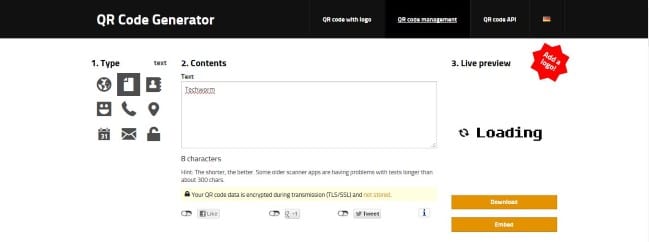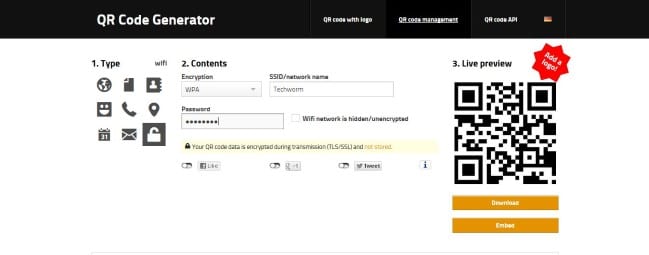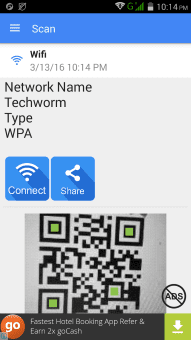Table Of Contents
You do not need to face the trade off between “easy to remember” and “hard to guess”
The first thing people do when they visit someone is asking the WiFi password. And if you are among the security conscious geeks who set a password such that even F.B.I. might have hard time cracking it, you may not want to bother about remembering and typing your password again and again.
The solution to this problem is “QR code”. You can generate a QR code for your Wireless AP and the aspiring person has to scan it in order to connect. You can generate QR code online or offline, but we recommend doing it online.
There are various websites which let you generate these codes, we recommend using goqr.me as it is hassle free and provides live demonstration of your QR code.
Go to the website and you will be presented with this :
This is a simple text option. You can fill your password in the text section and generate the corresponding code.
Then you have to save it in your device, get it printed and place somewhere. Numerous formats are offered along with vast customization options. That is you can adjust the QR code’s color scheme, size etc.
This code, when scanned will present the text . Then, user will have to copy the text and paste in the password section of connection prompt of your AP.
This is one way, the other one is to use a dedicated QR code. Click on the “lock” icon on this website’s left pane and you’ ll see something like this.
Fill the details and download the code. The user then has to scan it using a feature rich QR code scanner. Which will display the details and establish connection on one tap.
A good scanner which has the required feature is QR and Barcode Scanner
On Scanning the dedicated QR code on your Android phone using this app, the details will be displayed as follows:
For connecting, you just have to tap the connect icon once.
This was all about how to share your complicated WiFi password easily. If you have any doubts or have some suggestions, you can ask in the comments.