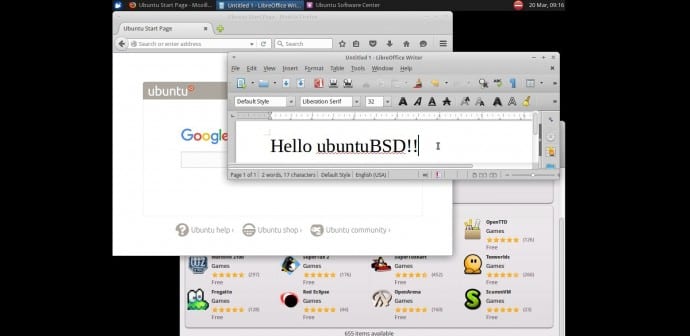Ubuntu expert explains how you can install ubuntuBSD operating system using USB flash drive
If you are interested in learning how to install ubuntuBSD operating system on your PC/laptop using a USB flash drive, Jon Boden has prepared a good tutorial for you. Boden who is a ubuntuBSD developer has published new tutorial, aimed at those who are planning on installing the ubuntuBSD operating system using nothing but a USB flash drive.
If you intend to install the ubuntuBSD operating system on your personal computer, first, you’ll need to acquire a new or previously formatted USB flash drive of 1 GB or higher capacity, as well as to download the mini.iso image of ubuntuBSD from the project’s official archives.
Then, if you’re currently using a BSD- or Linux kernel-based operating system, you’ll need to flash the mini.iso image to your pre-formatted USB flash drive using either the mkusb or dd (see below) utilities. For instructions on how to use the mkusb tool, please visit https://help.ubuntu.com/community/mkusb.
sudo umount /dev/sdb (assuming the USB flash drive is located under /dev/sdb)
sudo dd if=/path/to/mini.iso of=/dev/sdb bs=1M (replace /path/to with the location of the mini.iso image e.g. /home/techworm/mini.iso)
On the other hand, if you’re using a Microsoft Windows operating system to flash the ubuntuBSD mini.iso image to a USB flash drive, it is recommended to use the Win32DiskImager software. For instructions on how to use Win32DiskImager, please visit https://wiki.ubuntu.com/Win32DiskImager/iso2usb.
Once the mini.iso image has been transferred to the USB flash drive, eject the stick and insert it on one of the target computer’s USB ports. Access the BIOS quick boot menu and boot from the USB key. Install ubuntuBSD by following the instructions provided on the screen.
There! you are now running ubuntuBSD on your PC/laptop