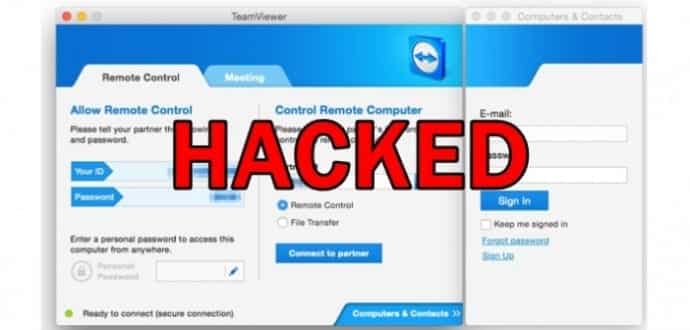How to find out if your TeamViewer account has been hacked!!!
Many TeamViewer users are claiming that their accounts have been hacked and the hackers have emptied their PayPal and banking accounts. Those TeamViewer who have lost quite a bit of money posted their grievances on Reddit, Twitter and other social media tools expressing their anguish over TeamViewer’s official statement.
Many TeamViewer users claimed that hackers used the hack making purchases while others stated that hackers were taking control of their PCs to install to malicious malware.
Over the weekend, TeamViewer spokesman Axel Schmidt in an interview acknowledged that there a ‘significant’ number of users were affected due to the security breach. However, he blamed the poor choices of passwords and users with accounts that use the same credentials across different platforms.
Also Read- Best TeamViewer Alternatives
In spite of this statement, many users who have enabled two-factor authentication reported of being hacked.
Table Of Contents
- Has your TeamViewer account been hacked? Here is how you can find it out yourself!
- 1. In the upper right corner, click on the tool kit symbol 2. Click on the button Open Logfiles… 3. Open the files named ConnectionFirst
- 1. Click on Extras in the menu 2. Click on Open log files… 3. Open the files named Connections_incoming.txt and Connections.txt
- 1. Run the command teamviewer -ziplog (with root) on a command line 2. Unzip the ZIP file 3. Open the files named Connections_incoming.txt and Connections.txt
- 1. Start the Console app (/Applications/Utilities/Console) 2. Look in Files -> ~/Library/Logs/TeamViewer 3. Open Connections.txt
- What to do if your TeamViewer account has been hacked!
Has your TeamViewer account been hacked? Here is how you can find it out yourself!
If you are worried and doubt that your TeamViewer account has been hacked, you can yourself do a little inquiry to find proof that may hint at a breach.
According to TeamViewer, firstly take a look at the files that log the program’s connections to your computer. Depending on what operating system you use, how you access the files is different.
How to access TeamViewer QuickSupport log files using Windows:
How to access TeamViewer full version + Host module log files using Windows:
How to open log files using Linux:
1. Run the command teamviewer -ziplog (with root) on a command line
2. Unzip the ZIP file
3. Open the files named Connections_incoming.txt and Connections.txt
How to open log files using Mac:
1. Start the Console app (/Applications/Utilities/Console)
2. Look in Files -> ~/Library/Logs/TeamViewer
3. Open Connections.txt
Then, look for any logins using an IP address other than your own once you have the files open. If there are logins from a peculiar location, your account has probably been hacked.
Not sure what your IP address is? Type in “how to find your IP address” into Google search. Google will display your IP address as the top search result.
What to do if your TeamViewer account has been hacked!
If you are suspicious that your TeamViewer account has been hacked, there are many steps you should take to ensure that your computer and account is safe.
- Notify the TeamViewer support team. Their support numbers are 1-800-951-4573 (English) and 1-800-865-9123 (Spanish); you can also submit a ticket.
- Run a malware scan to ensure that malicious software hasn’t been downloaded on your computer. Once the scan has been completed, you are assured that there is no any malware on your computer. Change your TeamViewer password by going to Extras > Options > Security > Personal password.
Here are some recommendations for creating unique, difficult and strong passwords:
- Do not use passwords that use personal information (your birthdate, where you were born, your child’s name).
- Use a combination of lowercase and capital letters.
- Do not use words that can be found in the dictionary.
- Use letters, numbers and special characters in your password.
- Use different passwords on different accounts across the Internet.
- Enable 2-step authentication, if you haven’t already. Log in to your TeamViewer account at login.teamviewer.com. Click Edit profile > General > Activate link > Two factor authentication. Then, follow the onscreen instructions and click Save.
- Change your user options to lock down your account. Go to AdvancedOptions > Connections to this computer. Change the setting from full access to confirm all. Now, someone will need to be physically at the computer for TeamViewer to allow any inbound access.
To make your connection even safer, you can limit only certain TeamViewer IDs or decline connections from outside your network. To do this, follow the directions given in the TeamViewer manual for remote control.
- Change your other passwords. Have you ever shared your old TeamViewer password with other accounts across the Web? If yes, then change their passwords immediately and ensure that your new passwords are all not the same. Once hackers get hold of one password, they will try to use the same it to hack into other accounts.