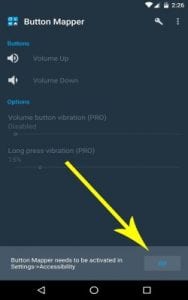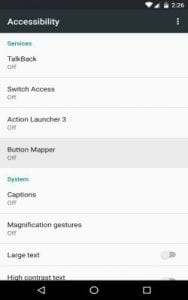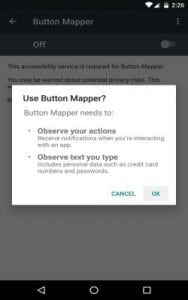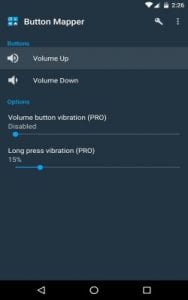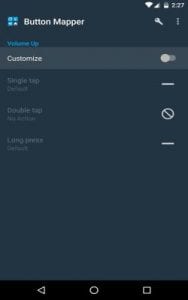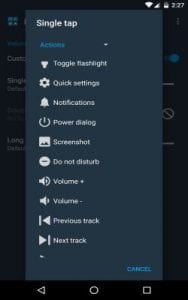Table Of Contents
How would you like the volume rocker on your Android smartphone to control Bluetooth and/or Wi-Fi or your Power button to control your smartphone camera? Earlier these things would be possible only if you had rooted your Android smartphone. While non-rooted users could use buttons only for functions assigned to them by the device manufacturer.
But now thanks to ElementalX developer Aaron Segaert, you need not root your Android smartphone/tablet to assign any task to any Android button of your choice. Segaert has developed an App called Button Mapper which does all that a rooted Android smartphone can do for assigning functions to buttons. Once you have installed the App, you’ll be able to assign custom actions to your volume and home buttons, plus it even works with capacitive keys, and it does all of this without requiring root.
Step 1 : First and foremost, head over to Google Play and download Segaert’s Button Mapper App. The App says unreleased on Google Play page but don’t worry that is because it is just in beta stage.
Step 2 : Install Button Mapper App and enable the Accessibility Plugin. Here is how you do it. Open the Button Mapper App and press the “Go” button on the message at the bottom right of your screen. From here, select the “Button Mapper” option from the list, then enable the app’s Accessibility plugin with the switch at the top of the screen, and press “OK” on the popup.
Step 3 : Remap your Android buttons as you wish. Once you have enabled Accessibility Plugin, head over back to the App. Now you will see a list of all the eligible buttons which you can customise on your Android smartphone. To remap a button, simply select it from this list, then enable the “Customize” switch at the top of the following screen.
Button Mapper’s fund doesn’t end here. It lets you assign a custom single tap or long press action for this button. Segaert also has a pro version of Button Mapper for $2.49 which lets you add a double-tap action and do other specialised things. To do so, simply select either “Single tap,” “Double tap,” or “Long press” on this menu, then choose a custom action from the list. If you’d rather have this button launch an app or activity, you can use the drop-down menu at the top of this popup to see more actions.
Once you have assigned new functions to different Android buttons, you don’t even need to reboot your smartphone because the changes take effect on the fly. Once you’ve finished setting everything up, your hardware buttons will now have completely different functionality—all without requiring root.
Now you can show your friends your newly assigned functions thanks to Segeart’s Button Mapper.