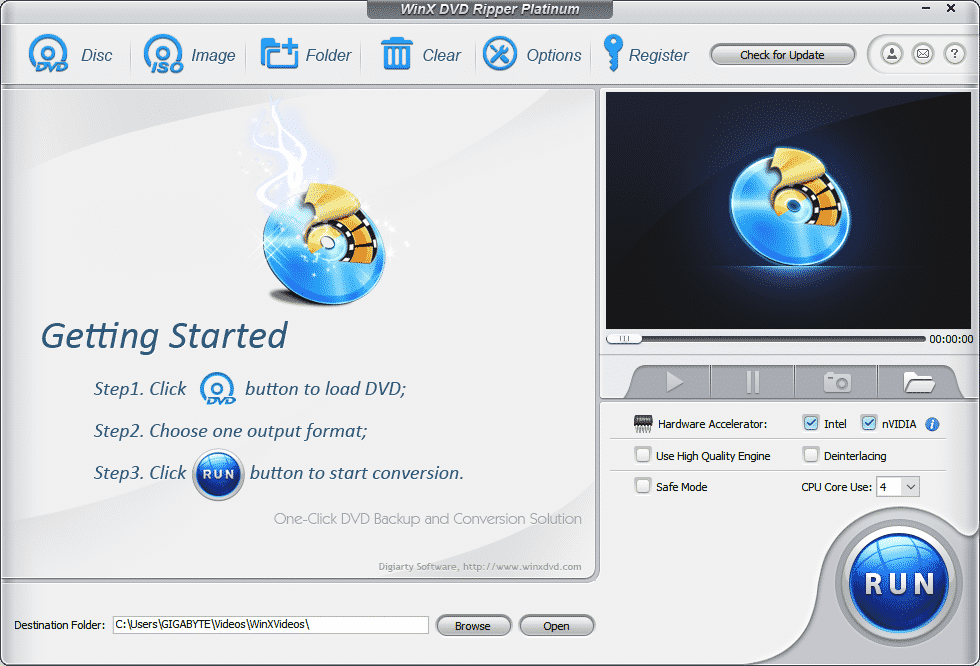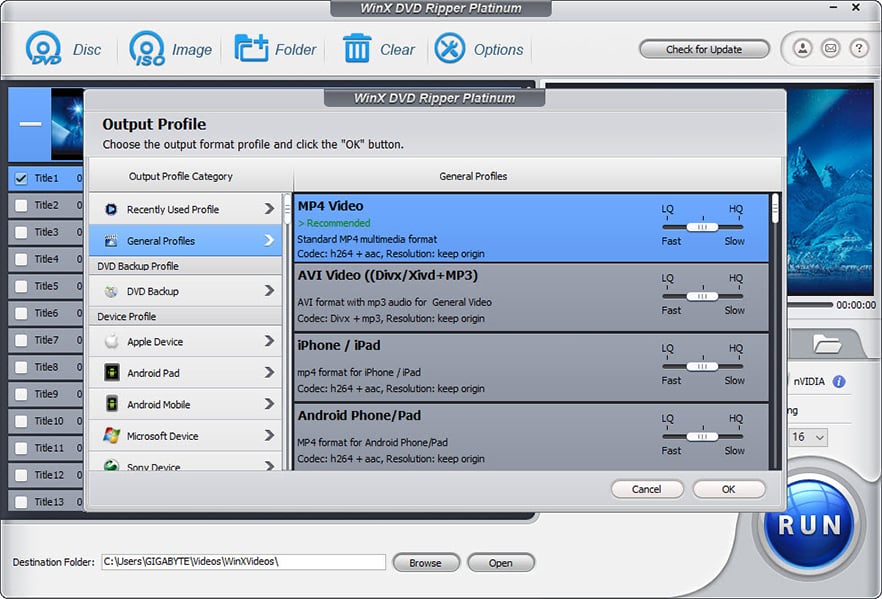Playing DVD on Windows 10 – The Struggle
There used to be a time when nothing felt better than sticking a DVD disc in the DVD player and sitting back with a bowl of popcorn on the couch with your family for movie night. But with the increasing popularity of streaming services and digital platforms, DVD discs have become a thing of the past.
Besides the annoying Windows 10 update errors, the inbuilt Windows Media Player no longer supports or plays DVDs, and paying $15 for the Windows DVD Player is nothing more than a waste of resources as it often fails to decode DVD, is unable to read the disc, freezes during playback, and does not support DVDs from other regions. Not to mention, DVD discs are large and bulky, and extremely prone to damage as well. These are only some of the reasons why the digital distribution of media has become the way to go in the mainstream.
Fortunately, you have all the tools you need to salvage your treasures and do DVD to MP4 conversion with extreme ease.
How Can You Play DVD on Windows 10?
If you are looking for a way to be able to playback your DVDs on your Windows 10, then you will be glad to know that you have multiple, high-quality options at your service. 5KPlayer and WinX DVD Ripper – the top DVD ripper for Windows are two of the best in the business when it comes to DVD playback on PC.
- Watch DVD With 5KPlayer
5KPlayer is an absolutely free download and use software that enables you to access a plethora of video playback, editing, and modification tools, including a handy format converter.
Using 5KPlayer, you can successfully play any DVD on Windows 10 regardless of which region they originate from without facing problems such as freezing, poor quality, or incomplete content.
In fact, 5KPlayer further facilitates your DVD watching experience by allowing you add subtitles in your preferred language, selecting particular chapters for exclusive playback, rotating the playback screen to suit your convenience, and even take screenshots in the middle of the playback of the DVD movie.
2. Digitize DVD to MP4 Video With WinX DVD Ripper
While 5KPlayer is a great solution in its own right, WinX DVD Ripper goes two steps ahead and sets the standard when it comes to DVD to MP4 conversion. It is an extremely powerful and user-friendly platform that helps you convert DVD content into extremely high-quality MP4 with the click of a few buttons.
WinX DVD Ripper supports rip scratched, damaged, and dirty DVDs to help you salvage precious video content and convert it into a high-quality MP4 video for playback on Windows 10.
The software also supports conversion for all kinds of new and old DVDs, such as kids DVDs, workout DVDs, and even homemade DVDs.
Apart from producing high-quality output files, it is also able to bypass encryption mechanisms such as CSS, UOPs, Sony ARccOS, 99-title, and Disney X-project among others.
Once the DVD has been converted, you can manually select whether you want to save the digital copy on the computer, the hard drive, or on a USB. You can then watch the DVD directly without having to insert the DVD drive as the video will become an independent copy.
How to Rip DVD to MP4 on Windows 10
First of all, download WinX DVD Ripper onto your system absolutely free of cost. Once you have done that, follow the given steps to start and finish converting your DVD to MP4 format:
- Put the DVD disc in the drive of your PC.
- Launch WinX DVD Ripper on your Windows 10 computer.
- Click on the DVD Disc icon located in the top left corner of the WinX DVD Ripper window.
- In the subsequently appearing dialogue box, click on the source disc and then OK.
- In the output profiles, go under General Profiles and choose MP4 Video as your preferred format.
- Choose the destination folder for the output file and click OK.
- Now hit the RUN button to start the DVD to MP4 video conversion. You can monitor the progress of the download with the process bar.