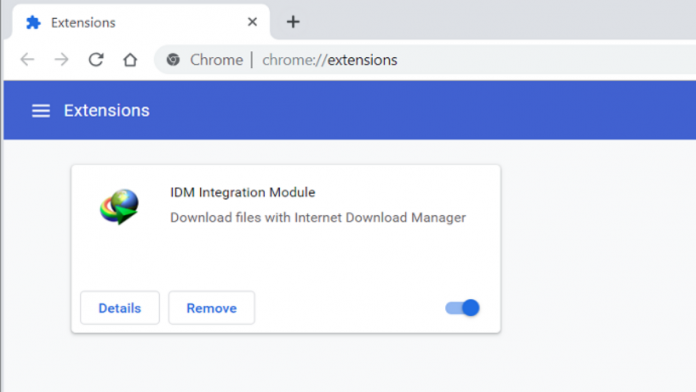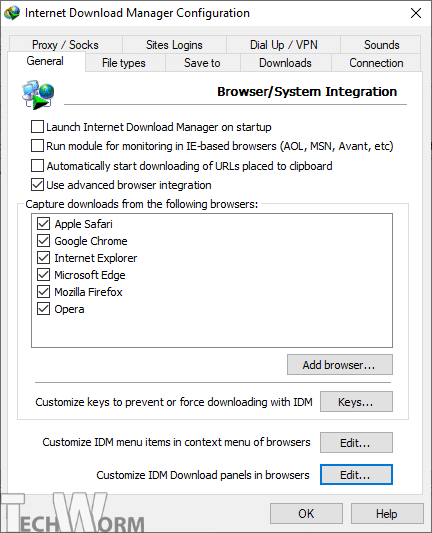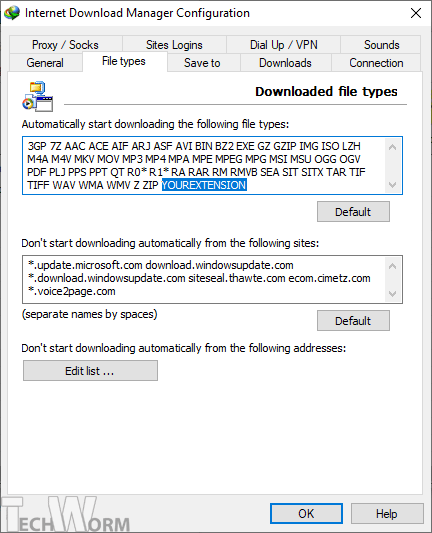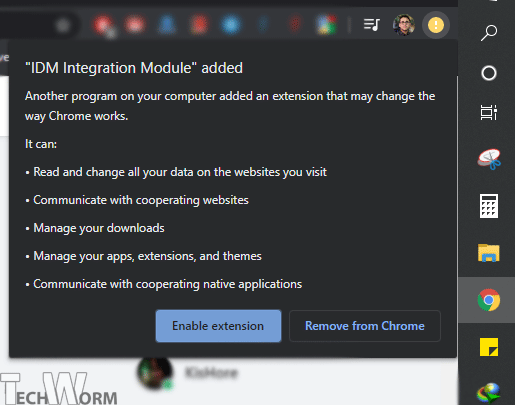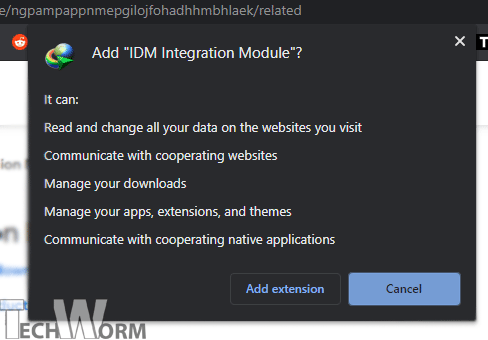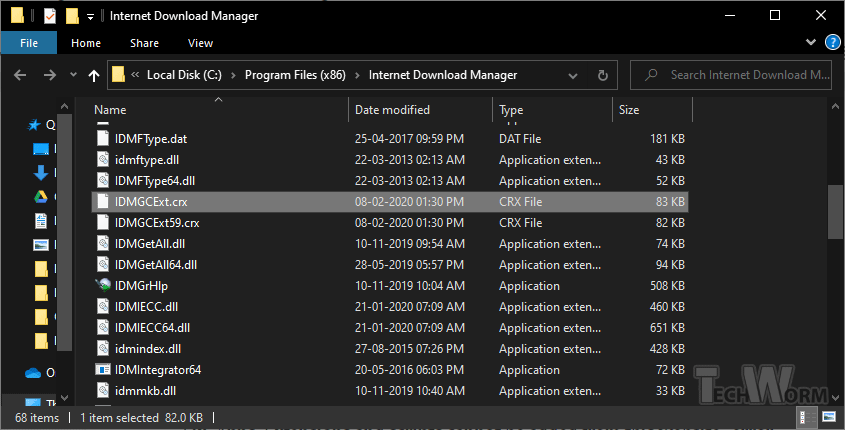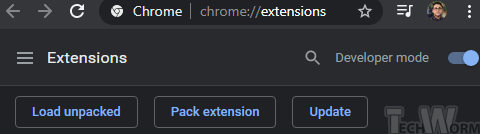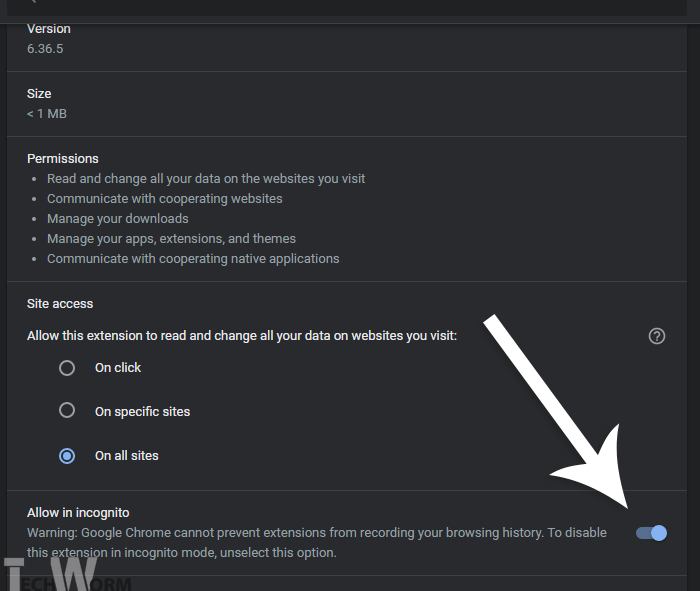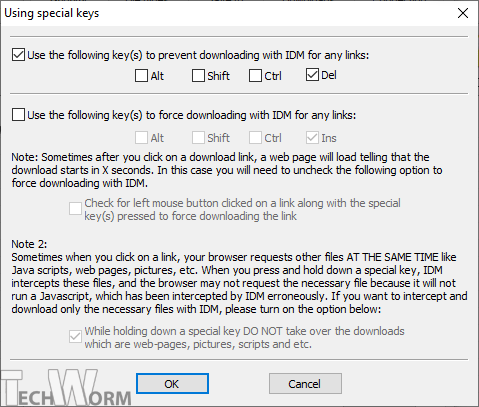Internet Download Manager, or as IDM as many call it has been around for a long time. It is amongst the best download manager for Windows operating systems that is available out there.
The default download manager of browsers like Chrome, Firefox, etc. sometimes does not provide the maximum possible download speed due to reasons like the lack of multiple download bands, connection restrictions, etc.
On the other hand, download managers such as IDM, FDM can accelerate the slow downloading speeds and provide the maximum possible download speed on your Internet. Moreover, these also provide resume support downloading.
With the help of the IDM Integration module extension, Google Chrome can transfer downloads to IDM directly without the need to open the download manager manually.
Table Of Contents
- What is IDM Integration Module for Chrome?
- Check-list before trying another method
- What is IDM Integration Module for Chrome?
- How to Install IDM Integration Module extension in Google Chrome?
- First-time use of IDM Integration Module Extension – Chrome
- Solution for “IDM integration module cannot contact IDM application” Error
- How to Stop IDM from downloading specific files?
What is IDM Integration Module for Chrome?
It is an extension for Google Chrome that transfers download from Chrome to Internet Download Manager for any files or entire webpages. IDM Chrome extension can download videos from several video hosting websites as well.
Check-list before trying another method
Check #1 Ensure Download Capture by IDM
Before trying ways to install IDM module extension, make sure to check the settings of IDM to ensure that the integration for Chrome is enabled. In any case, if it is disabled, IDM will not capture downloads from Chrome.
1. Head to Settings > General Tab. There appears a list of browsers with which the IDM integration module is enabled to “Capture downloads from the following browsers”.
2. If you cannot find Chrome in the list for any reason whatsoever, click on Add Browser and locate Chrome executable file to integrate it with the web browser.
Do not forget to tick the box which says “Use advanced browser integration”. Leave it as it is if it ticked already.
This method will help enable IDM integration module for Firefox, Safari and other major browsers as well, if IDM is not capturing downloads for them.
Check #2 Include Files types in IDM download
Even if the extension module is enabled, some users complain of IDM not capturing downloads from Chrome. The answer to this lies in the settings of the Internet Download manager.
IDM keeps a list of file types which it will capture downloads directly from Chrome in all scenarios. The File Type of the file you want to download might not be in the list. Here is how you change that.
1. Head over to Downloads > Options > Files Types tab
2. Check if the file extension of the file you wish to download is there or not. In case of absence, add the extension name by leaving a space before the last file type name.
It will solve the issue of IDM not catching downloads from any browser, notably Google Chrome.
What is IDM Integration Module for Chrome?
It is an extension for Google Chrome that transfers download from Chrome to Internet Download Manager with two-clicks for any downloadable file. IDM can download videos from several video hosting websites as well.
How to Install IDM Integration Module extension in Google Chrome?
Method 1: Automatic Installation of IDM extension
The pop-up notification appears in Google Chrome when you install IDM version 6.33 or later, and IDM Integration module extension automatically gets added to Chrome browser.
Make sure that your IDM is up-to date.Go to Help > About IDM > Check for Updates. If the version is not upto-date, it will start downloading the latest version.
After updation to version 6.33 and later, it will automatically install IDM integration module extension in the Chrome web browser.
Method 2: Manual Extension Installation
The IDM extension may not get installed automatically in your browser because of either these errors
|
In these cases, install the IDM Integration Module extension on Chrome manually in the following way.
- Head over to the Chrome Web Store to install IDM Integration Module Extension in Google Chrome.
Download and Install IDM Integration Module to Chrome
- Click on Add to Chrome, a permission pop-up will appear below the address bar. Finally, click on Add Extension to install the extension in Chrome.
An icon will appear in the taskbar of the browser. You have successfully installed IDM integration module extension on Chrome web browser.
Method 3: Manually with drag and drop IDM module
The automatic integration of IDM integration module may fail for some reason or the other. In such cases, drag and drop IDM extension into the Chrome browser to install it manually.
1. Open the Chrome extension page where you have to drop the extension file by copy-pasting the following address in Chrome’s address bar. Alternatively you can reach it from 3-vertical-dots menu > More Tools > Extensions.
| chrome://extensions/ |
2. Head to the installation folder of Internet Download Manager, which is generally here unless installed at other location.
| C:\Program Files (x86)\Internet Download Manager |
3. Find the file titled IDMGCExt.crx. Drag it to the Extensions Tab in Chrome. A warning will appear
Extensions, apps, and themes can harm your computer. Are you sure you want to continue? Click on Continue and a prompt to install the module will pop-up on the screen.
Common Errors with drag and drop installation
Sometimes these error pops up when trying to install IDM Integration module by dragging and dropping extension into the extension page.
|
here is how you fix “Apps, Extensions and scripts cannot be added from this website” error while adding an extension to Chrome.
1. Enable “Developer Options” from the Extensions page. It is situated on the right top corner of the page.
2. Please Enable it for when the above error appears and disable it later on when done adding extensions. Close the Extensions Tab and open it again. It will install IDM integration module extension in Chrome without any hiccups.
In any case, if the errors still persist, try these three fixes for installing IDM integration module
- Enable DEVELOPER OPTION in the Extensions tab. It will give you overall control over the web browser, allowing you to install extensions blocked by Chrome from installing otherwise.
Use the developer option wisely to avoid adding malware and virus to your browser. - Switch to Canary channels for developers.
- Switch to Google Chromium, an open-source version of Chrome. It has all the beta features of Chrome and much more.
First-time use of IDM Integration Module Extension – Chrome
People use the Incognito mode of Google chrome for various purposes. If you need to download files in Incognito mode through IDM, then it can be done by enabling IDM for Incognito mode.
1. Right-click on the IDM icon present in the taskbar and then click on Manage Extensions. A new tab will open with settings for IDM Integration Module extension.
2. Click on the button that reads Allow in Incognito. It will turn blue, as you can see in the image. Download files fast using the IDM integration module and manage your downloaded files from the main application of Internet Download Manager.
Solution for “IDM integration module cannot contact IDM application” Error
An occasional error appears when users try to download files for the first time after installing Internet Download Manager. The IDM does not catch download links as it should.
The solution that worked for me was to enable Allow Access to files in URLs. It gives permission to the extension for reading, accessing, and writing on your computer. The permissions are pretty safe for extensions installed from the Chrome web store.
You can disallow access to file URLs later if the download prompt starts appearing without it.
How to Stop IDM from downloading specific files?
Sometimes you do not need IDM to download files. Sometimes the files are small in size and need to be accessed right away from the download bar at the bottom of the page.
In those cases, there is a special short-cut key can be set to prevent IDM from download some files
1. Head to Downloads > Options> General tab.
2. At the bottom the tab, click on Keys option and the Special Key window will prompt open.
3. You get the option to select four keys: SHIFT, DELETE, CTRL, ALT keys from your keyboard. Select the ones by ticking, which would be easy for you to remember while trying to download a file on Chrome. Press OK to save.
Next time when you are downloading a file, keep the Special Key pressed when you are clicking on the download link. Release the key when the download starts in Chrome itself, instead of IDM.
Also Read- Best Free IDM alternatives
Over to You
Downloading and installing IDM Integration Module Chrome extension can simplify and speed up the download process for files all-together. It takes less than 2 minutes to set it up and works flawlessly across different websites.
Now go download all the files at lightning speed. Let us know if you have a better way or insight to install IDM integration module extension in Chrome.