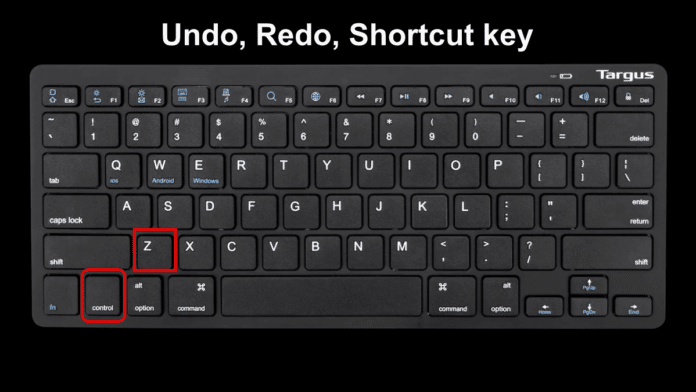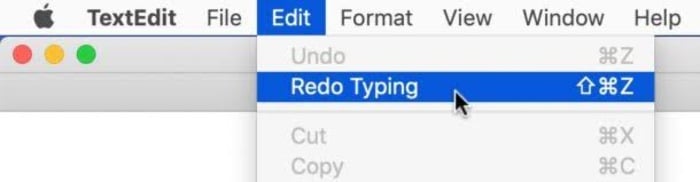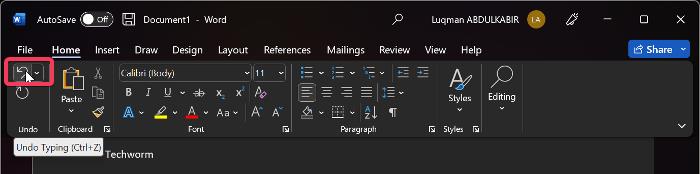On both Windows and Mac computers, keyboard shortcuts come in quite handy for making various functions on your computer simple to do.
The undo and redo shortcut keys, however, are among the most significant and useful keyboard shortcuts on Excel, Word, Windows PC, or MAC.
The undo option is used to reverse the action(s) you’ve just performed in any program on your PC, while the redo option reverses the undo action.
In the event that a mistake is made and you need to undo something on your computer, these two keyboard shortcuts literally save you a ton of time.
What are now the undo, and redo shortcut keys for Windows and Mac computers?
You can easily use Ctrl + Z on Windows and Command + Z shortcut on Mac to undo an action and Ctrl + Y or Ctrl + Shift + Z on Windows, and Command + Shift + Z shortcut on Mac to redo an action.
The same shortcuts can be used in adobe Photoshop or other photo editing software.
This article will discuss how you can undo and redo your computer as well as some other details you should know about shortcuts.
Table Of Contents
What is undo and redo shortcuts?
The undo and redo shortcut keys are different for Windows, and Mac PCs but below is how to perform those functions on the two operating systems.
Undo Shortcut on Windows computer
If you want to undo an action you just performed on your Windows computer, you simply have to press the Ctrl + Z keys.
This shortcut can help undo up to 100 actions you’ve performed on the program, like Microsoft Office, Photoshop, and others.
All you have to do is keep on pressing and releasing the Ctrl + Z keys.
Redo Shortcut on Windows Computer
You can reverse recent undo l action(s) by using the Redo option.
Thus, on a Windows computer, press Ctrl + Y or Ctrl + F4 to redo.
In order to enable the function keys, if the latter doesn’t work, you might need to press the Fn key first before pressing F4.
Undo Shortcut on Mac
Mac also allows you to undo recent actions on your computer.
So, if you are using a Mac PC and want to undo an action, simply press Command + Z.
Redo Shortcut on Mac
To redo on a Mac computer, press Command + Shift + Z or Command + Y.
Undo and Redo on Windows and Mac without a keyboard
On several Windows and Mac programs, users can undo or redo actions using the menus designed for such functions.
Besides that, you can use these functionalities if you are unable to use your keyboard shortcuts.
Most of the time, these functions can be found in typing programs that make it simple to undo recent actions.
You will typically find an Edit menu at the top of these programs; click on it to display the Undo and Redo menus for both Mac and Windows.
Undo, Redo With Mouse Click In Word and Excel
Some programs like Microsoft Excel and Microsoft Word have arrow-back and arrow-front icons representing the undo and redo functions, respectively.
Those are the straightforward ways to undo and redo Mac and Windows without using the keyboard.
Frequently Asked Questions: Undo and Redo
How do I undo an action on a Windows computer?
If you are using a Windows computer and want to undo an action, you should press the Ctrl + Z keys.
Why is my Ctrl Z not working?
When they want to reverse a computer action, some users have trouble using the Ctrl Z keys. If you also have this issue, it can be because your keyboard driver is out-of-date or your keyboard’s Ctrl or Z keys are damaged.
Sometimes, a third-party program running on your computer may be the cause of the problem.
Can I redo an undo action on my computer?
Using the redo menu after using the computer’s undo function will allow you to undo what you just did. For Windows or Mac computers, all you have to do is hit Ctrl + Y.
Why is undo CTRL Z?
Undo shortcut is CTRL Z because of the keyboard position are very close to each other thus it is easy to click both keys simultaneously.
Wrap Up
If you just executed an action on your computer, you can undo it by using the undo function.
In this same way, you can undo the action you just undid by using the redo function.
This article has covered how to use the undo and redo features on Windows and Mac computers, which are rather simple.