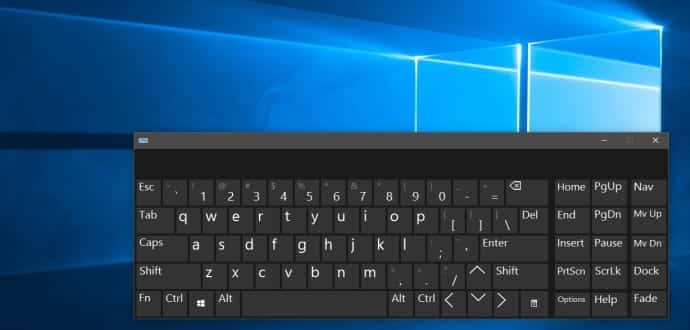Essential keyboard shortcuts that will help you to navigate Windows 10 like a pro
I know when you read the title of this article, you went Oh No! not another article with keyboard shortcuts. I already know all the Windows shortcuts! But I beg to differ from you.
When Microsoft rejigged its Windows architecture for Windows 10, it added some quite brilliant keyboard shortcuts which I am sure you may now know.
There are plenty of ways to navigate Windows 10, but sometimes using keyboard shortcuts is the most convenient and can save time and effort.
You can click on the start button or tap it with your finger on a touchscreen to access the power controls or you can just hit the Windows button on the keyboard without lifting a hand.
Using Windows shortcuts to call out menus in a jiffy is also a sure shot way impress your female friends or office colleagues.
The Windows 10 keyboard shortcuts are so easy that once you assign them to your memory, it will take just two clicks with your fingers to call out the menu you are looking for. Here are the best keyboard shortcuts, you’ll want to know.
Table Of Contents
- Windows + X – A text version of the Start menu pops up in the lower left corner
- Windows + Tab – Called Task View, this displays all active apps on a single screen
- Windows + C – This summons Cortana, the speech activated Web search tool
- Windows + Left arrow – Moves the current app or window, fully displayed, to the left side of the screen
- Windows + Right arrow – Moves the current app or window, fully displayed, to the right side of the screen
- Windows + Up arrow – Restores an app or windows to full screen
- Windows + Down arrow – Minimizes an app or window or, if it’s already minimized, removes the app from the screen
- Windows + D – Gets you to the desktop
- Windows + Ctrl + D – Adds a virtual desktop
- Windows + Ctrl + F4 – Close the virtual desktop you’re using
- Windows + comma – Gets you a peek at the desktop that goes away when you release the keys
- Windows + Shift + Left or Right arrow – Moves an app from one monitor to another
- Windows + Ctrl + F – Search for PCs on a network
Windows + Tab – Called Task View, this displays all active apps on a single screen
Windows + C – This summons Cortana, the speech activated Web search tool
Windows + Left arrow – Moves the current app or window, fully displayed, to the left side of the screen
Windows + Right arrow – Moves the current app or window, fully displayed, to the right side of the screen
Windows + Up arrow – Restores an app or windows to full screen
Windows + Down arrow – Minimizes an app or window or, if it’s already minimized, removes the app from the screen
Windows + D – Gets you to the desktop
Windows + Ctrl + D – Adds a virtual desktop
Windows + Ctrl + F4 – Close the virtual desktop you’re using
Windows + comma – Gets you a peek at the desktop that goes away when you release the keys
Windows + Shift + Left or Right arrow – Moves an app from one monitor to another
Windows + Ctrl + F – Search for PCs on a network
I liked Windows + C which calls Cortana without having to navigate the search box and Windows + Ctrl + F for searching other PCs on the network, the best of all.
Also Read- Undo, redo, shortcut key on keyboard