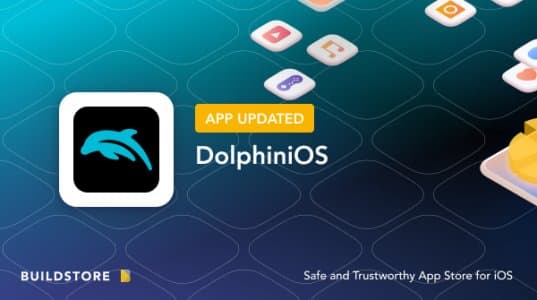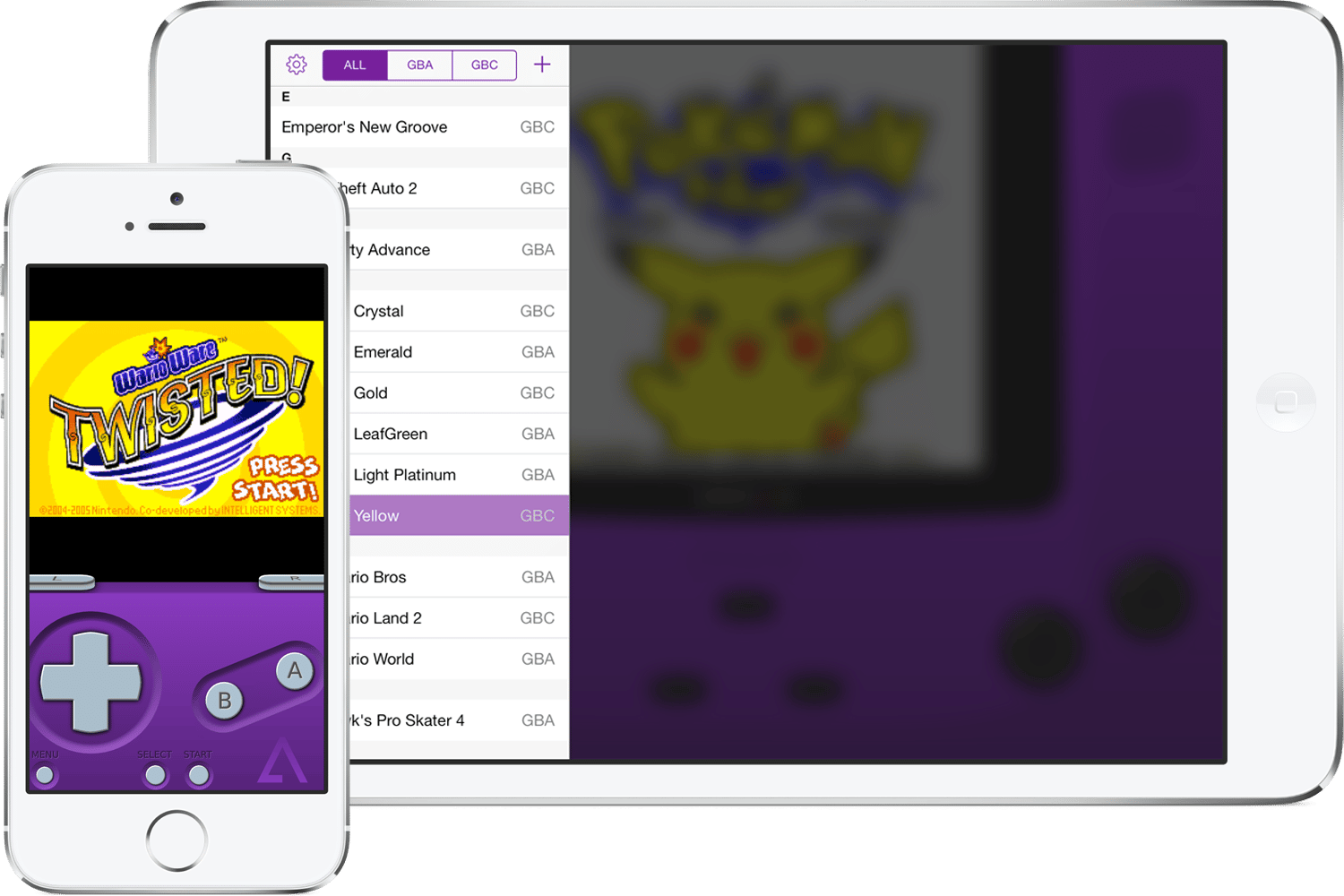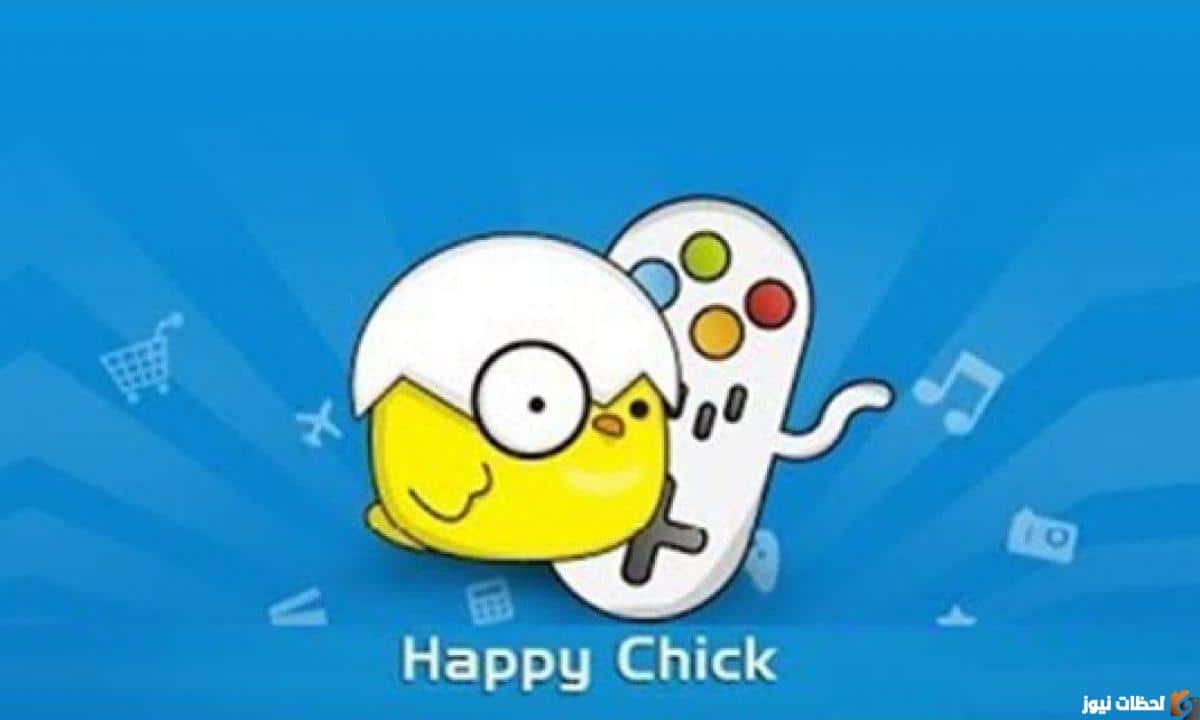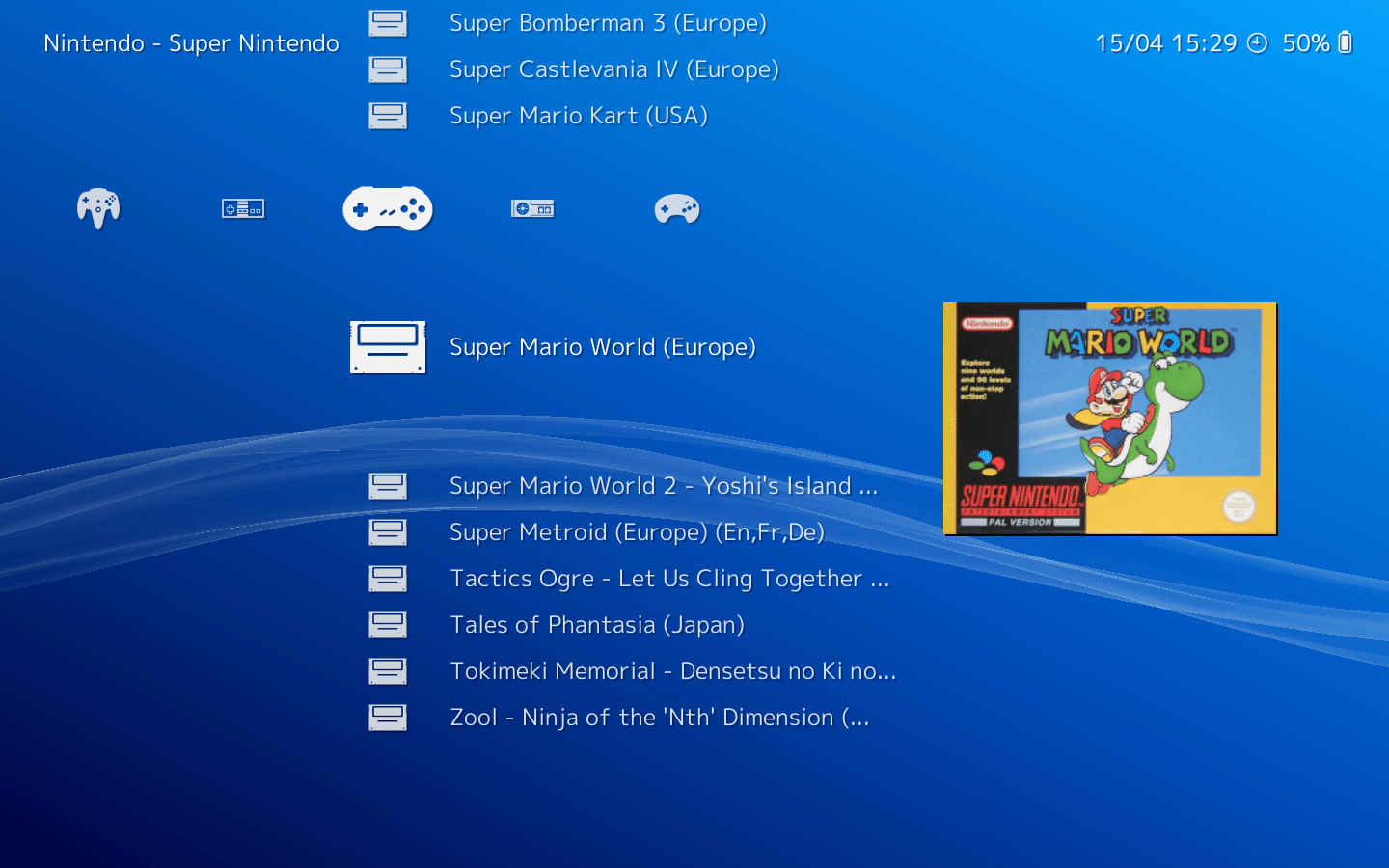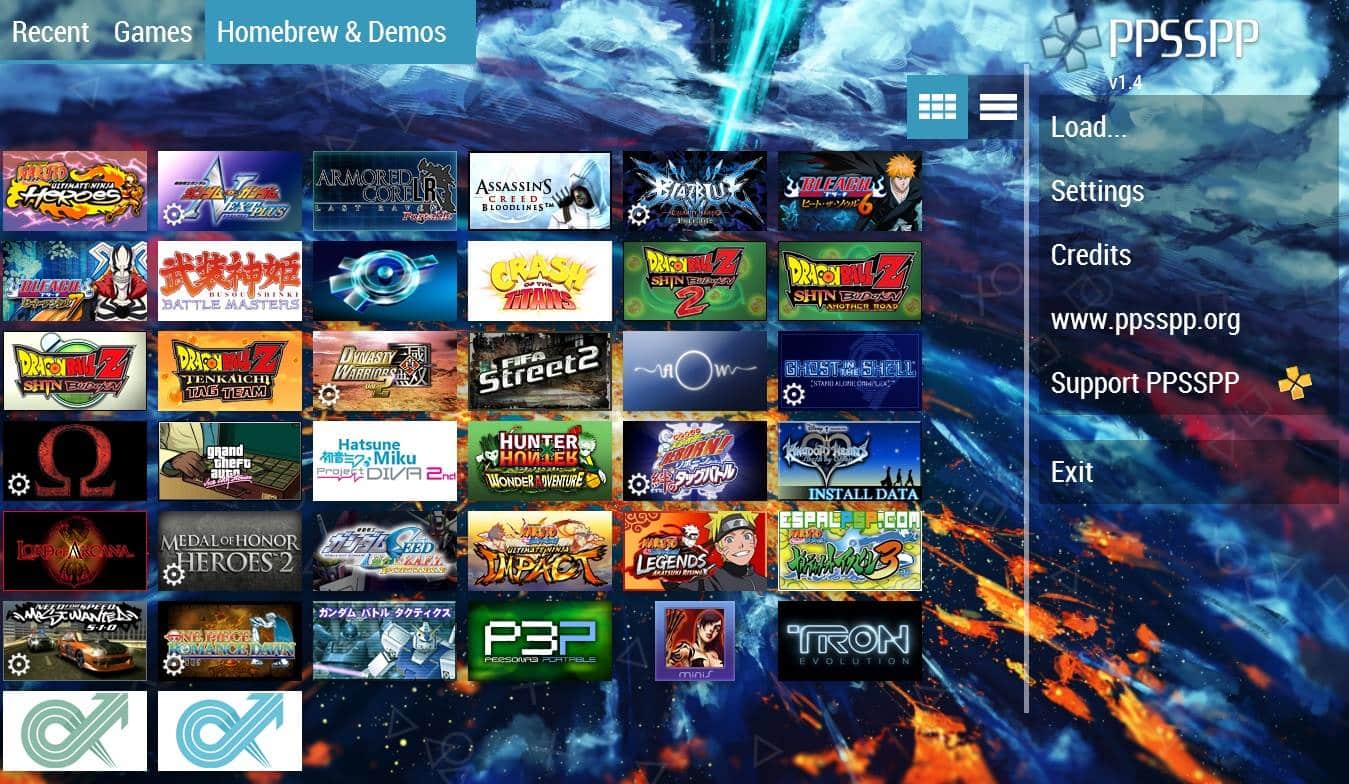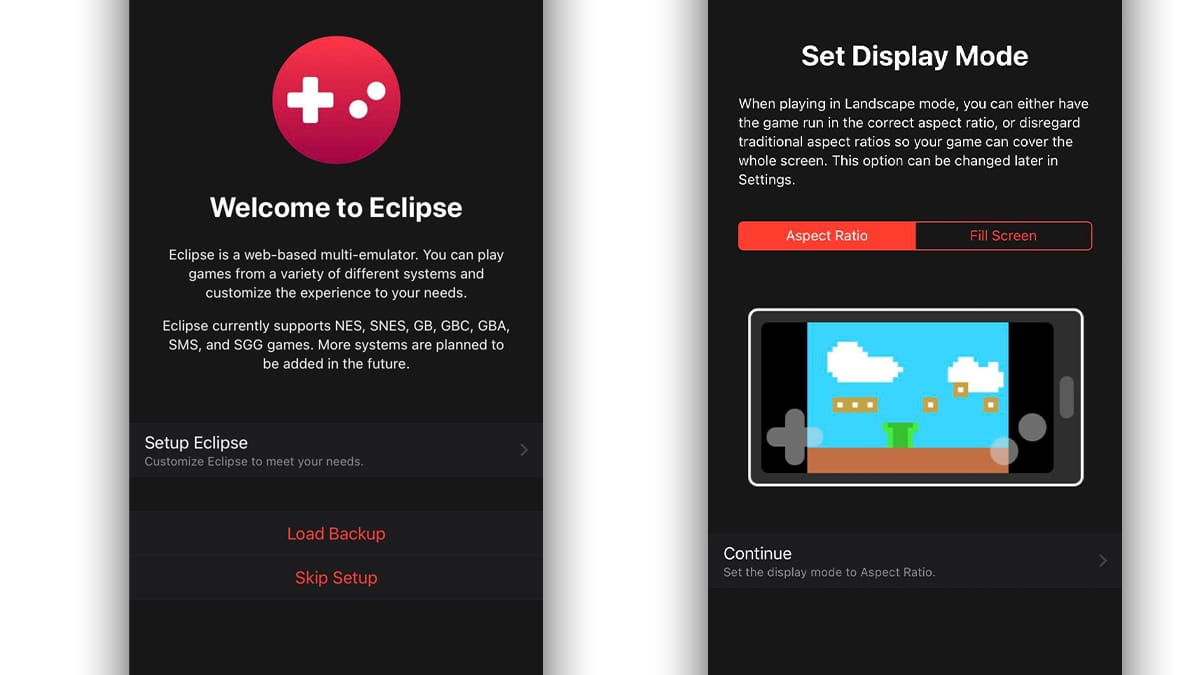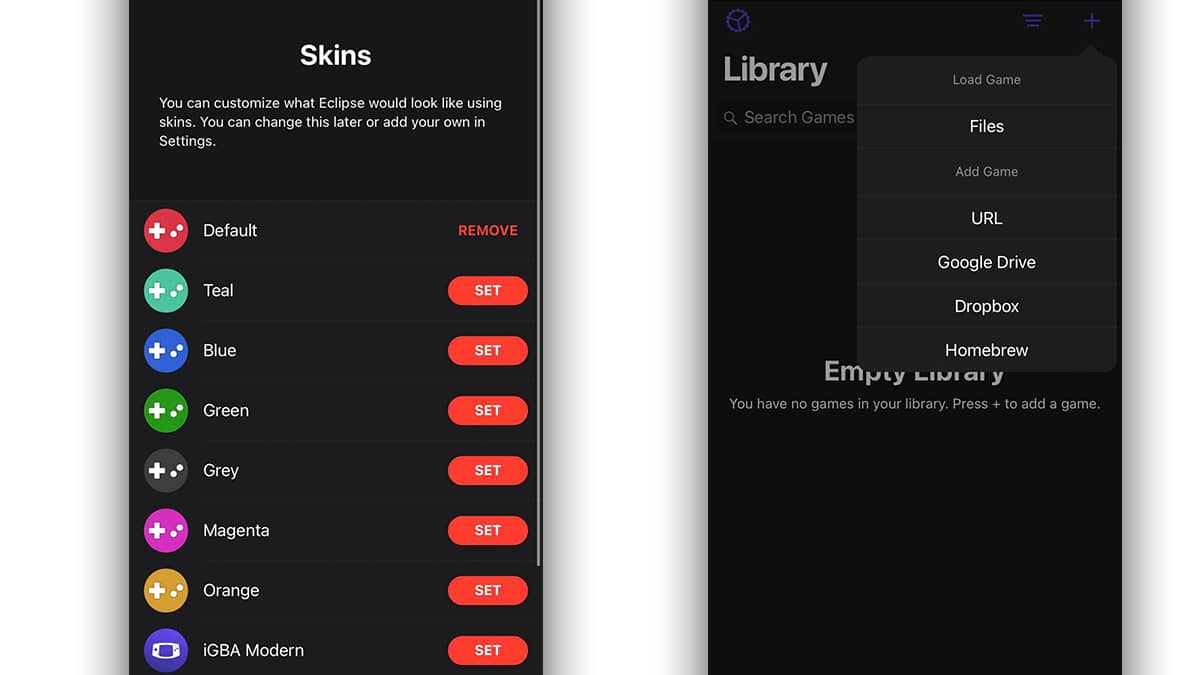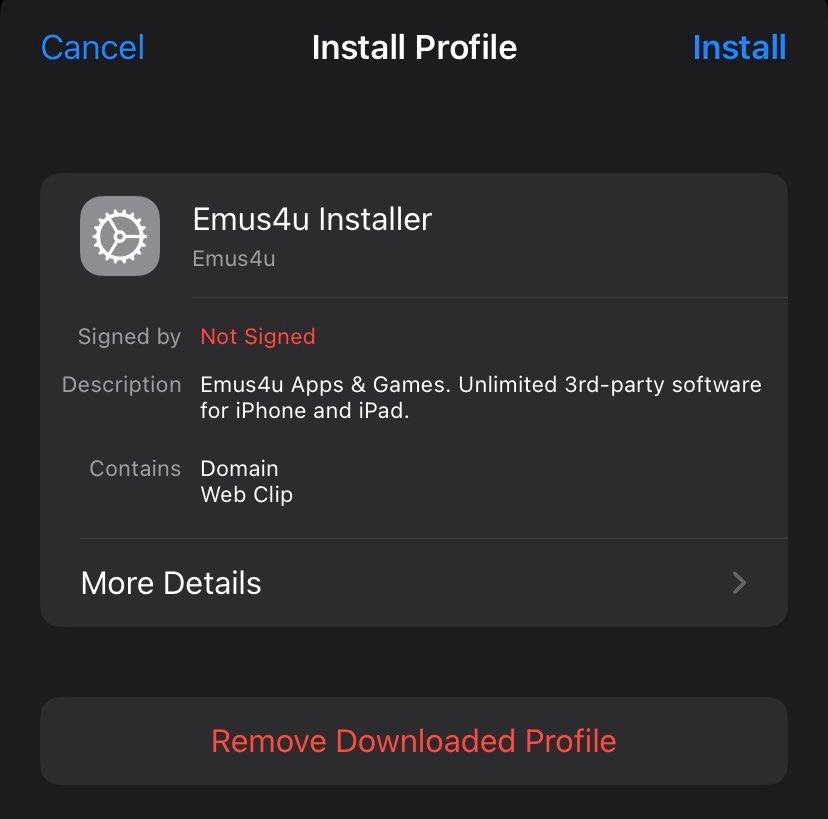Pokémon is one of the most popular and beloved media franchise founded by Nintendo.
It consists of some of the best Video games, anime series, manga, and trading card games.
Not everyone has access to retro gaming consoles that they can use to play some of the best Pokemon games.
Moreover, since retro gaming consoles are no longer available for sale you will get a hard time getting your hands on one of these gaming consoles that can Play pokemon games.
But what if you can play Pokemon Games On iPhone or iPad you can do so by using a Pokemon emulator for iPhone.
Since the market is flooded with iPhone Pokemon Emulators users generally wonder, Which are the best Pokemon emulators for iPhone which are working and are compatible with most games?
To help you out, we have enlisted some of the most feature-packed Pokemon Emulators For iOS to play classic Pokemon games like Pocket Monsters Red, Pokémon Diamond & Pearl, and many more.
Update: Apple has recently announced that it will be allowing emulators on its App store.
NOTE: None of the emulators shared in this article require jailbreaking, consequently, you can effortlessly install them on your iPhone or iPad.
Table Of Contents
The Best Pokemon Emulator For iPhone
1. Delta
First, on the list of Pokemon emulators for iPhone, we have Delta.
Since delta is an all-in-one emulator supporting Nintendo 64, SNES Classic Edition, and Game Boy you can use it to play Pokemon games available for different console generations.
Delta allows users to make save states and sync with the cloud making it easier to continue your game where you left off. Furthermore, if you find yourself struggling with a stage you can use cheat codes.
You can download and install Delta from Apple’s official App Store and an external store like AltStore, Emus4U, or BuildStore. Once installed simply transfer your ROMs to your local iPhone storage and start playing.
2. DolphiniOS
If you want to play Pokemon games that were exclusively available for consoles like GameCube and Wii then DolphiniOS pokemon emulator will definitely impress you.
This fully open-source emulator is based on the popular Dolphin emulator for PC and you can install it on all iPhones that have an A9 processor or newer.
All mainstream Pokemon ROM formats like .iso, .wbfs, .gcm, .gcz, .rvz, .wia, .tgc, .wad, .elf, and .dol are fully supported by DolphiniOS.
Since DolphiniOS can effortlessly run high-graphic games you can use it to play modern pokemon titles.
3. GBA4IOS
GBA4IOS is one of the best iOS Game Boy Advance emulators out there and it also happens to be the predecessor of Delta.
GBA4IOS is quite easy to install and has a clean and easy-to-navigate interface. Some noteworthy features of GBA4IOS are multiplayer support, controller skins, save states, and cheat codes availability.
Since GBA4IOS offers a wireless linking capability using either Bluetooth or local Wi-Fi you can play pokemon games with your friend.
You can install GBA4IOS on any iOS device running iOS 7.0 or higher and there’s no need to jailbreak your iPhone or iPad to install this emulator.
4. Happy Chick
Happy Chick is the next best pokemon emulator for iPhone that can help you emulate mainstream consoles like PlayStation 1, Nintendo DS, Game Boy, and many more on your iPhone or iPad.
You can run Happy Chick on any modern iPhone or iPad that has more than 2GB RAM. Happy Chick supports Cloud saving which allows you to back up games and game progress.
Since Happy Chick can effortlessly emulate more than 18 mainstream consoles you can play almost all classical Pokemon Games using this emulator.
Similar to GBA4IOS, Happy Chick also supports Online Multiplayer making the process of playing Pokemon games with friends a breeze.
5. RetroArch
RetroArch is another trustworthy Pokemon Emulator For iPhone that can run almost every Pokemon game released for classic consoles like PS1, Sega Mega Drive, and GBA.
The on-screen control buttons offered by RetroArch are fully customizable and you can even change the theme of this emulator to your liking.
To play games like Pokemon Red or Pokemon Sapphire you can change the cores of RetroArch to improve compatibility.
If you face any trouble while trying to install any emulator mentioned in this post, feel free to check out the installation guide shared in the later sections of this article.
6. PPSSPP
PPSSPP is almost a decade old PSP emulator that can help you play Pokemon Games on iPhone and iPad.
With PPSSPP you get access to the on-screen touch controller and the emulator makes the entire process of installing and managing ROMs a breeze.
Since modern-day iPhones have great processing powers you can enjoy your games in HD resolution coupled with high-quality textures.
Once again, there’s no need to jailbreak your iPhone or iPad to install PPSSPP to play iPhone Pokemon Games.
How To Play Pokémon In Safari
In addition to playing Pokemon games using emulators, you can also play Pokémon games in Safari on your iPhone or iPad. To do so simply follow this basic tutorial.
1. Firstly open Safari on your iPhone or iPad and visit the Eclipse website.
2. Next on the homepage press the Setup Eclipse button.
3. Now you have to select any one of the two display modes, i.e. anyone from either aspect ratio or fill the screen. Once selected click Continue.
4. In this section, you can use the option to choose a skin from the different options available. Once that’s done simply press Continue.
5. Lastly in the library section you can tap the plus sign to upload Pokemon ROMS to the emulator.
How To Install Pokemon Emulator On Your iPhone
To install any of the aforementioned iOS Pokemon Emulators you can use third-party stores like AltStore, Emus4U, or BuildStore.
For the purpose of this tutorial let’s install the Delta Pokemon Emulator For iPhone using the Emus4U store,
- Firstly open the website https://emus4udownload.org on your iPhone or iPad using the Safari web browser.
- Once you’re on the homepage of Emus4U press the “Download Emsu4U” button and download it on your device.
- Once downloaded open settings and install the Emsu4U Profile by following the on-screen instructions. (you might get a warning that Emsu4U Profile is unsigned but don’t really worry and simply press the install button).
- Now, open the Emsu4U app, and search for Delta. A webpage will then load up and you can now download Delta using any of the download links.
- Similar to how you installed Emsu4U, install the Delta Profile on your iPhone or iPad and you will be good to go.
Now you have to manually transfer the Pokemon Game ROMs to your iPhone storage and once that’s done you can start playing.
Do note that while using Emsu4U app you might get bombarded with advertisements so simply close them regularly.
Best Pokemon Emulator For iPhone FAQs
Can You Play Pokemon Emulator On iPhone?
Yes, you can play Pokemon Emulator on any modern iPhone using emulators like Delta, DolphiniOS, GBA4IOS, and many more.
Once you have an emulator installed on your iPhone or iPad simply transfer a Pokemon ROM to the local storage of your device and start playing.
How To Play Pokemon On iOS?
To play Pokemon on iOS you can install Pokemon Emulators For iPhone. Once installed you can play all classic pokemon games on your iOS device.
Furthermore, you can also play modern Pokemon games like Pokémon GO, Pokémon Masters EX, Pokémon Quest, and Pokémon UNITE which are natively available for iOS and can be downloaded from the App Store.
Are Emulators Safe For iPhones?
Yes, emulators are completely safe for iPhones. That said, avoid installing emulators that require you to jailbreak your iPhone or iPad.
If there’s any emulator that doesn’t require jailbreak then it’s completely safe to install and use.
CONCLUSION
So these were some of the Best Pokémon Emulators For iPhone Or iPad that are worth checking out.