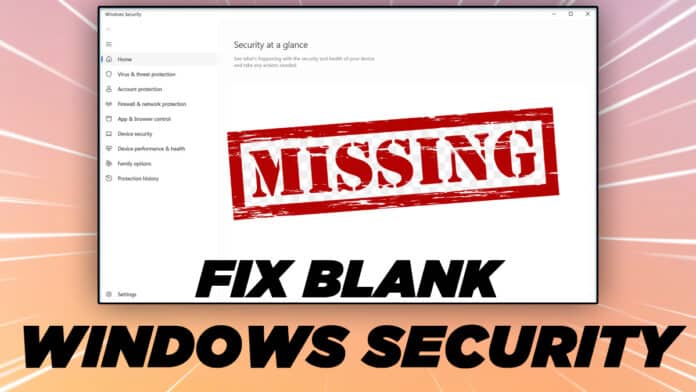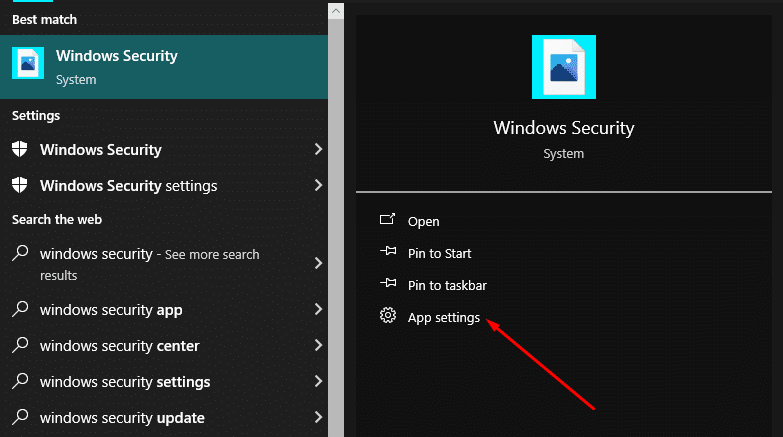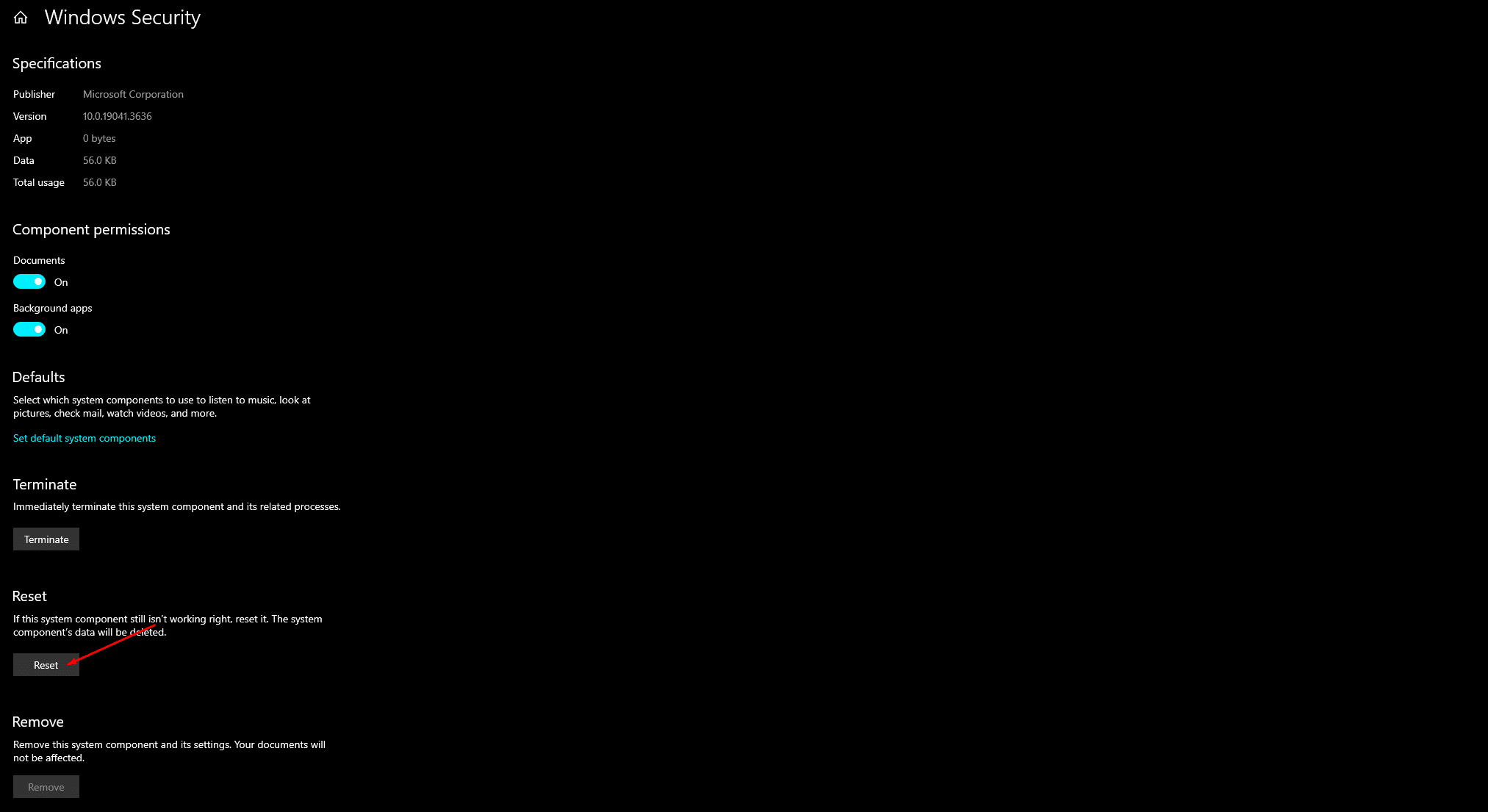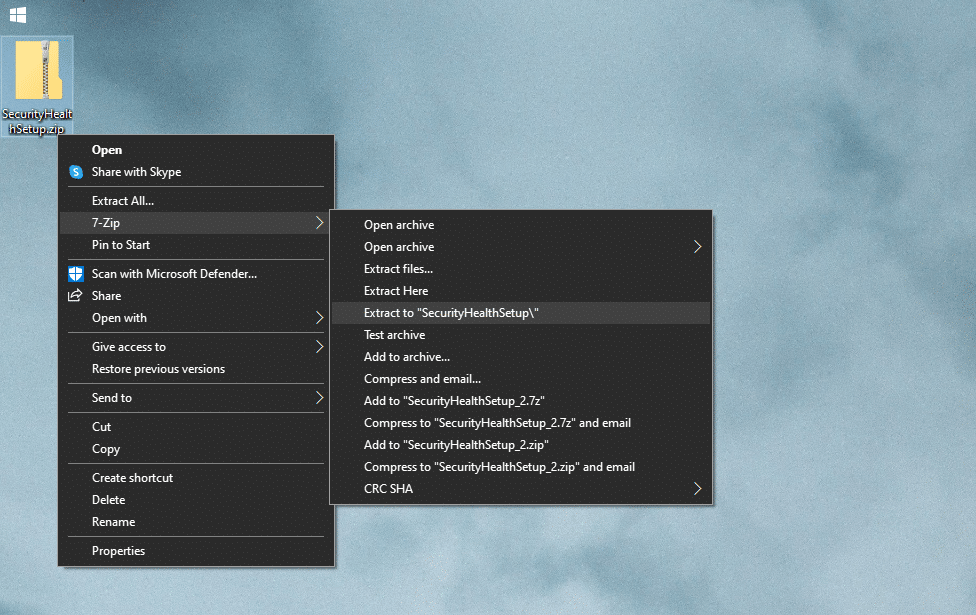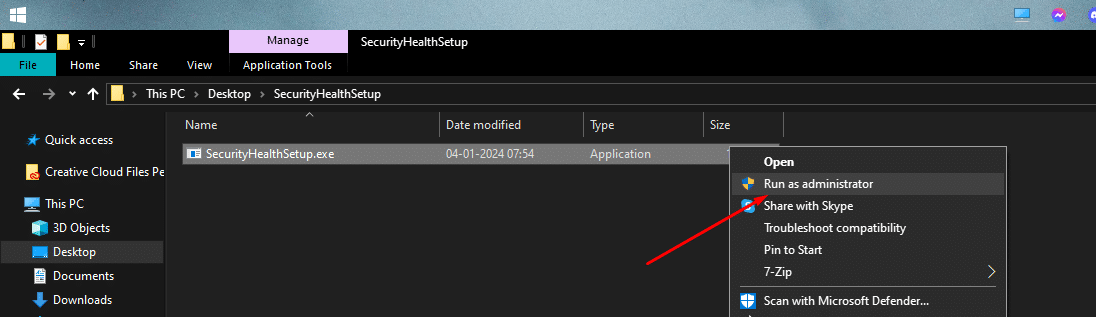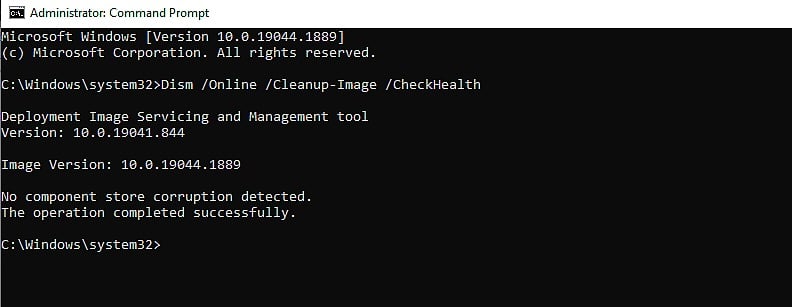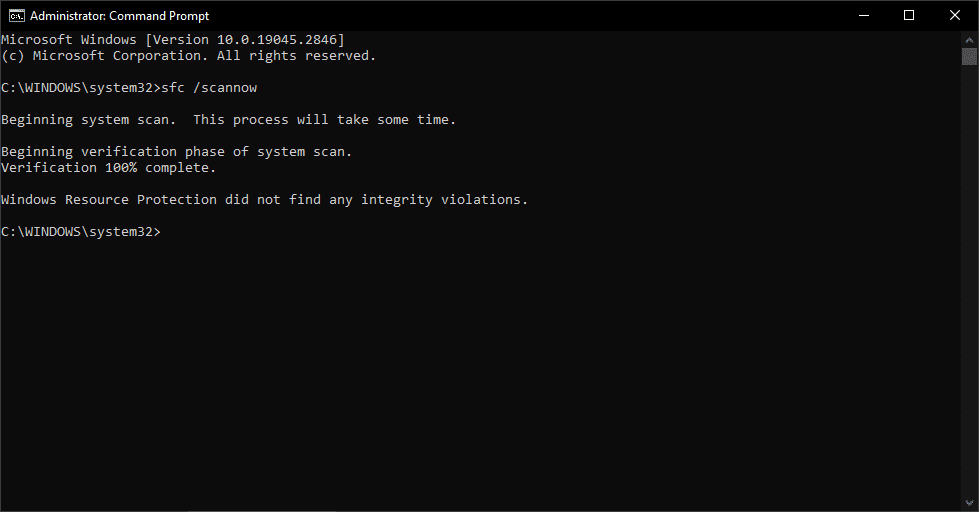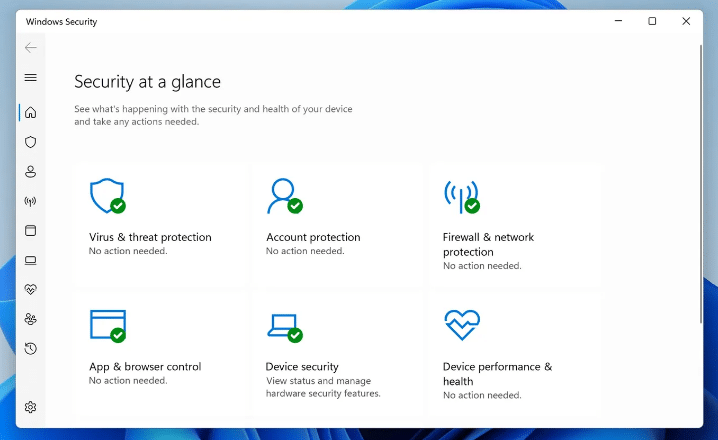Windows Security is a feature-packed pre-installed antivirus that comes with both Windows 11 and Windows 10.
Even though Windows Security is quite reliable for safeguarding your PC, at times Windows Security Might Show A Complete Blank Screen.
So if you are greeted with a completely blank white/black screen after opening Windows Defender or Windows Security then continue reading as we have shared some of the best solutions to fix this problem.
Table Of Contents
How To Fix Windows Security Showing Blank Screen in Windows 11/10
1. Repair Or Reset Windows Security
The first and one of the easiest methods to fix Windows Security Showing Blank Screen Problem is by repairing or resting Windows Security on your PC.
Doing so will automatically fix any problem or bug that’s causing the issue and reset the Windows Security App to its default state, So here’s how you can repair or reset Windows Security,
STEP 1: Use the keyboard shortcut Windows + S to open Windows Search and type Windows Security.
STEP 2: As soon as Windows Security shows up press, App Settings.
STEP 3: Based on your preference and Windows Verison you can now Reset Or Repair Windows Security.
Once that’s done restart your PC and Windows Security Blank On Windows 11 Problem should get resolved.
2. Reinstall Windows Security
If the aforementioned method didn’t work for you what you can also do is completely reinstall Windows Security. Doing so will also reset the Windows Security App to its default state.
To Reinstall Windows Security you can simply Download and Install the Windows Security App.
REINSTALL WINDOWS SECURITY
STEP 1: First Download SecurityHealthSetup.zip.
STEP 2: Once downloaded, Unzip SecurityHealthSetup, and then you should see the SecurityHealthSetup.exe file.
STEP 3: Finally right-click and run SecurityHealthSetup.exe as administrator.
If everything goes well, Windows Security should now open on your PC. If it still doesn’t open restart your PC and try once again.
3. Repair System Files
One of the primary reasons behind Windows Security Blank Window After Update can be faulty system files. If that’s what causing trouble on your PC you can simply repair system files by running the DISM command and here’s how you can do that,
STEP 1: First type cmd in the Windows search bar, select Command Prompt and press Run As Administrator.
STEP 2: Next type the command shared below and hit enter to run it on your PC,
DISM /online /cleanup-image /restorehealth
STEP 3: It might take a few minutes but wait for the command to finish running. Next, type and run the command below,
sfc /scannow
These commands will automatically try to fix any faulty system files on your PC and you will now be able to use Windows Security App.
Why Does Windows Security Windows 11 Blank Screen Occur?
There can be multiple reasons behind the occurrence of Windows Security Windows 11 Blank Screen Error.
Several users encountered this error after resetting their PC, installing the latest Windows Update, or downloading a new third-party antivirus.
After a Reset or a complete Reinstall of Windows Security, the problem might be resolved. However, if you’re still experiencing the problem we highly advise you to uninstall any third-party antivirus that you might have knowingly or unknowingly installed.
Since its inspection with Windows 10, Windows Security has come a long way and it can surely safeguard your PC against thousands of threats, viruses, and malicious files.
FAQs
How Do I Fix Windows Security Black Screen On Windows 11?
One of the easiest methods to Fix Windows Security Black Screen On Windows 11 is by manually Repairing Or Resetting Windows Security.
To do so open Windows Search, Type Windows Security, and select App Settings. Based on your preference you can now Repair or Reset Windows Security. Once that’s done, restart your PC and the problem should be fixed.
Why Is My Windows 11 Security App White Screen?
Some of the primary reasons behind the Windows 11 Security App White Screen can be faulty system files, third-party antivirus issues, and many more.
To resolve Windows 11 Security App White Screen you can reinstall Reinstall Windows Security on your PC.
Why Is My Windows Security Not Working Windows 11?
At times glitches with Windows Security or WindowsUpdates can render Windows Security useless. Consequently, to fix the problem you can restart your computer, Repair Or Reset Windows Security, Reinstall Windows Security, or Repair System Files.
CONCLUSION
So these were some of the best solutions to Solve Windows 11 Security Blank Screen Error.
If you have recommendations for other working solutions, please let us know in the comments below