GPU benchmark software helps you measure the performance of the graphics card chipset.
With RAM, processor, and storage, your GPU works in full drive to offer its potential graphics power for running games and editing apps.
Many free GPU benchmark software are available, but finding the right one for your computer is difficult.
The right choice should offer detailed results and stress tests the GPU to its limit, including the overclock profiles.
These GPU benchmark apps also inform about the temperatures, stability, and thermal throttling when the graphics card is put to the test.
Therefore, let us walk through free and paid options(offering a trial), and let you decide the best app for benchmarking GPU performance.
Table Of Contents
Best Free GPU Benchmark Software for PC
1. Unigine Heaven Benchmark
You get a long GPU benchmarking test. Developed by Unigine, a gaming company, it tests the graphics card in a real-world environment.
Select a preset between custom, basic, and extreme, and then click run to start the benchmarking. It goes full-screen until the benchmarking is complete.

Apart from that, you can also enable anti-aliasing, select multi-monitors, graphics quality, and more.
You can save the benchmark results as an HTML file. It shows the same results as given after the benchmark.
Features
- Support for OpenGL, DirectX9, 11
- Benchmarks through dynamic real-world environments through daylight and night setups.
- It relies on hardware-level adaptive tesselation.
2. NovaBench
NovaBench is amongst the easier GPU bench software for computers, which is free.
You can launch it and select GPU test from the drop-down menu if you don’t have the time for combined tests.
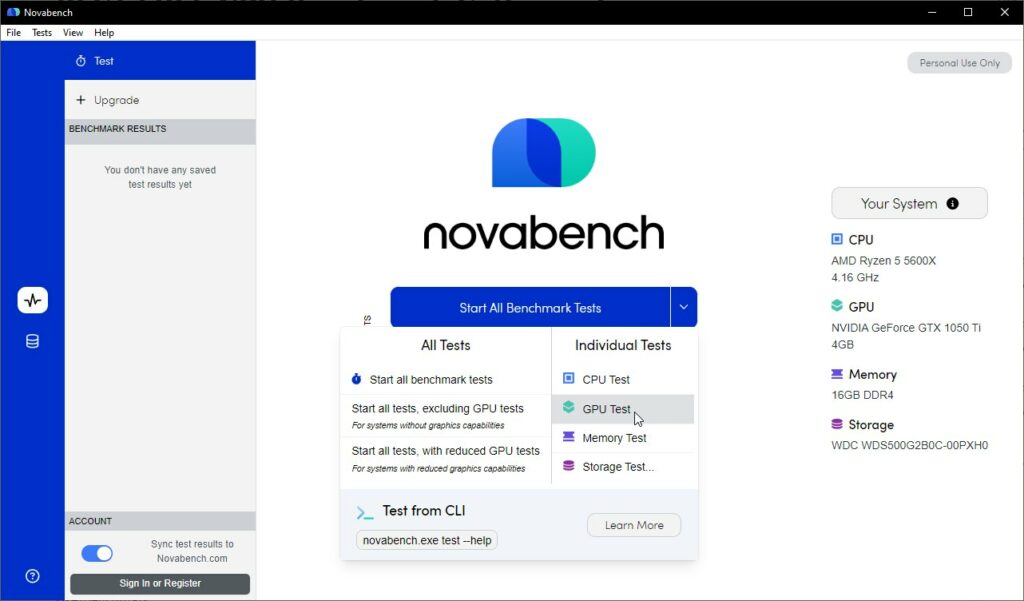
It takes a couple of minutes and then you get a report showing your GPU score. Scroll down and you will find benchmarks through Direct3D 11, Compute for showing frames per second.
In addition to that, you will see memory transfer speeds for your graphics card. The results don’t appear in the benchmark result tab for some reason. It could be user-specific, in our case.
Features
- One-click GPU benchmarking test with zero configuration
- Compare your benchmark scores with other users through the online results database
- Export results to CSC, Excel document(in Pro version)
3. CatZilla Benchmark
This one is a rather underrated graphics benchmarking app for PCs. Its paid version is also available on the Steam store to benchmark for your games.
Close all the programs running in the background, including the web browser, and open documents.
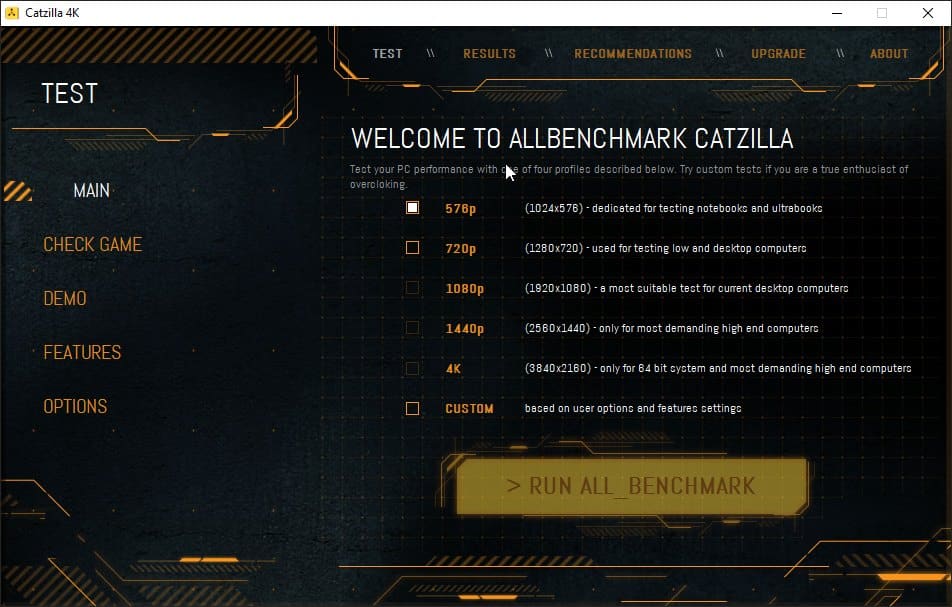
Then launch the app in administrator mode. And then set the video resolution and launch the benchmarking test. It supports up to 4K in real-world simulation testing.
The free version lets you benchmark up to 720p. You will have to upgrade to a basic or higher version for up to 4K quality.
You will get a benchmark score, along with scores for GPU and GPU+CPU, apart from other combinations. The GPU benchmark results are available in the results tab.
Features
- Detailed benchmark tests with different view models and environments
- Compare your benchmark with others through their online list
- Find out which games are playable on your computer
4. GeekBench
With its new machine learning framework, GeekBench takes GPU benchmarking to an accurate level.
GeekBench has OpenGL, Vulkan, and Metal API support, right out of the box. Select the GPU API and start the GPU benchmark.
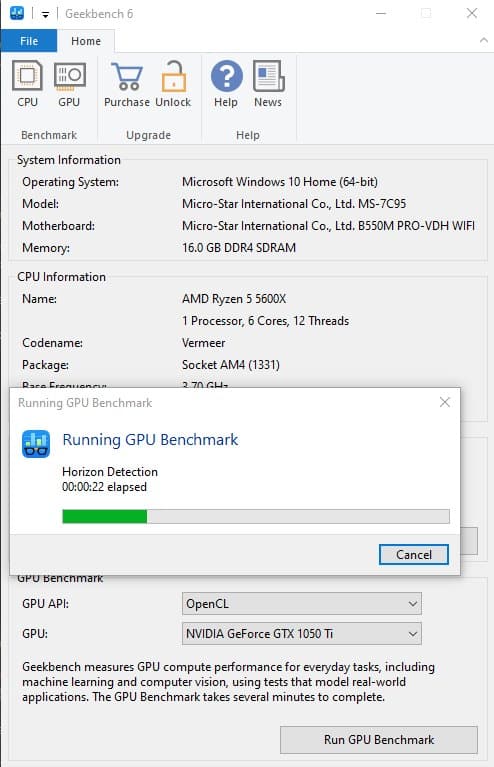
The test takes a couple of seconds, and then the result is loaded in a browser tab. You can access your GPU’s OpenCL score.
You can log in to keep track of your results and compare them against other computers.
This helps you compare your graphics card to other variants. It comes in handy for purchasing decisions.
Features
- Share your benchmark results through a GeekBench browser link
- Test GPU’s potential for gaming, video processing or other graphics-intensive works
- Compare GPUs of different machines by running benchmarks and getting scores for each component
5. CineBench
CineBench is an amazing GPU benchmark app that is available for free. It is portable, so you have to extract the files and launch it.
Click on start next to GPU and it will start running multiple tests for benchmarks. This test will be short since it does a quick analysis. Make sure to close all the programs before launching the test.
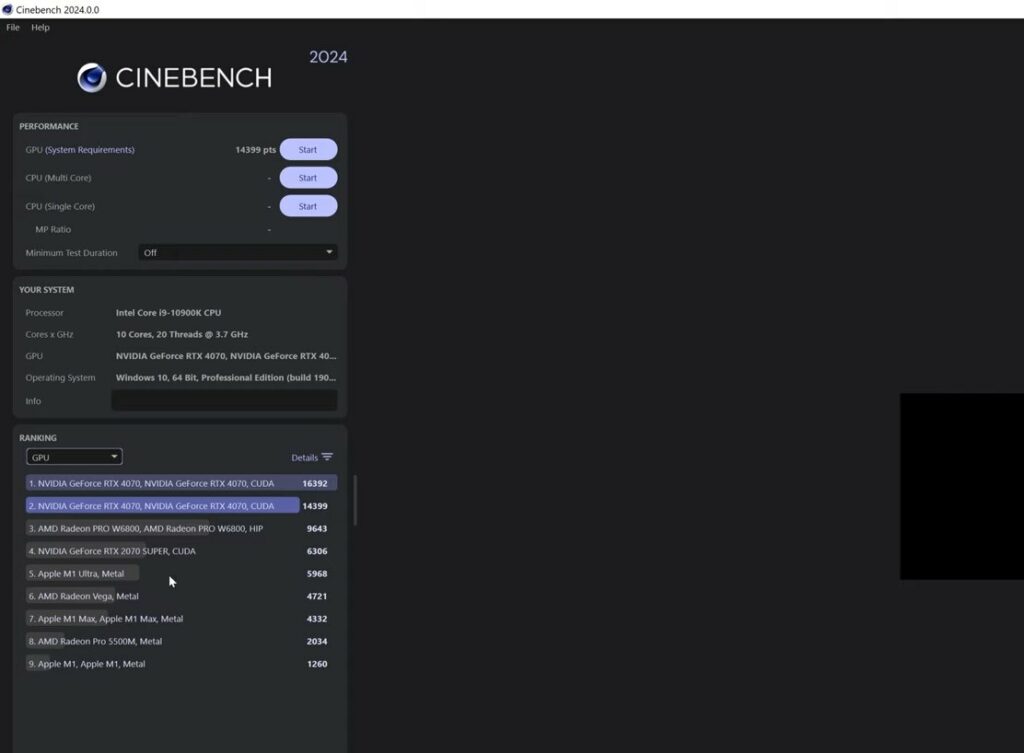
Once you enable Advanced benchmarks from the File menu, you can access more benchmark tests.
There is the 10-minute throttling test, which is useful for testing overclocked graphics cards. The other one is a 30-minute stability test, where your GPU’s stability is put to the test.
Once you are done with the tests, you can see how your GPU stands compared to others. The ranking section is below the test buttons.
Features
- Three different tests to check your GPU’s performance
- Easy-to-use interface with single-click test and points-based result
- Portable app so you don’t have to deal with installation
Also Read – Best Bottleneck Calculators for PC
6. AidaExtreme64
AidaExtreme64 is more of a system information app, apart from being a GPU benchmarking app. You get a 30-day trial to use it before it expires.
Click on the System stability icon, denoted by fire, and then select GPU stress test. You will get a report in HTML or plain text, depending on the selection.
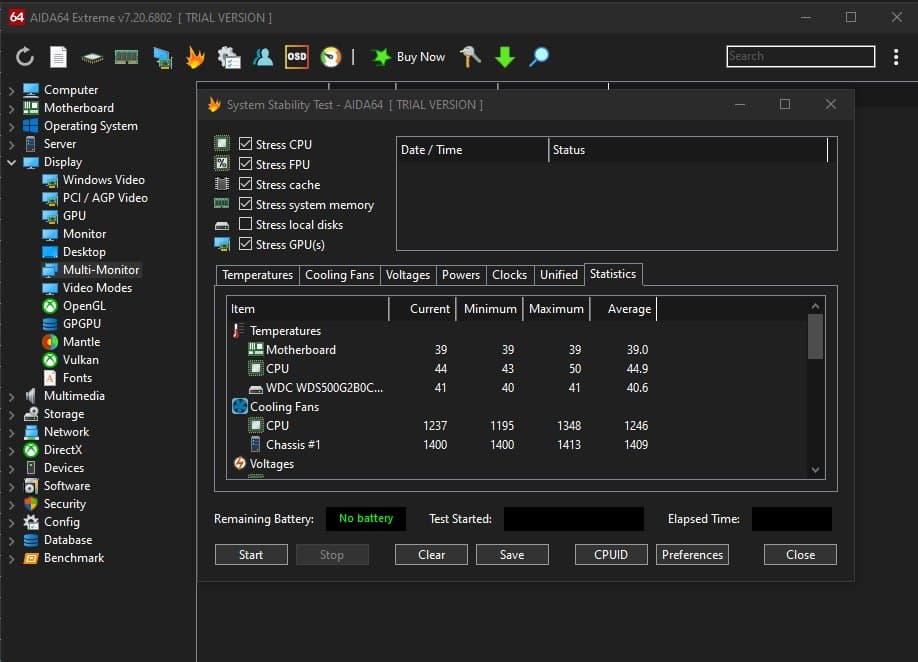
Along with that, you can diagnose your computer for problems with a detailed 50-page report to analyze the issues.
Features
- Use a 64-bit multi-threaded stress testing module to test your GPU and its performance
- Monitor all your components with 256 sensor components while benchmarking is happening
- Dedicated support for multiple GPUs
7. Passmark Performance Test
PassMark Performance Test is a top-rated GPU benchmark software that helps you measure how well your graphics card performs compared to others.
It uses data from other users to make comparisons easy. With PassMark, you can test and check how well your computer handles graphics, both in 2D and 3D.
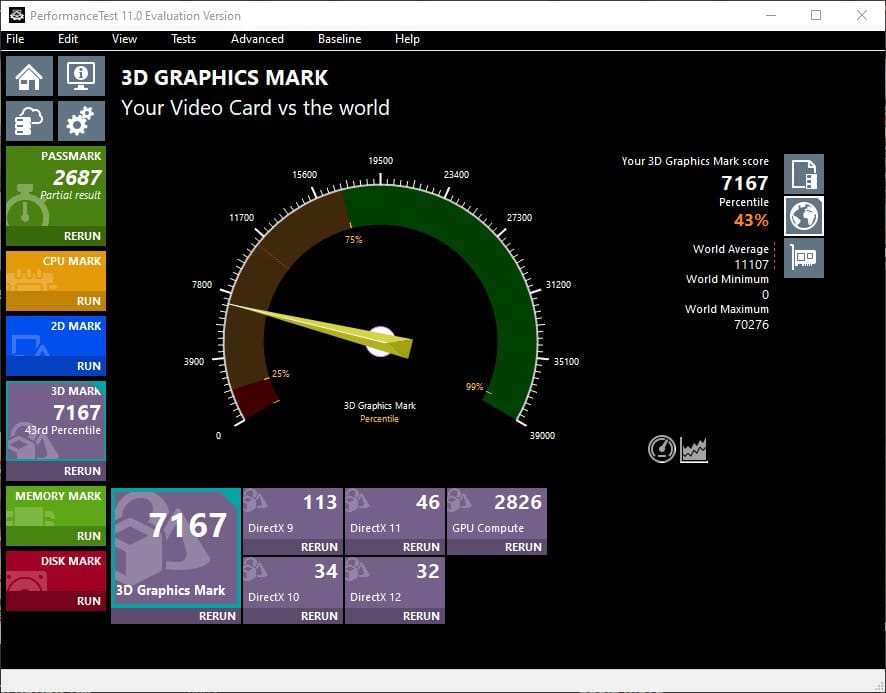
Along with that, you can test the performance of your computer’s processor, memory, and storage for free.
Features
- Set the duration of each test and the number of elements for the benchmark
- Different GPU tests for 2D and 3D to gauge the performance
- Set up a baseline hardware to compare your GPU performance
8. 3DMark
3DMark is designed for gamers to benchmark their graphics card performance. You can install the basic version through the Steam client.
You can launch the Tiem Spy and Fire Strike modes. They render graphics of different environments to test your FPS and overall performance.
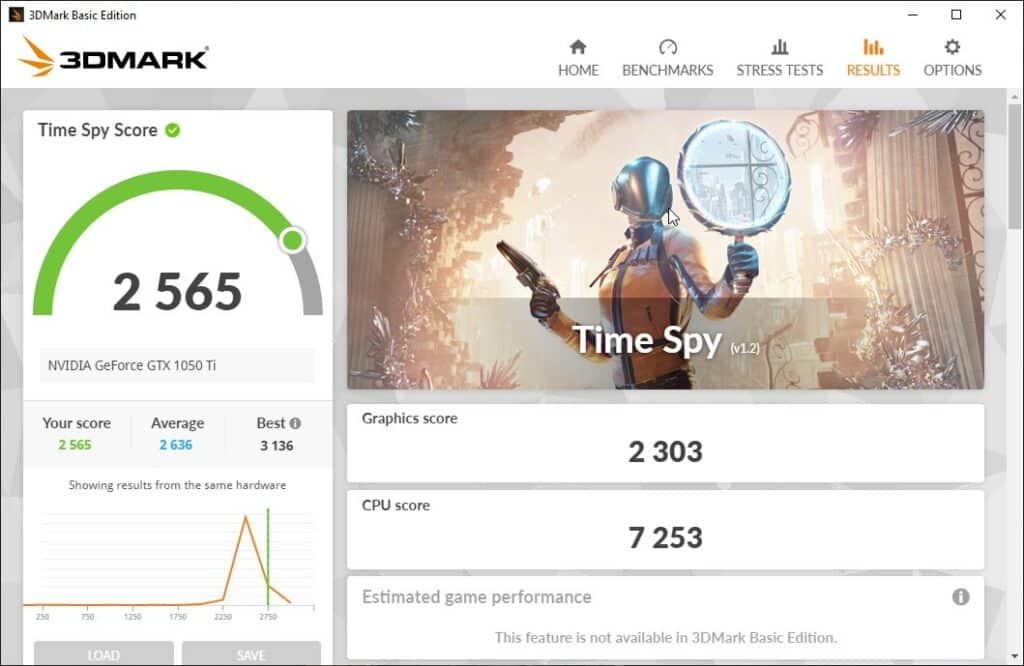
The entire thing takes under 10 minutes. In the end, we get scores, which you can compare online with other users.
Features
- DirectX 9 to 12 individual benchmark tests for accurate results
- Combined stress test for GPU and CPU to calculate gaming performance
- Set up a baseline hardware to compare your GPU performance
9. FurMark
FurMark is an easy to use free GPU benchmarking software. Click on RUN and it will go full-screen to test the graphics card’s performance.
The test runs for almost 2 minutes and then shows the score. You can take a screenshot to save the results.
It lets you benchmark up to 4K if your monitor supports it. You can select the resolution for the benchmark test.
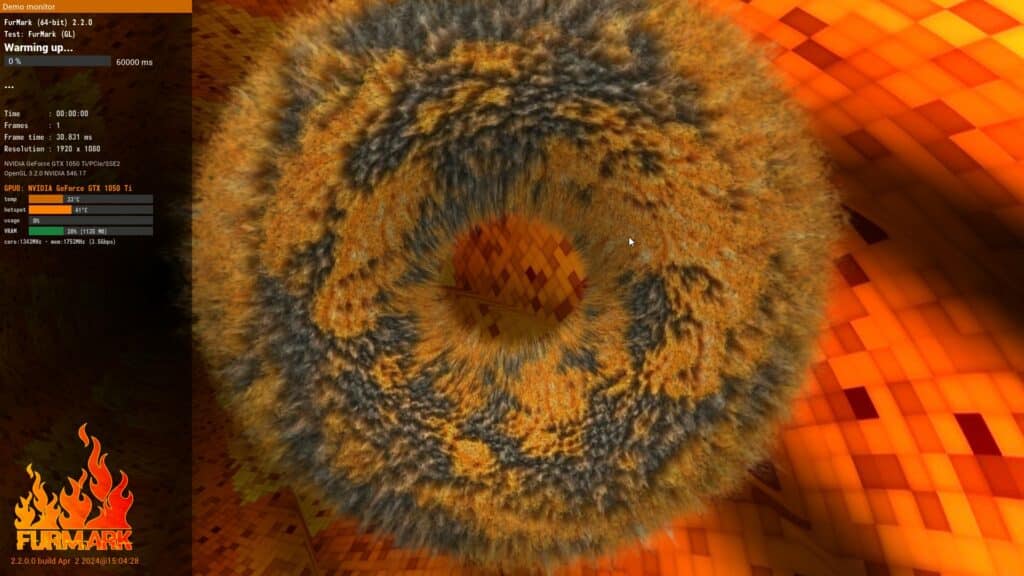
Features
- Set the benchmark test’s resolution from the menu
- Automatically adjusts the GPU fan to keep the temperatures in check
- You can run it on multiple GPUs to get a combined performance score
10. BaseMark GPU
Here you get benchmark tests done through advanced game-like scenarios. It takes your GPU to real-world simulations and tests its performance.
You will need at least 8 GB of free RAM to run the benchmark test. So, close all the other background apps before running it.
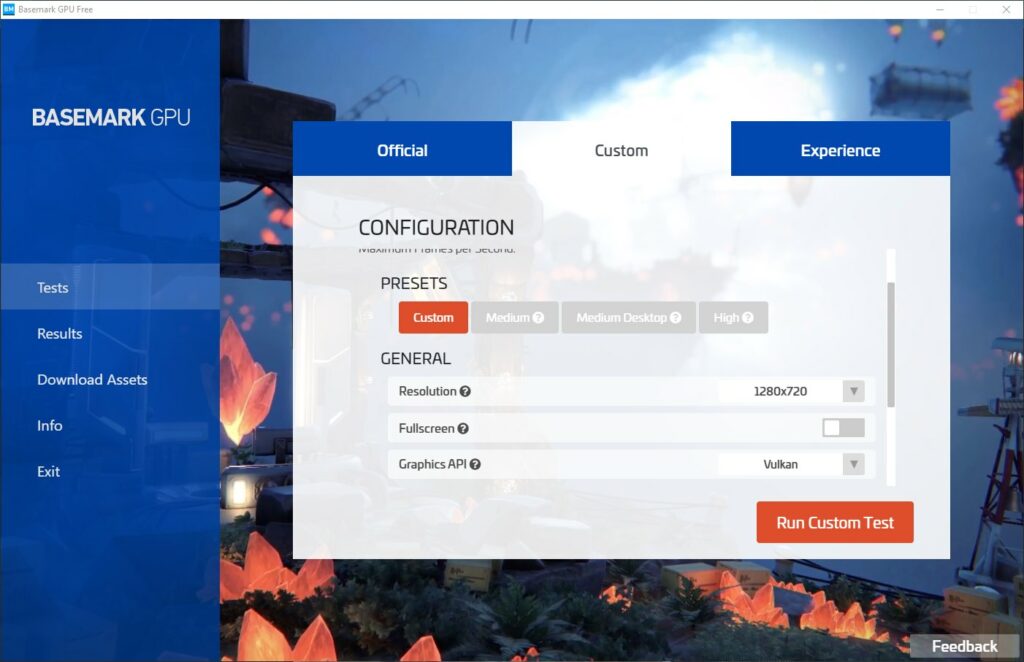
Once that is out of the way, you can download different texture packs from the internet. Then use them to benchmark the graphics card’s overall performance.
Features
- Relies on HDR/Tone mapping for advanced benchmarking tests
- Custom graphics engine to test the GPU from a new perspective with accuracy
- Create custom test cases for specific benchmark requirements
How to improve benchmarking scores?
- Update Your GPU Drivers: Keep your graphics card’s software up to date for the best performance.
- Lower Game Settings: Reduce game graphics settings like resolution and texture quality to get better speeds.
- Close Extra Programs: Shut down any programs you don’t need while running a benchmark to free up resources.
- Change Power Settings: Switch your computer’s power setting to ‘High Performance’ to give more power to your GPU.
Which games can be used for benchmarking?
While this may change with time, right now, you can use these games to benchmark your GPU.
- Microsoft Flight Simulator 2020
- Red Dead Redemption 2
- Starfield
- Cyberpunk 2077
- Forza Horizon 5
- Dying Light 2
Start Benchmarking GPU now
These were the best free GPU benchmark software to measure the performance of your graphics card.
Don’t forget to compare it with other users through your score. If it is too low and your games/apps are not working, then it is time for a GPU upgrade.

