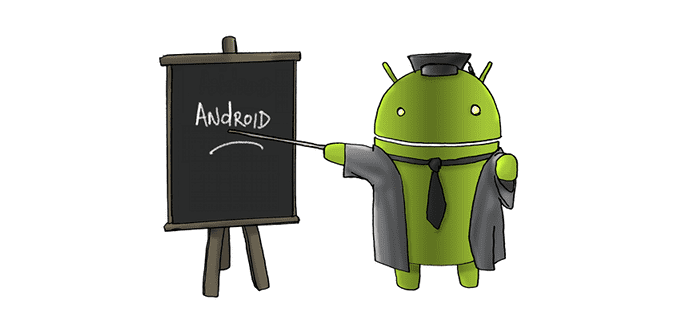Table Of Contents
These “hands on” tips will help you better utilise your Android smartphone.
Android has brought a revolution in the samrtphone industry, no doubts about that, but it has also given rise to some new issues which annoy users on a regular basis. Lagging is most dominant of them. So here we are providing some very basic guidelines to avoid such problems as much as possible, obviously the hardware capability will remain same but the performance will surely enhance.
Cloud is there for you:
Even our Android smartphones are rich in memory capacity, there comes a time when even the expandable memory gets full. Cloud Storage is helpful then. There are plenty of service providers which offer sufficient cloud storage space at reasonable prices (some of them provide it for free upto some limited GBs).
Extending the battery backup:
Today you can do almost everything with your smartphone but it also means our devices have turned into battery hungry machines. The days of charging your phone a few times a week is no longer possible. Fortunately for Android users, you can squeeze a few extra hours out of your device when you need it most. When running low, simply go into settings, click on Battery, tap the Menu button and select battery saver mode. It will limit non-essential features like location services and background data, so you can get an extra 90 minutes out of your battery when you need it most.
Getting rid of lags:
With so many apps available, it’s easy to get carried away downloading a whole bunch of apps. We might use a handful of apps on a regular basis but the rest just sit on our phone most of the time. One of the easiest ways to make your phone quicker is by using Android’s Application Manager. While you might not want to delete or uninstall apps altogether, you do have the option of turning off apps to stop them from eating resources and potentially slowing down your phone. In settings, select Application Manager. All your apps should then pop up and it’s just a matter of going through each app and either selecting Uninstall or Turn Off. If you want to use the app again, you just simply go back into the application manager and select Turn On. There are some free apps available which do it with some abstraction and that too for Free! One of them (most popular one) is DU Booster.
Keep whats important now and skip the rest for next :
Whether you’re in a meeting or on holidays, sometimes you don’t want to be disturbed but still need to hear from important contacts or sources. This is where Android’s Priority Mode comes in. You can use it to customise notifications you want to receive and when. There is an option to set priority lists based on time and events scheduled in your diary as well. To set up Priority Mode, tap on the volume button and choose Priority from the pop-up dialog. Once activated, you can click on the cog icon and customise your preferences.
Controlling data usage to save money:
We’ve all be caught out exceeding our mobile data limits so any way to reduce unnecessary usage is warmly welcomed. Reducing background data is a simple way to help conserve data.
Most apps will auto-sync when an update is needed, regardless of whether you’re on a Wi-Fi connection or not, which can really take a toll on your data. However, on Android devices you have the option to turn-off auto-sync or to restrict background data altogether. Simply open the Settings menu and select Data usage under Wireless & Networks. Then click on the Restrict background data button.
You can also restrict data for certain apps by going into the individual app. Even better is the fact that you can set up reminders for when you are getting close to reaching your limit. Just go into the Data Usage menu again and set your mobile data limit. When you get close to your set limit, you will be notified and once your limit is reached, mobile data will automatically be turned off.
Doing magic with “Voice-Commands” :
You can do almost everything on your phone with voice commands. It could be as simple as saying “OK Google” to turn on your flashlight, take a photo, or play your favorite song on spotify. To use voice commands, open the Google app, touch the menu icon and go into settings > Voice > OK Google Detection. From here, you can choose when you want your phone to listen to you. Then you’re ready for your voice to do all the work.
These were the basics for now. We’ll keep on updating this article and some new ones will be introduced for advanced level tips.