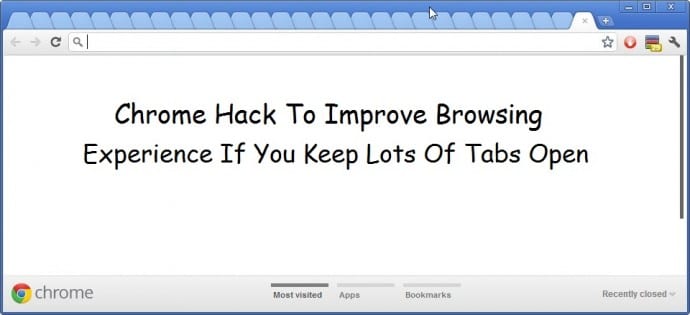Everyone who uses a lot of Chrome tabs could use this neat little trick to free up memory
Everyone who likes Chrome including me, often keep several tabs open at any single time. Some of the geeky ones may even have hundreds of Google Chrome tabs open at the same time. This often leads to the Chrome hogging the memory and slowing down the laptop’s performance. It can also affect the laptop’s battery life.
While running all those tabs can take a heavy toll of the laptop, closing these tabs is also not an option. Because, closing them completely might make you lose something you intended to come back to later.
There’s this neat little hack which can kill tabs while keeping them open at the same time and reduce the strain on your laptop.
- Click on the ‘Settings’ button in Chrome (the three lines in the top-right corner, to the right of the URL field), and go down to ‘More tools’.
- Hover over this button and click ‘Task manager’ in the new menu which pops up.
- Here you’ll then get a list of all the tabs your browser is running, along with information about how much memory they’re using up.
- By clicking the ‘Memory’ button in the top bar, you can sort all the tabs to see which are using the most.
- You can make the task manager window a bit bigger and increase the size of the columns, showing information about all the tabs you’ve got open.
- If you want to kill some and free up memory, just click on the tab and press the ‘End process’ button in the bottom-left.
- This will get rid of the page, replacing it with Chrome’s ‘Aw, Snap!’ error warning.
The page with the ‘Aw Snap’ error won’t take up any memory, but if you need to go back to it later, you can find it again by scrolling through your tabs and refreshing the page.
Web developer Primož Cigler says that by using this method to shut some troublesome tabs, he managed to double his laptop’s battery life with just a few clicks.
While we agree that it is far from a perfect fix, but, if especially your laptop is old and every bit of juice left in your battery is important, you should try this one out.