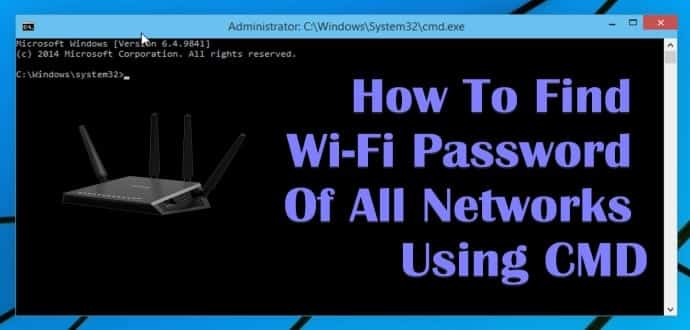In this day and age of the Internet, the Wi-Fi router and data connection have become a fundamental amenity for every user.
One of the first things that a user does after waking up is to switch on his/her Wi-Fi router while there are some users who never switch off their routers.
The Internet plays such an important role that people use it for completing their day-to-day chores as well as for relaxation.
Considering that Wi-Fi has become a central part of our life, it is quite easy to forget the Wifi password.
You might want to hack it. but there is a simple process to find your wifi password using cmd.
So, here is a simple solution on how to know the Wi-Fi password using CMD of all the connected networks. with netsh wlan show profiles command.
Table Of Contents
How To Know Wi-Fi Password Using CMD
You may be using many WiFi connections through your desktop or laptop. Sometimes, a situation arises, where you may forget the connected Wifi network password.
First of all, you should remember that whenever you connect to a WiFi network and enter the password to connect to that network, you are actually making a new WLAN profile of that WiFi network.
In essence, every time you make an Internet connection, that particular profile gets stored inside the PC/laptop along with the other required details of the WiFi profile.
In this article, we will be learning how to find a particular Wi-Fi password using the command prompt instead of a Windows GUI.
These steps work even when you are totally offline or you are not connected to the particular WI-Fi profile you are looking the password for.
How to know the WiFi password using cmd using netsh wlan show profiles
- Open the command prompt and run it as administrator. One of the first things to do is to open the command prompt in administrator mode. In older Windows 7/8.1 run PC/Laptops right click on command prompt and choose Run as administrator from the drop-down menu
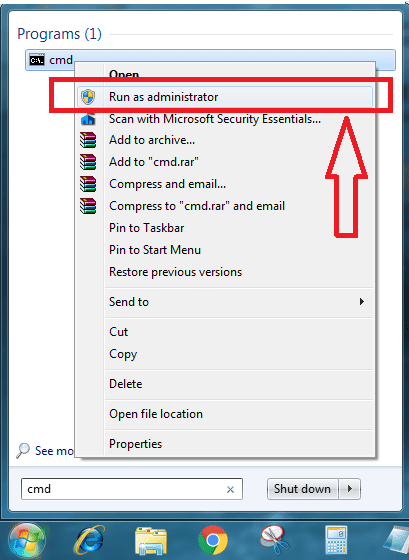
In Windows 10 run PC/laptops simple click Windows Key + X and run Command Prompt (Admin) directly.
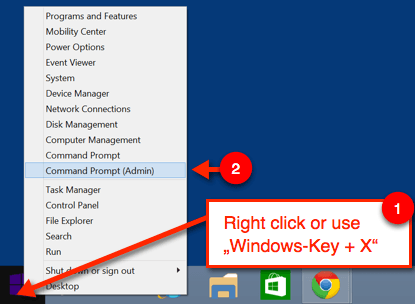
- In the next step, we want to know about all the profiles that are stored on our computer. For that type following command in the cmd:
netsh wlan show profile
This command will list out all the WiFi profiles that your PC/laptop has ever connected to.
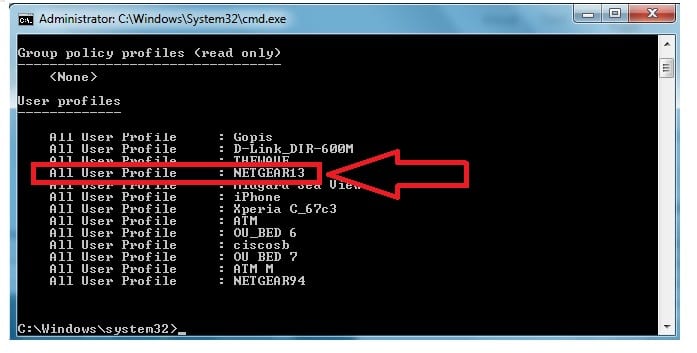
From the above list, I want to find out the password for NETGEAR13 Type the following command to see the password of NETGEAR13 or any other Wi-Fi profile you want.
netsh wlan show profile WiFi-name key=clear
The result will be something like this
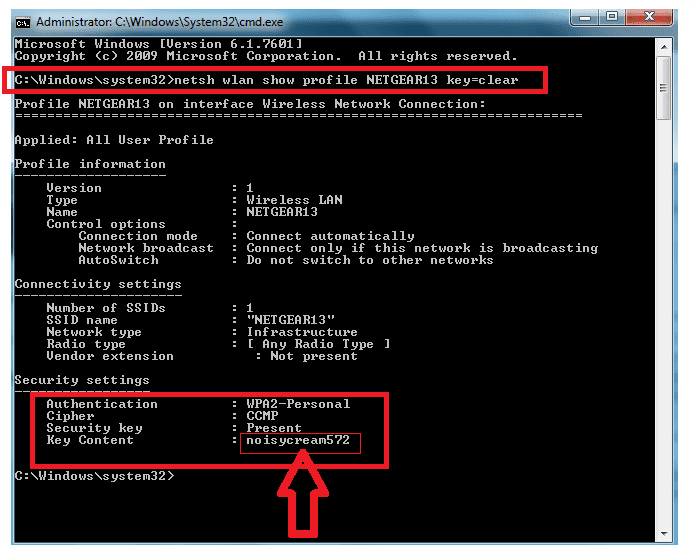
Under the key content in security settings, you can see the password. You can use the same command to check and find out the password for each and every profile saved on your PC/laptop.
Turn On Mac Randomization On Windows 10 using CMD
The Command-Line is also useful for further experimentation with WiFi profiles. Besides finding out the Wi-Fi password, you can also use this result to further optimize your WiFi.
For example, Under the profile information, you can see mac randomization is disabled. You can turn on the mac randomization feature to avoid your location tracking based on the device’s MAC address.
Here is how to turn on mac randomization on Windows 10:
- Go to settings and click on ‘Network & internet’
- Choose the ‘WiFi’ in the left pane and click on the advanced option.
- Turn on the ‘Random Hardware Address’ feature under these settings.
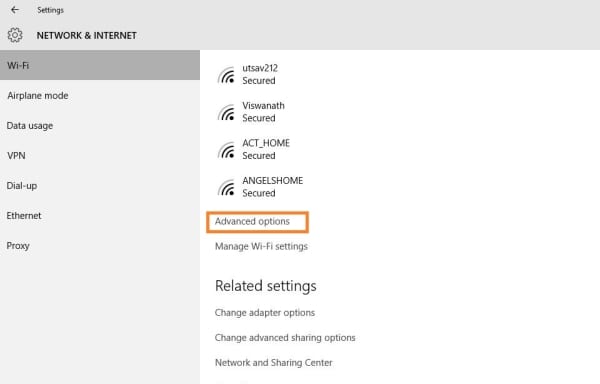
- Once you have turned this on, your MAC address will be randomly set by Windows making it difficult for anybody to track you using your MAC address.
Sometimes choosing the right channel can increase your Wi-Fi speed substantially and remove interference. You can check out our post on How to increase your Wi-Fi speed by choosing the right channel
Also Read-
- How to Hack WiFi Password Using New WPA/WPA2 flaw
- How To Find WiFi Password When You Forgot It
- 10 Best Wi-Fi Hacking Tools
- Top 10 hidden Windows secret CMD tricks and hacks
Conclusion-
So this was how to know wifi password using cmd (netsh wlan show profiles command). do let us know in the comments below if you know of any other method.