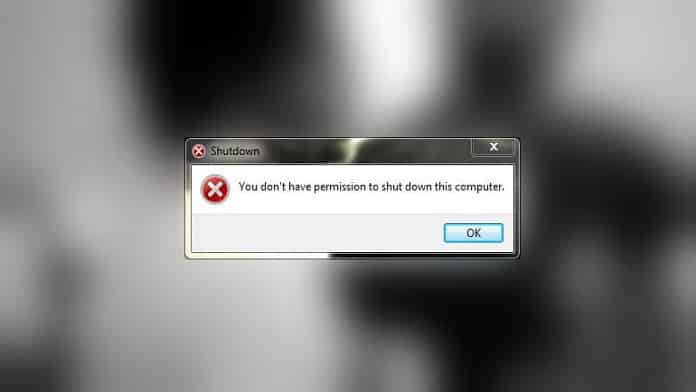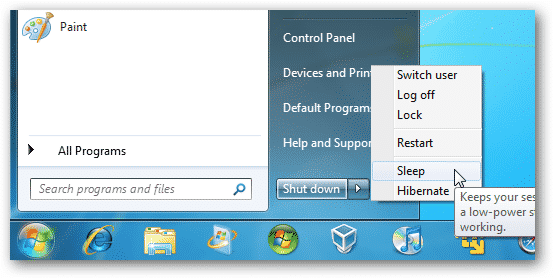As you might know, Microsoft’s Windows 7 operating system was officially declared dead on January 14, 2020.
Consequently, the decade-old OS would now no longer get security updates or fixes, software updates, or technical support.
Sadly soon after the discontinuation of Windows 7, a new bug has emerged that prevents users from shutting down or rebooting their computers.
Also Read- How To Upgrade To Windows 10 For Free
When a Windows 7 user attempts to shut down or restart their PC, a popup message that reads “You don’t have permission to shut down this computer” emerges.
As of now, Microsoft hasn’t released any fixes for this problem. However, Windows 7 users have been scratching their heads to find solutions and workarounds to fix this issue.
Thankfully, a Reddit user named varunashiki has found a temporary workaround to shut down Windows 7 PC.
How To Fix Windows 7 Shut Down Bug?
You can use this temporary workaround to shut down or restart your Windows 7 computer.
Step 1: Create a different admin account.
Step 2: Log-in to the newly created admin account (you can even use another admin account that was already on the system).
Step 3: Log back into the default admin account.
Step 4: Shut down or reboot normally.
This workaround would fix the issue for most users, but if you still can’t shut down your PC, you may resort to the next unofficial fix that we have shared.
How To Fix Windows 7 Reboot Problem?
Another unofficial fix for the issue mentioned above was shared on Reddit. Additionally, this fix was also confirmed to work by the leading IT support firm Quick Heal.
So here’s how you can fix the shutdown bug in Windows 7,
Step 1: Press Windows+R to open the Run window.
Step 2: Type gpedit.msc and press Enter.
Step 3: In the Group Policy Editor window go to: Computer Configuration > Windows Settings > Security Settings > Local Policies > Security Options.
Step 4: In the right panel of the Security Options option, search and double-click on “User Account Control: Run all administrators in Admin Approval Mode.”
Step 5: In the new window, select Enable.
Step 6: Reopen the Run window, but this time type “gpupdate /force” and press Enter. This will update all group policies.
Step 7: Restart or shut down your system normally.
Unlike the temporary workaround, the second unofficial method is more of a permanent fix to the shutdown issue on Windows 7.
Since it’s a significant bug, we can expect Microsoft to come up with a solution and release a fix for this issue.