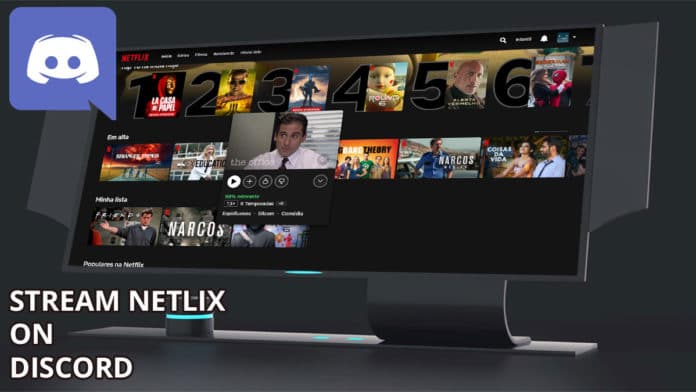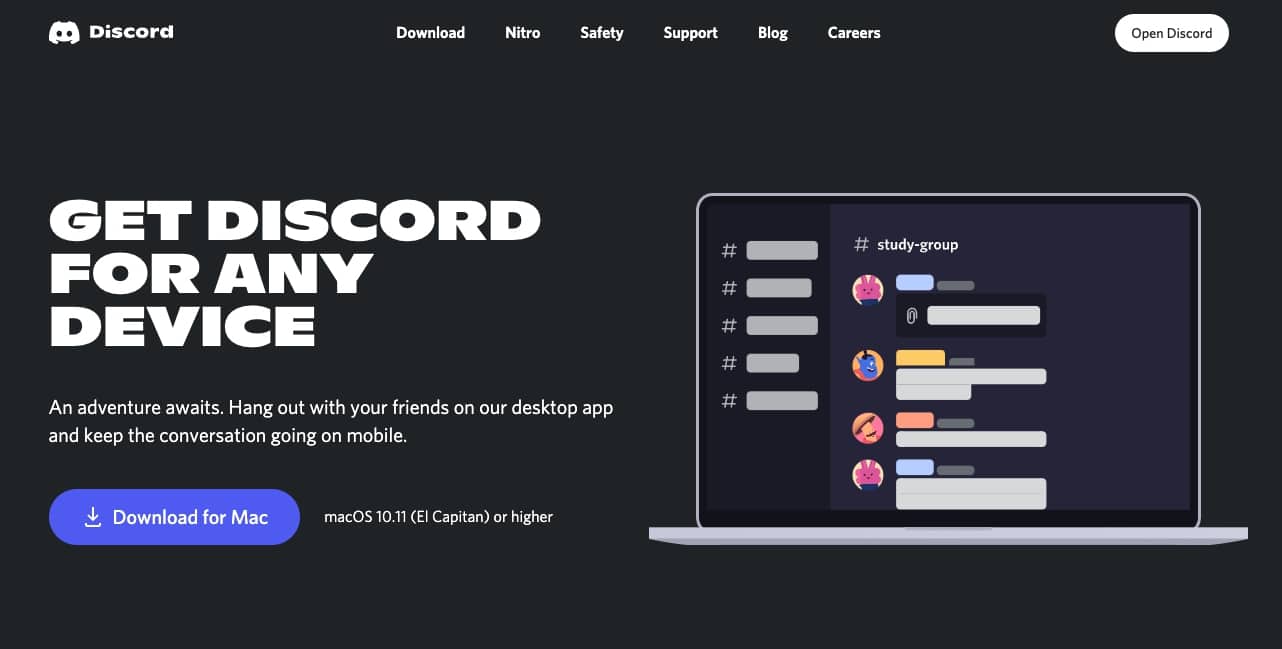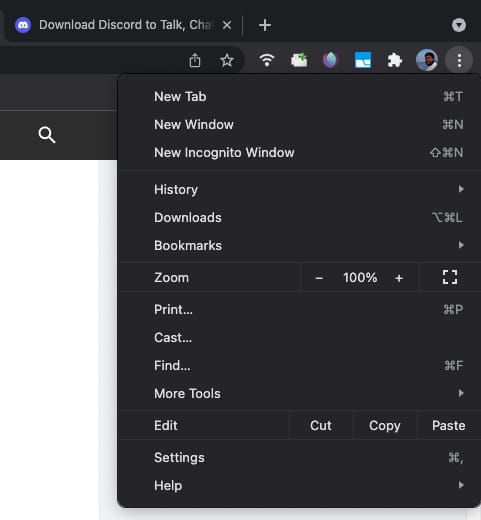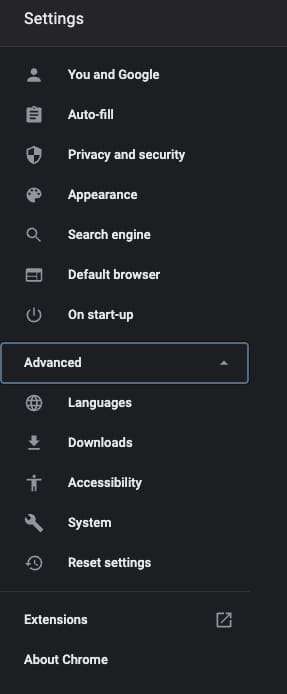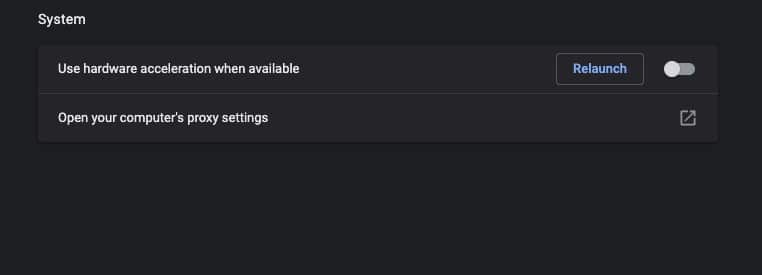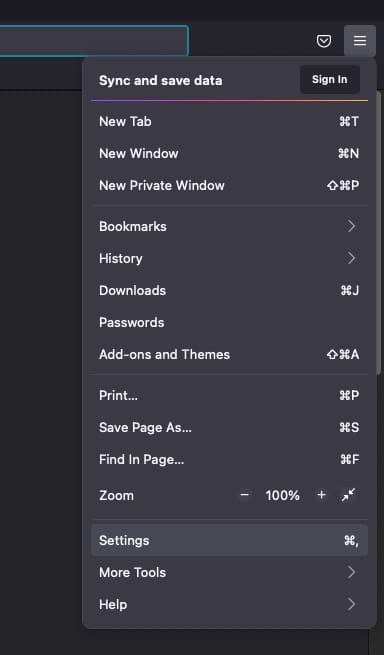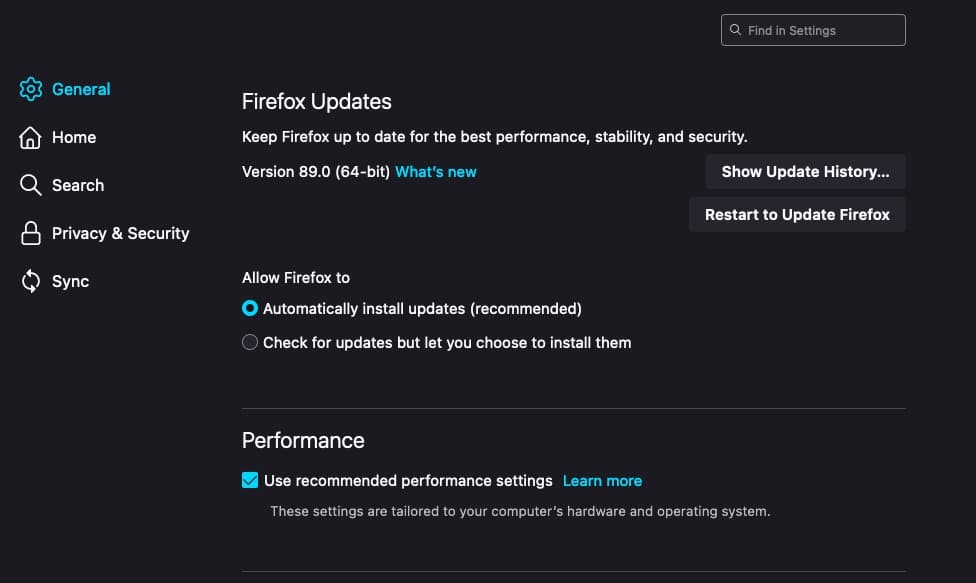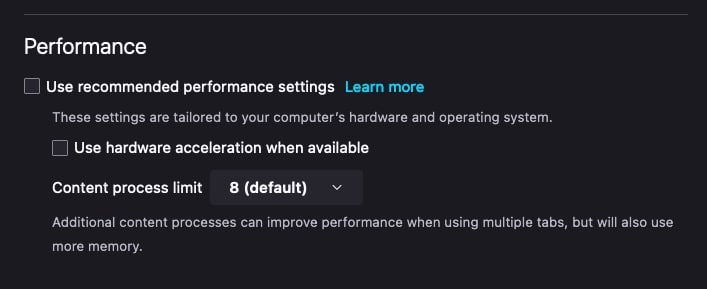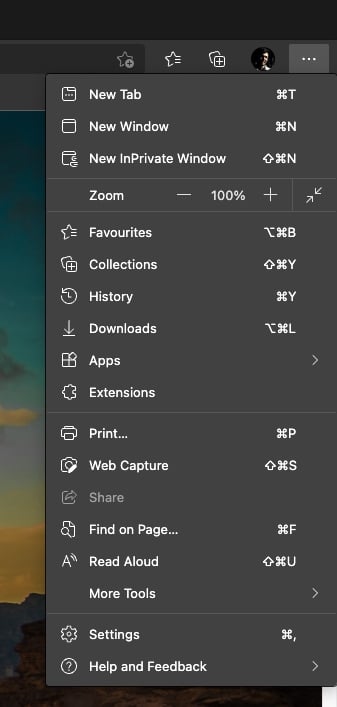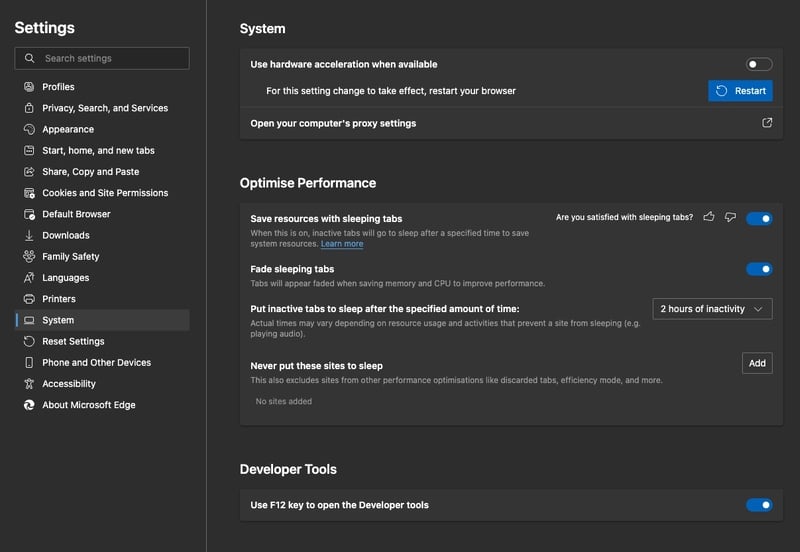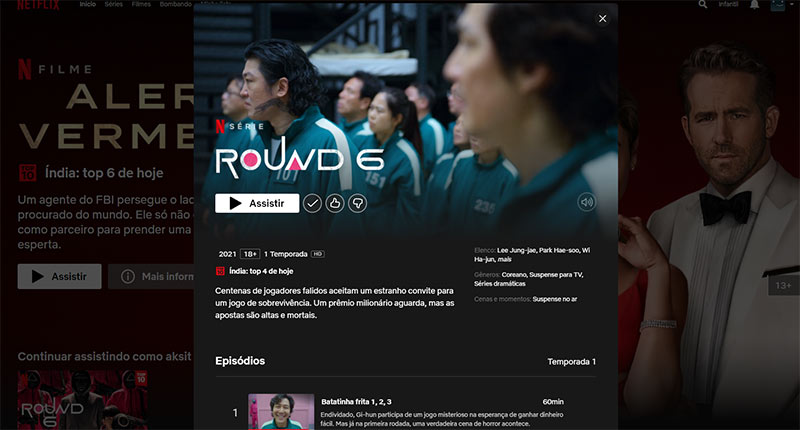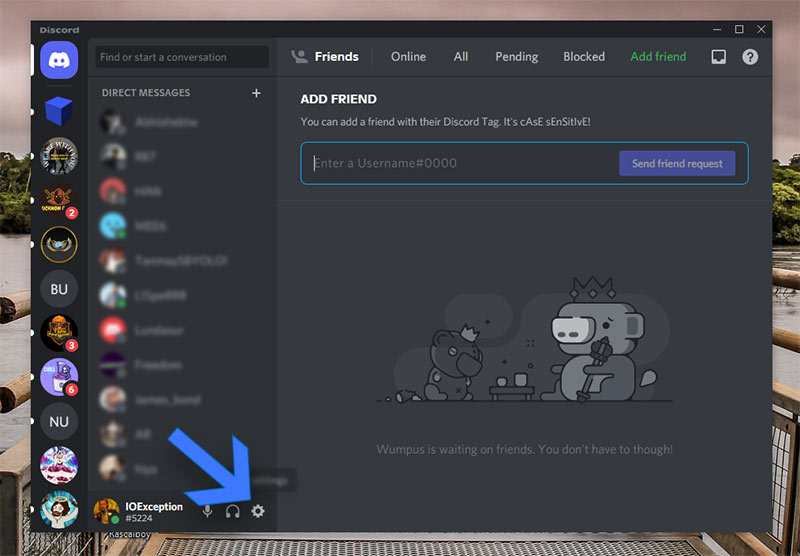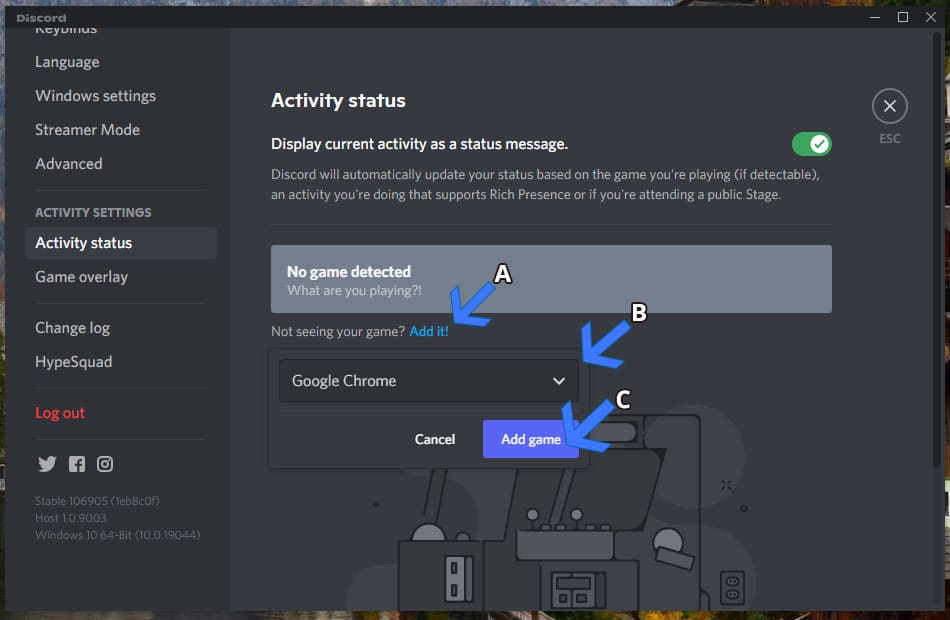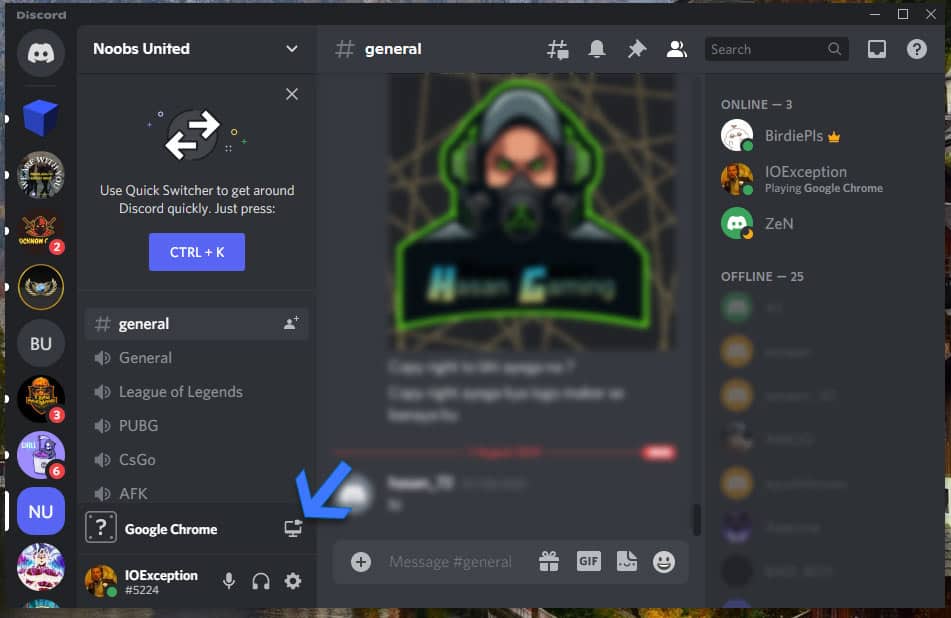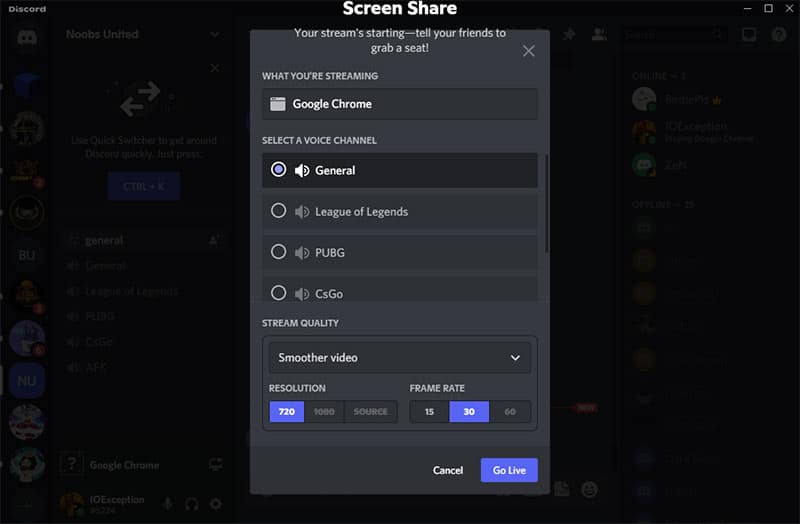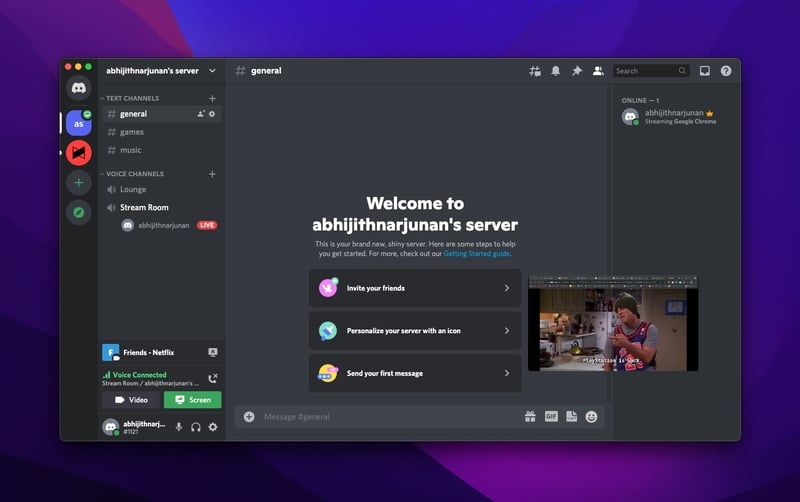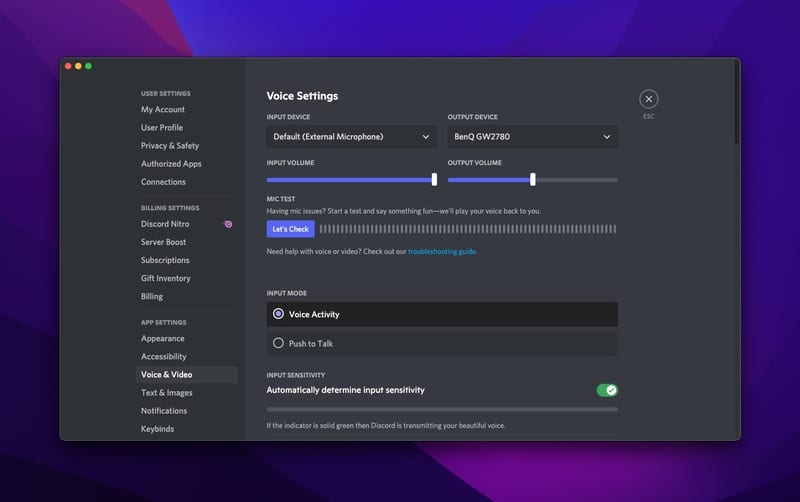Discord has become more than just a space for gaming-based communication.
Now you can create a digital hang-out space to interact with friends, share media, and watch things together.
Netflix has started cracking down on account sharing. This has made many Discord users to look for ways to stream Netflix on Discord and watch movies and web shows for free with friends.
Discord does not officially support Netflix streaming.
However, we have found a working way to stream Netflix on Discord servers.
How to Stream Netflix on Discord Servers
Here are the steps you have to follow to stream Netflix on Discord sever without black screen issue.
1. Set up the Discord App
There are multiple ways to access Discord, including your PC, smartphone, or web browser.
However, you need the Discord app on your desktop for streaming Netflix on Discord.
Therefore, you have to download the app from the official site and log in.
If you already have a Discord account, you can use the QR code scanning method. If you do not have one, it is easy to create an account by choosing the username.
In either case, you will be done with the process in no time.
2. Disable Hardware Acceleration
In this step, you have to disable hardware acceleration on your browser. Hardware acceleration is actually a good feature, but it may cause trouble while streaming Netflix on Discord. In particular, you may see a black screen instead of what is being played on Netflix.
You can follow the steps below to turn off hardware acceleration on different web browsers.
Turn off Hardware Acceleration on – Google Chrome
a. You have to click on the three-dots button on the menu bar
b. Choose ‘Settings’ from the drop-down menu
c. Click on the Advanced button and choose ‘System.’
On the upcoming screen, turn off the option to ‘Use hardware acceleration when available.’
d. Relaunch Google Chrome to confirm the changes.
Turn off Hardware Acceleration on – Firefox
a. Open Firefox and click on the hamburger menu on the top-right portion
b. Now, choose ‘Settings’ from the available menu
c. In the General tab, find a subsection named Performance
d. Uncheck the option called ‘Use recommended performance settings.’
e. Now, uncheck the option box called ‘Use hardware acceleration when available.’
Turn off Hardware Acceleration on Microsoft Edge
a. Open Microsoft Edge and click on the three-dots button
b. Choose Settings from the available options
c. Go to the System tab from the sidebar menu
d. Now, uncheck the box called ‘Use hardware acceleration when available.’
e. Relaunch Microsoft Edge to take things to effect.
Safari is not in the tutorial because Apple does not allow manually turning off hardware acceleration. So, you cannot use Safari for streaming Netflix on Discord.
Note: In our attempts, we could watch Netflix on Discord without turning off hardware acceleration on the Chrome browser. However, many users have reported the black screen issue amidst streaming. Therefore, it is a good idea to turn off hardware acceleration before you set up Discord.
3. Set up Netflix
Now you can open Netflix and choose the content you want to stream and watch movies and tv shows together with friends.
Make sure that you have a reliable internet connection and a fast PC.
Otherwise, you may come across buffering issues. Once you have chosen what you want to play, we can move to the Discord app.
4. Set up Discord Streaming
Now, we have to set up Discord for streaming. You can follow the steps we have provided below. Make sure to install the app beforehand.
a. You have to open the Discord app and click on the Settings button on the bottom side
b. On the next page, you have to choose ‘Activity Status’ from the sidebar menu by scrolling down.
c. You can see the Activity Status page along with a ‘No game detected’ message
d. Now, click on the ‘Add it’ button at the bottom.
e. From the menu, choose the web browser where you have opened Netflix and click on ‘Add Game.’
f. You can now close the Settings page and open the server where you want to stream Netflix
g. You can go to the server where you wish to stream Netflix.
h. Click on the ‘Share Screen’ button
j. On the next page, you can adjust the stream quality. Some of these options are available only if you have Discord Nitro(such as 60FPS and 1080p stream).
k. Click on the Go Live button to start your Netflix watch party
Enjoy the Stream
Everyone on your Discord server will have access to the Netflix content you are streaming. If everything goes well, you should see the floating window on the screen.
That’s it. It is how you can stream Netflix on Discord. We use this option for our regular FRIENDS watch party, you know. But that is one of the many options you have.
Black Screen Issues While Streaming Netflix on Discord
The black screen issue is very common while streaming Netflix on Discord.
If you face this issue, the stream would consist of a black screen, not the content. At the same time, your web browser will be playing Netflix as it should.
Solving this issue is simpler than you may have thought. We have already talked about the steps that you should follow.
You can get rid of the black screen error by disabling Hardware Acceleration on your web browser.
You may have to restart your web browser to remove the error altogether.
Audio Issues While Streaming Netflix on Discord
You may also face a number of audio issues during the stream. In most cases, viewers may not have access to the audio content even while the video works fine.
Unfortunately, we cannot recommend a universal solution for this issue.
On the bright side, you can follow the steps suggested by the Discord app.
In most cases, you will have to go to Audio settings and install an agent. This agent will capture audio content from the system and attach it to the stream.
You should also ensure that Discord is capturing audio from the correct source. For example, the audio must be captured from the system when you are streaming Netflix.
Frequently Asked Questions
Here, we have answered some of the queries you may have about streaming Netflix on a Discord server.
Is it legal to stream Netflix on Discord?
No, it is not legal to stream Netflix on Discord. As you can guess, Netflix does not allow sharing content with others. We do not condone this action, but you can try this method at your risk.
Why do I see a black screen instead of Netflix?
It could be due to a hardware issue. To avoid this issue, you have to disable hardware acceleration on your web browser. We have explained how you can do it on Google Chrome, Firefox, and Edge.
Is it possible to stream Netflix on Discord from mobile?
No, you cannot stream Netflix on Discord from mobile. Due to DRM restrictions, Netflix Mobile doesn’t offer screen-sharing support.
Can I schedule a stream on Discord?
You can schedule your stream for a later date by creating an event. And, when it is time to stream, you will have to repeat the process we have mentioned.
The Bottom Line
We believe this guide helped you stream Netflix on Discord without black screen issue for a watch party or something else.