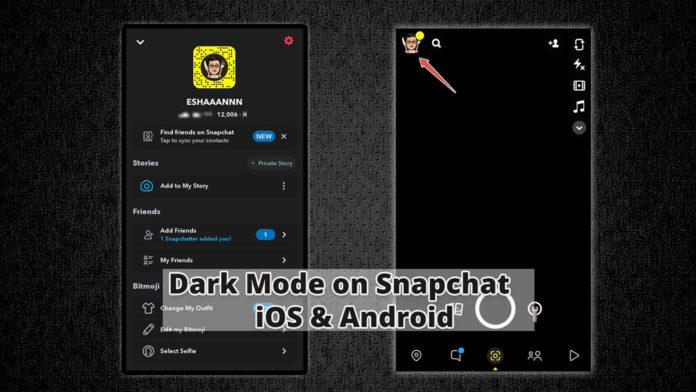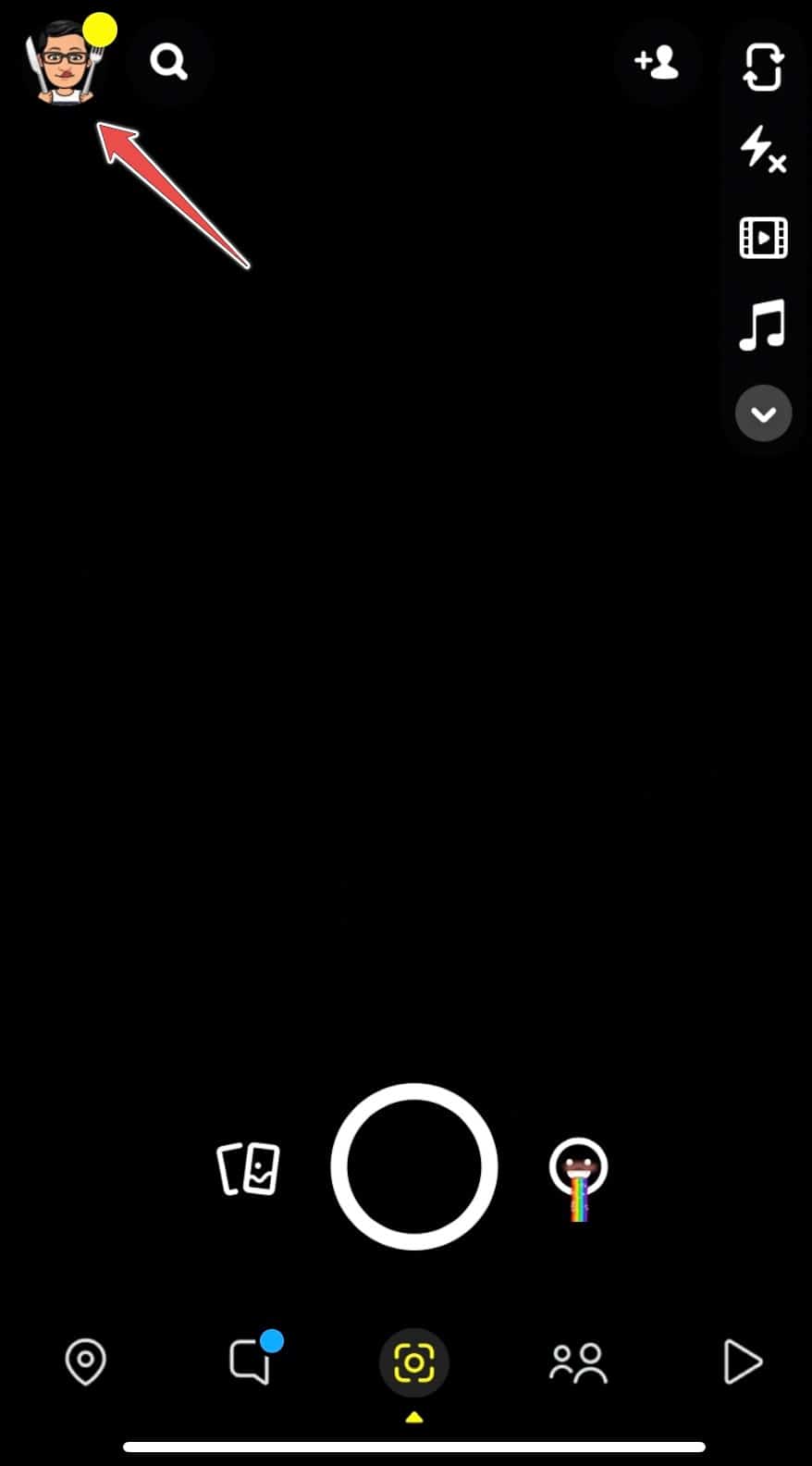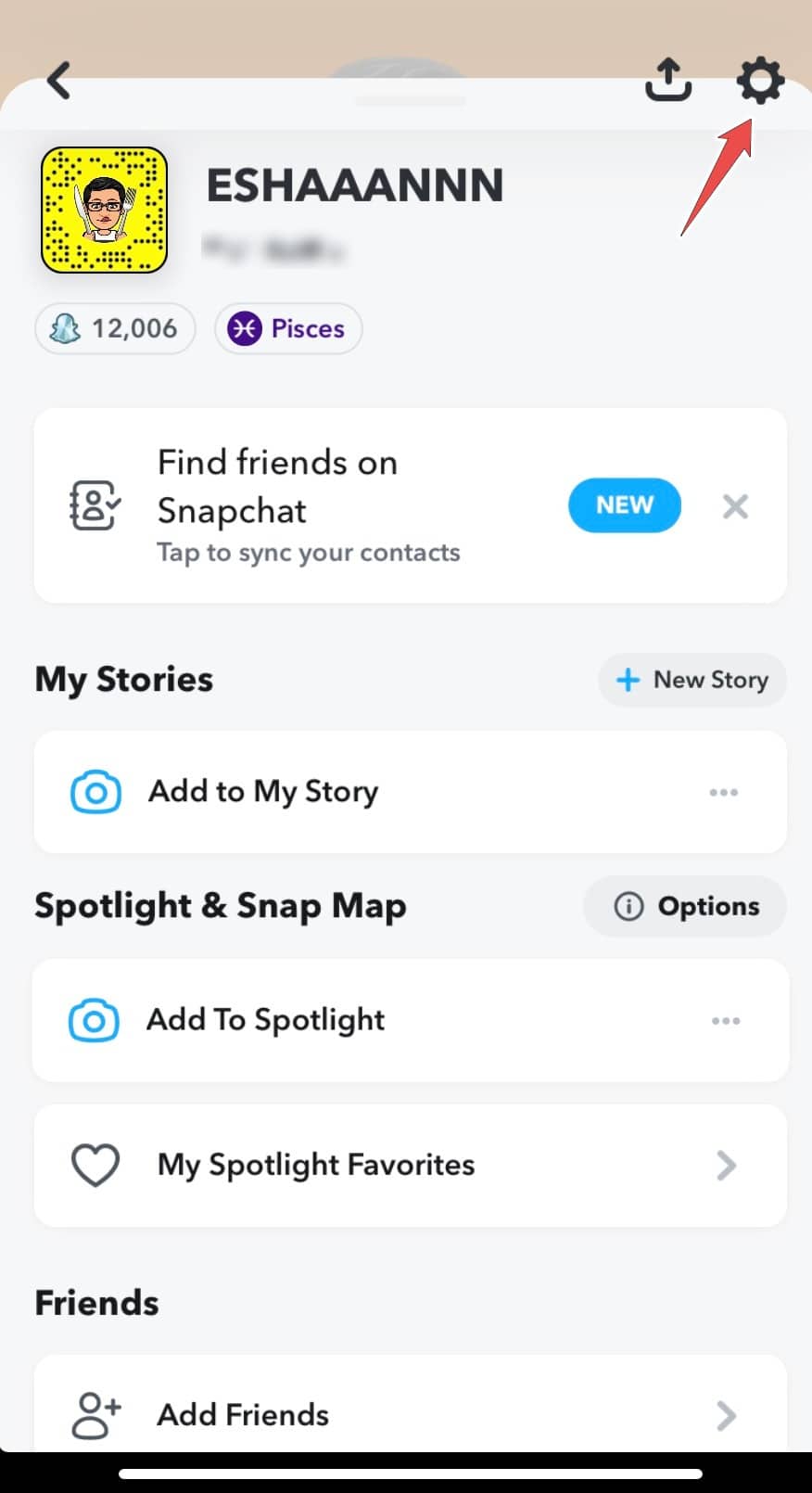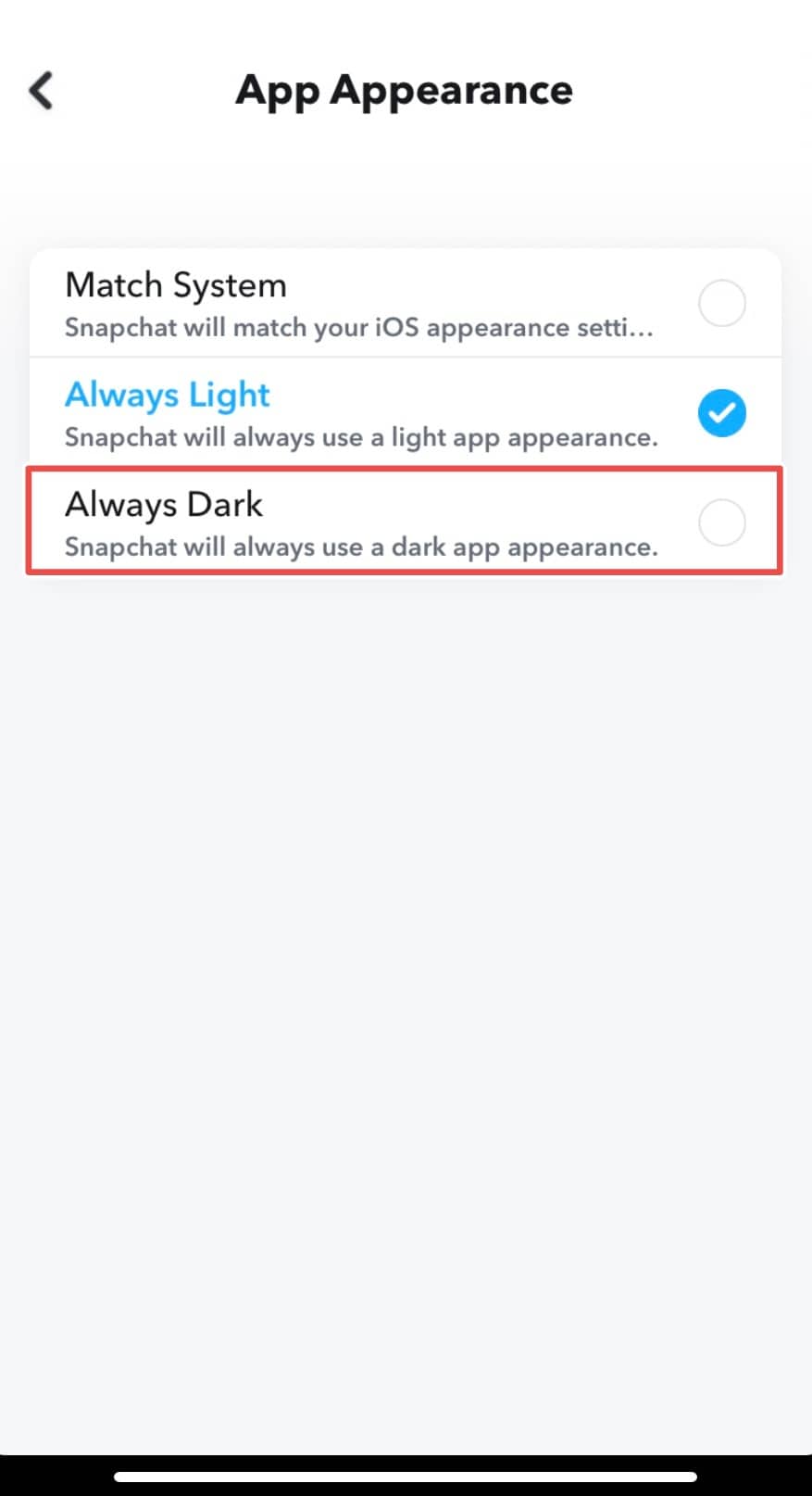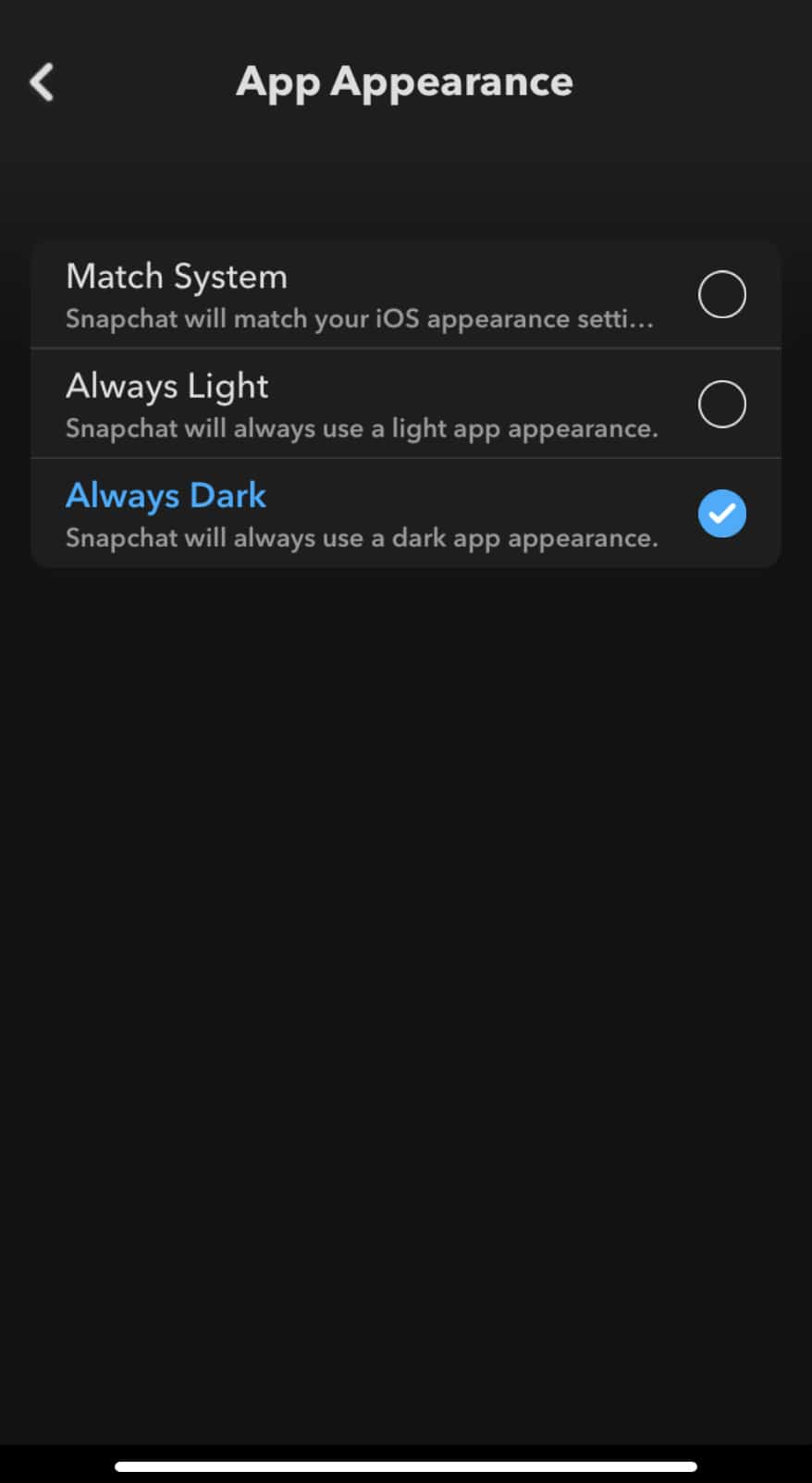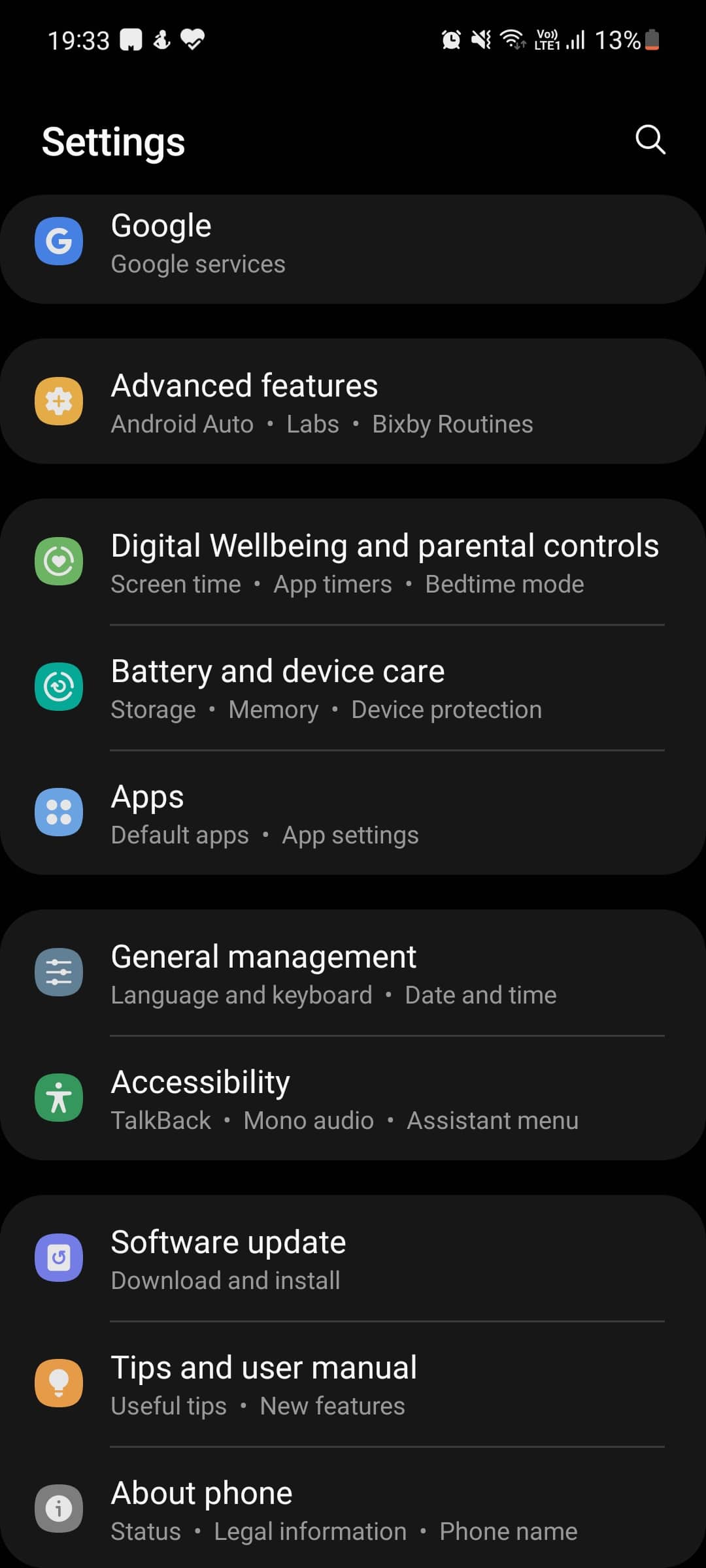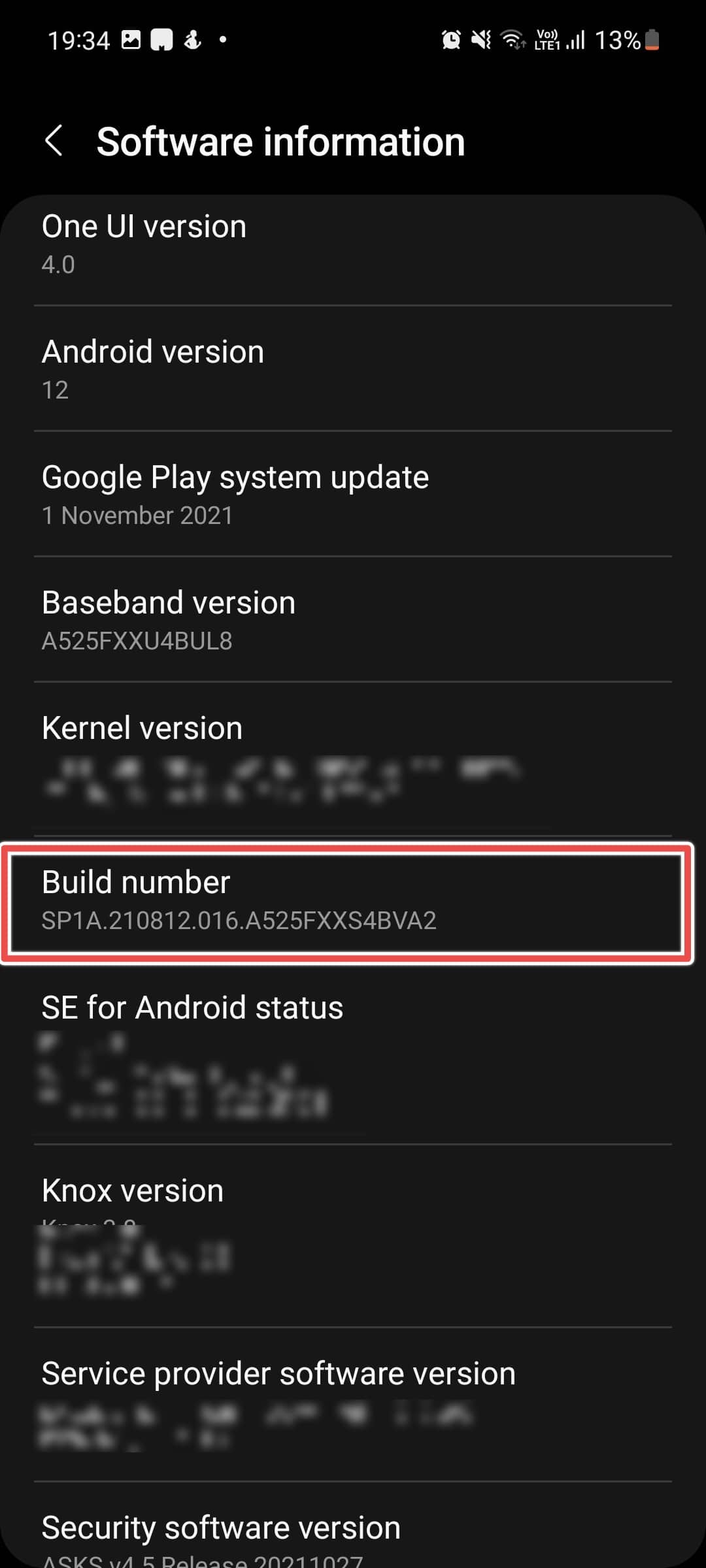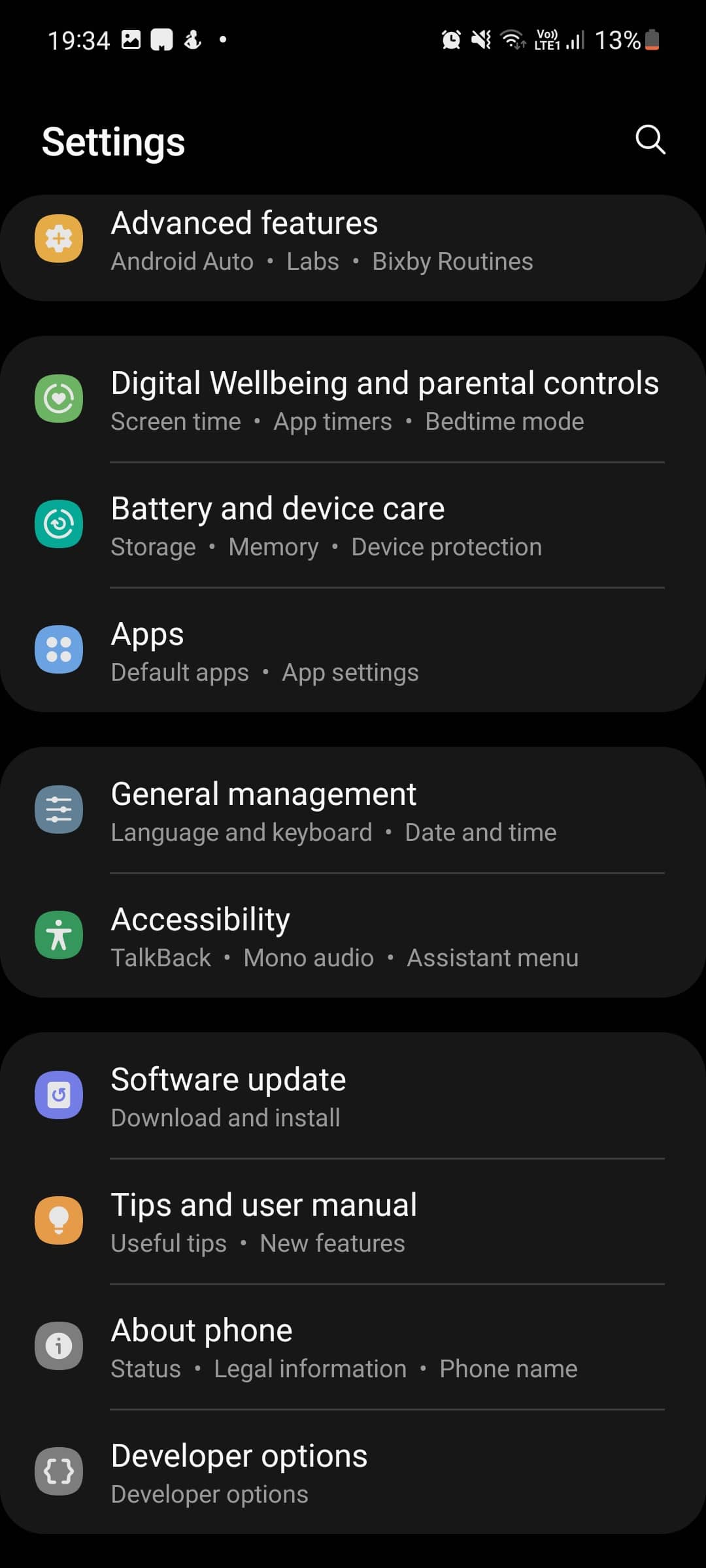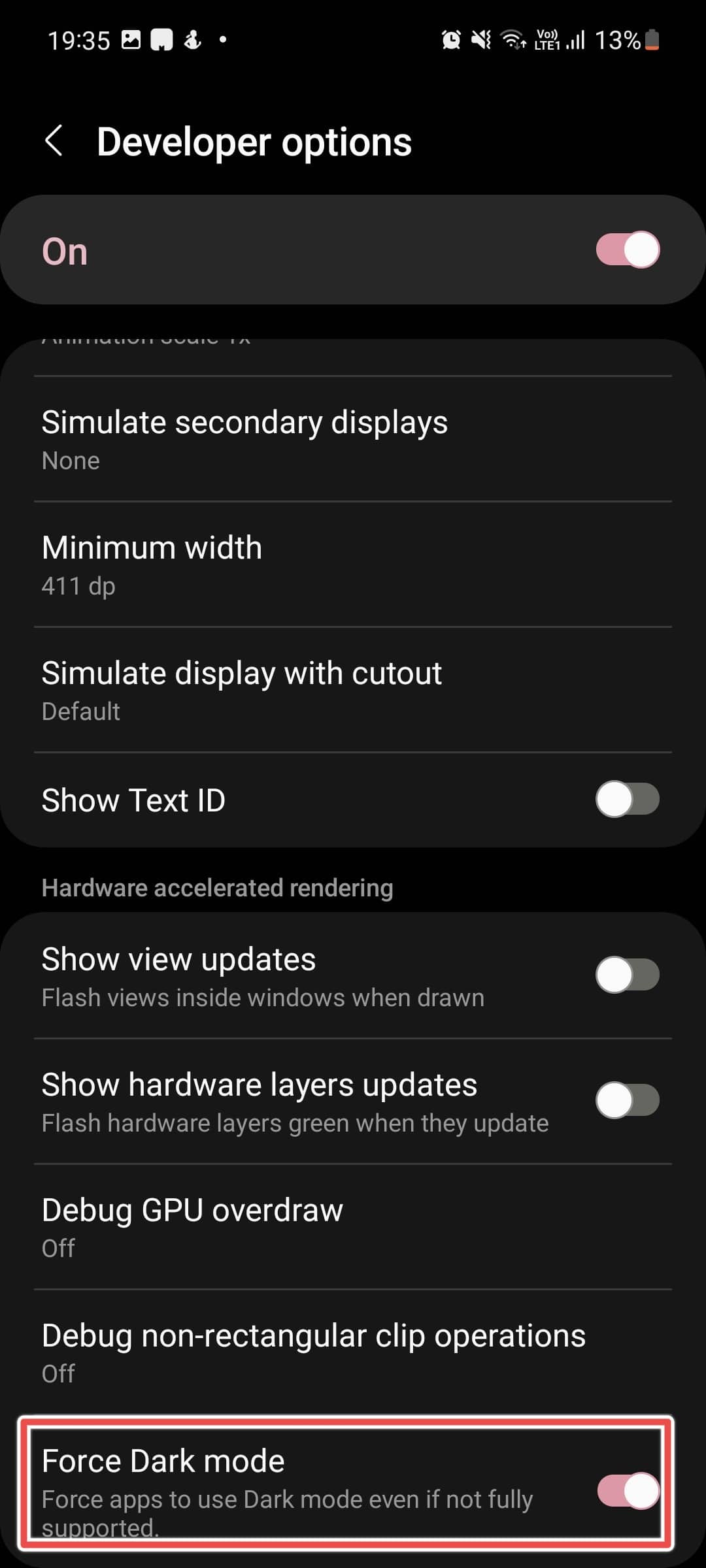Snapchat is one of the world’s most popular messaging services with around 540 million users monthly. It is also one of the last messaging apps to join the Dark Mode bandwagon, with the Android app still not getting an in-built dark mode toggle.
In 2019, both Android and iOS launched system wide dark mode which made it really easy to switch between dark mode and light mode on your device.
However, Snapchat didn’t jump the gun and took their own sweet time in releasing dark mode for their app, with dark mode for the iOS app rolling out early last year.
Today, we will be showing you the steps to get dark mode in Snapchat on both iOS and Android.
Also Read- How To Use Snapchat On PC
Table Of Contents
How to Enable Dark Mode in Snapchat
How to Enable Dark Mode in Snapchat on iOS
On the iOS app, Snapchat has a toggle to enable dark mode which they released early last year; however, this is still not very well known. To enable Dark Mode in Snapchat on iOS, just follow the steps below:
- Click on the Bitmoji icon on the top left corner to open your profile.
- Now, click on the Settings gear icon on the top right corner.
- Under the “My Account” tab, click on “App Appearance” to change the theme of Snapchat.
Also Read – How to Use Snapchat on PC - Now, click on “Always Dark” to permanently enable Dark Mode in Snapchat.
- You can also click on “Match System” where Snapchat will match your iOS Appearance.
How to Enable Dark Mode in Snapchat on Android
Unlike iOS, the Android version of Snapchat doesn’t come with a Dark Mode toggle, which is slated to arrive later. However, there is a workaround if you want to use Dark Mode in Snapchat on Android:
- Open the Settings app on your phone, scroll down and click on “About Phone”. Now, find “Build Number” and repeatedly click on it 7 times to enable “Developer Options”.
- Go back to the Settings home page, scroll down and click on “Developer Options”.
- Here, find the force dark mode option and enable it. This setting will be worded differently depending on the phone you have. Now, Android will invert colors on apps that don’t support Dark Mode.
- Newer versions of Snapchat don’t respond to Androids force dark mode feature and will continue to run in light mode. To fix this, download Snapchat v10.72.0.0 from this APKMirror link.
Note: Staying on the older version of Snapchat will mean that you won’t get access to new features and you should use it only if you really want Dark Mode in Snapchat.
Quickly Enable Dark Mode on Snapchat
The above steps help you quickly and easily enable Dark Mode in Snapchat for iOS. As for Android, we hope Snapchat quickly launches native Dark Mode support for its Android app as it is one of the last popular apps to still be missing this feature. We hope this guide helped you in enabling Dark Mode in Snapchat.