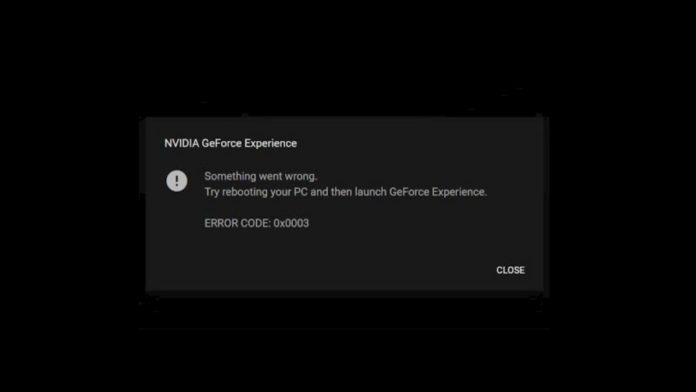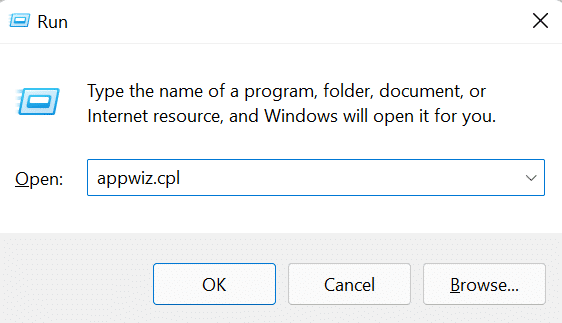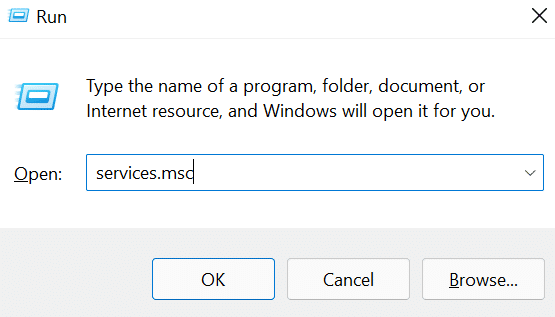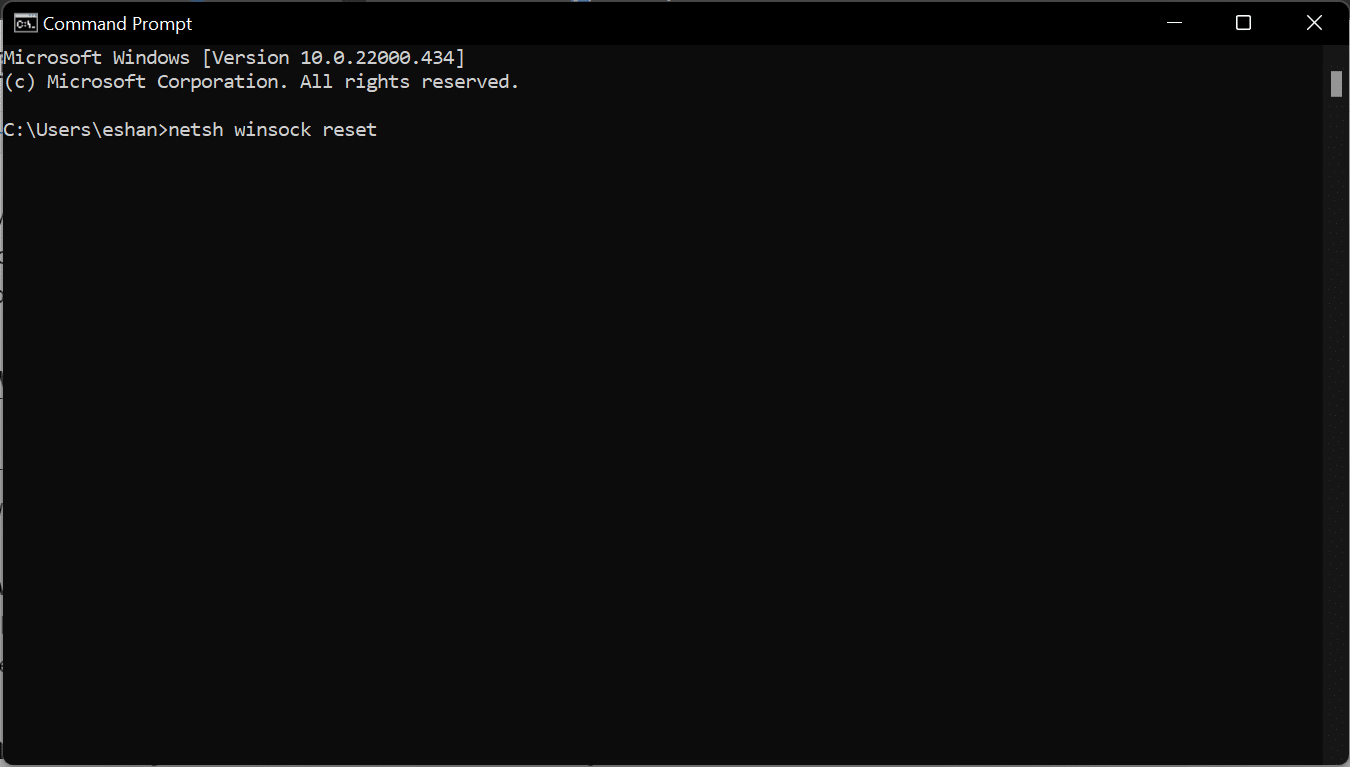In the last couple of months, several users are reporting that they are not able to use GeForce Experience as it crashes with error code 0x0003.
In most of these cases, users are being told to restart their PC and launch the GeForce experience again. This issue is currently being reported in Windows 7, 8, 10, and 11.
Table Of Contents
What causes this error?
The Nvidia GeForce Experience Error 0x0003 can be caused by many reasons, we have listed a couple of them here:
Corrupted Nvidia Components: The error can occur if any of the components used by your GPU is corrupt. In this case, you can fix the issue by uninstalling and reinstalling every component used by your GPU.
Necessary Nvidia services are not running: If necessary, services like Nvidia Display Service, Nvidia Local System Container and Nvidia Network Service Container are disabled or not running, you may get the 0x0003 error code. Force starting these services may help fix the issue.
Your network adapter is glitching: The GeForce error code 0x0003 may also be caused if your network adapter is glitching or not working properly. A Winsock reset or a comms reinstall may help in this case.
Nvidia Telemetry is not able to interact with the desktop: If the Nvidia Telemetry Container is not interacting with the desktop, it may cause the error 0x0003. You can use “Windows Services” to allow it to interact with the desktop.
Outdated Nvidia Drivers: Outdated Nvidia Drivers may also cause the 0x0003 error code, manually updating them may fix the issue.
How to Fix GeForce Error Code 0x0003?
Based on the reasons for the issue, here are 5 working methods to fix GeForce error code 0x0003:
1. Reinstalling Nvidia Components
If one or more of your Nvidia components are corrupted, then follow these steps:
- Open the Run dialog box by click Windows + R.
- Now, type “appwiz.cpl” to open the programs windows.
- Find and uninstall all Nvidia programs in this window.
- Restart your computer and download GeForce Experience again.
- GeForce Experience will find and install all the latest components it requires to run perfectly.
- Restart your computer again and the error code 0x0003 should be gone.
2. Force Start Necessary Nvidia Services
If the necessary Nvidia Services are not running, force starting them may help. To force start Nvidia services, follow these steps:
- Open the Run dialog box by clicking Windows + R.
- Now, type “services.msc” to open the services window.
- Find all the listed Nvidia services, right click them and click on “Restart”.
- If some of the services are not started then, right click them and click on “Start”.
- Now, restart your computer and the error code 0x0003 should be gone.
3. Fix your network adapter using the Winsock Reset Command
If your network adapter is glitching, then follow these steps to fix it:
- Click on the Windows logo and search for “Command Prompt”.
- Right click on it and click on “Open as administrator”.
- Now, type “netsh winsock reset” and press Enter.
- After the command has been completely executed, restart your computer.
- Now, launch GeForce Experience and the error code 0x0003 should be gone.
4. Allow Nvidia Telemetry to interact with the desktop.
- Open the Run dialog box by clicking Windows + R.
- Now, type “services.msc” to open the services window.
- Find Nvidia Telemetry Container, right click and click on “Properties”.
- Click on the “Log On” tab and check the “Allow service to interact with desktop” box.
- Now, restart your computer and the error code 0x0003 should be gone.
5. Update Nvidia Drivers
- Click on the Windows logo and search for “Device Manager”.
- Right click on it and click on “Open as administrator”.
- Expand the “Display Adapters” menu by clicking on the arrow next to it.
- Here, right click on your Nvidia Graphics Card and click on “Update”.
- Now, Windows should automatically update every driver to the latest version.
- Restart your computer and the error code 0x0003 should be gone.
GeForce Experience Error Code 0x0003 is now fixed!
The above methods should fix the 0x0003 error code on GeForce Experience. If none of them are working try creating a new account with administrative permissions after deleting all Nvidia related applications.
Hope this article helps you, and if you have any other method to fix the GeForce Experience 0x0003 error code, write about it in the comments below.