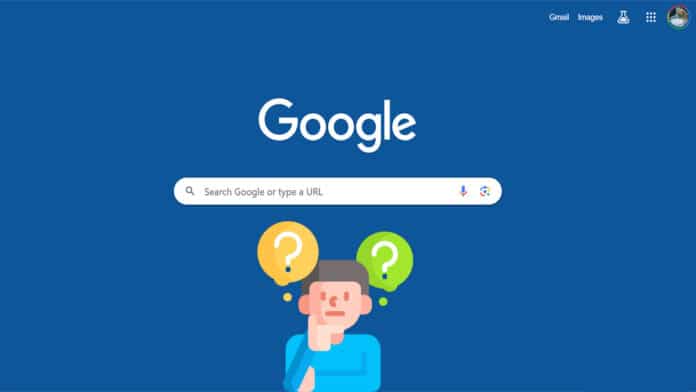As a Google Chrome user, you must be familiar with Search Google or Type a URL box appearing in a new tab by default.
It appears in the Omnibox, and the address bar where you enter the URL. The latter can also be used to search directly in Google.
This does not appear in other browsers or when you visit Google Open. It is exclusive to Chrome across devices.
Whether you use it or the Google search engine by visiting its homepage. The functionalities remain the same.
But have you ever wondered what they really mean?
We take a closer look at what really is Search Google or Type a URL.
Table Of Contents
What is Search Google or Type a URL?
The Omnibox, with “Search Google or Type a URL” written inside it in Google Chrome on the homepage.
It lets you either search on Google or directly type a website’s name. So, you can either go straight to a website or search for stuff you are curious about.
When you open a new tab in Chrome, it displays the Home page. In Chrome, you have the choice to show or hide the Home button.
If you add the Home button, you can quickly click it to get to Chrome’s main page.
“Search Google or Type a URL” is a prompt that is typically seen in the address bar (often called the “omnibox”) of the Google Chrome web browser. It serves a dual purpose:
- Search Google: If you start typing a query (like “weather today” or “how tall is Mount Everest”), pressing Enter will initiate a Google search for that query.
- Type a URL: If the user enters a website address (like “www.techworm.com“), pressing Enter will show your search results containing the following address.
By combining both functionalities into one Omnibox, Google Chrome enhances the browsing experience.
It makes it more accessible for users to either search the web or access specific websites from the same input box.
What is “Search in Google?”

“Search Google” typically refers to the act of using Google’s search engine to find information on the internet.
When you enter terms, questions, or phrases into the Google search bar, the system looks through its large index of websites to present the most relevant results.
Google’s search capabilities have become widely popular and “Googling” or “to Google” has become a verb meaning to search for something online using the Google search engine.
You can use Search in Google to search about anything and it will show you results from different pages, before showing a list of websites.
It also lets you search direct URLs of websites and you will find them in results, preferably on the first position in the results.
However, if you don’t know the full URL then simply search for the terms to get what you want on the internet.
For instance, you are looking for Microsoft Office 2021 download. So you will type Microsoft Office 2021 download link.
You will get relevant results from forums, websites, and a couple of videos. Go through the results to find the website with the most
What is ‘Type a URL’?
Type a URL feature is used when you know the exact address that can be entered on Google. It shows you the results with the link to that particular website.
For instance, if you want to visit the Techworm website and know the URL, then you can type it in the omnibox.
Type www.techworm.net and it will display results so you can go from there. But if you add https:// before it then it will open the website in the tab.
if you do the same in other browsers by prexing “www” like www.wikipedia.org, it will directly open the website instead of taking you to Google.
Type a URL or Search in Google – Which is better for you?
Whether searching via Google or typing a direct URL is better largely depends on the user’s specific context and objective.
If you are aware of the exact web address (URL) of a site or page you wish to access, typing it directly into the browser’s address bar is more direct and efficient.
For frequented websites, you can resort to bookmarks or rely on Omnibox’s auto-complete feature. This makes entering a URL quick and convenient.
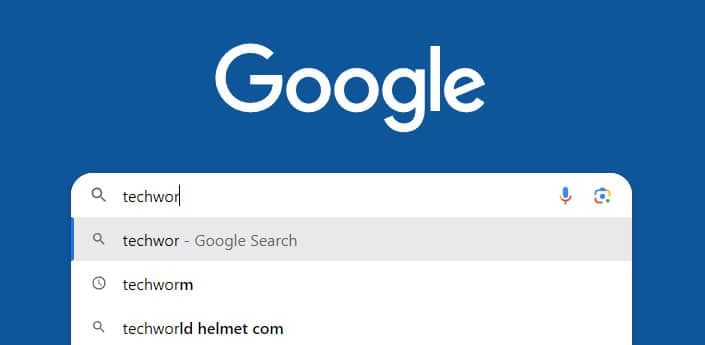
For websites where legitimacy and safety are needed, like banking portals or official company sites, typing the URL directly can prevent the risks associated with malicious search results or deceptive ads.
However, search engines like Google are useful when there is uncertainty about a website’s spelling or exact URL.
This can prevent users from landing on “typosquatting” sites, which are malicious platforms capitalizing on common typos.
Essentially, you land on a fake website because of the spelling error. And then there is a risk that you may enter your sensitive information there.
Directly entering a URL can be a timesaver when you know the website.
However, for times when you don’t know the full URL, or only remember the fragment of the website’s name, a swift search can steer you to the right destination.
For those in the mood for exploration and discovering new online resources or platforms, Search Google can help you find new places and information through results.
Google Autocomplete Predictions
This has become common practice in search engines. You will find the same in Google’s Omnibox on Chrome.
Apart from the auto-complete based on history, it can also suggest you from frequented search terms, trends and other factors.
It essentially aims to save you time by suggesting relevant keywords. So you don’t have to type the entire website name or URL, or even a search phrase.
For example, if you type “wallpaper” in the Omnibox, it will suggest keywords like “wallpaper for PC”, “wallpaper for laptop”, “wallpaper for home”, etc.
The order of suggestions will vary depending on your search history, interests, and more.
The algorithm takes into account both your personal search history and the aggregated search patterns of all Google users to enhance prediction accuracy.
If you prefer not to have Google store your search activities, you can deactivate this option.
Navigate to the “Activity controls” section of your Google account and disable the “Web & App Activity” feature.
Voice Search
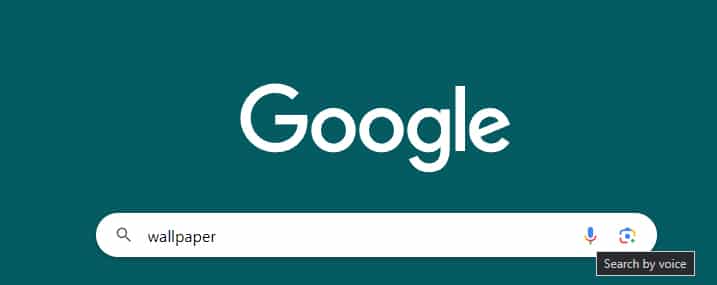
You will find a microphone icon in Google’s Omnibox. It makes search easier as you can simply speak and it will Google that for you.
A grey screen opens with a giant microphone on the screen. This means that you can speak on mic and it will search for it.
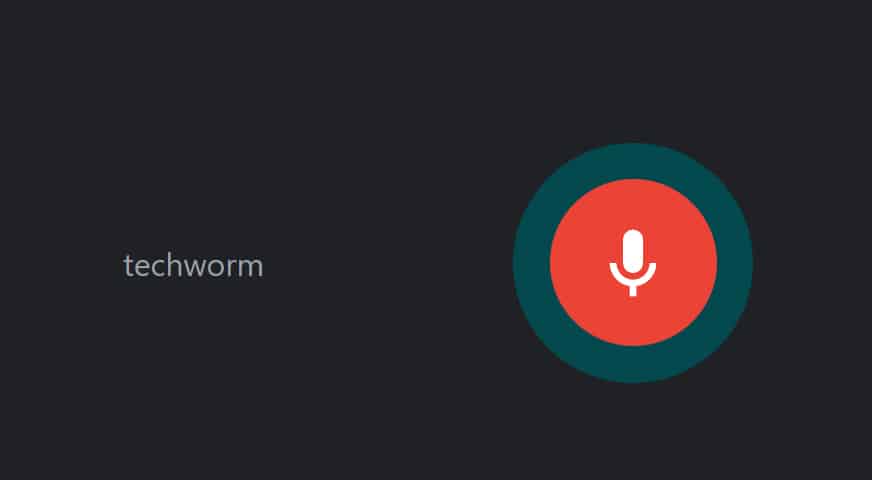
The accuracy of it catching it depends upon your microphone’s quality. Speak clearly and in one go to get better results.
Search Google or type a URL Operators
Google search operators are for you to make search more refined and save time. They work with the Omnibox and some of the useful ones include.
- Find a specific keyword on a particular website
- Exclude a particular website or URL from the Google search results
- Find a specific file type in your search
Find a specific keyword on a particular website
You can leverage Google’s search function to retrieve results from a particular website associated with a certain keyword. To do this, use this format:
site: [Website URL] [keyword(s)]For example, if you are looking to find Windows themes related articles on Techworm, you search site:www.techworm.net Windows themes.
It will display results from pages containing Windows themes.
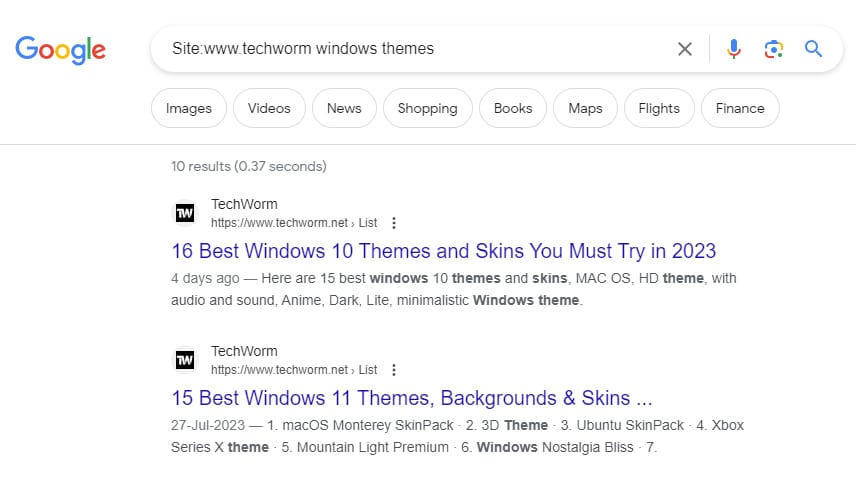
Exclude a particular website or URL from the Google search results
Sometimes irrelevant websites appear that are not relevant to your search in the results. You can choose to remove them from search results in the following manner.
[keyword(s)] [- URL of website which you want to exclude]For example, when you are searching for sports shoe but don’t want to include results from Amazon.com then you will type sports shoe -Amazon.com.
Then it will show results from other websites and exclude Amazon.com from the search results.
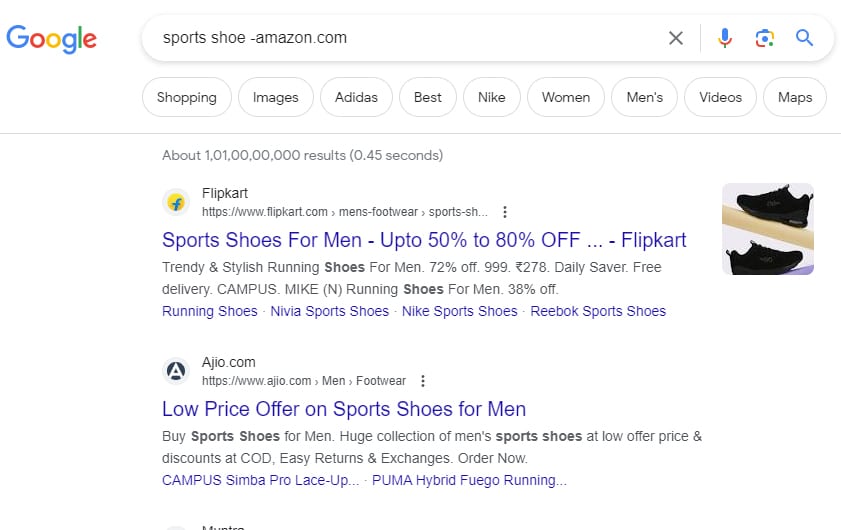
Find a specific file type in your search
This Search Google or Type a URL feature lets you find specific files available online. Sometimes you need certain PDF, JPEGs or files in other formats.
You can directly search for them through the Omnibox in the following manner.
[keyword(s)] filetype:<file type>For example, if you are looking for PDFs of United Nation’s charter then you will type UN charter filetype:pdf
You will get results of PDF files, available across the internet. You can view them in the browser and most of them can be saved to your device as well.
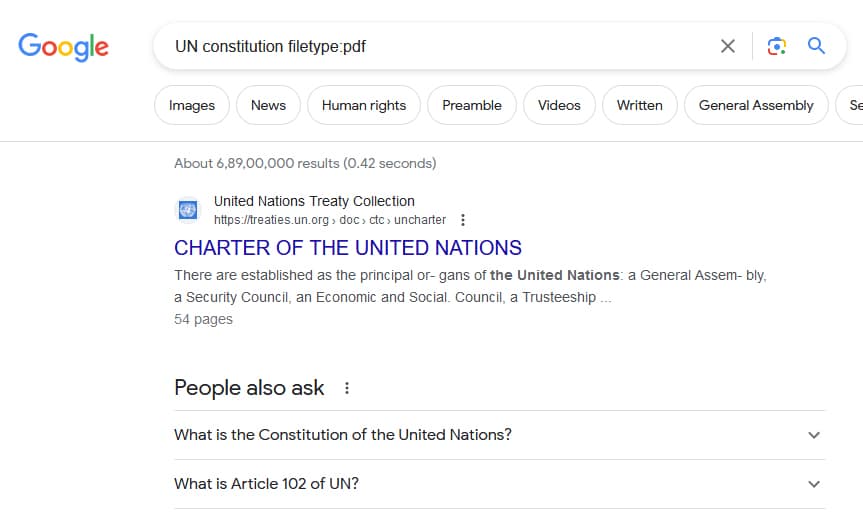
What is Google URL search?
Google URL search refers to entering a direct web address into Google’s search bar.
When done, it usually displays the specified website’s content. On the other hand, with keyword searching, it returns a list of relevant websites.
Search Google or Type a URL? It is Your call
Both serve a different purpose as discussed earlier. It is your call and depends upon what you want from Google.
If you want to explore then Search Google is the way to go.
On the other hand, if have the URL handy for a website then type the full address along with https:// to open it directly.