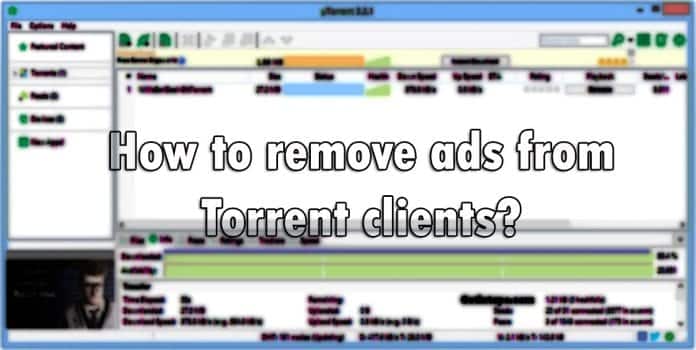Here is how to remove ads from uTorrent, BitTorrent, and BitComet without paying anything
You may have read reports of ads on torrent clients carrying malware. Leave aside malware, such ads a definite eyesore for users. There are several ways on how you can remove ads from Torrent clients ranging from uTorrent to several others without paying anything or upgrading to premium accounts.
Here are a few tips that you can use to your advantage.
How to remove ads on uTorrent and BitTorrent
uTorrent and BitTorrent have more or less the same layout, so the next actions can be applied to both.
- Open the Options menu and go to Preferences or press Ctrl + P.
- After that, select Advanced from the list of settings on the left.
You can either look up the following options by clicking the empty Filter box to type their names or scroll the list until you spot them in the Name column:
- enable_pulse
- enable
- show_notorrents_node
- show_plus_upsell
- content_offer_autoexec
- featured_content_badge_enabled
- featured_content_notifications_enabled
- featured_content_rss_enabled
- left_rail_offer_enabled
- sponsored_torrent_offer_enabled
From there, take a look at the Value column for each of these options.
- If they are set to True, click the False option next to Value, which is placed under the table of options.
- Do this for each option, then click Ok to apply changes and return to the main window.
In order to remove unused GUI elements, you can open the Options menu to deselect the following:
- Show Toolbar (or press F4)
- Show Sidebar (or press F7)
- Show Bundles (or press F8)
How to remove ads on BitComet
In BitComet, there are adware elements that will be present by the following:
- Start Page
- Comments
- Snapshots tabs
- Homepage
- Movies
- Music
- Software
- Games
- Forums buttons (present on the toolbar)
The toolbar buttons can be hidden from the main window from the View -> Toolbar -> Buttons menu.
- Simply click the Homepage, Movies, Music, Software, Games, and Forums entries to disable this.
- However, you can also open the menu and make the click for one item at a time.
- If you don’t use the toolbar at all, open the View menu to deselect Show Toolbar.
- If you don’t use the search tool either, hide it from the View -> Toolbar menu by clicking Show Search Box to deselect it.
- To get rid of the Start Page, Comments, and Snapshots tabs, open the Tools menu and go to Options or press Ctrl + P.
- In the Options panel, select Appearance from the list on the left, click the menu next to Default detailed info pane, and select a tab that you actually need, such as Statistics or Files.
- Just make sure it’s not set to Start Page, Comments or Snapshots. Click Ok to apply changes and return to the main window.
- In the following step, right-click on any tab and click to deselect Start Page, Comments, and Snapshots.
- To get rid of the entire column on the left side of the main window (the one with All Downloads, Bookmarks, IE, Torrent Sites, Free Online Games, as well as login form on the bottom), open the View menu to deselect Show Favorites.
Following these steps, you will easily be able to prevent the ads from popping on your Torrent clients.
However, if you feel that you should fund them for continuing to try out their service, then let those ads stay as they were before.