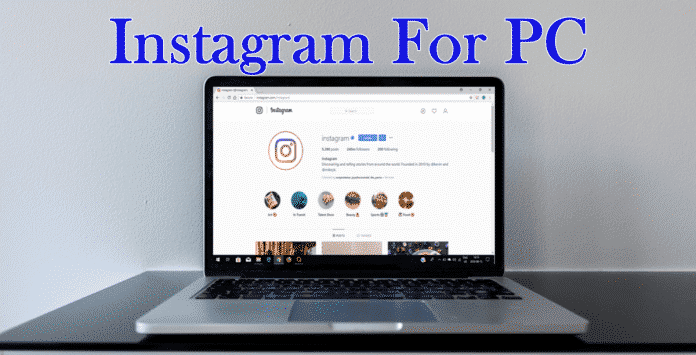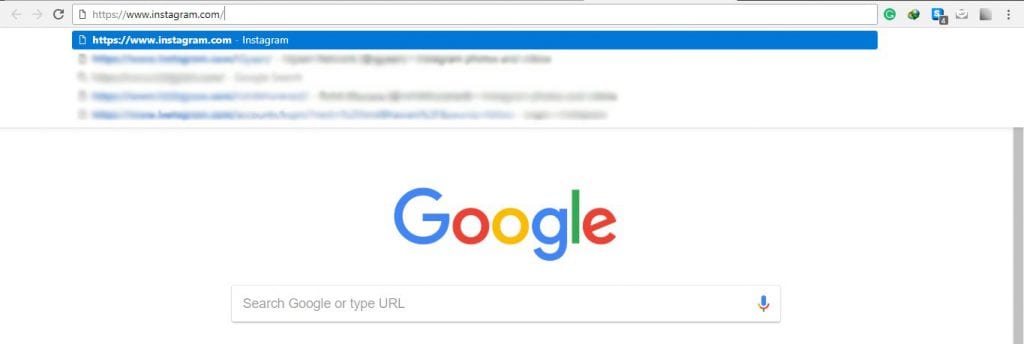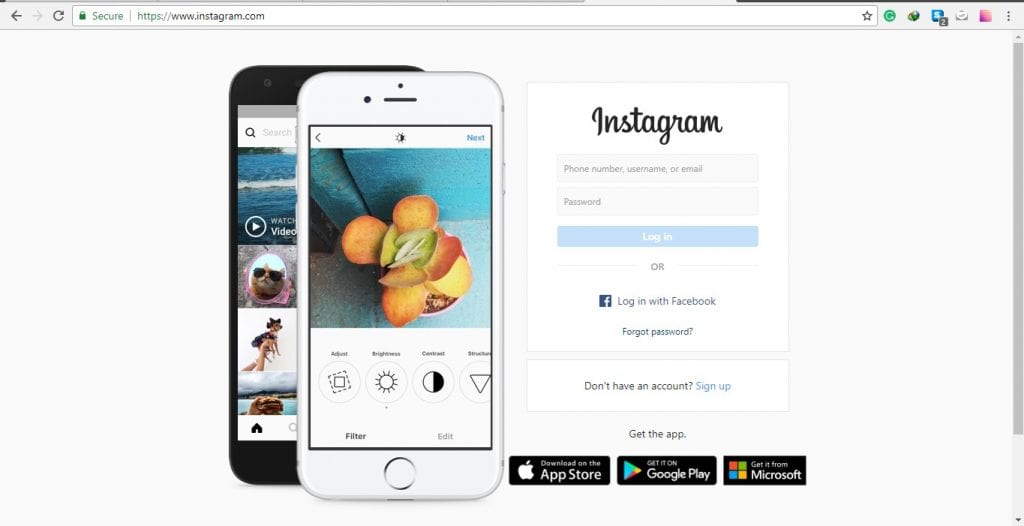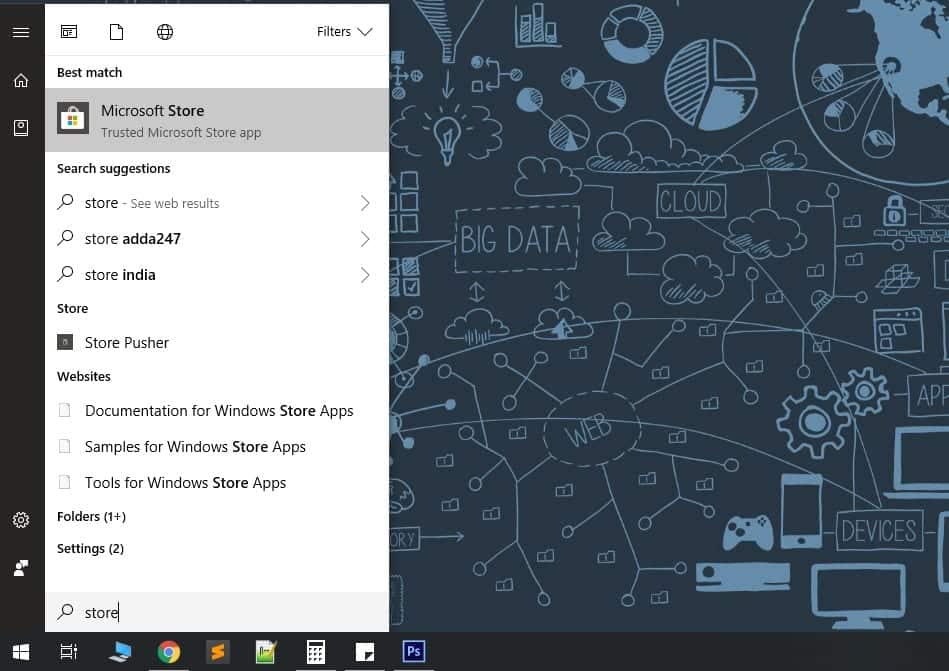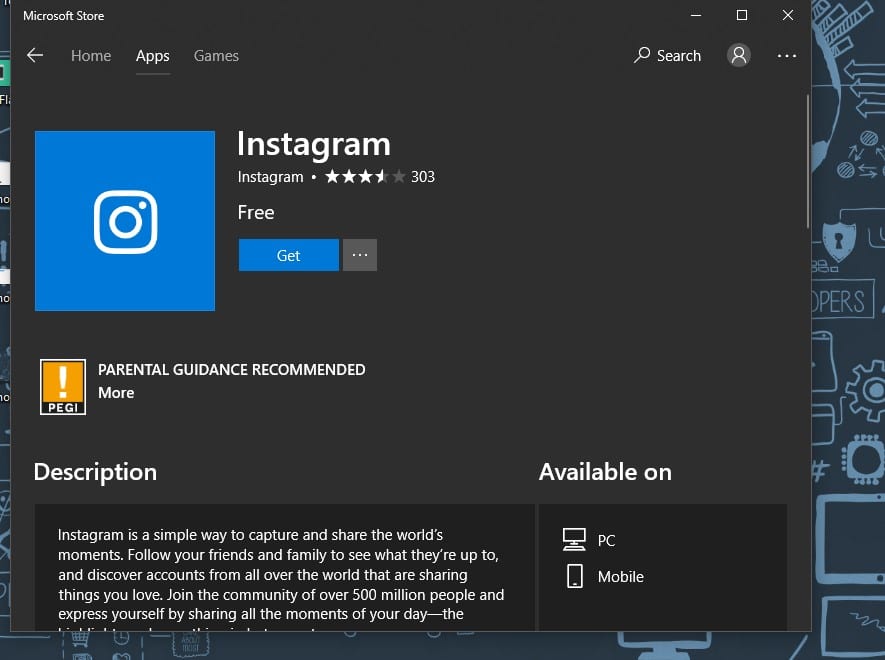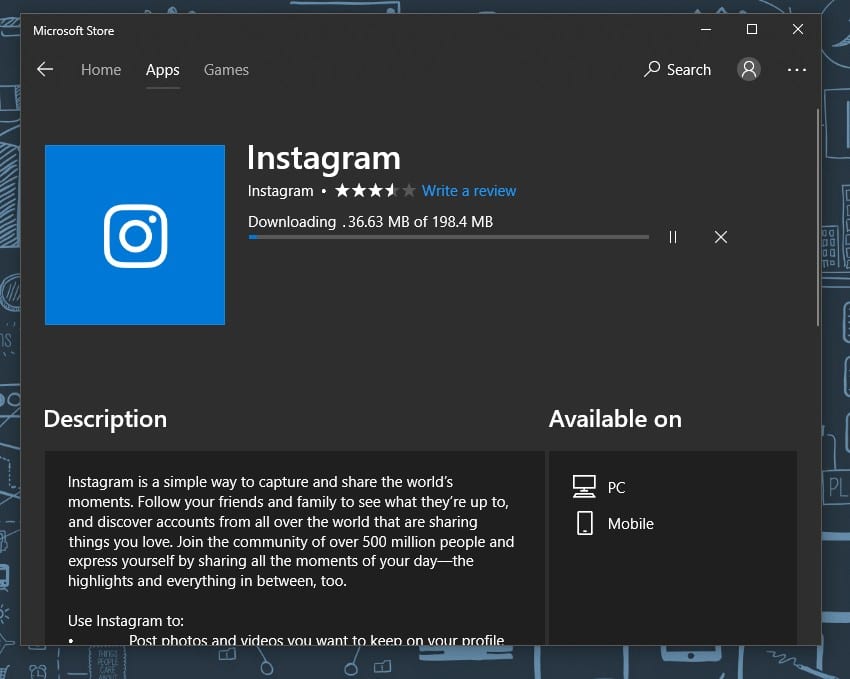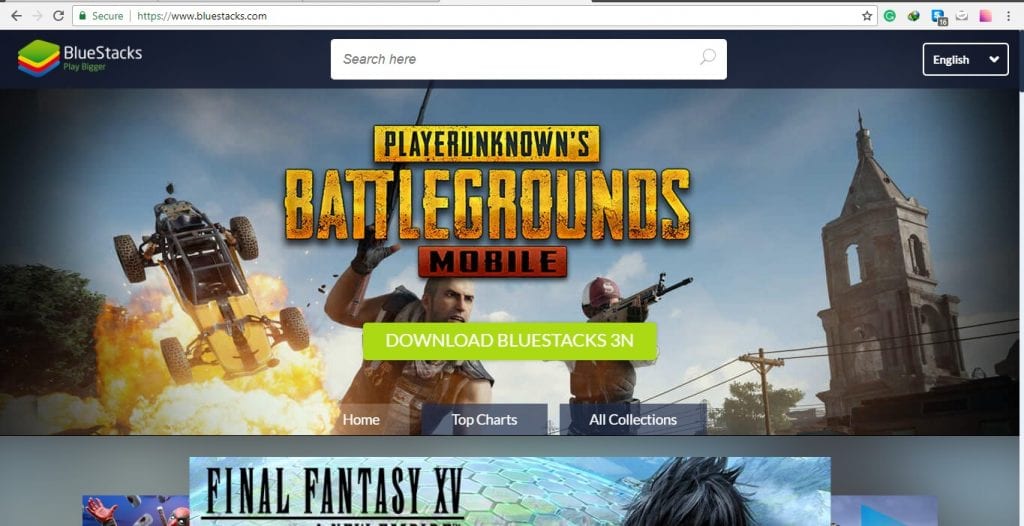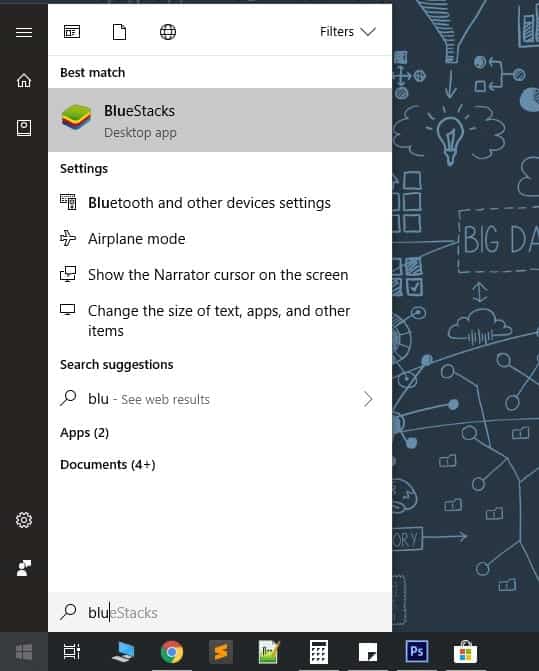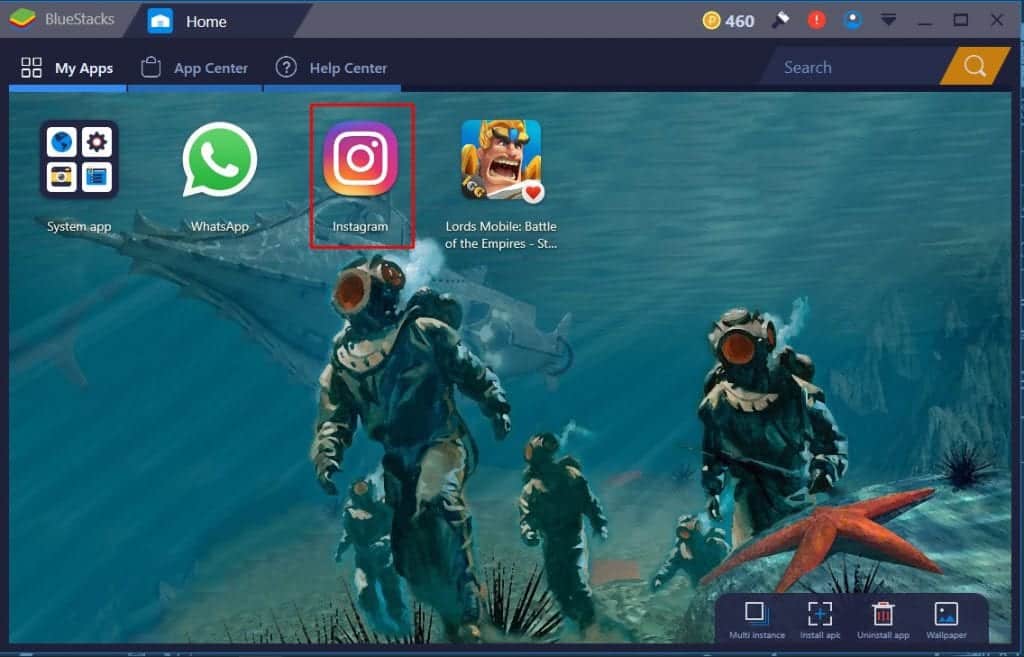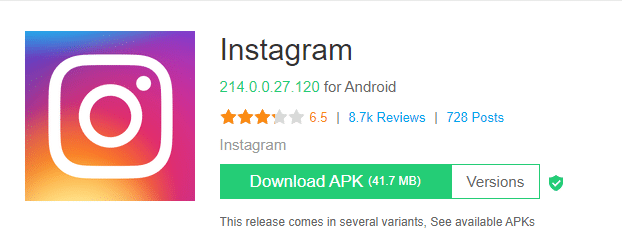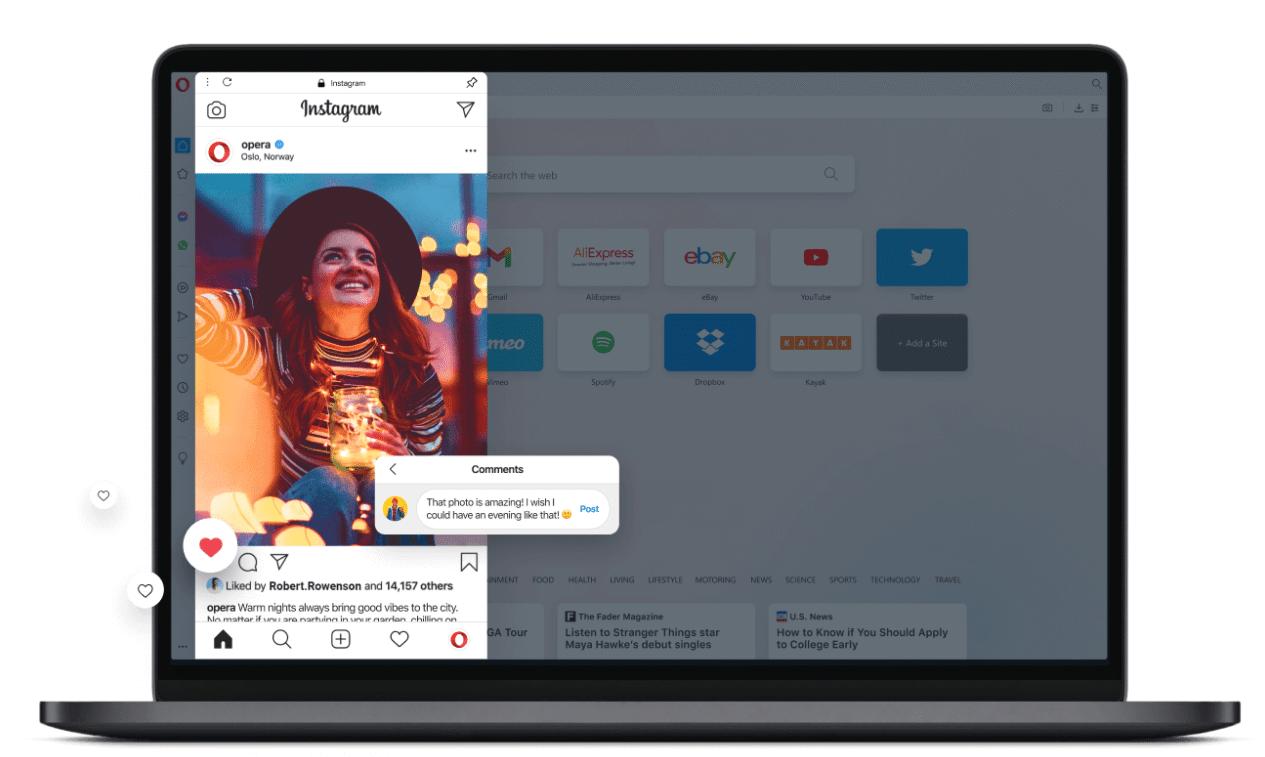Instagram one of the world’s leading social networking Apps is now available for download on pc.
This app is loved by millions with over 1.21 billion monthly active users around the world. People use this app because of its simplicity and ease of use.
You can post reels, stories, short videos, and pictures on the app.
Many leading business corporations, Public figures, and even startups use this platform to showcase their services and products.
It is considered the most used social networking app just after Facebook and WhatsApp.
In 2012 Instagram was sold to Facebook for $1Billion and it has been installed 1 billion times on the Google Play store alone.
So in this article, we are providing you with the best ways to download Instagram on PC and how to use it.
BONUS VIDEO
Table Of Contents
Can I download Instagram on my PC / Laptop?
Yes, you can easily download and use Instagram on a Windows 10, 8, 7 PC, or a macOS computer.
Furthermore, using the Instagram app for Windows 10 you can even post photos and send direct messages.
How To Download Instagram For PC (Windows 10, 8, 7 )?
There are basically two ways to use Instagram on a windows pc or laptop.
The first and most basic way to use Instagram is by using its official website or downloading an Instagram app for Windows PC.
If you are not interested in these ways then you have an option of using third-party software or an android emulator called Bluestacks.
Using The Instagram Website, Instagram On Chrome/ Firefox (Instagram web)
In this method, you can use Instagram on your PC without having to download the app.
First: Type https://www.instagram.com/ on your favorite browser and press enter.
In our testing, we have opened the Instagram website on google chrome
Second: Then you will be automatically directed to the official website of Instagram where you can log in with your account and start using Instagram.
Instagram has now enabled options to use DMs using the web browser. Luckily, Instagram has also added the ability to directly upload photos and videos from the website using the plus icon. This button can be found in the upper right corner.
That said if you still don’t have this option, then you can use the old toggle device toolbar method to upload posts.
Follow these simple steps to upload images and videos using the Instagram website.
- Right-click anywhere and click on inspect.
- Now on the upper right-hand side locate the toggle device toolbar and click on it.
- Lastly, refresh the webpage to upload images.
You can even watch the video linked at the beginning to follow the aforementioned steps.
Using Instagram For PC App Download
- Download Instagram For PC app. Open Start by clicking the Windows logo in the bottom-left corner of the screen, then do the following:
- Type in store
- Click Microsoft Store
- Click the “Search” text box.
- Type in Instagram
- Click Instagram in the drop-down menu.
- Click Get
After downloading the PC app of Instagram you will be easily able to use it on your pc.
The new updated version of the Instagram PC app also allows posting photos and Videos from the app.
Cons: This app still has several bugs and does not work properly.
A recent update to Instagram’s progressive web app has brought support for Direct Messages on PC. Using which user can send Instagram DMs on PC.
Instagram Download for PC On Windows 10?
BlueStack is an android emulator which can be used to access all your favourite apps on pc.
- Just Open the BlueStacks website. Go to https://www.bluestacks.com/ in your web browser. This will open the site from which you can download the BlueStacks player.
- Click Download BLUESTACKS. It’s a green button in the middle of the page.
- Then Install BlueStacks. To do so, double-click the BlueStacks EXE file, then do the following:
- Click Yes and then
- Click Install now and
- Wait for BlueStacks to install.
- Once the software is installed you can search it on the taskbar.
- Open the BlueStacks Download and install Instagram in order to use it.
Features: Using an android emulator to use Instagram on PC allows full features on Instagram unlike those on Instagram web and its PC app. Some of the features include-
- Post to Instagram from PC
- Use Instagram messages on PC (Send and receive an Instagram message on PC)
Download Instagram On Windows 11
Windows 11 now allows users to natively run Android apps and games. To make the entire process much easier, Microsoft has also introduced the Amazon Android app store on Windows 11.
You can effortlessly download the Instagram app on your PC using the aforementioned store. Furthermore, you can even sideload and manually install the Instagram APK on your Windows 11 computer.
How To Use Instagram On Windows PC?
If you want to use a full-fledged version of Instagram that’s capable of sending direct messages, viewing your feed, and watching Instagram stories without the trouble of installing anything then use the Opera browser.
The browser now offers Instagram built into the sidebar. Once logged in you will have complete access to Instagram. Additionally, it can also be used to upload Instagram photos from a desktop.
ALSO READ:
CONCLUSION
So these were some methods to download Instagram for pc on Windows 11,10,8 or 7.
You can either Download Instagram for PC or directly use it online in your browser using the tips provided.