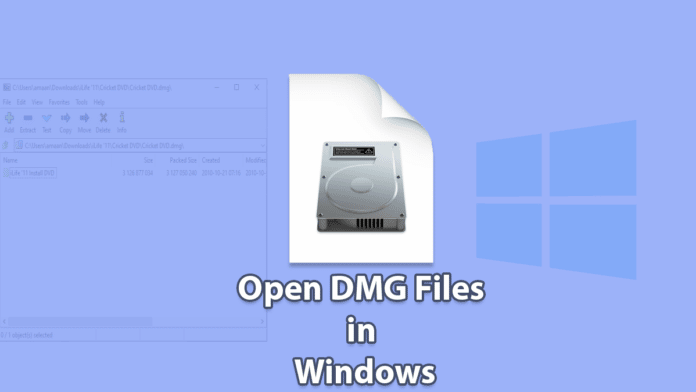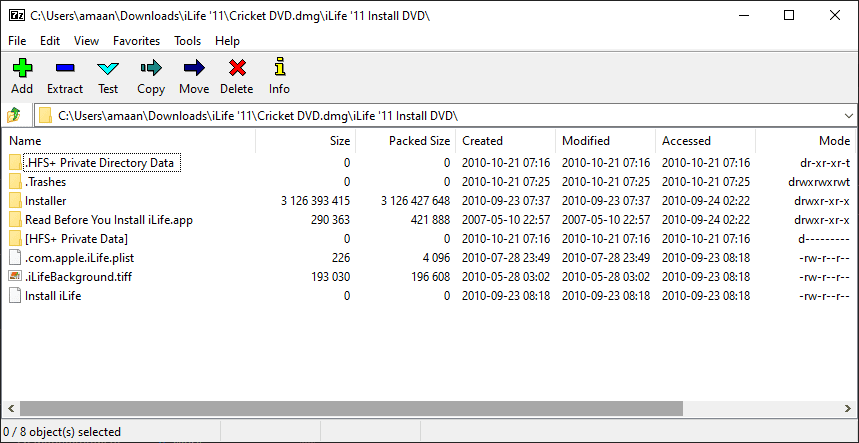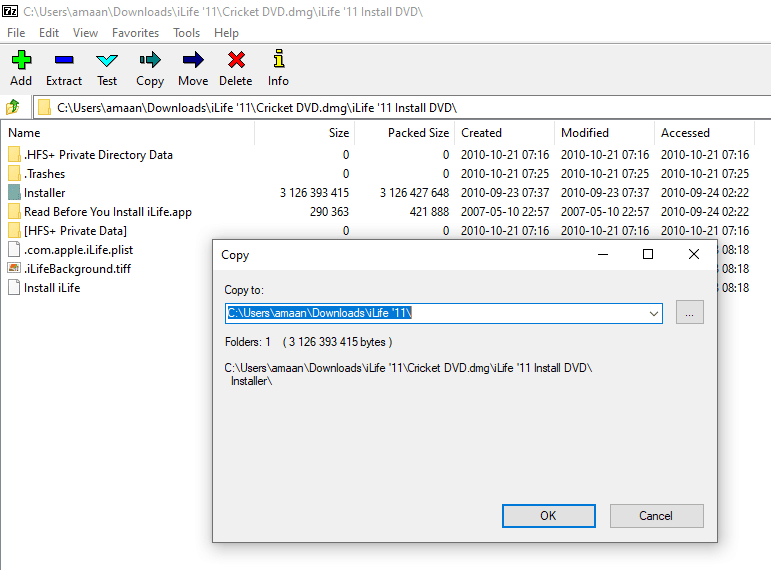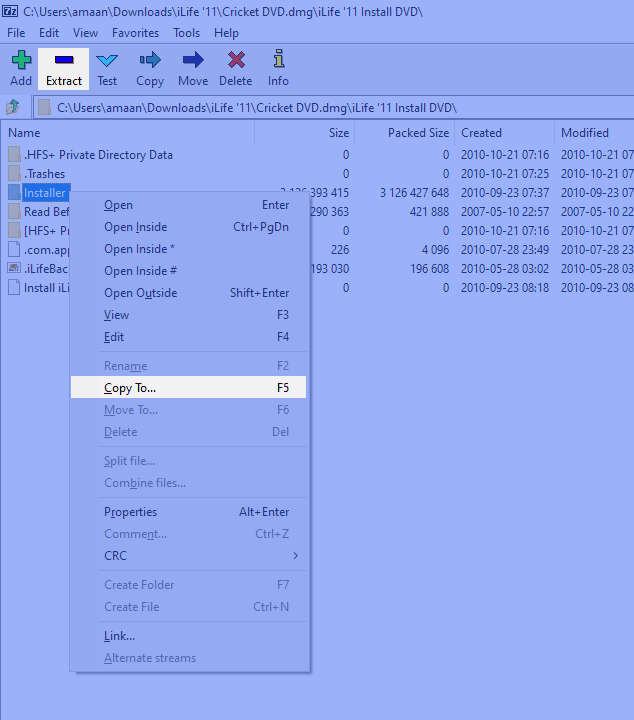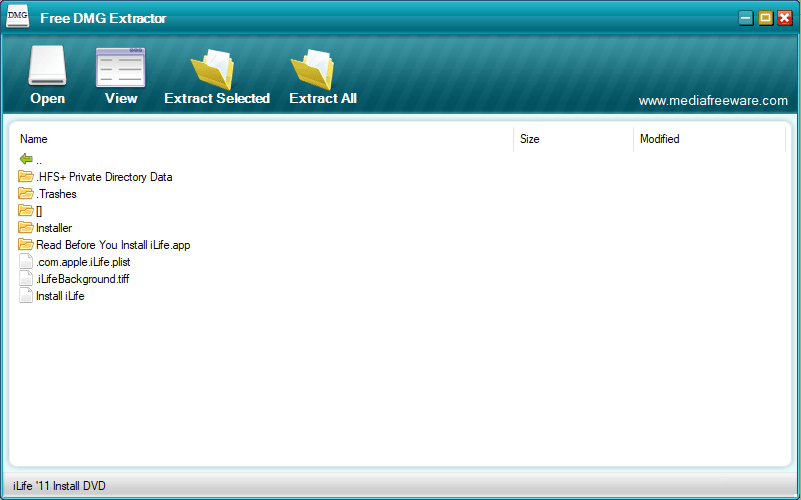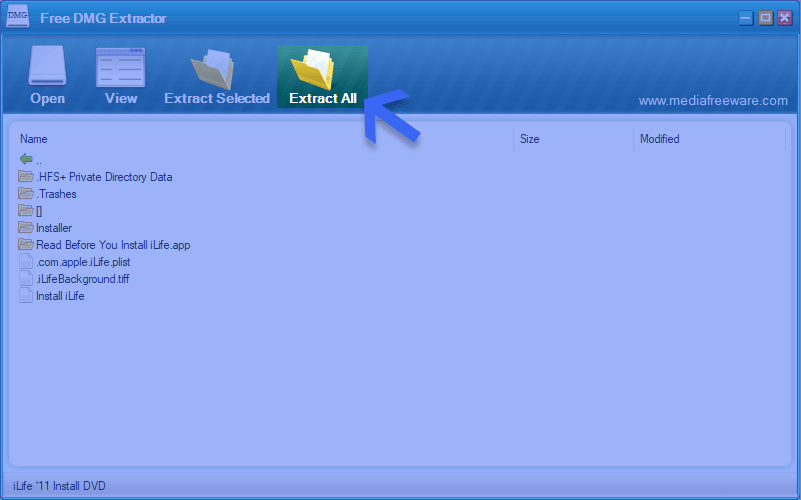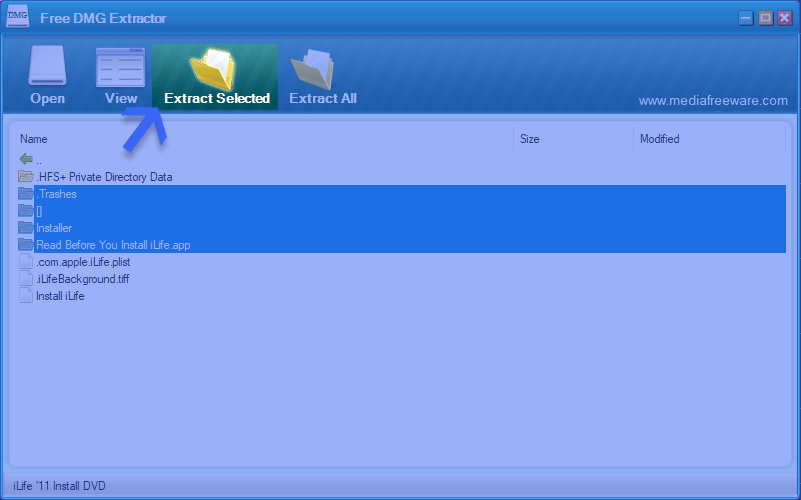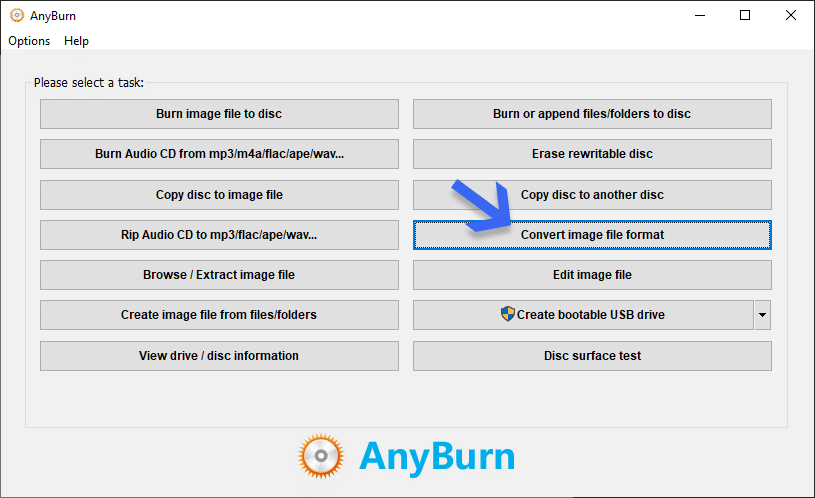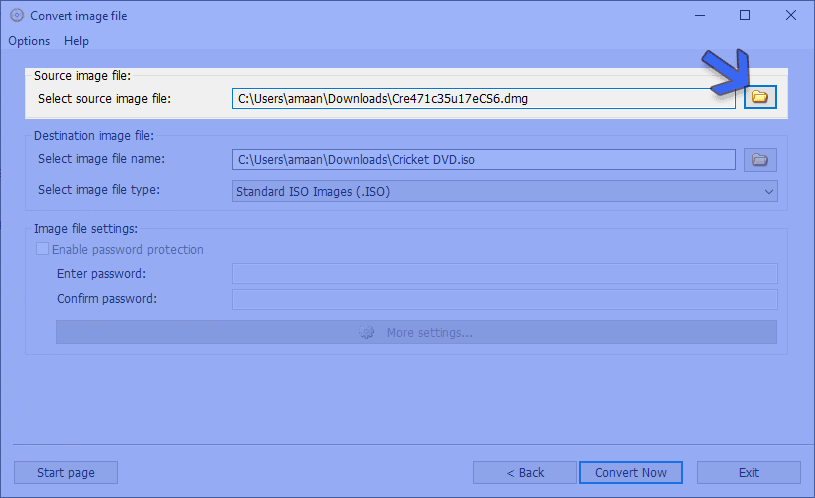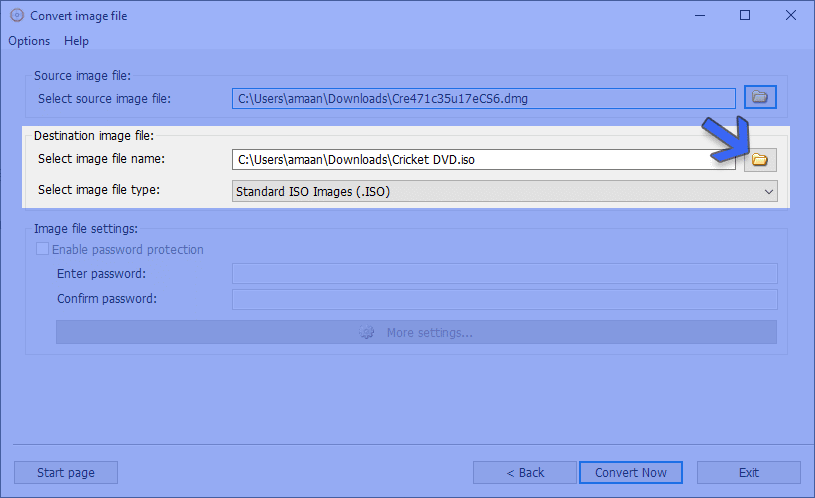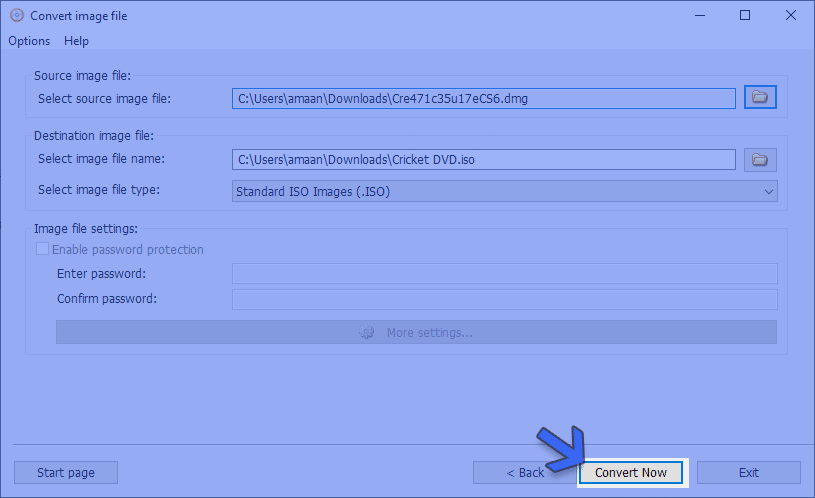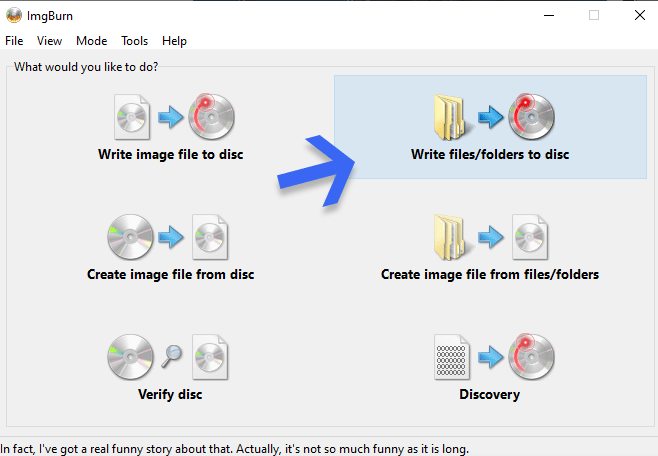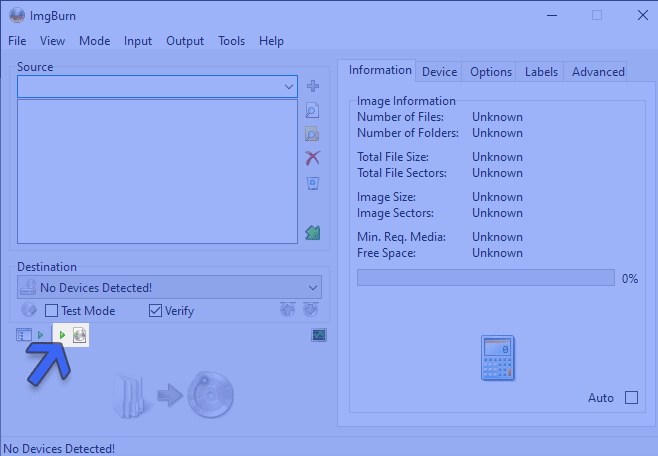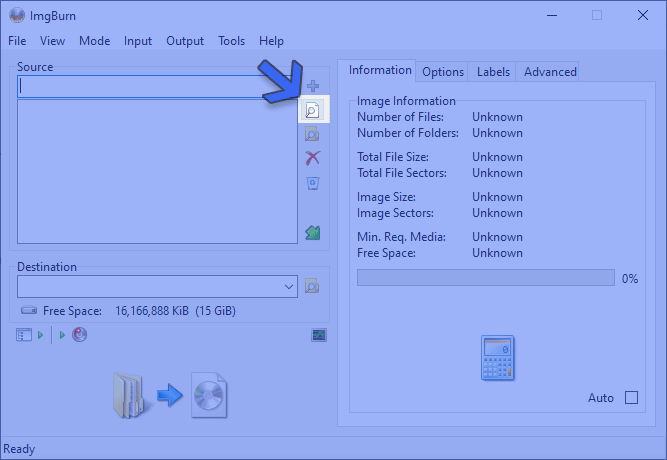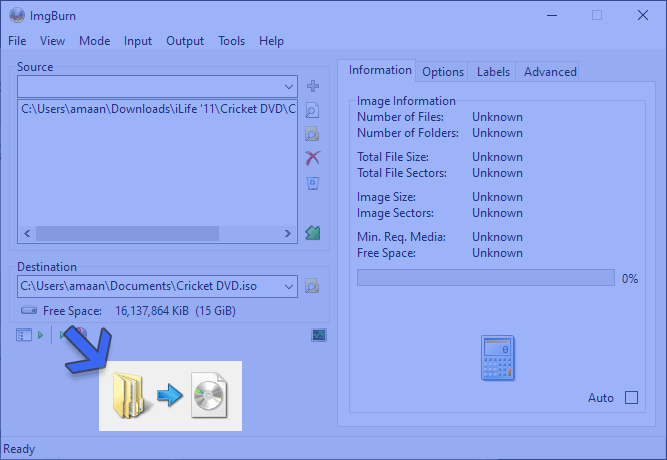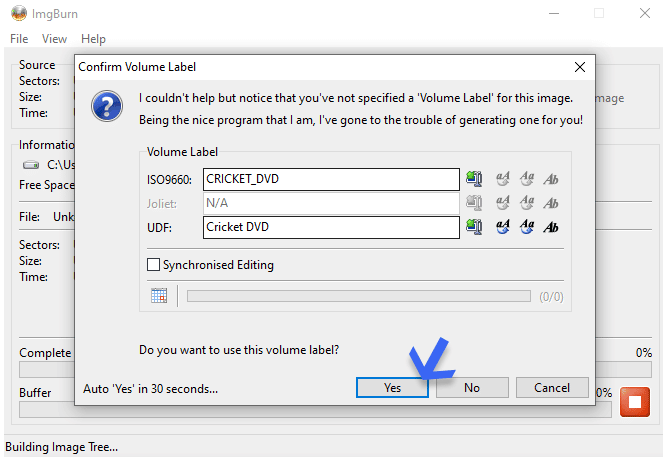Switching between Windows and macOS becomes a daily thing when you are a power user. Transferring files for use on either is often required to get things done ispecifictain manner. Not all mac files can open on Windows, and that’s where the gridlock happens. For instance, you need to open DMG files in Windows, which is not supported by default.
There are some quick and easy methods to view or open a DMG file on Windows through freeware applications. Along with that, users can also convert DMG to ISO files in a matter of seconds. Treat them like just another compressed zip file and blur the lines of platform-specific limitations.
Let us start with 7zip to extract files from DMG. Afterward, we move to other applications designed specifically for the purpose.
Table Of Contents
What are DMG files?
A DMG, disk image is a mountable file for macOS-based computers, supported on OS X 9 or higher. They are sometimes called Mac OS X Disk Image file. Consider them as an ISO equivalent for Apple computers.
Generally, developers publishing apps outside the Apple store use it to pack content in a single file for installation on Mac computers. These DMG formats support file compression, spanning, encryption, and password protection.
You can mount them by double-clicking on a macOS without a third-party application.
Open DMG File in Windows
Open DMG through 7zip
We start with the easiest way to open a DMG file on Windows. You don’t need particular app to open the disk image. Many users already have 7zip as Windows’s default file archiver and extraction app.
7zip is an open-source and versatile application capable of opening most compressed formats. Apart from DMG, it supports zip, TAR, CHM, XAR, and RAR, amongst dozen others. Here is how you can open a DMG file in Windows through 7zip.
1. Install 7zip on your computer; all supported files, including DMG, will be associated with it to open.
2. Double-click on any DMG file, and you can browse the contents inside.
3. Extract a particular file or folder from DMG by selecting it and pressing F5 on the keyboard. You can do the same for the entire DMG file by pressing the shortcut without selecting anything.
Extract files from DMG in bulk
There are two other ways to extract DMG content to PC in the 7zip.
A. Right-click on any file or blank space inside the DMG file (to extract all the folders and files) and select the Copy To option.
B. The other way is by selecting the file(or leaving it blank for extracting all files and folders in one go) and then clicking the Extract button. Select a location, and everything will be extracted there.
Quickly extract DMG File
Right-click on the DMG file and head to the 7zip option, where you will find two options:
- A. Extract Files: Extra files from DMG in a selected location of the user’s choice.
- B. Extract Here: This option will extract all the files and folders of the DMG in the location where it is present.
- C. Extra Files to Filename: Selecting this will extract all the files in a new folder at the same location with the same name as the DMG.
You must know: The extraction speed will depend upon your PC’s power.
Open DMG files using a DMG Extracting app
Using 7zip to view DMG files can be too much for some users. To our luck, there is an app that is designed specifically to open DMG files on Windows. It is quick, free, and gets the job done easily in the following way.
1. Download and install the Free DMG extractor. You can trust the app; we tested it and found nothing alarming.
2. Use the Open button to locate and open the DMG file in the app. Browse the files and folders like going through storage on the computer.
- Extract all files in a DMG through the Extract All button at the top. You will be asked for a destination to save the extracted files.
- Extract select content from a DMG by pressing Ctrl and then choose specific files. Click on the Extract Selected button as the popup asking for a saving destination appears on the screen.
Note – Since the app is quite old, you will encounter random errors in viewing DMG. Re-installing the app fixes the issue.
Convert DMG to ISO
Installing DMG viewer on every computer may not be possible. We can convert DMG files to ISO, supported on nearly every computer. They can be mounted and opened without a third-party app. Here is how it is done using the two free apps:
AnyBurn
1. Download and install AnyBurn. Either version will work on the computer.
2. Select the Convert the image file format button, and we head to the next step.
3. Import the DMG file through the browse button in the source image file section.
4. Select the destination to save the ISO and its new name through the button in the destination file section.
Also, ensure a Standard ISO Image (.ISO) is set in the Select image file type option.
5. Click the Convert Now button, and the DMG to ISO conversion will take a couple of moments to complete. It will take a couple of seconds to minutes, depending upon the size of the file in question.
ImgBurn
1. Download and install ImgBurn from their official website.
2. Select the Write files/folders to disc option from the home screen.
3. On the next screen, click the switch to image file output button in the bottom section.
4. Now, we load the DMG file through the browse a file button with a magnifying glass icon.
5. Click on the magnifying icon button under the destination section to select a location for saving the converted ISO.
6. In the final step, click on the build button to convert DMG to ISO.
7. A prompt will appear asking about labels for the ISO. Click Yes to begin the conversion process. The process will be complete in a couple of moments, and then you can check the destination for the ISO.
FAQ – Frequently Asked Questions
-
DMG File is not opening using any of the tools
If you cannot open the DMG file using any of the recommended tools, it may not be the correct format. That may be because the file extension has been wrongly named or identified. Users often confuse GMD and DGML files with DMG.
-
How to burn DMG file to DVD?
Use ImgBurn or AnyBurn to burn the DMG file to a DVD. You must have a DVD writer and not just a reader on the computer or a laptop. Make sure the DVD has enough space left to accommodate the contents.
Over to You
These were the ways to open DMG files in Windows for free. You can depend on 7zip to open or extra DMGs without any problem. The free DMG extractor works effortlessly with its user-friendly interface.
We recommend sticking to the offline apps for converting DMG to ISO format. There are online tools for the same have size limitations, often under 100 MB.