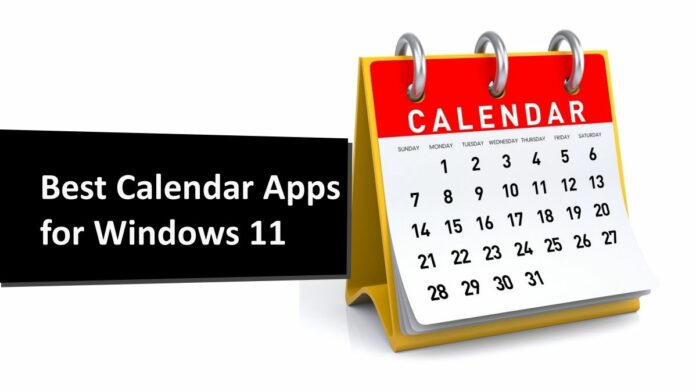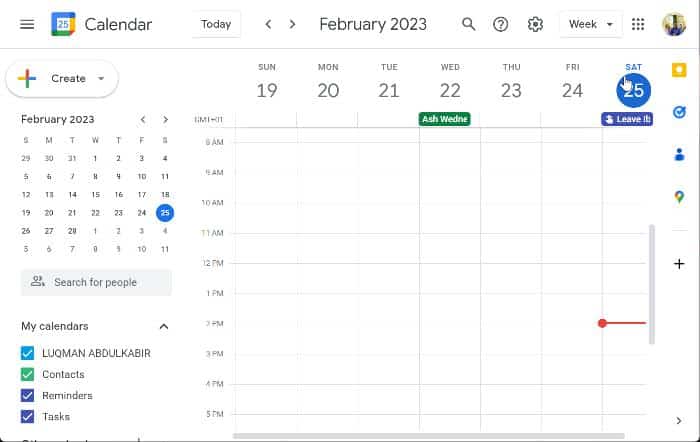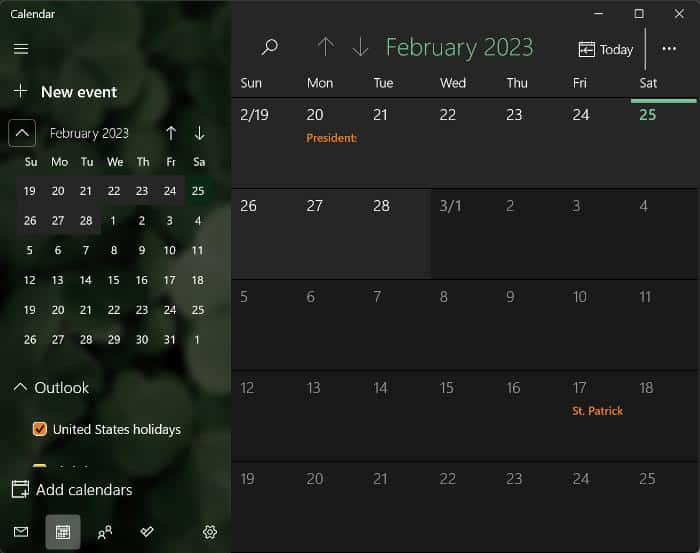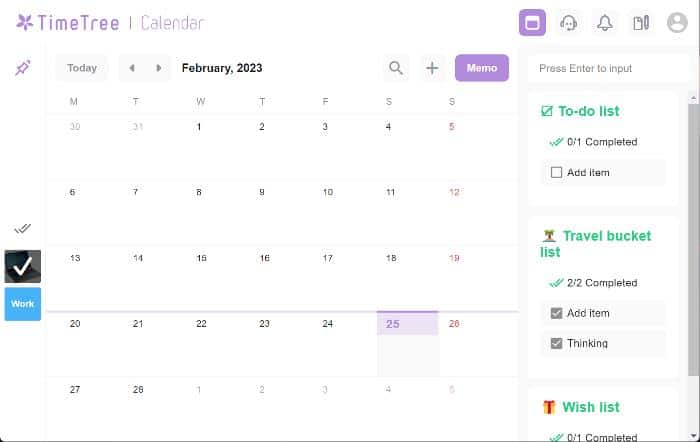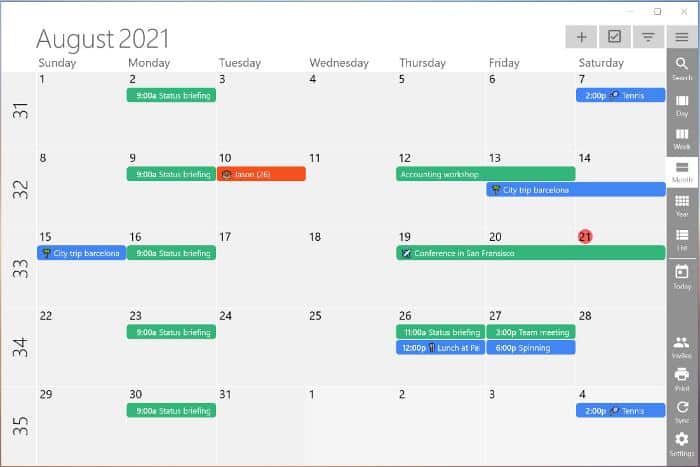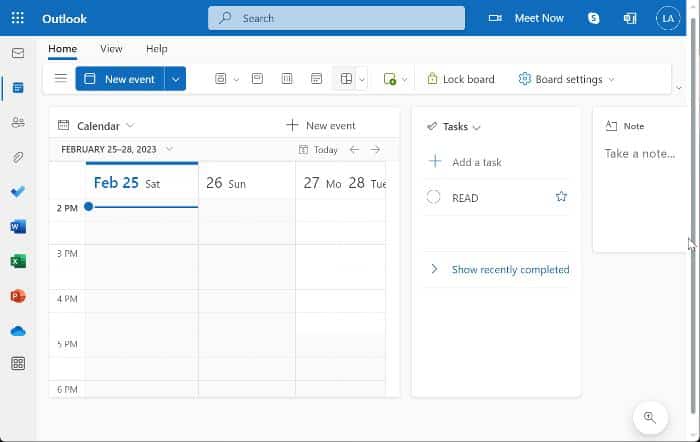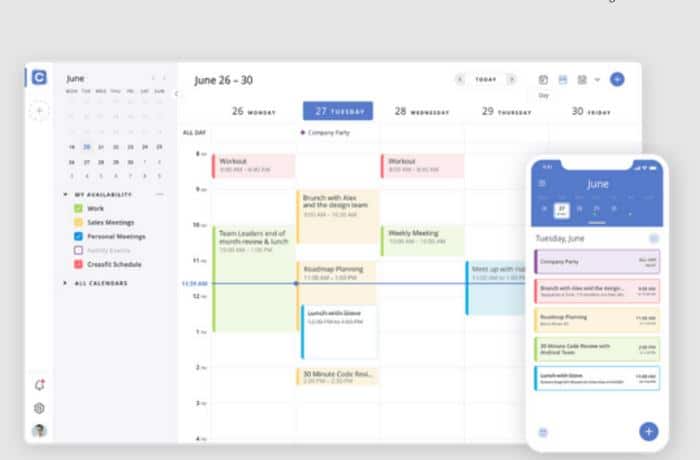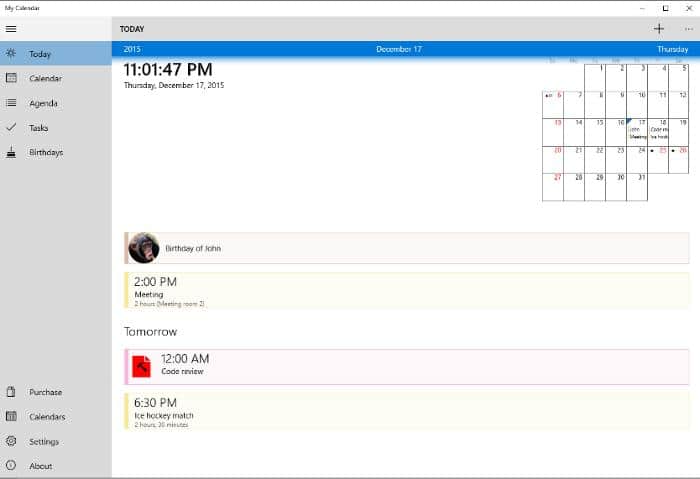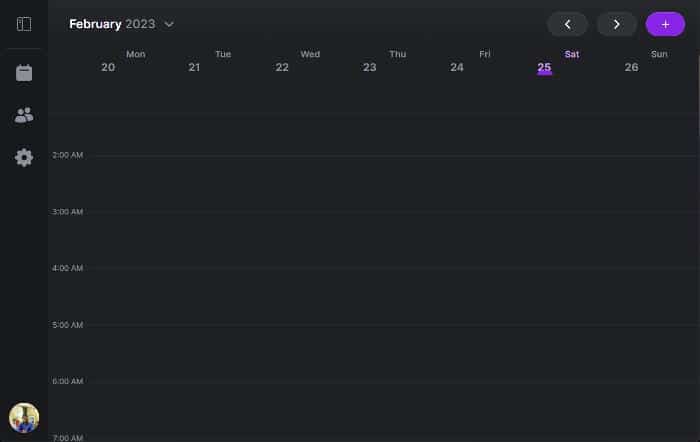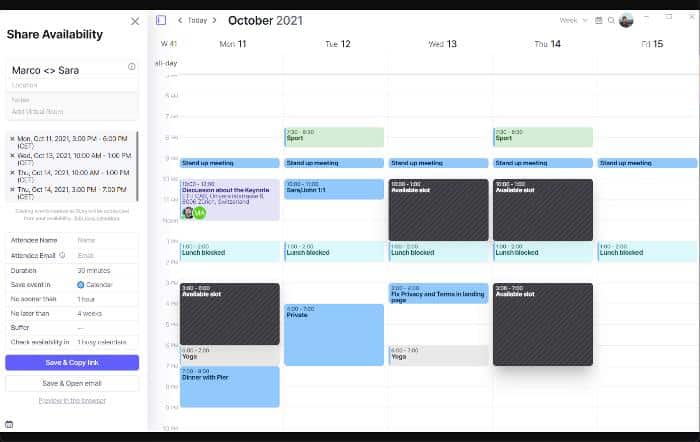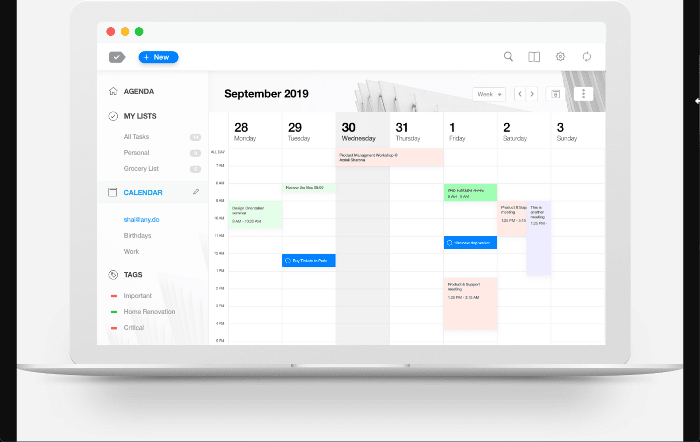Using a calendar has always been an important part of our daily life, starting from being used as a way to keep track of days/dates and plan our schedules, and meetings.
We also keep a calendar to note important days of our life to serve as reminders for past and future events like birthdays and anniversaries.
Thankfully, technological advancement has moved us straight from paper calendars with several limitations to digital calendars, which have better accessibility and customizations, are cost-free, and are eco-friendly.
Moreover, most of our devices, including computers and smartphones, have built-in calendars that make it simple for users to access the aforementioned features.
While the built-in calendar on Windows 11 computers can also be viewed directly from the taskbar, it might not be sufficient for your needs, or you may simply want to juxtapose it with other calendar apps for Windows 11.
There are actually several calendar applications that provide amazing features like cross-platform compatibility, better integration, improved collaboration, and many others.
Hence, if you are looking for calendar apps for Windows 11 to enjoy better features, this article will discuss the 10 best options you will most definitely find very useful. Stay through with us!
Best Calendar Apps for Windows 11
Looking for the best calendar apps for your Windows 11 computer or Laptop? Here are the top ten options you should consider:
1. Google Calendar
Google Calendar is one of the best calendar apps as it is built with the best set of features. This is actually a web-based application, as there is no desktop client for it on Windows computers.
It has a very clean interface with all its menus well-arranged. It has a small calendar menu on its left pane where you can scroll through days and months, as well as a menu with which you can create events or tasks.
Google Calendar gives extensive options to create events allowing you to make the event as detailed as possible. Also, you can subscribe to a particular calendar to show on the Google Calendar through the menu under the My calendars.
The main calendar is in the middle of the screen, with options to switch to a daily, weekly, monthly, or even yearly calendar at the top.
One of Google Calendar’s best features is its integration with other Google services, including Chrome, Gmail, and others, making it simpler to make schedules and reminders using Google apps.
Plus, Google Calendar allows the use of Add-ons from third parties for enhanced features. You will find it very helpful for individual and team use because it provides the best features for collaboration.
Noteworthy Features
- It is easy to use
- It has integration with Google services
- It has great collaboration features
- Option to invite Guests
Minor Drawbacks
- It is web-based, meaning you need an internet connection to access it
- Limited customization
2. Calendar (Windows Calendar)
Calendar is the native Windows 11 app for keeping track of days/dates as well as managing plans and tasks.
It is a simple app that has all its functions, such as creating events and connecting with other apps and others, all in one place.
One of the interesting things about it is that it is easy to access on your Windows computer, allowing you to access the Mail, People, and Microsoft To-Do apps right from its screen.
Like Google Calendar, this one also allows you to switch between weekly, monthly, and yearly views easily.
The Calendar app can also be linked to your Google account to access events and tasks from your Google Calendar, making it great for people who have mostly been using Google Calendar before. It is, overall, a great app for managing and planning your time on a Windows 11 computer.
Noteworthy Features
- It allows you to customize its display
- It can be accessed without the internet
- It has integrations with Microsoft services
Minor Drawbacks
- It is not cross-platform
3. Time Tree
Time Tree is the best calendar app for Windows 11, mostly for those that want to have a purpose-driven calendar on their Windows 11 computer.
This is yet another web-based calendar application that needs registration to access the calendar.
Time Tree prompts you with a purpose settings option after your sign-up has been successful, allowing you to choose the main reason for using the calendar so that it can be tailored for that purpose. This is what we called a purpose-driven calendar app earlier.
In addition to the primary purpose you’ve selected, it also enables you to create additional calendars for purposes like work, relationships, family, school schedule, lessons, hobbies, and many more. You can then quickly switch between the calendars you’ve created.
For calendars that may require use by more than one individual, such as those for work, relationships, and everything else, you can send invitation links to other parties so they can access the calendar from their end.
Time Tree allows you to create events and memos like To-do lists, travel bucket lists, and wish lists and customize your calendar however you like. Last but not least, all of these features are cost-free.
Noteworthy Features
- It allows you to share and coordinate calendars among multiple users
- It integrates with multiple calendar services such as Google Calendar, Apple Calendar and Outlook for easy syncing of events
Minor Drawbacks
- It is web-based
4. One Calendar
One Calendar is another best calendar apps for Windows 11 and is available from the Microsoft Store as a desktop application. Using this calendar app, you can stay organized by keeping track and scheduling events, tasks, and appointments.
It has more than 5 million installations due to its numerous features. You can take advantage of the very attractive design of One Calendar by customizing it with themes, live titles, and calendar colors. However, the theming function is only accessible on the premium plan, which costs $5.99.
To function, it actually integrates with other calendar applications like Google Calendar, Outlook, Office 365, iCloud, CalDAV, Yahoo, and many others. So, if you previously used Google Calendar but stopped using it because it can not be used as a desktop application or simply because you wanted a better user interface, you can link your Google Calendar with One Calendar and continue using it there.
Likewise, you can add tasks and meetings and choose between daily, weekly, or yearly calendar views. Plus, you can add To-dos using this calendar app thanks to its integration with OneTask. In order to keep track of days and dates on your Windows 11 computer, you will undoubtedly enjoy it.
Noteworthy Features
- It allows you to create to-dos and set appointments
- It allows you to print the calendar
- It integrates with several other calendar apps
Minor Drawbacks
- It hides some features behind a paywall
5. Outlook Calendar
The Outlook Calendar app from Microsoft lets you manage your schedules, appointments, meetings, and events from your computer or smartphone.
It is one of the best calendar apps for Windows 11 computers because it offers a simple way to schedule meetings, events, reminders, and track dates and days.
Unlike the built-in Calendar app on your computer, you must sign in to Microsoft Outlook using your Microsoft account.
Outlook Calendar gives you complete access flexibility because it can be used as a desktop and a web application.
This calendar app for Windows 11 can be shared with others and syncs across devices as long as your Microsoft Outlook account is active on the device, making it an excellent choice for collaboration.
In order to give users a seamless meeting and task management experience, Outlook Calendar also integrates with other Microsoft services like Teams and To-Do. In addition, it can be used to set up and join online conferences on the Google Meet and Zoom apps.
Noteworthy Features
- It integrates with Microsoft services like To-Do and Teams, as well as third-party apps like Zoom and Meet
- It syncs across your devices
- It can be used as both a web app and a desktop client
Minor Drawbacks
- It has limited features
6. Calendar
Calendar.com is a scheduling software available as a web app for Windows 11 computers and a mobile app for Android and iPhone.
It requires sign-up and lets you choose the purpose of using the calendar app, such as having a unified calendar experience, creating personal schedules, and collaborating with a team.
Calendar.com is one of the best ways to maximize your individual or team productivity.
It supports integration with other calendar services such as Google Calendar and Outlook Calendar. It is a subscription-based app but allows you to use a free trial to check out its features before going for any of its plans.
Noteworthy Features
- It allows you to have a customized calendar
- It has user-friendly features
- It has integration with multiple services
- It offers AI-powered features for easy management of the schedule
Minor Drawbacks
- It is subscription-based
- It is a web-app
7. My Calendar
If you don’t want to use a web-based calendar, another Calendar app for Windows 11 that runs as a desktop app is My Calendar.
This is a very simple application with a nice interface. On its left pane, you will find a menu indicating the present day, which shows the time and well as the date of the fat, along with a monthly calendar on the main display.
The full calendar view, an option to create and view an agenda and tasks, and other options are available on the left pane.
The amount of ads in this great app is actually quite low. Still, if you find them annoying, you can upgrade to the Pro version for $9.99 and gain access to additional features like task management and task syncing to OneDrive, or you can spend $1.99 to have the ads removed.
Except for the ads, the My Calendar free version is sufficient because it allows you to access the basic calendar functions and even customize the app without spending a penny.
Noteworthy Features
- It offers the best set of task management features
- It has a very nice interface
- It allows customization
Minor Drawbacks
- Its free version comes with ads
8. DayBridge
DayBridge is one of the calendar apps for Windows 11 on this list, with the best interface aside from allowing several other customization options.
This app lets you create colorful schedules, events, and to-dos on your computer through its web app and Android and iPhone through its mobile app. It requires sign-up as it is a web app, which is needed to allow collaboration, syncing, and all that.
Plus, DayBridge allows you to connect your Google Calendar to it so as to access your Google Calendar events and all on it, giving you a chance to enjoy the nice interface. Well, it promises to add support for other calendar services in the future.
You can also create multiple calendars on the app if you need them for different purposes. Again, the best thing about this calendar app is its beautiful interface and how colorful your events are saved on the calendar.
It also has great layout options that can be set depending on your preferred display appearance. DayBridge is, however, in its public beta stage, so you want to experience some bugs.
Noteworthy Features
- It allows you to create a calendar for different purposes
- It has a modern UI
- It allows collaboration
- It syncs across multiple devices
- It allows you to create time-blocked schedules
Minor Drawbacks
- It is still in its public beta so you may face some issues with it
9. Morgen
If you use multiple calendars and conferencing tools and want them all under one roof, Morgen would be the best calendar software to use on your Windows 11 computer.
With this calendar app, you can organize, sync, and handle all of your calendars, making it simpler to manage your time and remain productive.
Moreover, you can create to-do lists, schedule meetings, and basically manage your time effectively with Morgen.
It provides integrations for many of the most widely used apps, including Google Calendar, Outlook, Zoom, and Zoho.
This application is available on most operating systems, including Windows, MacOS, Linux, Android, and iOS, allowing you to access it on any device.
Noteworthy Features
- It allows you to efficiently manage your time
- It is best to combine multiple calendar apps under a roof
- It provides multiple integrations
Minor Drawbacks
- It is not free
10. Any.do
We will be rounding up this list of the best calendar apps for Windows 11 with an app known as Any.do.
This is another best apps you can use to manage your time as an individual or team, thereby improving your productivity. Any.do serves as both a calendar app as well as a To-do app with which you can plan yourself.
It is a well-designed application that helps to stay organized with your tasks, reminders as well as calendars. It uses a color code mechanism which will make your calendar look appealing.
Any. can support and can sync with several other calendar services. Besides, it can be used from any device and syncs across all of them, giving you ultimate control over your schedules.
The app is free but has a premium version on which you can enjoy more functions.
Noteworthy Features
- It can be used on Windows, iPhone and Android
- It allows you to collaborate easily with your team
Minor Drawbacks
- It is web-based
- It hides some features behind a paywall
Wrap Up
The ten best calendar apps for Windows 11 computers are described in this article if you want to have the best calendar experience possible. While all of these apps truly have the same function, each one also has a different selling point that you should take into account when selecting the best calendar app for Windows 11 from the list in order to find a solution that meets your needs.
FAQs – Calendar Apps for Windows 11
Does Windows 11 have a calendar app?
Yes, Windows 11 has its built-in calendar app, with which you can quickly access date/day right from your computer. This calendar app also allows you to make schedules and keep track of them on your computer. To access this calendar app, you simply have to tap on the time and date menu on the Windows 11 taskbar.
Does Windows 11 have a calendar widget?
The widget pane in Windows 11 can be used to access several functions on your computer, and among these functions is the Outlook Calendar. Hence aside from accessing the calendar on your computer from the taskbar, you can do that on the Windows 11 widget pane.
Can I use Google Calendar as my default calendar on Windows 11?
You can’t change the default Calendar on your Windows 11 computer to Google Calendar. Still, you can sync Google Calendar with Windows 11 Calendar to access schedules and events from your Google Calendar right on the Windows 11 calendar.
What is the best free calendar app for Windows 11?
Google Calendar and DayBridge are some of the best free calendar apps for Windows 11, as they have the best features, customization as well as a friendly interface.