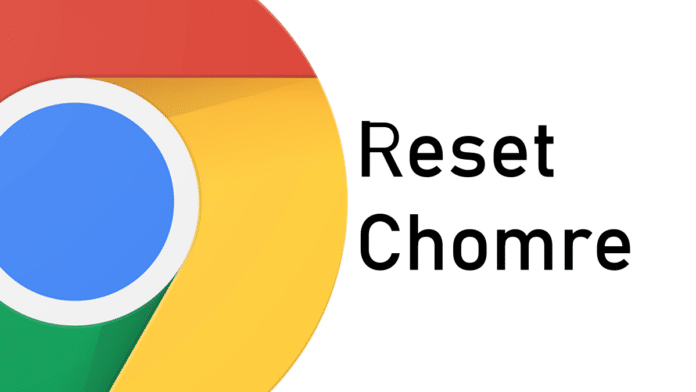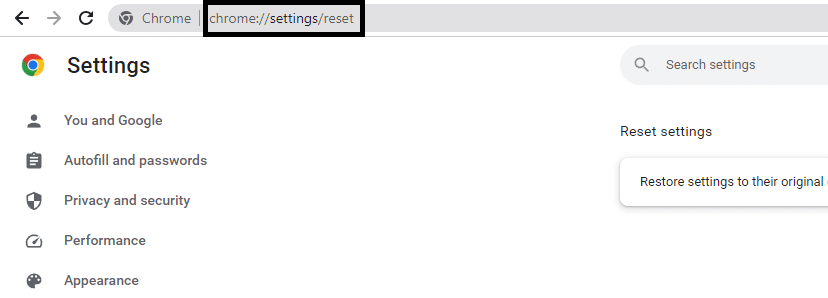Want to reset Google Chrome browser to default settings?
Google Chrome is one of the top web browser and is used by millions of users around the globe on PC and Smartphones.
There are times when you need to restore Google Chrome to its original settings. This may be because you have installed too many extensions/plugins, adware, or a virus that is affecting your Chrome use.
Table Of Contents
How To Reset Chrome Browser
Here is a step-by-step guide on how to reset Chrome settings to default on a Windows PC, Mac, or Android smartphone.
Reset Chrome Browser On PC (Windows and MAC)
1. Click the 3-dot icon on the right side of the address bar.
2. Click on Settings from the drop-down menu.
3. In the left side Settings column click on Reset settings.
4. Next click on Restore settings to their original defaults.
5. A popup will open asking to confirm. Click on reset settings.
All settings will be now restored.
You can skip the above method and follow the steps provided below alternatively.
Type or copy-paste chrome://settings/reset in the address bar on the Chrome browser on any device and click enter.
Now Reset settings tab will open. Click on Restore settings to their original defaults and a popup will appear showing what reset settings can do. Click on Reset Settings and you are done.
Reset Chrome Browser On Android Smartphone
1. Open the Settings tool on Your Android smartphone.
2. Click on Apps
3. Under apps look for Chrome and click on it.
4. Chrome app info will open, Now click on Storage
5. Next click on manage space.
6. Now click Clear all Data and next Click ok to Confirm.
What Will Resetting Settings On Chrome Do?
• Disable extensions
• Delete cookies and other temporary site data