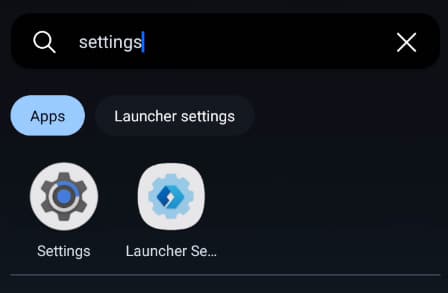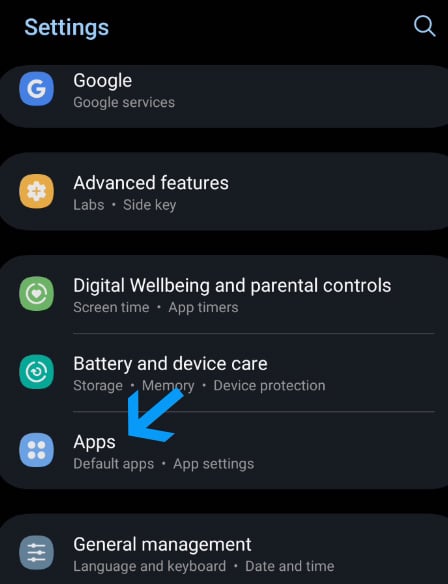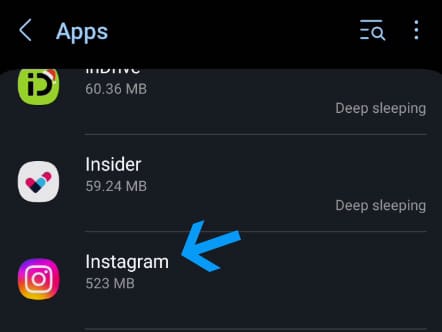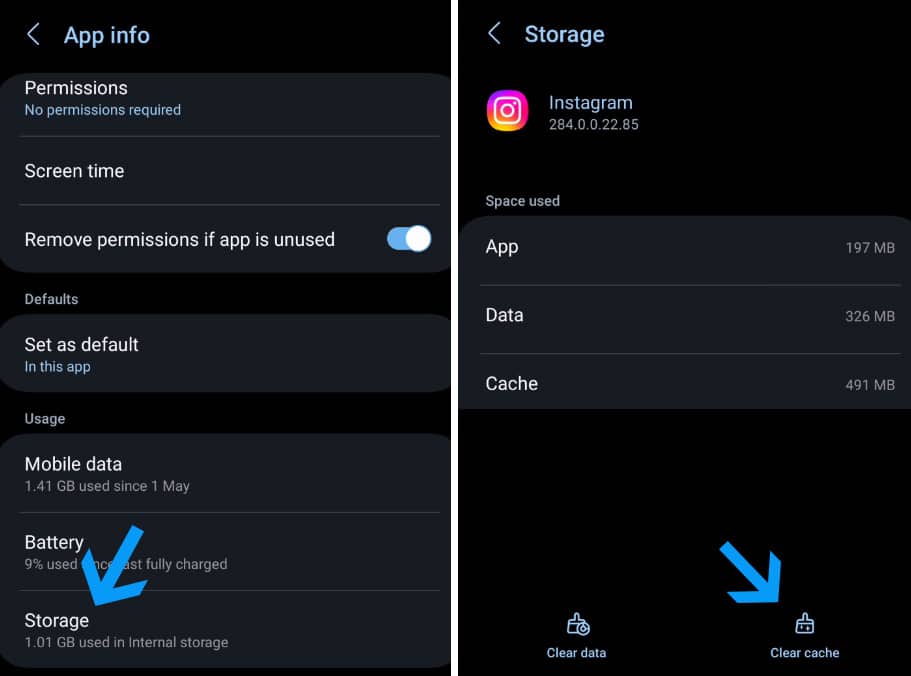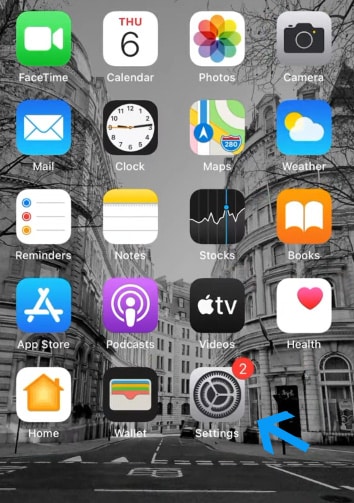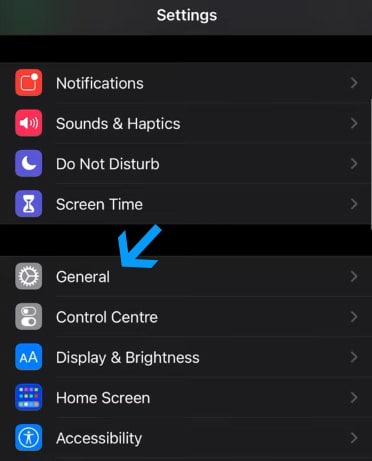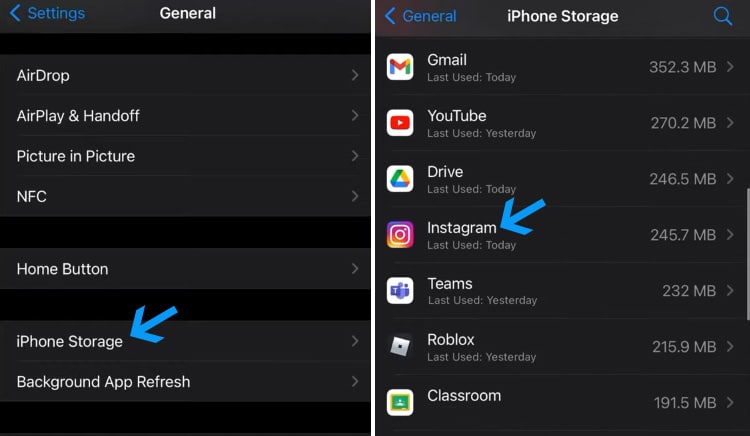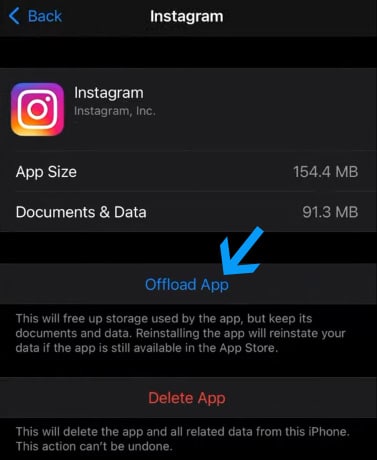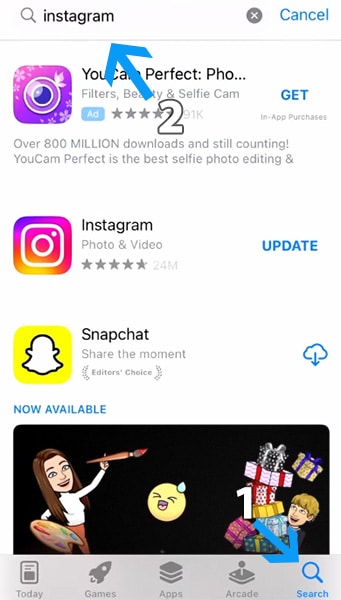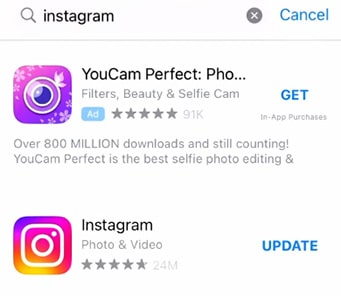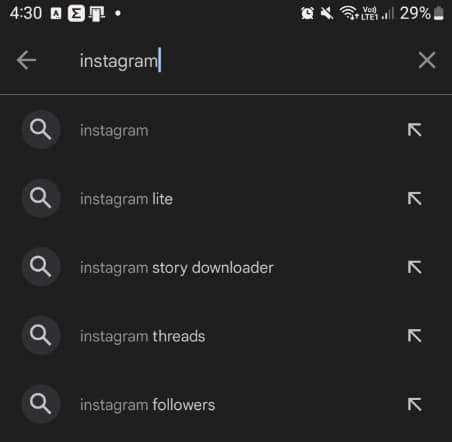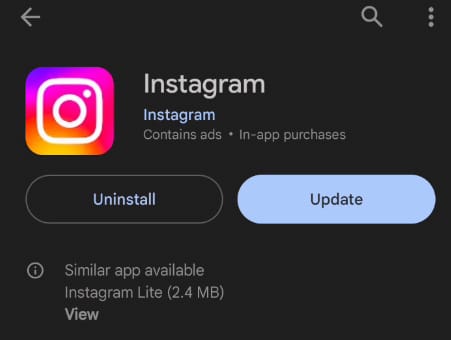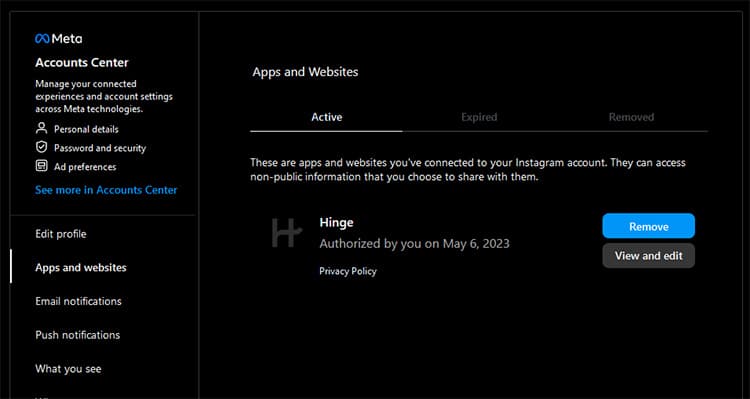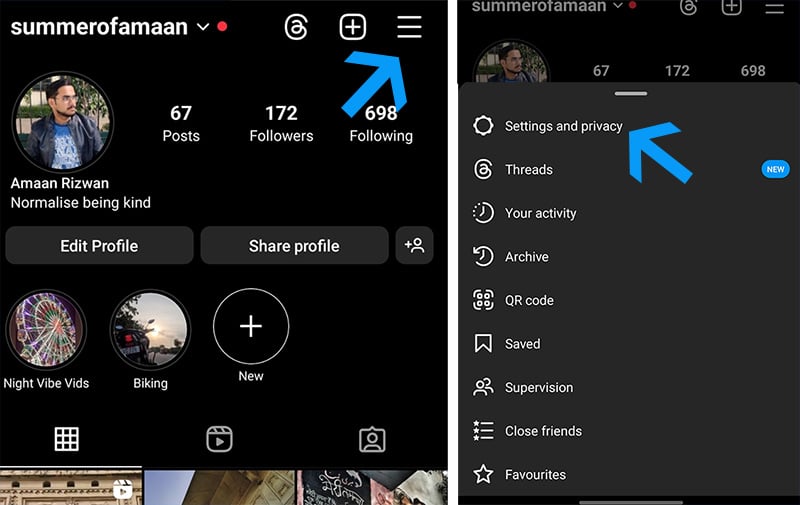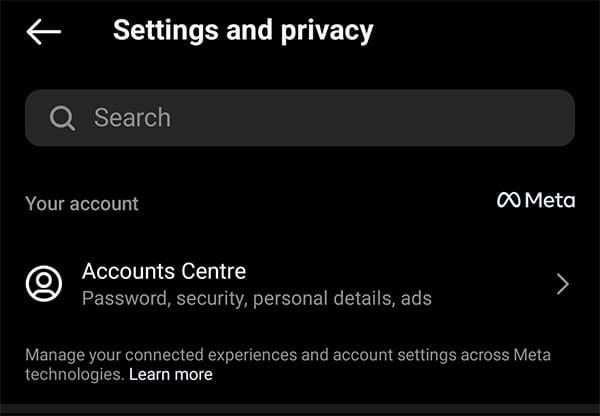Instagram is the biggest social media platform right now. Your amazing photos should drop there whenever you want.
But several users have complained recently that Instagram keeps logging out for some reason.
Entering username and password again and again to log in is a tiring process so you may be looking for ways to fix Instagram keeps logging out issue.
There are a bunch of things that could be causing your Instagram to keep logging you out. Sometimes it is just tech problems – bugs from updates or something about your device’s software not being compatible with Instagram.
Or, you know how sometimes you are logged into your Instagram from different devices? If you make any changes to your account or password on one device, the app might log you out on the others, just to stay on the safe side.
Then there is this whole other thing about Instagram’s security protocols.
If they spot something fishy going on, like too many failed login attempts or even signs that your account might be compromised, they will just log you out to keep things secure.
Third-party apps are another common culprit. Not all apps are in Instagram’s good books, so if you have connected any such apps to your Instagram, they might be the reason behind it
There can be dozen of reasons behind the logout issue. But we will help you fix Instagram log out issue with these reliable solutions.
Table Of Contents
How To Fix Instagram Keeps Logging Out Issue
1. Restart Your Device
Your smartphone or tablet is a machine and believe it or not, it could use some rest. Using it for several weeks without a break can cause malfunctions and temporary bugs on the operating system level.
That can be the reason behind Instagram logging out. You can fix this by restarting your device, which will close all the background running apps and give them a fresh start.
2. Switch Internet
You would be using WiFi or mobile data to use Instagram. Many users on Reddit and other forums have reported that they fixed the Instagram logging out issue by switching their device’s internet.
So if you are on WiFi-based internet, I would suggest switching to mobile data. And if you are on mobile data, consider trying logging into Instagram using the WiFi network.
3. Clear Instagram App Cache
If Instagram is acting up, crashing, or being slow, clearing the cache could get it running smoothly again. Removing older cache can help the app get rid of the corrupted data. Here is how you can do it on Android and iOS.
On Android
- Head to the phone’s settings from the search or the notification panel.
- Scroll down and head to Apps in the Settings menu.
- Find and go to Instagram from the list.
- Now head to Storage and then tap on Clear Cache
- Restart your phone and then try logging into the Instagram app now. It should fix the logging-out issue.
But if the issue is still there, then you can clear the storage from the Storage page. This will make the Instagram app act like it is freshly installed and you are logging in for the first time.
On iOS
In order to clear the cache on your iOS device like iPhone, or iPad, then you will need to offload the data by going to the settings. Here is how you can do it.
- Go to Settings on the iPhone.
- Scroll down and go to General in the settings.
- Now head to iPhone Storage > Instagram.
- Tap on Offload app and it will clear the Instagram app’s cache on iOS devices.
- Restart your iOS device and log into the Instagram app.
4. Update the Instagram app
Every app needs updates from time to time. Be it to fix new bugs or add new features. Similarly, you need to keep your Instagram app updated to avoid any issues like logging out automatically.
All you need to do is update it from the respective app stores on either of the mobile operating systems. Here is how it is done.
On iOS
- Head to the App Store on your iOS device
- Tap on the search button at the bottom and then Search Instagram.
- Then select the update button next to Instagram in the results.
- Tap update and wait for Instagram to get updated.
- Once Instagram is updated, you will get an open button there. Tap on that to launch the app.
On Android
- Go to the Google Play store on your phone.
- Search for Instagram from the search bar.
- Click on Update if the button is visible for you instead of Open.
- Now wait for Instagram to be updated and then launch it from there by clicking Open.
5. Disable VPN
Instagram can be blocked owing to your regional restrictions or by the WiFi provider. And so you use VPN to access the Instagram app without a problem.
However, that can cause problems at times as the Instagram server may detect it as a malicious attempt. So you should disable VPN and use Instagram to fix the logging out issue.
6. Use one Account on the Instagram app
Are multiple people using your phone to use their Instagram accounts? Then it can be a problem. And if one of the people has some problem with their account, Instagram may flag/block their account and your device along with it.
Then you will have issues with your Instagram account on the same device. Therefore you should use only a single account on the Instagram app to avoid any problems.
7. Remove Third Party Apps
Did you recently log into a website or app using Instagram? then it can be the reason for the logging out issue.
You can remove such third-party apps by heading to Instagram’s settings on their website version.
Head to Instagram settings and then go to Apps and Websites. And there you will see apps in the active section that are connected your Instagram account.
Click on the remove button for each app to remove them from your Instagram account and any association with it.
8. Change Instagram Password
Did you log into your Instagram account from someone’s phone or computer? If the answer is yes then it might have gotten leaked.
And when the person tries to log into your account on their device, you can be logged out from Instagram.
On the Instagram web, you can head to Accounts Center > Password and security and then click on Change password.
And on the phone, head to the Vertical Burger Menu > Settings and privacy.
After that, head to the Accounts Centre from the top of the screen.
Once you are inside the Accounts center, head to Passwords and security> Change password. Now you will need to fill in your current password and then enter a new password for your Instagram account.
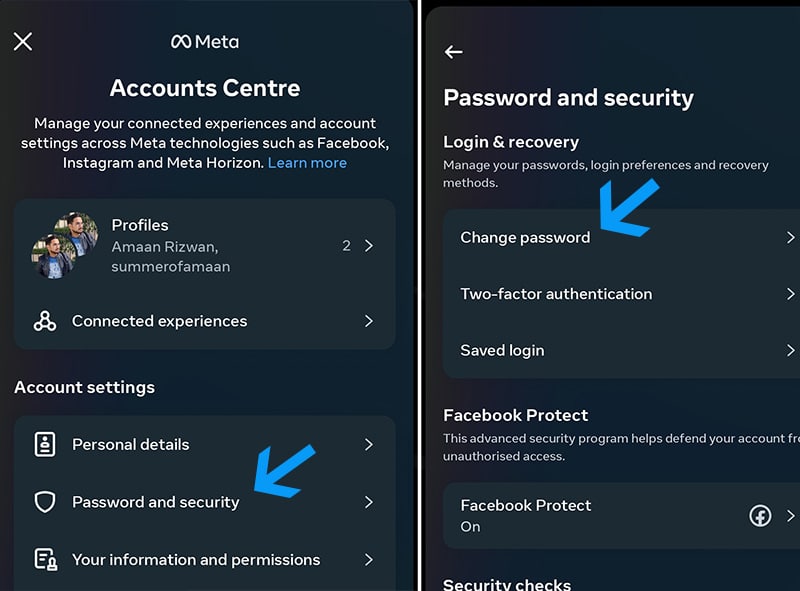
9. Reinstall Instagram App
Your phone just received an OS update and it has caused friction with the Instagram app. It can be acting up so you can reinstall Instagram app and see if it fixes logging out issues.
Here is how you can do it on different platforms.
On Android
- Go to your phone’s Settings.
- Navigate to Apps & Notifications or Applications (the exact name might vary depending on your device)
- Search for Instagram in the list of apps
- Tap on Instagram and select Uninstall.
- Confirm that you want to uninstall the app.
- Then head to the Google Play store and install Instagram.
On iOS
Locate Instagram on Your Home Screen:
- Head to where the Instagram app is located on your iOS device’s home screen.
- Tap and hold on the Instagram icon to get more options.
- Select Remove app from the options.
- A pop-up will appear asking you to confirm if you want to delete the app. It will also notify you that this will delete all of its data. Tap “Delete App” to confirm the uninstallation.
- Then you can head to the Apple app store and install Instagram again.
10. Contact Instagram support
If you have tried everything else, there is still a lifeline: Instagram Support. Simply hop into your Instagram settings, find the “Help” section, and tap on the Help Center.
You will find a library full of all the possible, but if don’t find the logging out issue there, you can always raise a complaint.
Frequently Asked Questions
If Instagram keeps logging you out boot more often than you would like, there are a bunch of possible reasons. It could be a tiny app glitch, or maybe you have switched devices or changed settings recently.
Password mix-ups, especially with multiple accounts, can also play tricks. Sometimes, Instagram gets protective if it spots something fishy, like a new login spot.
Oh, and if the app is been acting weird, it might just need a little cache cleanup.
1. Update the app to the latest version.
2. Stay consistent with your password, especially if you have multiple accounts.
3. Clear the app’s cache if it’s acting up.
4. Check for any unexpected account activity and consider a password change.
5. Sometimes, Instagram has server hiccups; give it a bit of time.
1. Open Instagram and tap your profile icon at the bottom right.
2. Tap the three lines (hamburger icon) at the top right > Settings > Security.
3. Choose Login Activity to see a list of devices that have accessed your account.
4. If you spot any unfamiliar devices, use the Log Out option next to them.
5. If concerned about unauthorized access, change your password and consider enabling ‘Two-Factor Authentication’ for added security.
Over to You
So this is how you can fix Instagram keeps logging out issue on your Android smartphone or iPhone. We will keep adding more solutions as they come up.
Meanwhile, keep your account safe by not sharing your login credentials with an unreliable person to solve this issue.