If you have ever had trouble with your computer’s graphics, you might have heard about the Display Driver Uninstaller (DDU).
This free tool is like a cleaning program for your computer’s graphics card drivers – those special programs that control how graphics are displayed on your screen.
Sometimes, when you update your graphics card or have problems with your games or videos, the old drivers (the software that talks to your graphics card) can get in the way or cause problems.
They are like old files that you don’t need anymore, but they are still lying around even uninstalling the drivers.
Display Driver Uninstaller (DDU) download version 18.0.7.0 makes sure these old drivers are completely removed from your computer. This is especially useful if you are installing a new graphics card or just trying to fix some graphics issues.
So let us Download Display Driver Uninstaller (DDU) 18.0.7.0 and also learn to use it on your Windows computer.
Table Of Contents
Download Display Driver Uninstaller (DDU) 18.0.7.0
Here is the direct link to download Display Driver Uninstaller 18.0.7.0.
| App Name | Download Display Driver Uninstaller |
| Download | Download Display Driver Uninstaller 18.0.7.0 – EU server |
| Backup Download | Download Display Driver Uninstaller 18.0.7.0 – US server |
How to use Display Driver Uninstaller?
You downloaded Display Driver uninstaller, and now let’s learn to uninstall graphics drivers using DDU.
1. Extract the files into a folder.
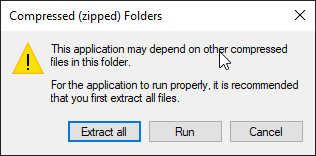
2. Then, double-click DDUv18.0.7.0 to extract Display Driver Uninstaller files.
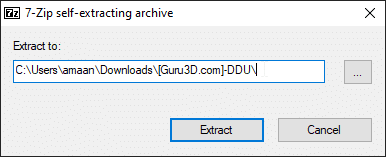
3. Now, head to System Configuration from the Start Menu.
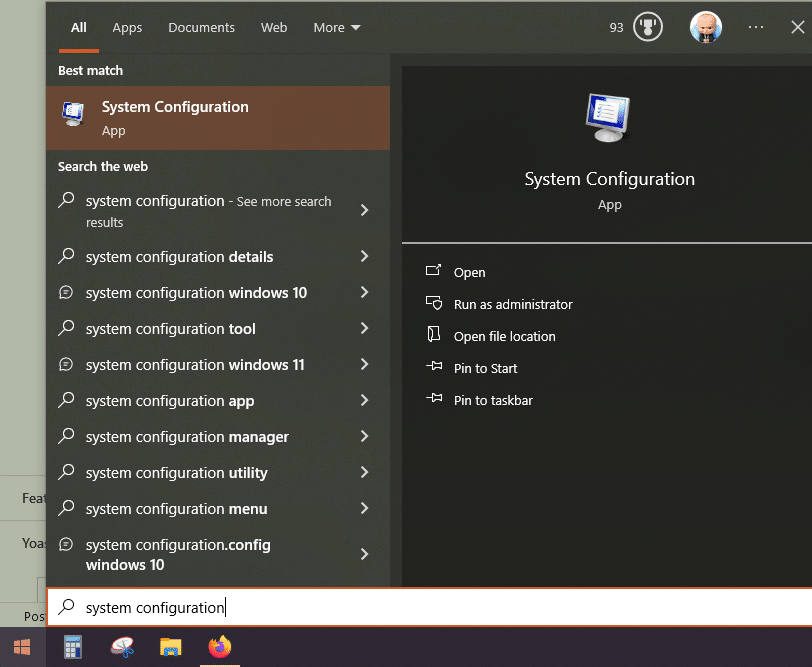
4. Go to the Boot tab, select Safe Boot, and click OK. This will restart your computer in safe mode.
| Note – If Safe mode is not getting disabled after a restart, then head to System Configuration and untick Safe Boot to manually disable it. |
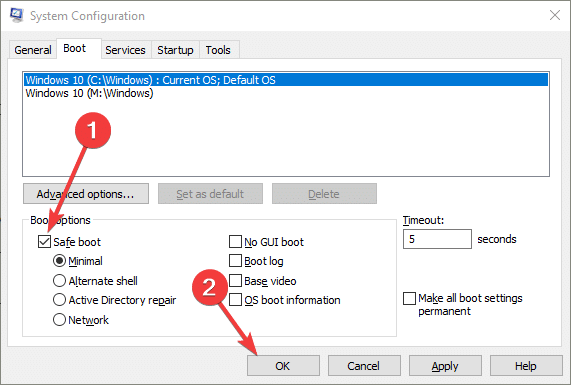
5. Once your PC restarts in safe mode, launch Display Driver Uninstaller, which we extracted earlier.
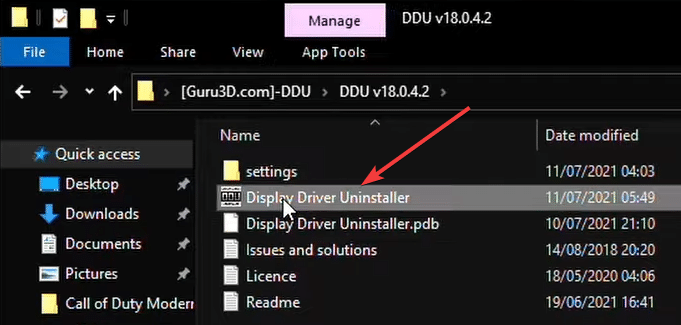
6. Tick all the options under Nvidia and AMD after launching DDU, then press close.
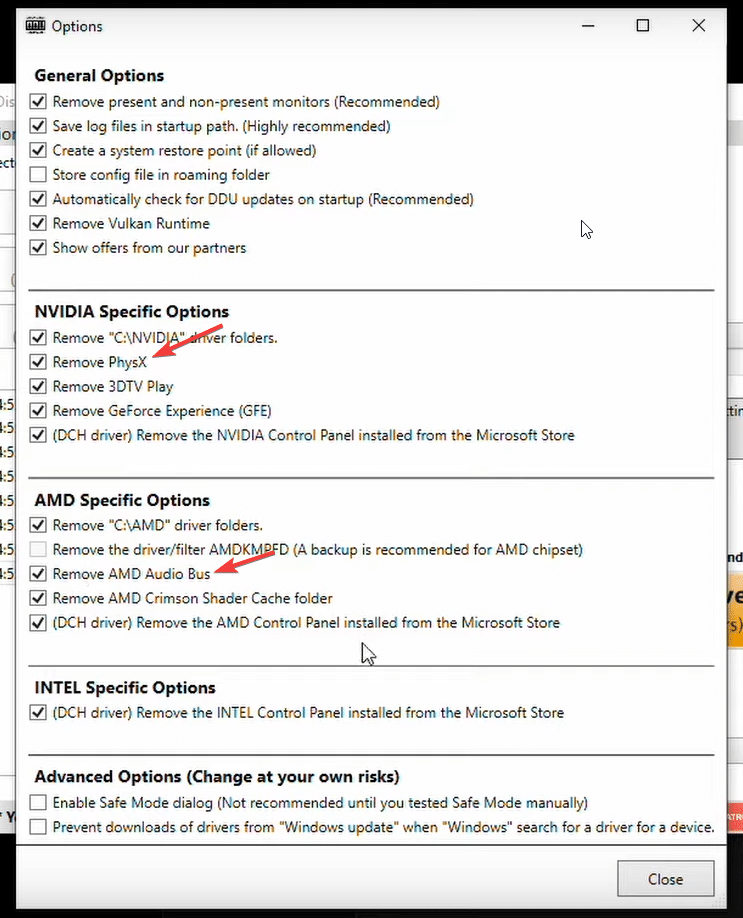
7. Then select GPU and select your GPU’s brand – AMD or Nvidia.
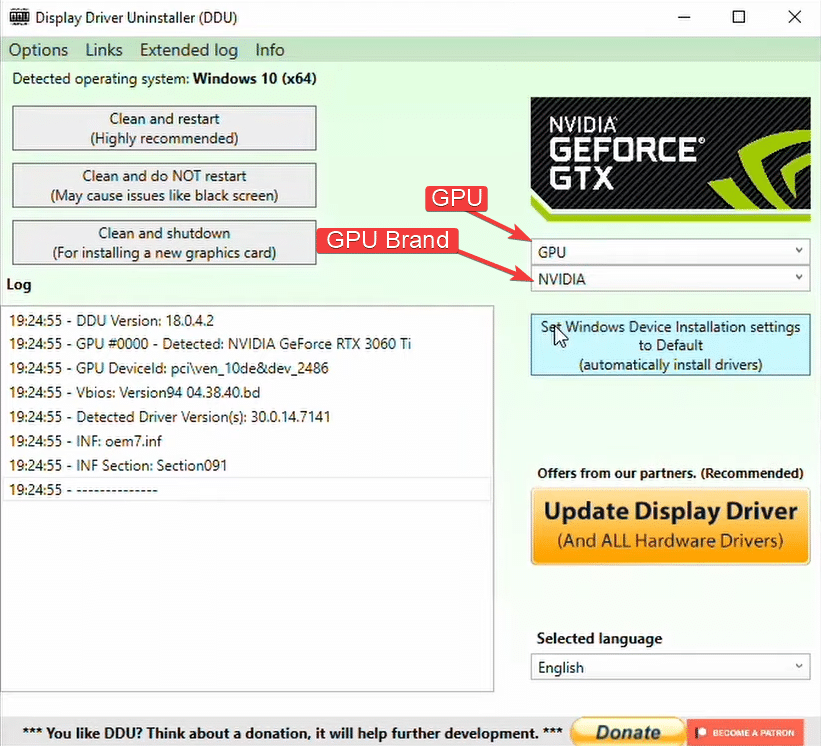
8. After that, click Clean and Restart. It will uninstall the graphics drivers and then restart your computer.
This process takes up to three minutes to complete.
| Remember– If you are installing a new graphics card, then select Clean and Shutdown. That way, you can install the card on the motherboard and then boot it up. |

9. Then, you can log into your computer in normal mode and install your graphics drivers.
Download graphics drivers from Nvidia or AMD after selecting your GPU’s model.
Is DDU free?
Yes, Display Driver Uninstaller (DDU) is a free utility. It is widely used for completely removing graphics card drivers from AMD and NVIDIA from a system.
Remove your old graphics drivers
DDU helps you get a clean slate by removing old graphics drivers. Then, you can install the new graphics drivers without the old ones interfering.
Remember to always run DDU in safe mode to ensure that every last bit of the old driver files is wiped off.

