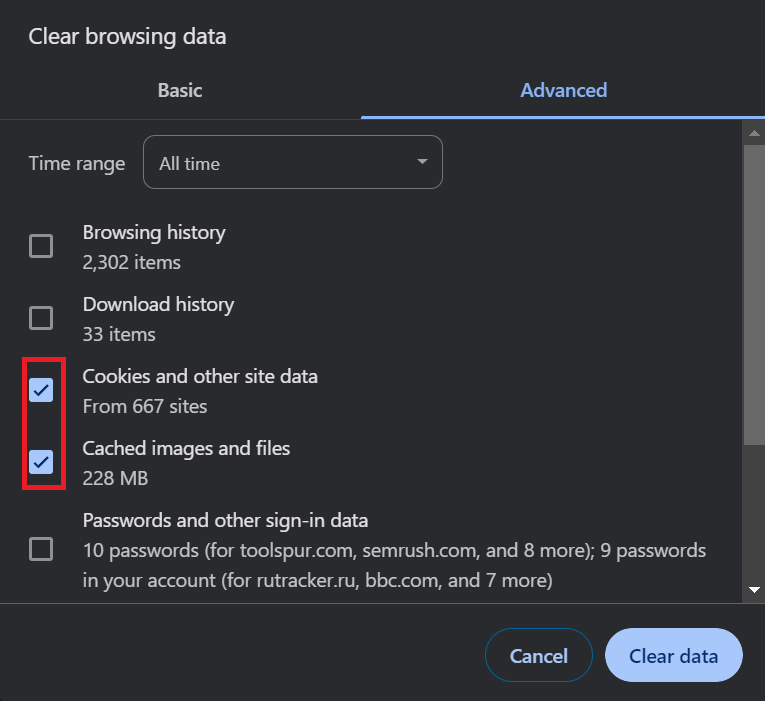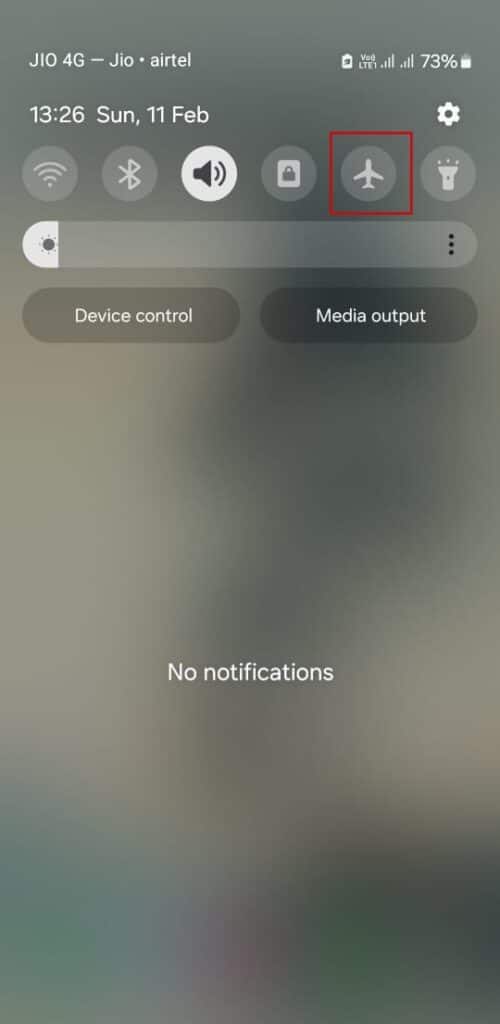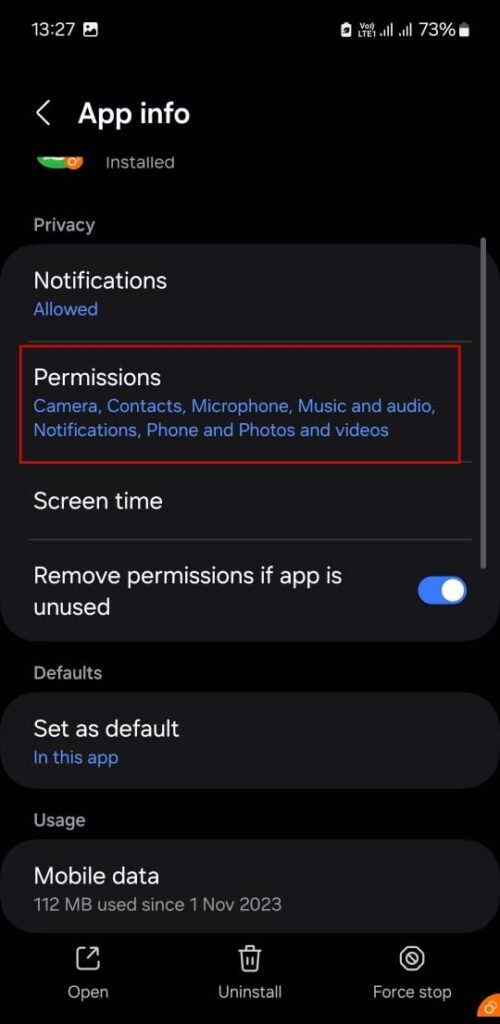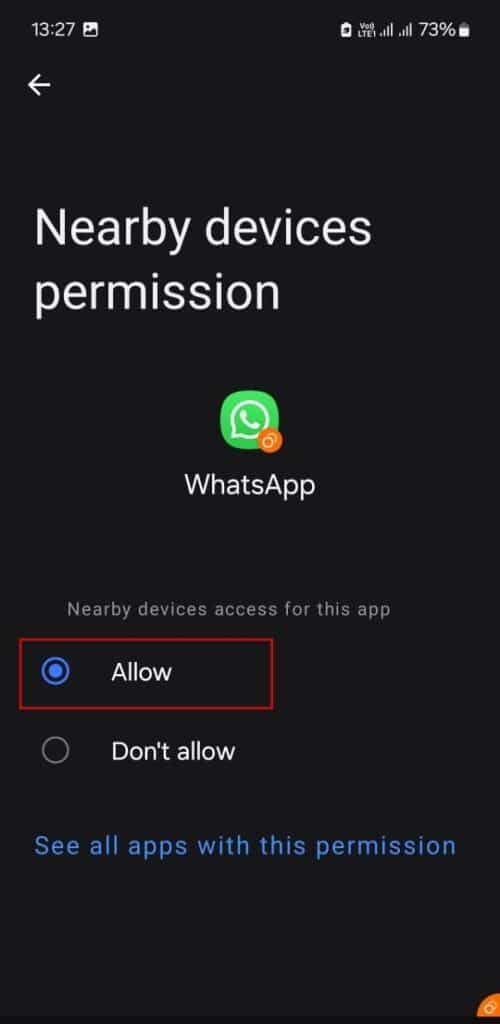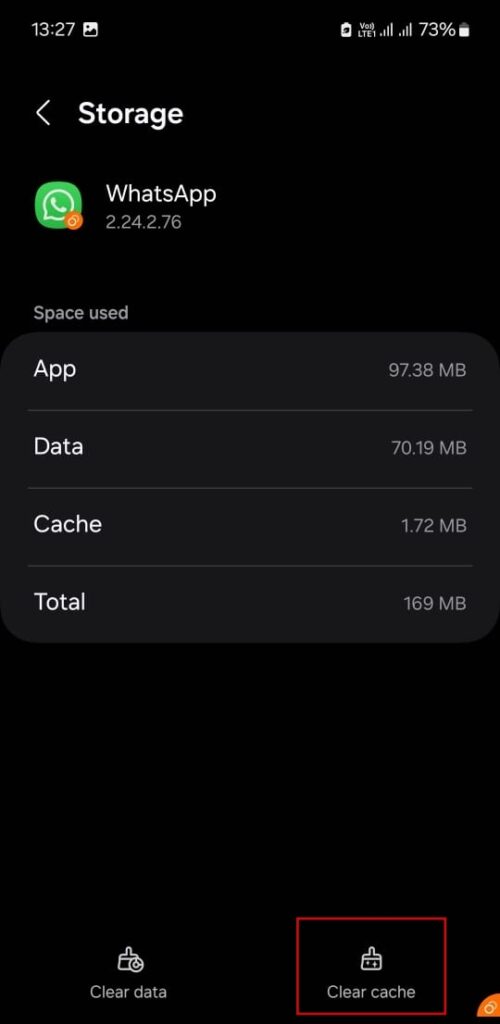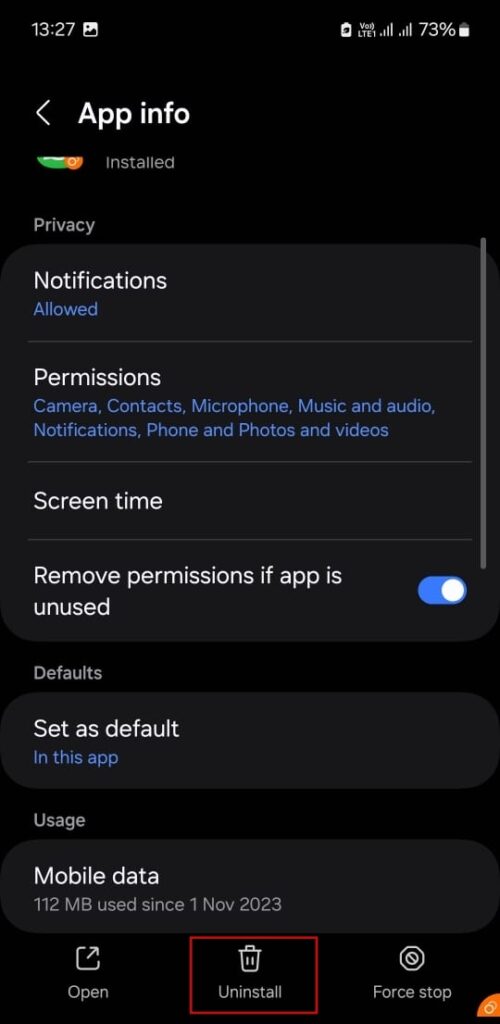WhatsApp Web enables you to access WhatsApp on any PC using a browser.
Linking a device is pretty easy, but sometimes you encounter the error message ‘WhatsApp web couldn’t link device.‘
As a result, you get stuck on the login screen and can’t connect to WhatsApp on your PC.
Some users also see the “Logging in” popup for a few seconds after scanning the QR code but still cannot log in and are shown the error message Couldn’t Link Device Try Again later.
Table Of Contents
Why Can’t You Link a WhatsApp Web Device?
- Your PC or phone has a weak internet connection.
- You are using a VPN connection to connect to WhatsApp.
- WhatsApp doesn’t have access to all the permissions on your phone.
- You are trying to link the PC using a companion device.
- The installed version of WhatsApp contains bugs.
How To Fix WhatsApp Couldn’t Link Device Try Again later
Try the following methods to connect and use WhatsApp web on a PC.
1. Check the Internet Connection, VPN, and Browser
WhatsApp needs uninterrupted internet connectivity on both the phone and PC to work. The linking process won’t be complete if either device disconnects from the network.
Remember that WhatsApp web only works in Chrome, Firefox, Microsoft Edge, Opera, and Safari.
Also, ensure the devices aren’t connected to a VPN network. Disconnect the VPN and retry scanning the QR code on the WhatsApp web page.
You cannot link a new device using an already linked WhatsApp device (a second phone, tablet, or PC). Use your primary phone containing the SIM card linked to your WhatsApp account to link a new device.
2. Clear Browser’s Cookies and Cache
Outdated cookies and browser cache can pose a problem while connecting to websites. So, you must clear the cookies and cache to force the browser to create a new cache.
Repeat the following steps to clear the cache in Chrome:
- Launch Chrome.
- Type chrome://settings/clearBrowserData in the URL bar and press Enter.
- Select the Cookies and site data and Cached images and files options.
- Click on the Clear Data button.
- Restart Chrome and open the WhatsApp web page.
- Scan the QR code on your phone and check if you can link the PC.
3. Disconnect the eSIM Using Airplane Mode
If you use an eSIM and don’t see the Link a device option in WhatsApp, use a trick that works for some users. Here’s how to do it:
- Swipe down the notification tray and tap on the Airplane mode icon.
- Wait for 30 seconds and ensure that you aren’t getting any signals.
- Swipe down the notification tray again and connect to a Wi-Fi network.
- Open WhatsApp.
- Tap on three dots, and then tap on the Linked Devices option.
- Tap on the Link a device option and scan the QR code on WhatsApp web.
4. Remove and Re-insert SIM Card
For phones with a physical SIM card, you must use the pin tool to take out the SIM card.
After that, connect to a Wi-Fi network and repeat the steps described in the previous method to Link your PC.
5. Check WhatsApp Permissions
WhatsApp features need multiple permissions to work properly. If they are disabled, you will face issues with chats, device linking, and other such features.
Repeat the following steps to check its permissions:
- Tap and hold the WhatsApp icon. Then tap on the App Info icon.
- Tap on Permissions.
- Check whether the Camera, Contacts, Microphone, Music and audio, Notifications, Phone, and Photos and videos are allowed.
- If not, tap on the permissions and select Allow.
- Do the same for any other Not allowed permissions.
6. Clear WhatsApp Cache
You must clear WhatsApp’s cache to remove the old files and force it to create a fresh cache. Here’s how:
- Tap and hold the WhatsApp icon. Then tap on the App Info icon.
- Select Storage.
- Tap on the Clear cache icon.
- Close the App info page.
7. Reinstall WhatsApp
The last viable option is to reinstall WhatsApp on your phone. It will remove the current version and replace it with an updated version.
Back up your WhatsApp data using the Chat backup feature; otherwise, you will lose your chats.
Repeat the following steps:
- Tap and hold the WhatsApp icon. Then tap on the App Info icon.
- Tap on the Uninstall option.
- Remove WhatsApp and launch Google Play.
- Search for WhatsApp and tap on Install.
- Sign in with your mobile number and use WhatsApp web after linking a device.
8. Retry
While this may not be the best option. But you can keep trying again after some time. This can work sometimes if there is a temporary issue with Whatsapp.
9. Update MAC OS
If you are using a MAC PC or Macbook, chances are that you may be using an outdated version of Safari browser, and thus, you cannot log into WhatsApp web.
You need to update MACOS to the latest version for WhatsApp web to work.
Successfully Link a Device With WhatsApp Web
We hope these methods helped you get past the WhatsApp web error and successfully link your PC with WhatsApp web.
WhatsApp also has a dedicated app for Mac and Windows, which you can use if WhatsApp web isn’t working.
Also, check out nifty tricks to improve your WhatsApp experience.