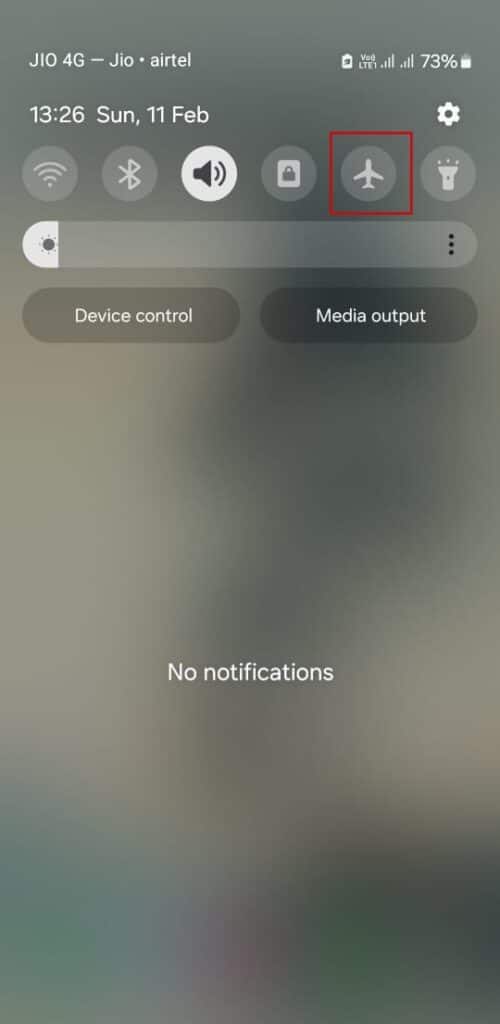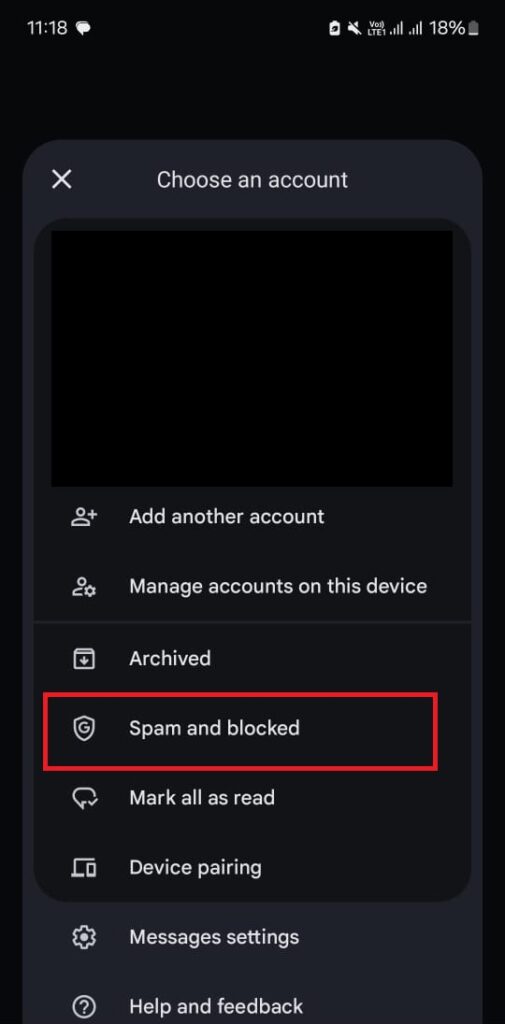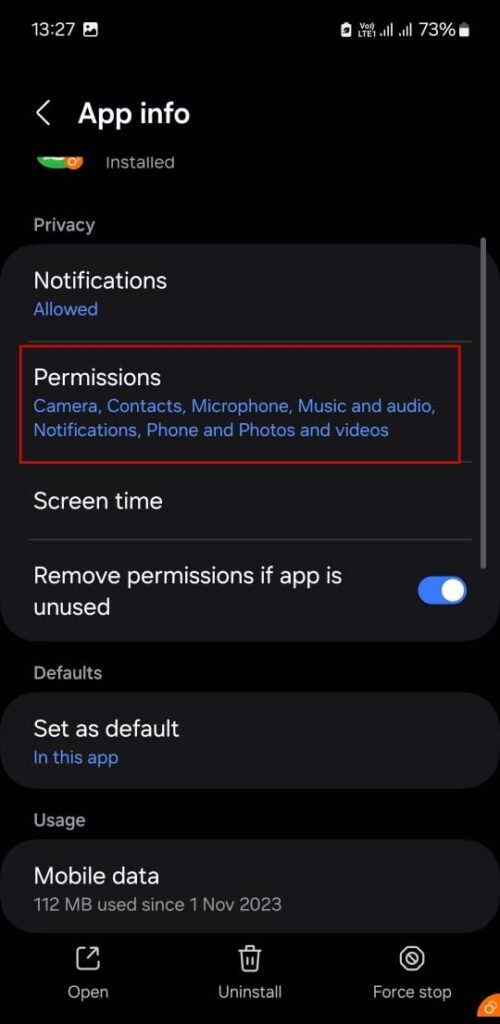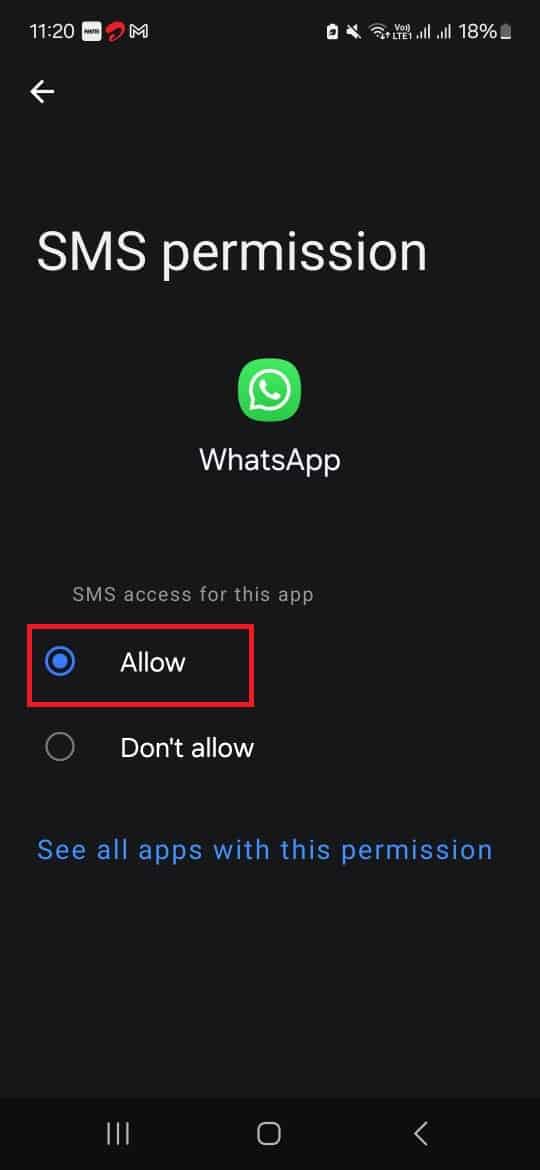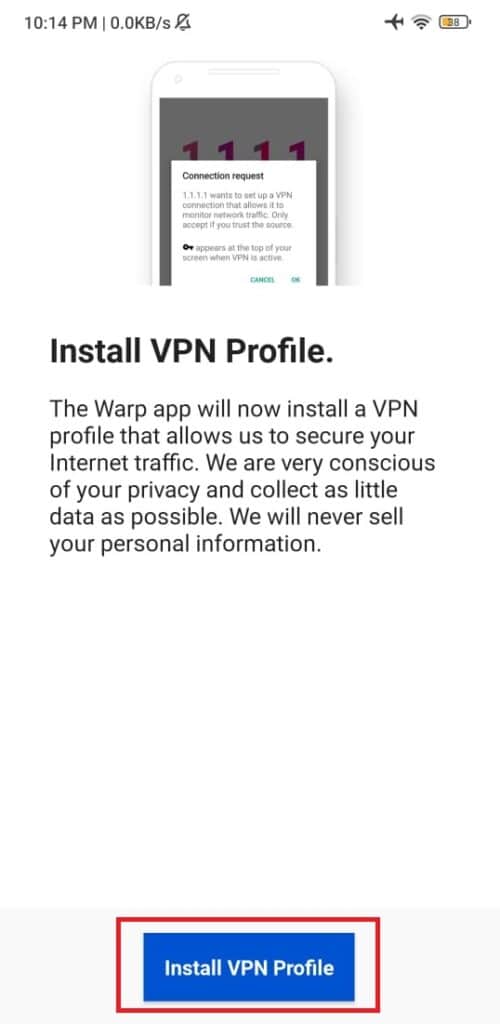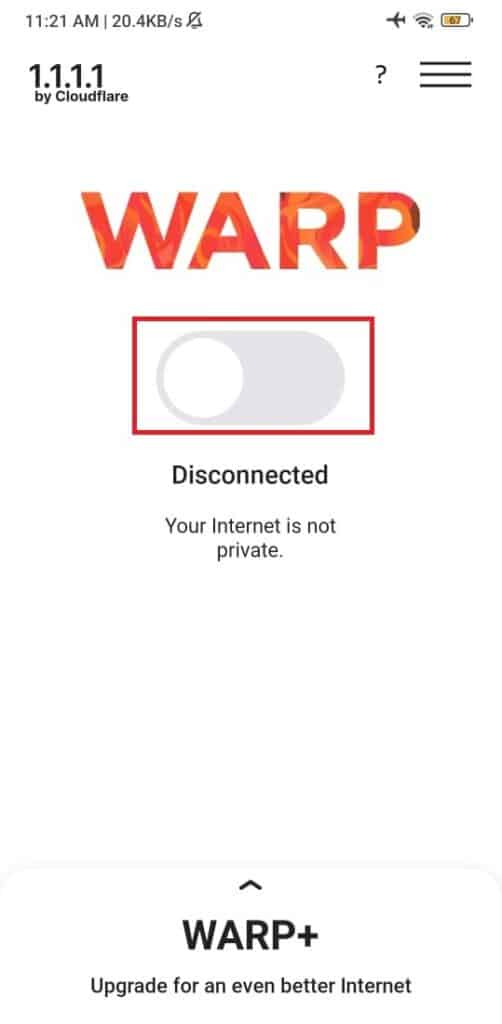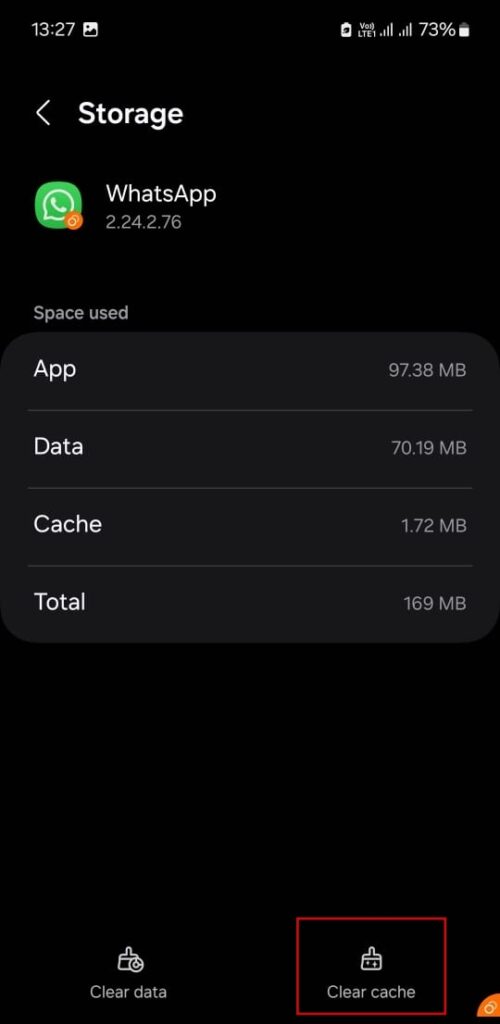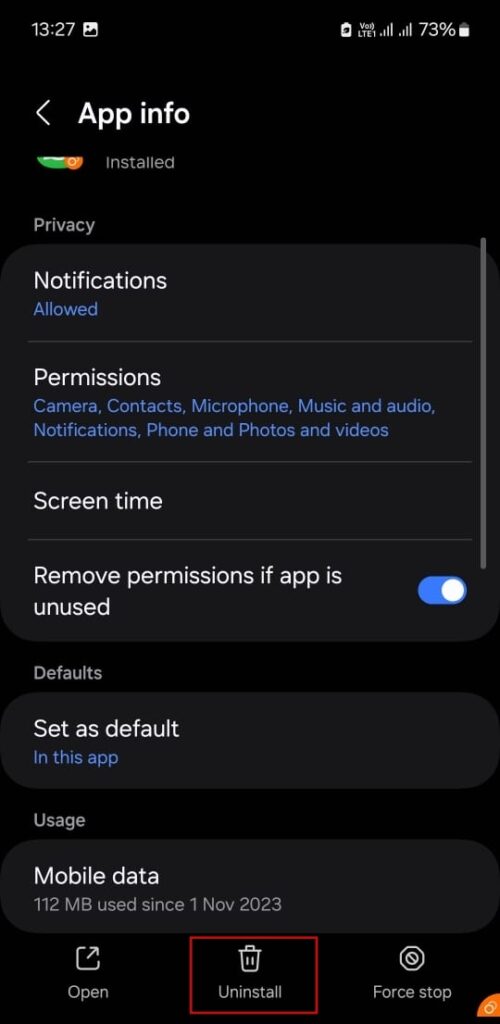WhatsApp sends a verification code while logging in or creating a new account.
However, some users don’t receive the verification code from WhatsApp.
Even after multiple attempts, the code doesn’t arrive at their registered phone number.
Some even see the “We couldn’t send an SMS to your number. Try again.” error message.
After repeated tries, WhatsApp makes you wait one hour before sending the verification code again.
Table Of Contents
Why Is the WhatsApp Verification Code Not Coming?
- Your phone doesn’t have a working cellular connection or plan.
- You are using an incorrect number to log in to WhatsApp.
- WhatsApp doesn’t have permission to send or receive messages or calls.
- The installed version of WhatsApp is outdated or contains bugs.
How to Fix ‘WhatsApp Verification Code Not Received’
Use the following methods to receive the verification code from WhatsApp to complete the verification process and login to your account.
1. Check the Phone Number and Retry
You will only receive the WhatsApp verification code if you enter the correct phone number. So, confirm the phone number and country code and tap the Send button again.
Repeat this process a few times and wait to check if the code arrives or not.
2. Check If You Can Make and Receive Calls and SMS
Ensure that your phone has an active cellular signal and can make calls and send text messages. You won’t receive the verification code SMS if you have not subscribed to a call and SMS plan.
So, check these two things and manually select the phone network, if required.
Swipe down the notification panel and tap on the Airplane mode icon. It will disconnect the cellular signal.
Wait 30 seconds and then turn off the Airplane mode to re-enable the cellular connection.
Sometimes, the incoming WhatsApp verification code SMS can end up in the Spam folder in the Messages app. Check the Spam folder and manually enter the code in WhatsApp.
3. Request a Call
WhatsApp also offers a call verification method to verify your phone number. Tap on the Didn’t get a verification code option in WhatsApp. Then, tap on the Call Me option.
You will get an automated call from WhatsApp to complete the phone number verification.
4. Check WhatsApp Permissions
WhatsApp needs SMS permission to send and receive messages on your phone. If you accidentally disabled this permission, you won’t get the verification code. Repeat the following steps to change this permission:
- Tap and hold the WhatsApp icon. Then tap on the App Info icon.
- Tap on Permissions.
- Check the SMS and Calls permissions.
- If they are set to not allow, tap on them and select the Allow option.
- Close the App info page.
5. Change the DNS Server
Some user successfully received the verification message after temporarily switching their DNS server. Download and install Cloudflare’s 1.1.1.1 + WARP app from Google Play or the App Store. Then repeat the following steps:
- Open the 1.1.1.1 + WARP app.
- Tap on the Install VPN profile button.
- Tap on OK.
- Tap on the toggle to enable the new DNS server.
- Switch to WhatsApp and enter your phone number to send the SMS.
- Uninstall the 1.1.1.1 + WARP app afterward.
6. Clear WhatsApp Data
An outdated or corrupted WhatsApp cache can cause problems while using the app. You must wipe the current cache to force WhatsApp to create a new one. Here’s how:
- Tap and hold the WhatsApp icon. Then tap on the App Info icon.
- Select Storage.
- Tap on the Clear cache icon.
- Close the App info page.
- Relaunch WhatsApp.
7. Reinstall WhatsApp
If clearing the cache and switching DNS servers didn’t fix the WhatsApp issue, you must reinstall it. But backup your data in WhatsApp before doing so.
Then repeat the following steps:
- Tap and hold the WhatsApp icon. Then tap on the App Info icon.
- Tap on the Uninstall option.
- Install WhatsApp from Google Play
- Grant all the necessary permissions and generate the verification code.
8. Contact WhatsApp Support
If you still cannot verify the phone number using SMS or call in WhatsApp, you must contact WhatsApp support. Enter your phone number and email, and describe the issue in detail.
Receive Verification Code On WhatsApp
WhatsApp only supports phone number verification using SMS and calls. You cannot verify a phone number in WhatsApp using an email address.
We hope that these methods helped you complete receive the verification code and complete WhatsApp verification process.