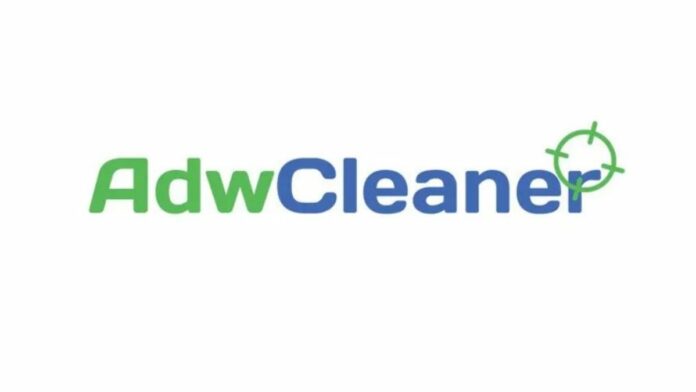If you are worried about adware or PUPs present on your computer, then download AdwCleaner now.
AdwCleaner is a free app to remove adware removal, Potentially Unwanted Programs(PUPs), and toolbars.
It has a one-click operation to scan for potential threats. After that, you can quarantine them and go on with your day.
Since AdwCleaner is a portable program, you don’t need to install it. Launch and start cleaning your computer.
Here, you will find AdwCleaner download links and learn a few settings to get the most out of the app.
Table Of Contents
AdwCleaner Download Link
| Software Name | AdwCleaner |
| Download Link | Download |
| Tool author | MalwareBytes Inc. |
AdwCleaner Minimum Requirements
- Operating System: Windows 7 or later
- Processor: Dual-core process or higher
- RAM: 512 MB or higher
- Disk Space: 10 MB or higher
- Firewall Access (if required): https://adwcleaner.malwarebytes.com 443 port without Outbound network traffic direction, https://telemetry-02.adwc.fr33tux.org 443 port with Outbound, https://telemetry.malwarebytes.com 443 with Outbound
AdwCleaner Features
- Remove unnecessary browser toolbars and bundled software, which can be accompanied by spyware and potentially unwanted programs (PUPs).
- You can report false positive detections from the AdwCleaner interface.
- Exclude certain items from the scanning to avoid false positives and work interruptions.
- Read detailed scan results and logs stored in.txt formats.
How to use AdwCleaner
1. Save all your work on the apps or programs open. AdwCleaner will close all the processes, so save all the work before proceeding.
2. Launch the downloaded AdwCleaner file.
3. Click Scan Now and wait for a few seconds to let the scan get completed.
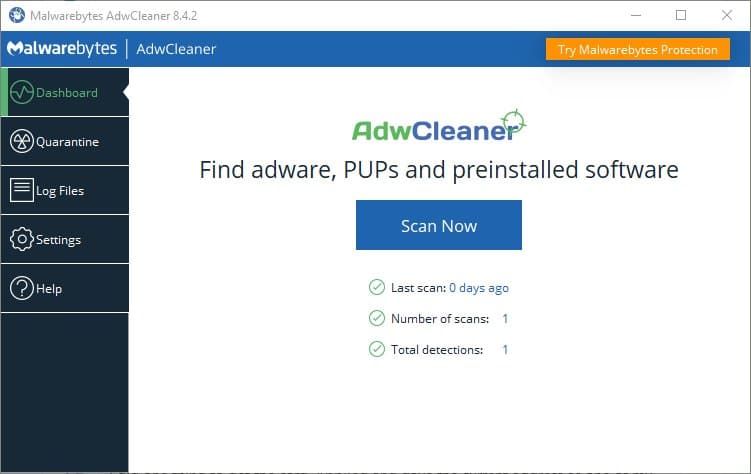
4. After that, you can quarantine detected PUPs and malware.
If nothing is found, you can perform a basic repair to reset the networking driver, which is a good measure.
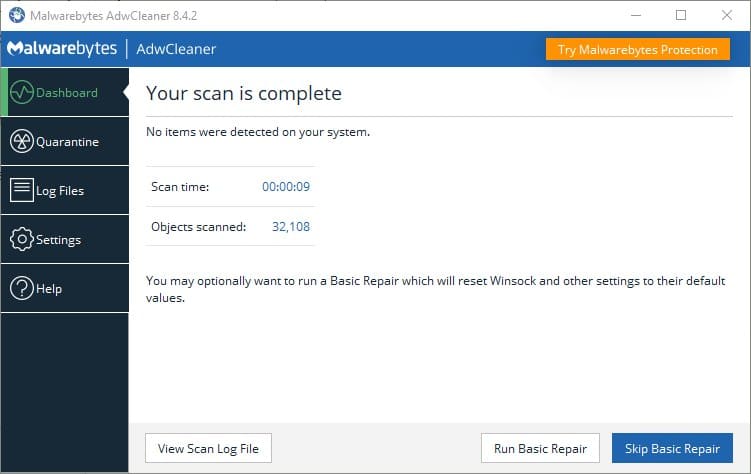
How to disable process cleaning closing while scanning
Closing all applications while scanning is disruptive. You can disable the scanning settings without closing your programs. This is how it is done.
1. Head to Settings > Applications in AdwCleaner.
2. Scroll down to Cleaning Options and then turn off the terminate all processes before cleaning.
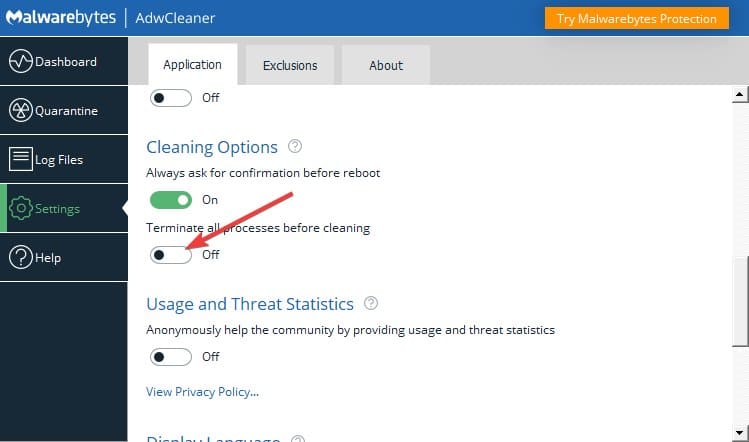
How to exclude items from scanning
Certain programs can be falsely flagged as malware, adware, or PUP by AdwCleaner. Here is how you can exclude them.
1. Go to Settings > Exclusions tab in AdwCleaner.
2. Click Add Exclusion from the bottom.
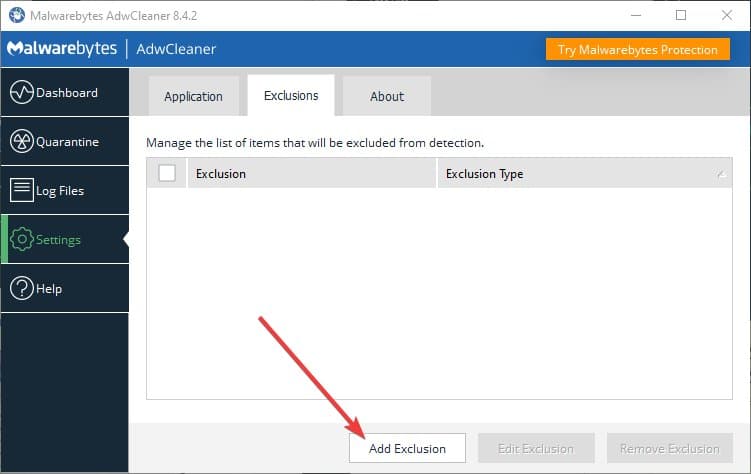
3. Select Family or Item and then add file/item address. Then click OK.
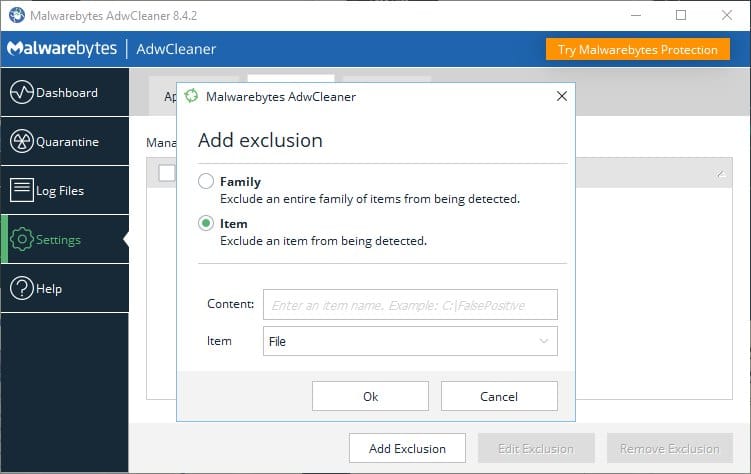
4. After doing this, these items and files will be excluded from the scanning.
Download and start using AdwCleaner
So, this is how you can download AdwCleaner. The download link is from the official servers, with the latest version.
Launch it after download to start using it instantly. If any antivirus is flagging it then disable it before launching AdwCleaner.